You can define default behaviors for live broadcasts, recorded videos, and AI-powered transcription.
Livestreaming Settings
Configure how livestreaming sessions are recorded and displayed to your learners.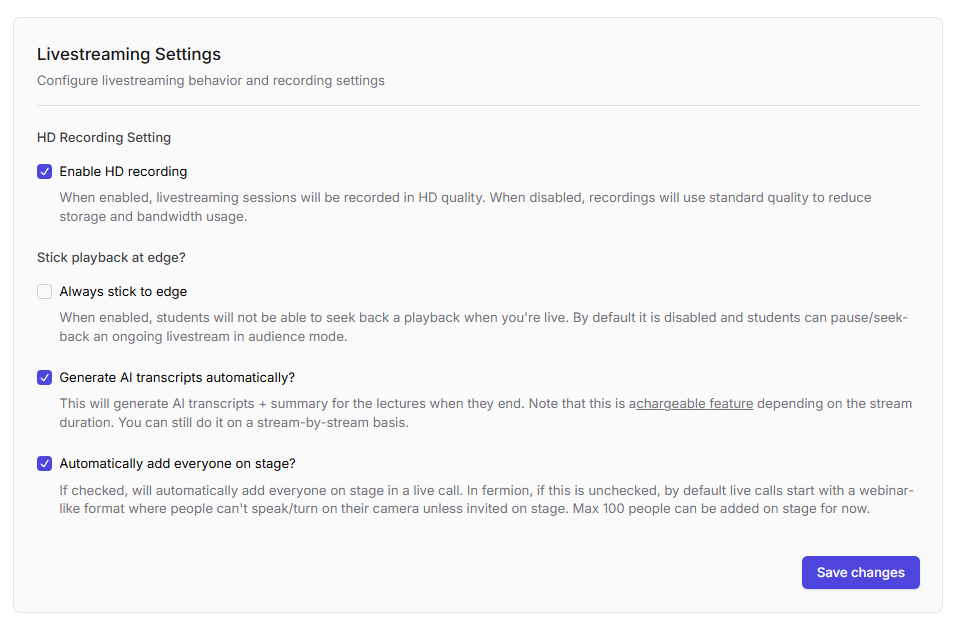
Available options
-
Enable HD recording
Record live sessions in high-definition quality. Disabling this option will save bandwidth and storage but reduce video clarity.HD recordings consume more bandwidth and may increase processing time for large sessions. -
Always stick to edge
Prevent students from seeking backward during a live stream. When this option is disabled (default), viewers can freely rewind or jump forward in the live timeline.This feature is ideal for real-time interactive classes where you want everyone to stay synchronized with the instructor. -
Generate AI transcripts automatically
Automatically generate AI-powered transcripts once a livestream ends. This feature helps students review session content easily and improves accessibility.You can also enable this setting on a per-stream basis inside Courses → Live Events → Edit Session.This is a chargeable feature. Refer to the Fermion pricing page for details. -
Automatically add everyone on stage
Start live calls with all participants already on stage. By default, live sessions begin in a webinar-style mode where attendees must be invited to turn on their mic or camera.Use this setting for interactive classrooms or group discussions where everyone should have speaking privileges from the start.
Recorded Video Settings
Customize playback, access, and AI transcript behavior for your uploaded or recorded videos.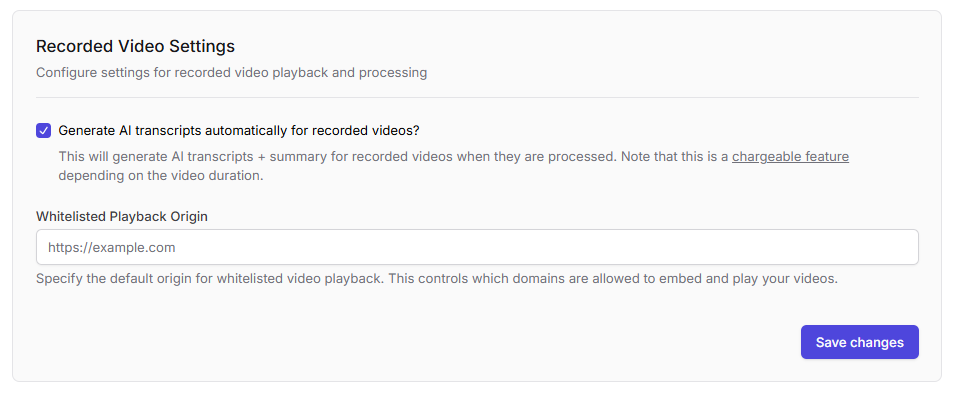
Available options
-
Generate AI transcripts automatically
Automatically create transcripts and captions for recorded videos.This is a chargeable feature. Learn more at Fermion pricing. -
Whitelisted playback origin
Restrict video embedding and playback to specific authorized domains (e.g.,https://example.com). This prevents unauthorized sharing or embedding of your videos on other websites.
Best Practices
- Enable AI transcription for accessibility and quick post-class content review.
- Use “Always stick to edge” for synchronous teaching formats (e.g., live lectures, webinars).
- Limit whitelisted playback origins to prevent content piracy.
- For courses with multiple instructors, use “Automatically add everyone on stage” to reduce session setup time.
