Manage school instructors
You can access the Manage instructor section with the help of the following steps:1
Navigate to Settings
In your sidebar, go to Settings → Manage Instructors. This will open the instructor management dashboard.
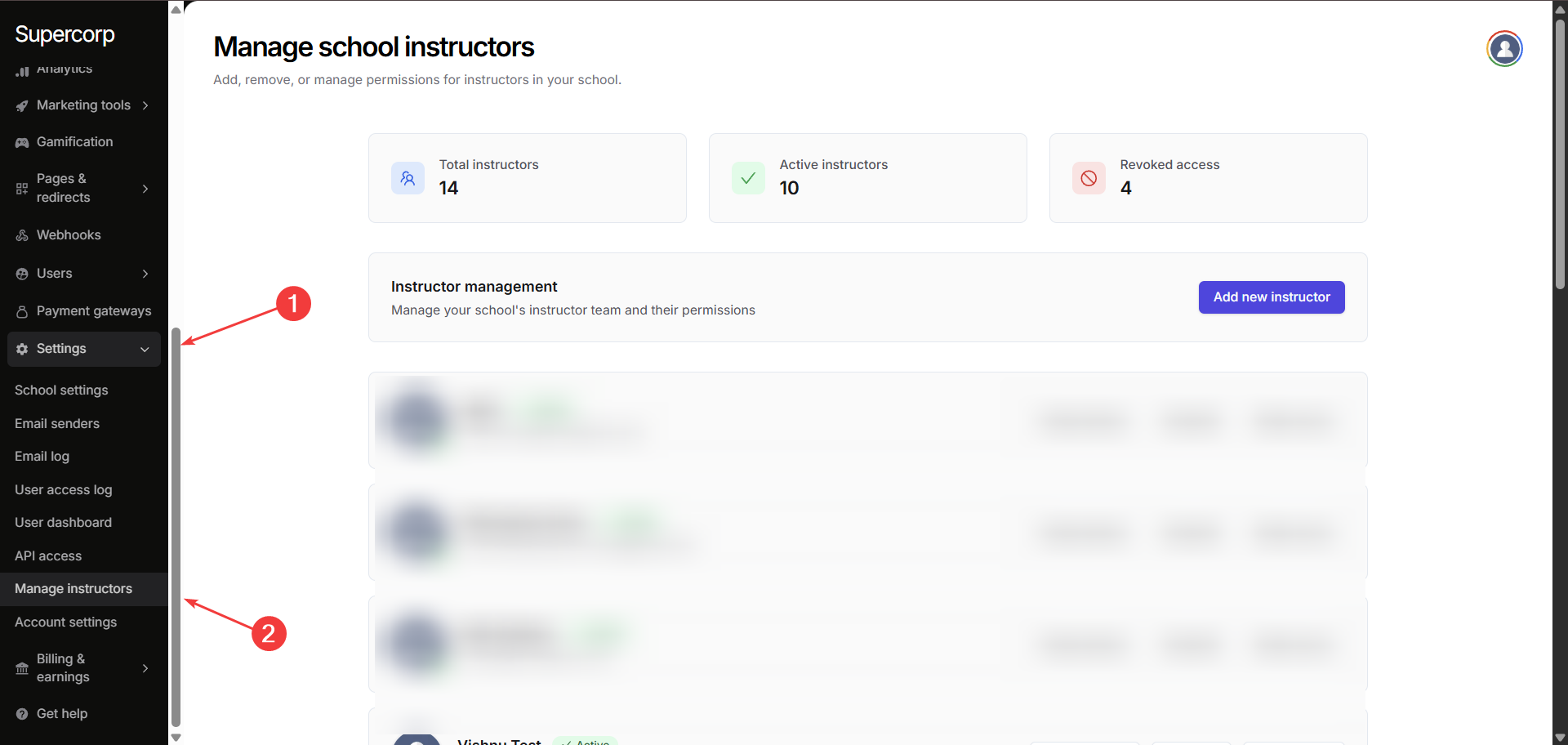
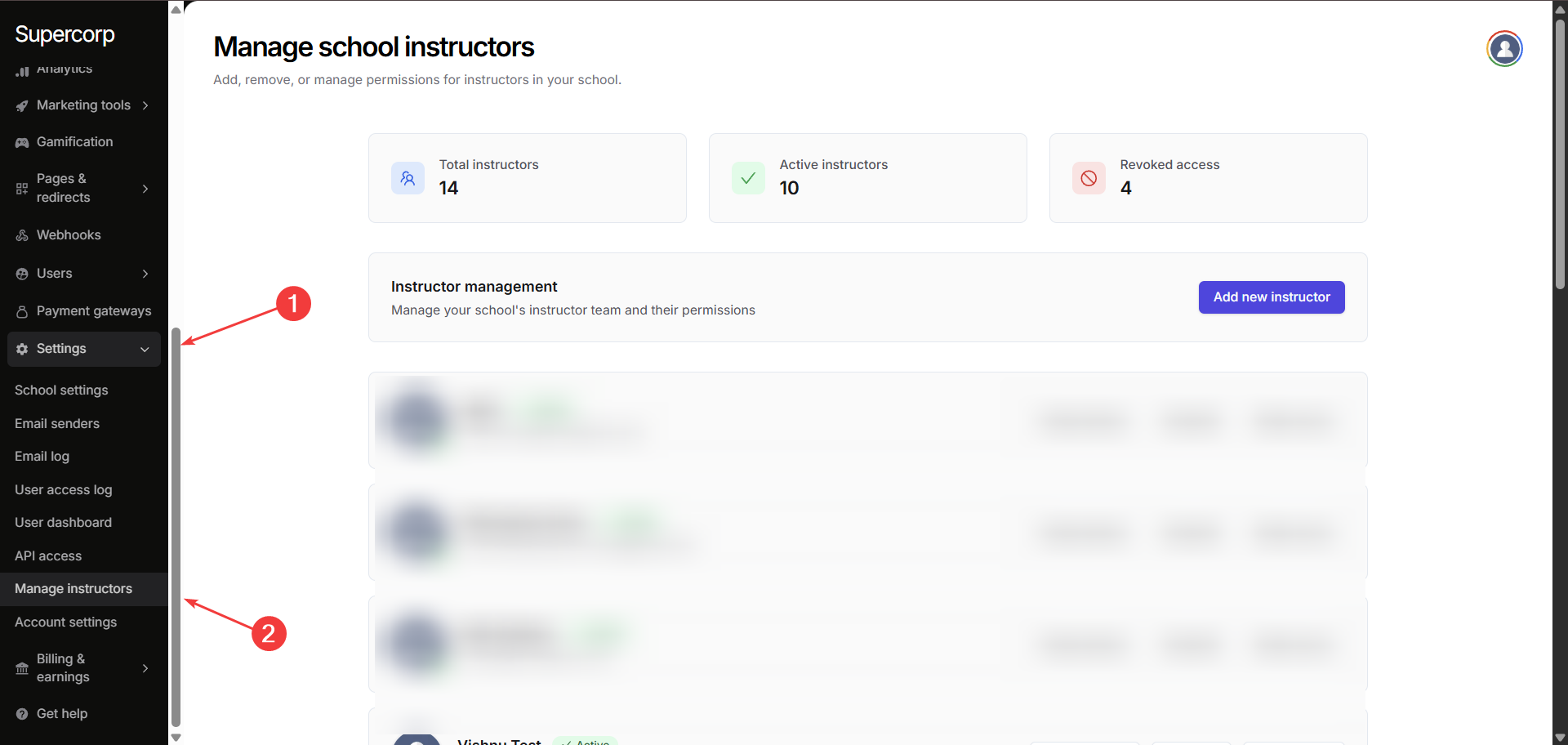
2
View Instructor Overview
On the dashboard, you will see key metrics:
- Total Instructors: Total number of instructors in your school.
- Active Instructors: Instructors currently with access.
- Revoked Access: Instructors whose access has been revoked.
Create new instructor
Managing your school’s instructors is simple and efficient. You can add new instructors, update their profiles, adjust their permissions, or revoke access when needed. This ensures that only authorized instructors have access to your school’s resources, keeping your team organized and your school secure.1
Add a new instructor
In the Instructor Management dashboard, click Add New Instructor.
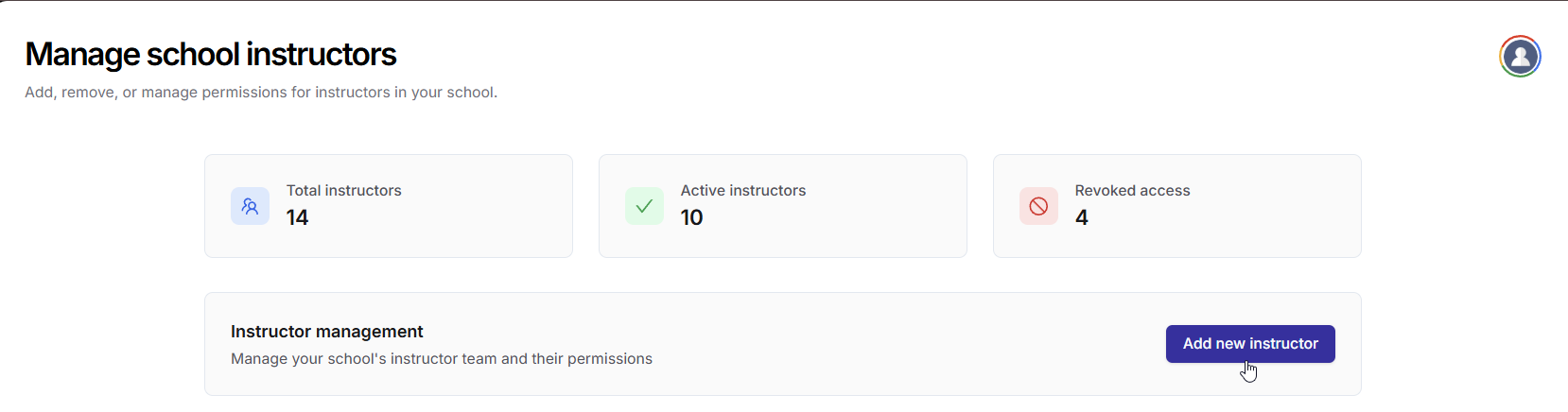
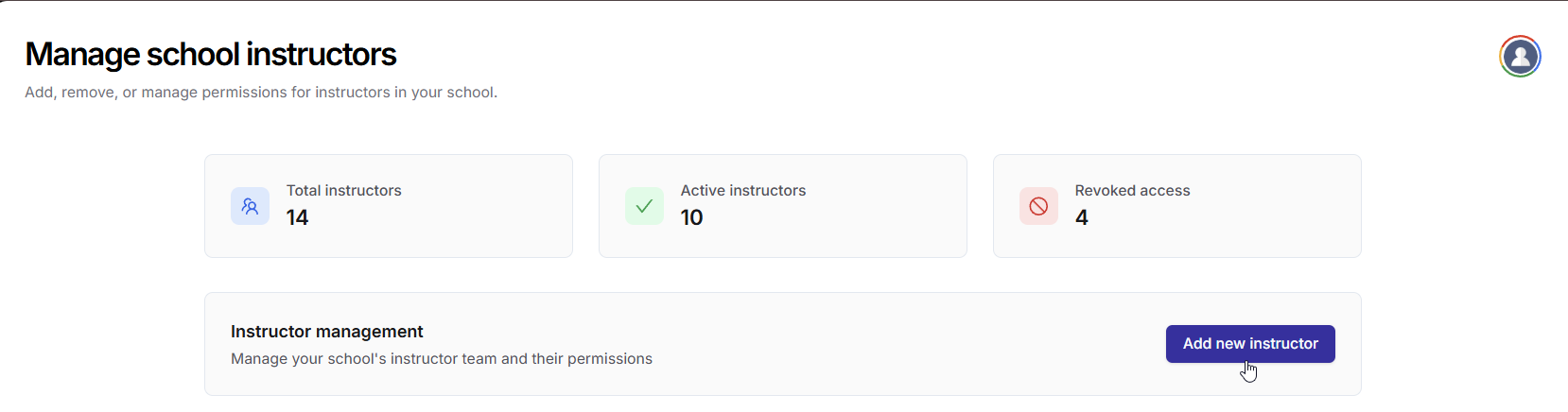
2
Fill the instructor details
Fill in the required details:
- Full Name: Enter the instructor’s full name.
- Email Address: Enter the instructor’s email (e.g., [email protected]).
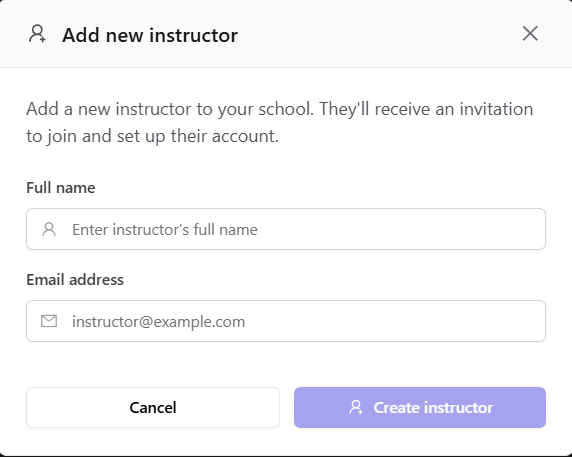 Now, Click Create instructor to add the instructor to your school .
Now, Click Create instructor to add the instructor to your school .
Edit instructor profile
From this page, you can also manually edit certain details of an instructor profile, such as their name, profile picture, tagline, and long description. You will now see a form where you can update the details of the instructor. After updating any of these fields, click Update Profile to save your changes.
You will now see a form where you can update the details of the instructor. After updating any of these fields, click Update Profile to save your changes.
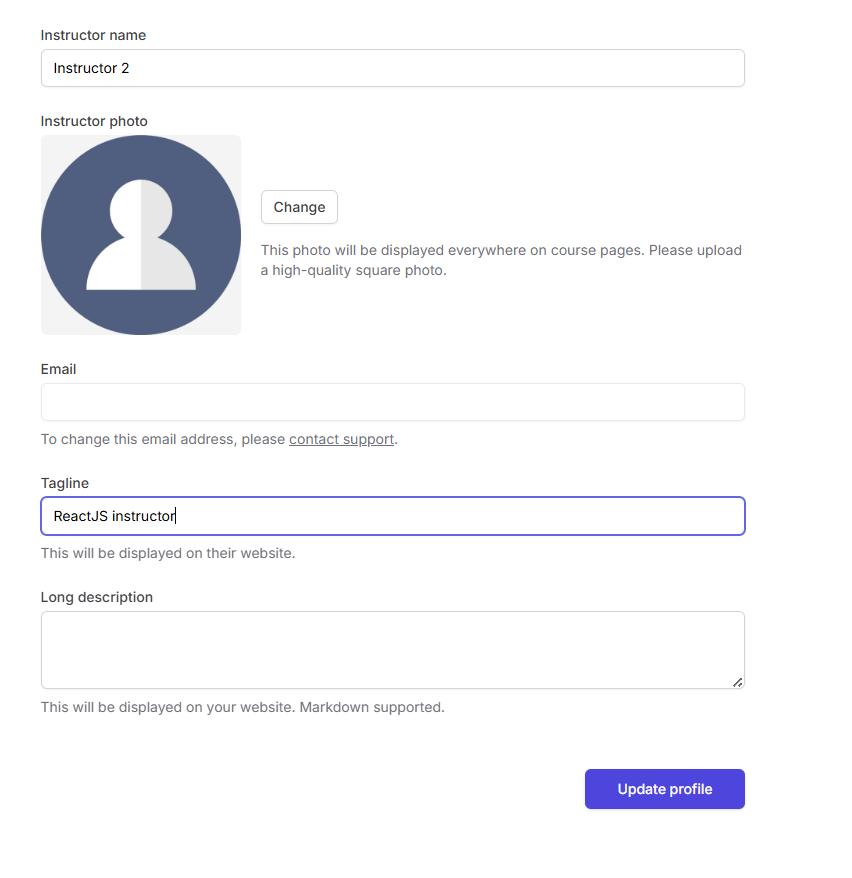 You can update the following information about the instructor:
You can update the following information about the instructor:
- Instructor name Enter or update the instructor’s full name.
- Instructor photo Upload or change the profile photo. This image will appear on course pages, instructor listings, and the website. Please upload a high-quality square photo to ensure proper display. Click Change to update the photo.
- Email Shows the instructor’s email address. To change this email, you will need to contact [email protected]. This ensures account security and avoids accidental email changes.
- Tagline A short description or title for the instructor, e.g., “ReactJS Instructor.” This will appear on their public profile page and can help highlight expertise.
- Long description A detailed biography or overview of the instructor. This supports Markdown, so you can format text, add links, or lists to make the profile informative and engaging.
Instructor permissions
To edit permissions for an instructor, please click onEdit permissions next to their instructor name.
 Permission presets on Fermion are designed to give you fine control over what each instructor can do within your school.
Add all of the required presets by clicking on them and providing confirmation. After you have added all the presets, click on Save changes to update the configuration.
Permission presets on Fermion are designed to give you fine control over what each instructor can do within your school.
Add all of the required presets by clicking on them and providing confirmation. After you have added all the presets, click on Save changes to update the configuration.
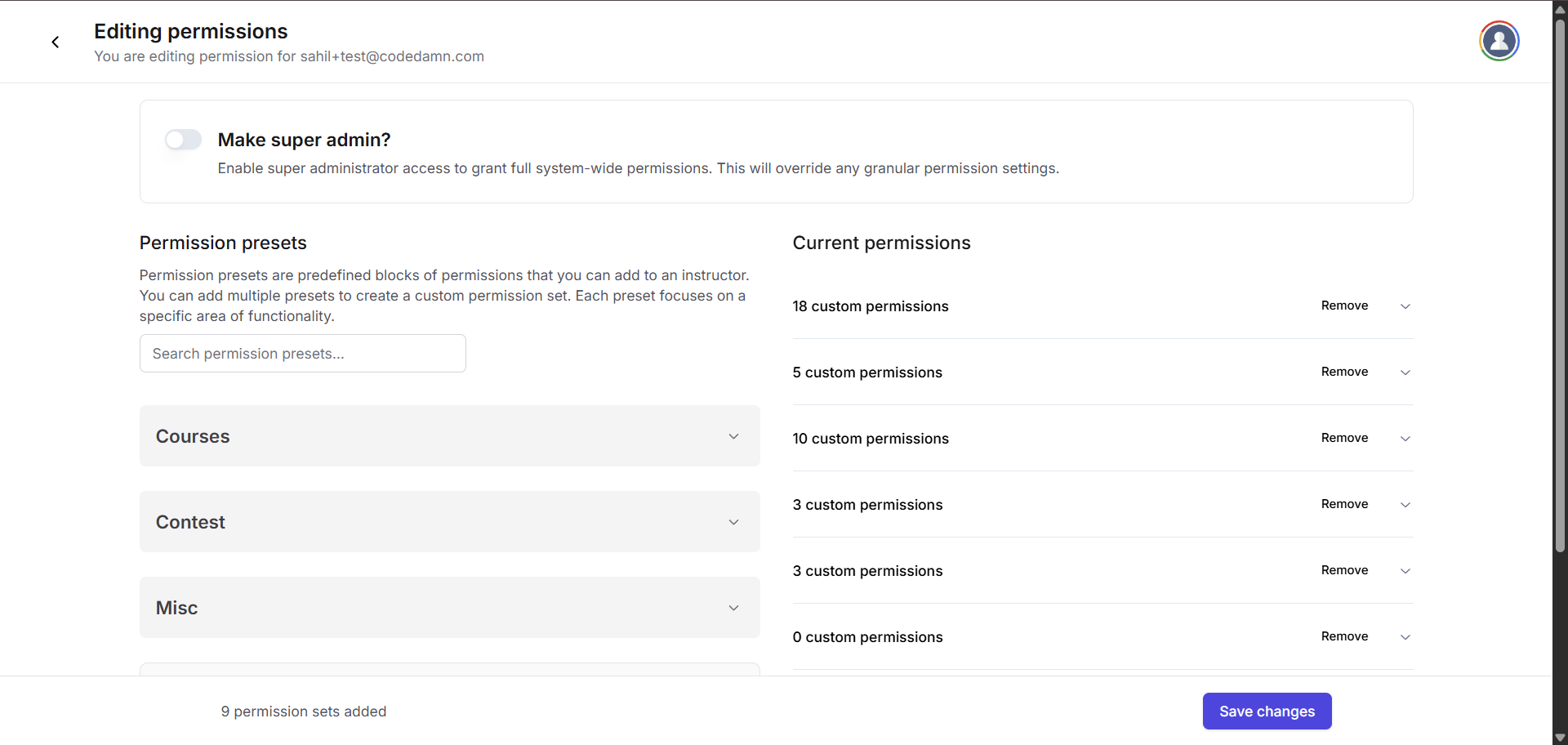 By default, every new instructor is created with full (super admin) access to your school. However, you can customize each instructor’s permissions using granular preset options divided into three categories:
By default, every new instructor is created with full (super admin) access to your school. However, you can customize each instructor’s permissions using granular preset options divided into three categories:
Courses
You can allow an instructor to manage only specific courses, or grant them broader course administration rights:Single course access
Single course access
Description: Create and manage specific courses (You can select which courses you want to provide the access of).What user can do:
- Create and manage selected course
- Add and edit course content
- Manage course coupons
- View student lists
- Delete course content
- Access other courses
- Access billing information
- Manage webhooks
- Access private API keys
All courses administrator (no delete)
All courses administrator (no delete)
Description: Full course management access except any deletion permissions.What user can do:
- Create and manage all courses
- Add and edit course content
- Manage course coupons
- View student lists
- Update course settings
- Delete courses or content
- Access billing information
- Manage webhooks
- Access private API keys
All courses administrator
All courses administrator
Description: Full course management access.What user can do:
- Create and manage all courses
- Add and edit course content
- Manage course coupons
- View student lists
- Update course settings
- Access billing information
- Manage webhooks
- Access private API keys
Bundles
Control instructor access to bundle management features:Bundle management
Bundle management
Description: Manage all bundles, including enrollment, coupons, pricing, and deletion.What user can do:
- Create and manage all bundles
- Enroll students to bundles
- Create coupons for bundles
- Update bundle pricing
- Delete bundles
- Access courses or contests
- Access billing information
- Manage webhooks
- Access private API keys
Contest
Control instructor access to contest management features:Single contest access
Single contest access
Description: Manage a specific contest (you will select which contest).What user can do:
- Create and manage selected contest
- Set contest prices
- Manage contest coupons
- Update contest details
- Access other contests
- Manage any course content
- Access billing information
- Manage webhooks
- Access private API keys
Single contest access [read only]
Single contest access [read only]
Description: Read-only access to specific contests (you will select which contest).What user can do:
- Read results of contest
- Export reports of contest
- See enrolled students’ performance in contests
- Update contest details
- Access other contests
- Manage course content
- Access billing information
- Manage webhooks
- Access private API keys
Manage all contests
Manage all contests
Description: Full management access to all contests and their internal data.What user can do:
- Create and manage all contests
- Set contest prices
- Manage contest coupons
- Update contest details
- Manage any course content
- Access billing information
- Manage webhooks
- Access private API keys
Miscellaneous
These settings cover access to other areas and advanced administrative features:All live events administrator
All live events administrator
Description: Full access to manage live events and sessions across all courses.What user can do:
- Create and manage live events
- Schedule live sessions (outside courses)
- Manage live event settings
- Control participant permissions
- Delete courses or content
- Manage course content
- Access billing information
- Manage webhooks
Video library access
Video library access
Description: Create and manage videos inside the video library.What user can do:
- Upload videos
- Update video metadata
- Delete videos
- Access courses
- Access billing information
- Manage webhooks
- Add/remove admins
Coding labs access
Coding labs access
Description: Create and manage coding labs.What user can do:
- Create new coding labs
- Update existing coding labs
- Delete coding labs
- Access courses
- Access billing information
- Manage webhooks
- Add/remove admins
Billing access
Billing access
Description: Read school transaction ledger data and payout information (Billing tab).What user can do:
- View transaction history
- Access payout information
- View billing analytics
- Manage courses or content
- Manage contests
- Manage webhooks
- Access private API keys
Developer access
Developer access
Description: Manage webhooks and private API access.What user can do:
- Manage webhooks
- Access private API keys
- View webhook event logs
- Manage courses or content
- Manage contests
- Access billing information
Read-only admin
Read-only admin
Description: Manage everything on the platform as an admin, but in read-only mode.What user can do:
- Manage webhooks
- Access private API keys
- View webhook event logs
- Delete courses
- Delete contests
- Remove other admins
Object storage access
Object storage access
Description: Manage object storage (upload/download/delete files).What user can do:
- Upload new files on object storage
- Delete files from object storage
- Download files from object storage
- Manage courses or content
- Manage contests
- Access billing information
Community access
Community access
Description: Create and manage community channels and moderate discussions.What user can do:
- Create community channels
- Edit and archive channels
- Add/remove channel participants
- Moderate discussions and messages
- Manage blacklisted users
- Access courses
- Access billing information
- Manage webhooks
- Add/remove admin
User management access
User management access
Description: View all users, monitor course progress, and remove users from products.What user can do:
- View all users in the school
- View individual user course progress and activity
- Remove users from courses and products
- Reset user course progress
- Create or edit courses
- Access billing information
- Manage webhooks
- Add/remove admin
View instructor details
You can view detailed statistics and recent activity for each instructor to help monitor participation and performance. To view these details, click the View details button or link next to any instructor in the Manage Instructor panel. This will open a comprehensive summary page with the instructor’s key activity metrics and a list of their recent live classes.
The instructor details page includes:
This will open a comprehensive summary page with the instructor’s key activity metrics and a list of their recent live classes.
The instructor details page includes:
Activity metrics
- Live classes conducted: The total number of live classes the instructor has hosted.
- Hours taught: The total live teaching hours.
- Last active: The most recent time the instructor was active (e.g., “2 hours ago”).
Live classes
Below the activity metrics, you’ll see a detailed table listing the instructor’s most recent live classes. This table provides an overview of each session, including its title, scheduled and actual start times, end time, and total duration. Use this information to quickly understand the instructor’s teaching activity and attendance patterns. Refer to the example image above for a preview of how this data is presented.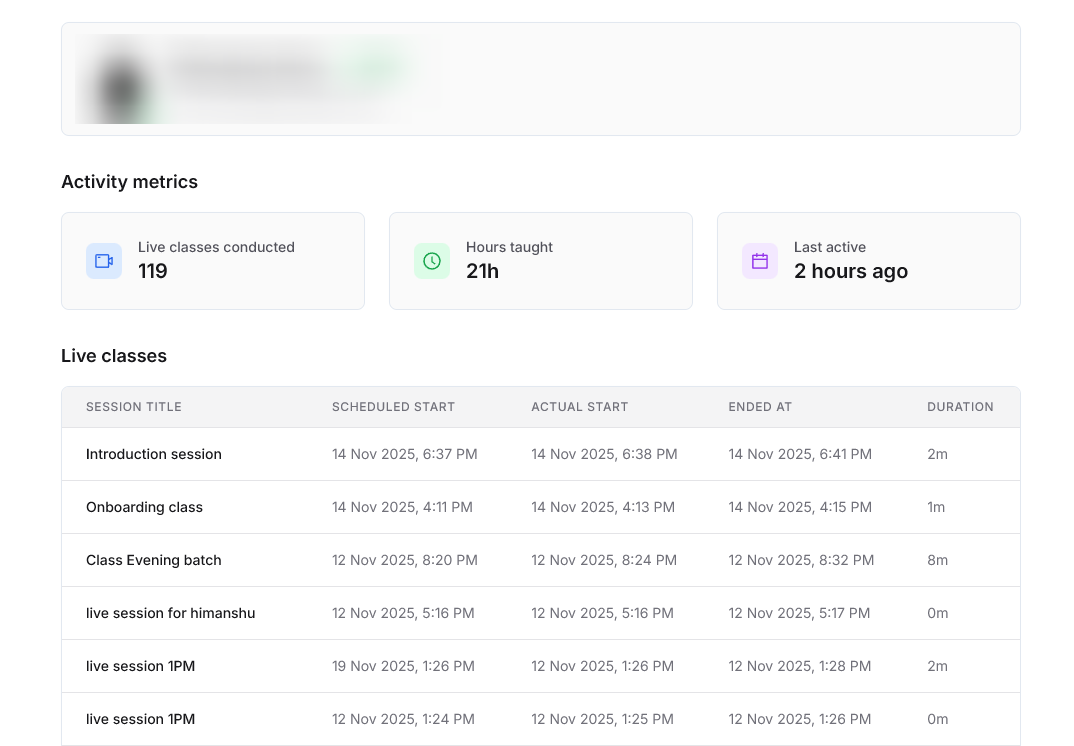 These insights make it simple to monitor instructor engagement, track their teaching workload, and identify opportunities for recognition, support, or intervention. Use these details to help optimize your school’s teaching resources and quality assurance.
These insights make it simple to monitor instructor engagement, track their teaching workload, and identify opportunities for recognition, support, or intervention. Use these details to help optimize your school’s teaching resources and quality assurance.