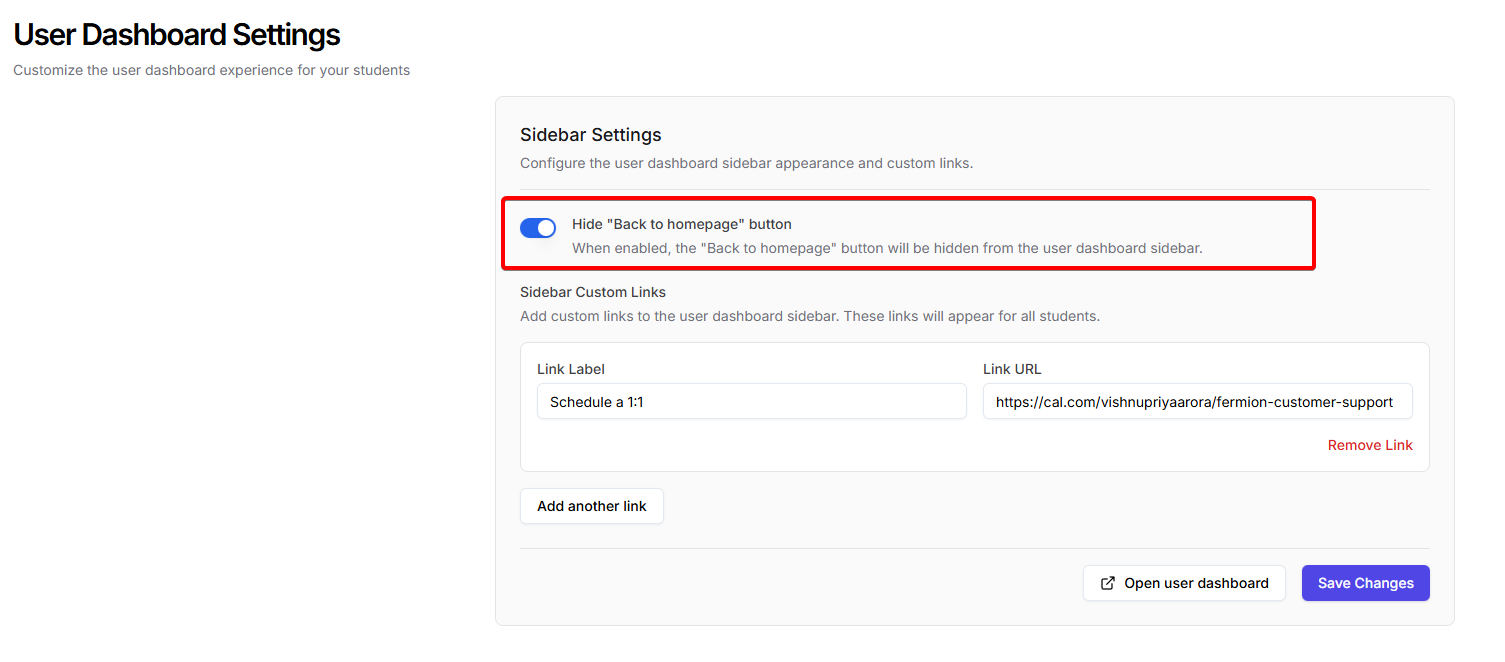How to add a custom sidebar link
Follow these steps to add a custom link in your user dashboard sidebar1
Go to user dashboard settings
Navigate to Settings → User Dashboard in your sidebar.
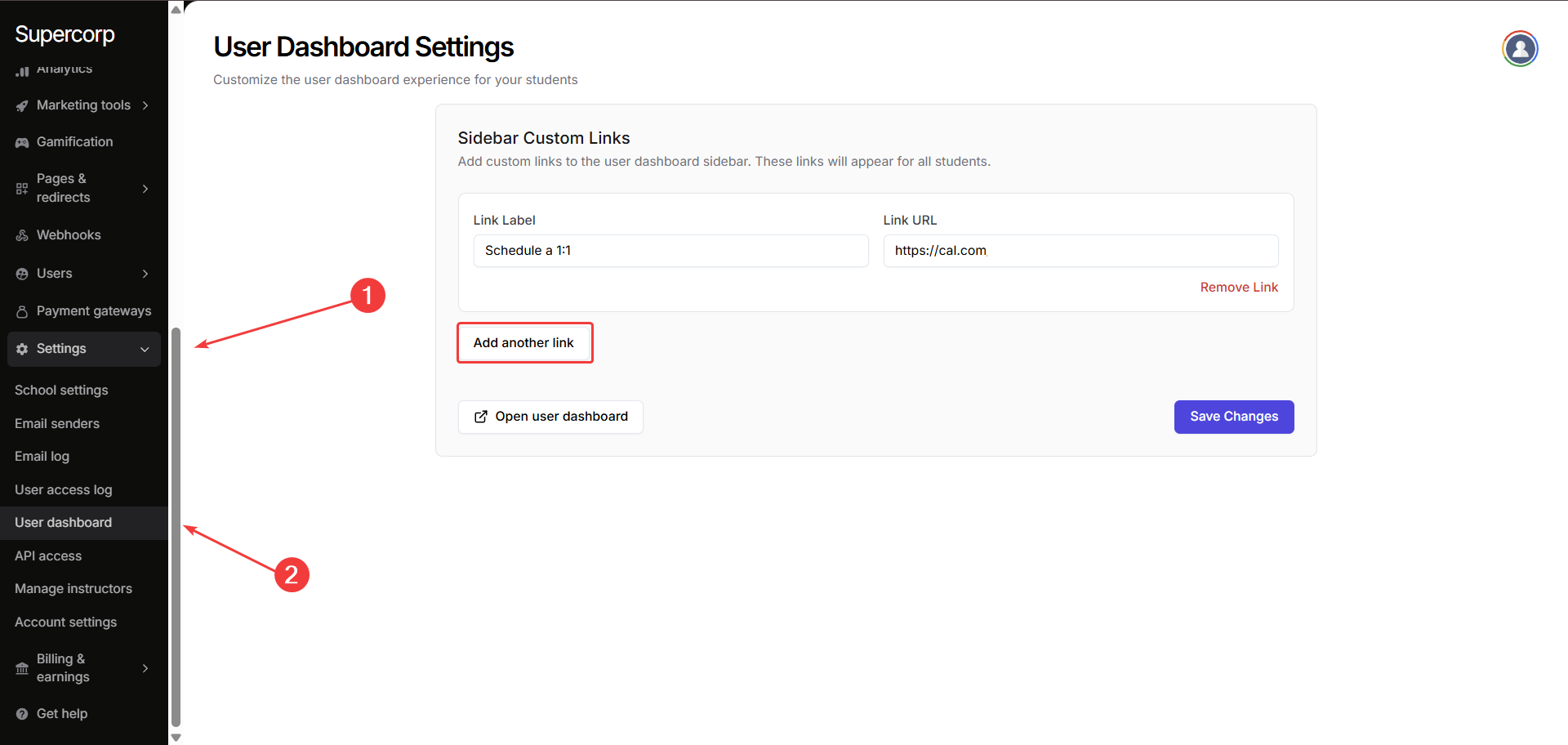
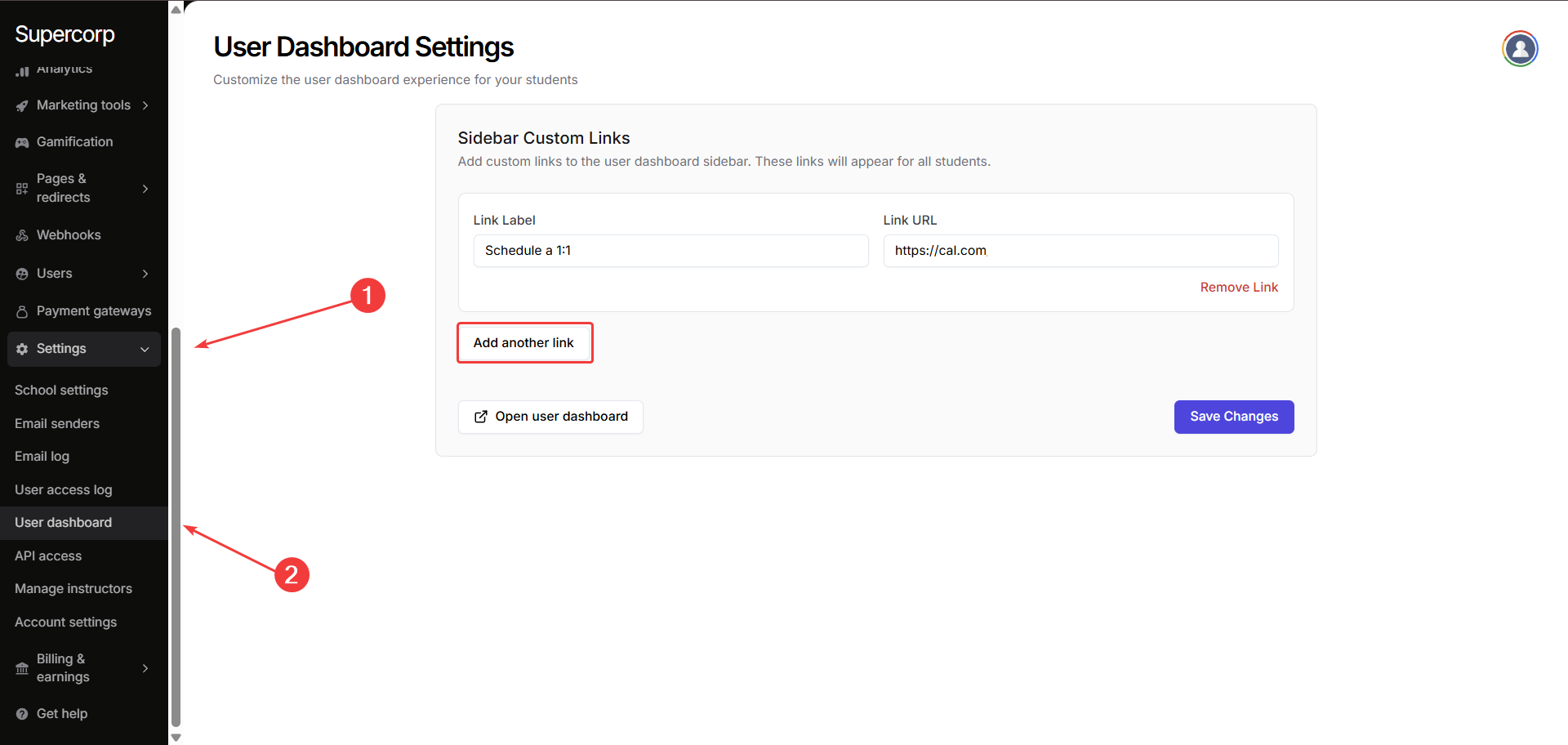
2
Add a new link
Click Add another link to create a new custom link.
3
Enter link details
Provide the Link Label and Link URL for the new link.


4
Save changes
Click Save Changes to publish the custom links.
5
Preview the dashboard
Preview the new user dashboard by clicking the Open user dashboard button.
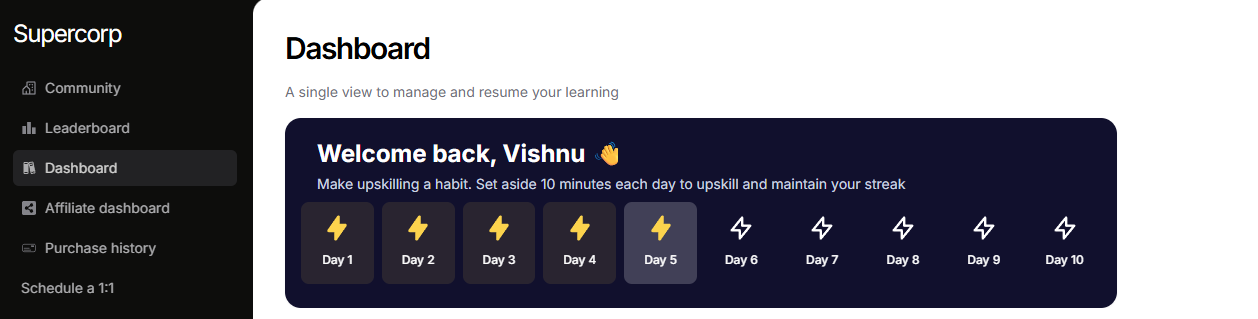
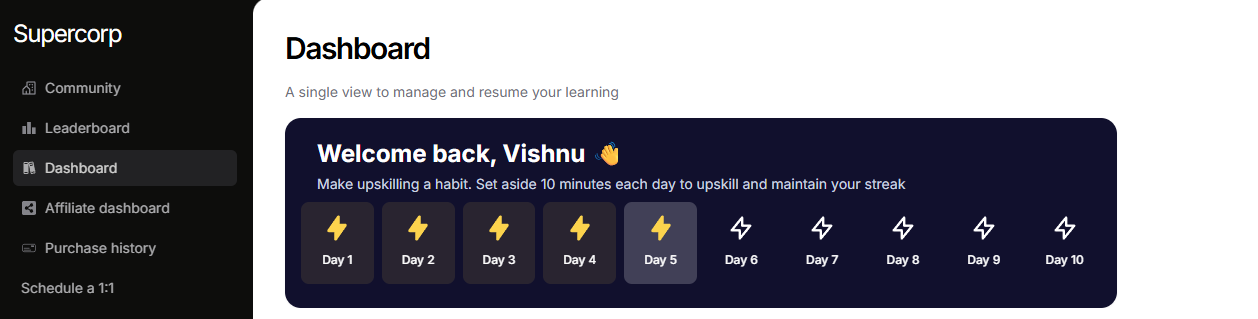
Hide the ‘Back to homepage’ button
If you want a more focused user dashboard, you can choose to hide the Back to homepage button for students. Toggle the Hide Back to homepage button setting while editing your user dashboard links.