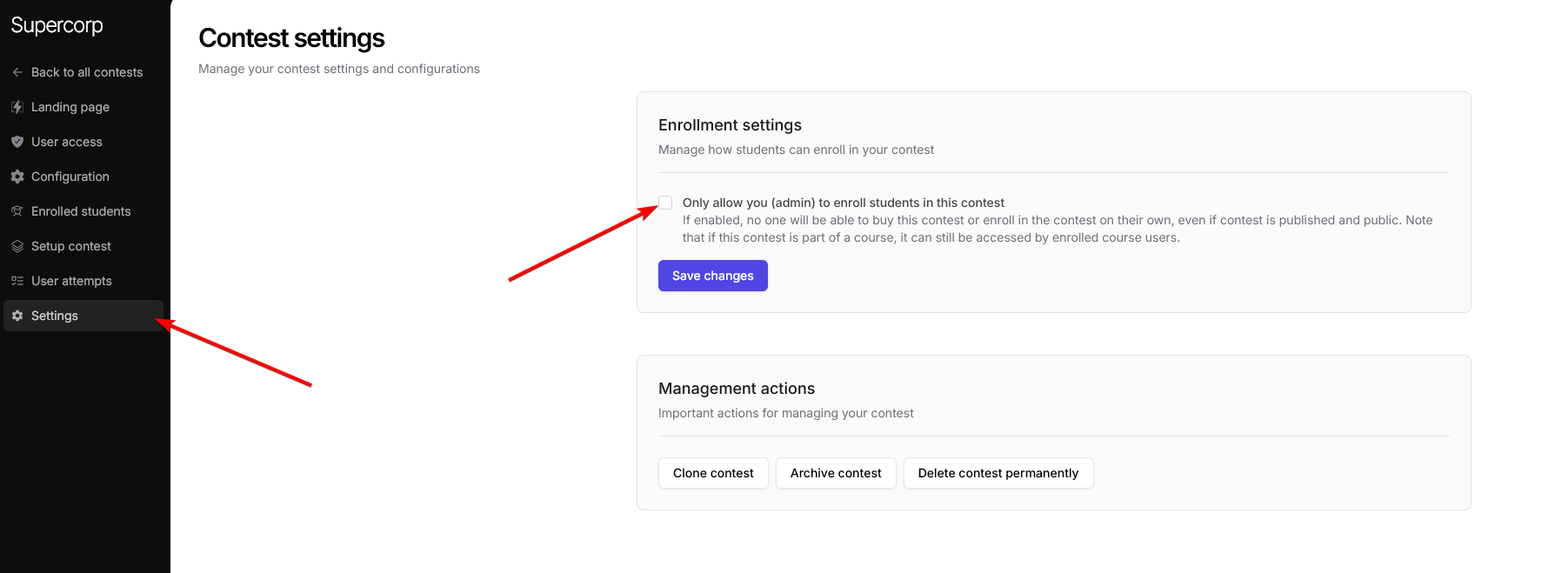Before you begin, ensure that Contests are enabled under Manage Features in your instructor dashboard. This is required to create and run contests on Fermion. Learn how to enable features here.
Creating a contest
Your contest page is where participants will view problems, submit solutions, and track their progress. A well-configured contest page helps ensure a smooth experience for both organizers and participants.Steps to set up a contest
1
Navigate to contests
- Go to your Instructor dashboard → Contests.
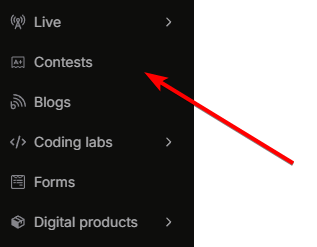
- Click Create new contest to start a new contest, or select an existing contest to edit its settings.
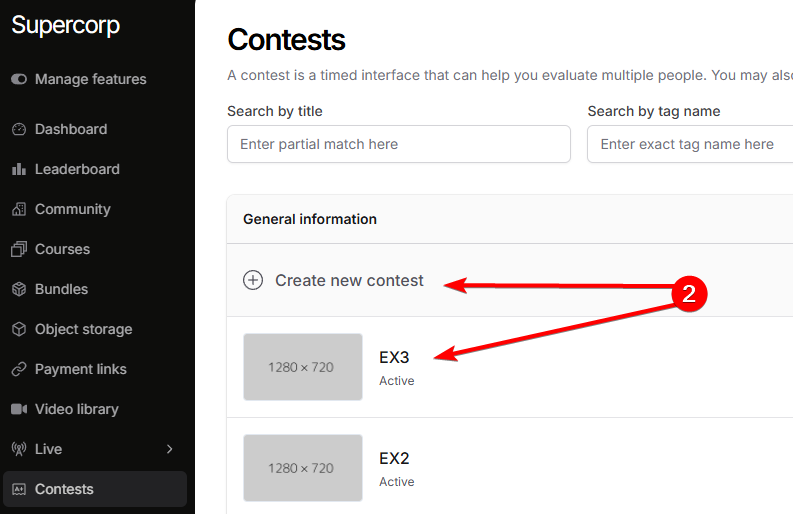
2
Configure contest details
In the contest builder, fill in the essential details:
- Contest Name & Description: Clearly state the contest’s purpose and add a shrt description.
- Banner Image: Upload a banner to make your contest stand out.

3
Add instructions
Write clear instructions for participants. Then, add your contest problems, quizzes, or questions.


4
Set contest rules and proctoring
Click on 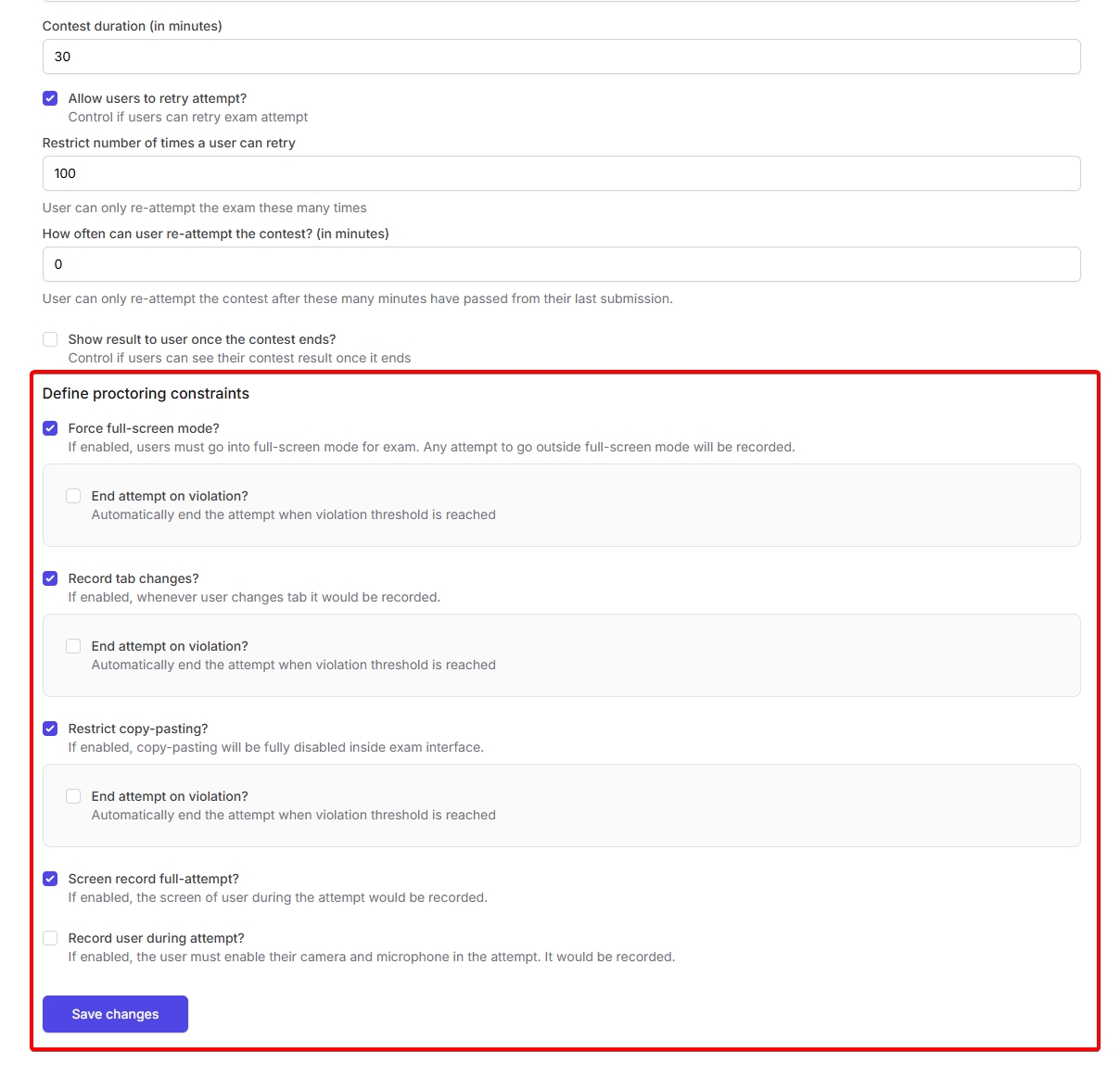 Once you are done configuring the contest, click on
Once you are done configuring the contest, click on
Configuration to set up settings such as:- Start and end time: Schedule when the contest will be available.
- Time Limit: Set a total duration or per-question time limits.
-Restrict re-attempts: Set a total number of times users can retry this contest
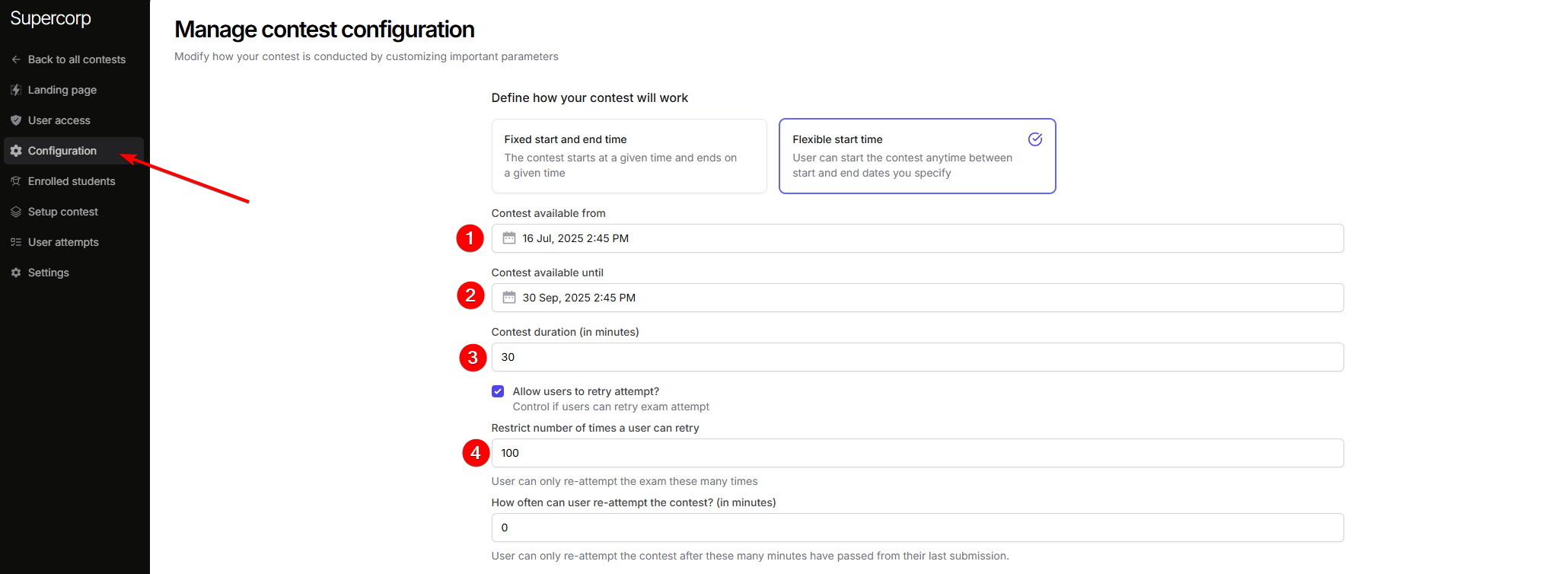
- Proctoring Options: Enable features like screen recording, tab change detection, and camera monitoring to ensure fair play.
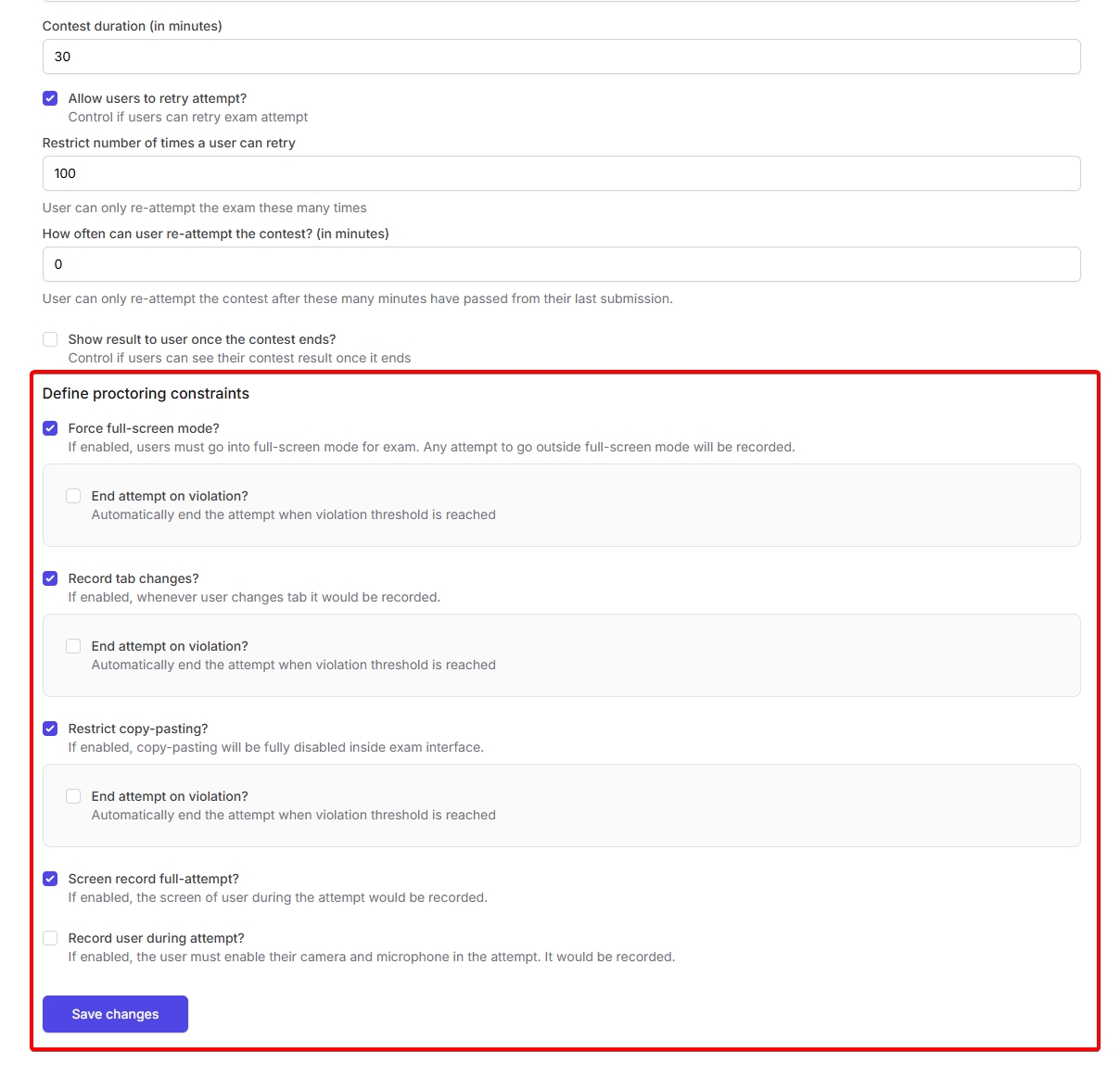 Once you are done configuring the contest, click on
Once you are done configuring the contest, click on Save changes5
Publish and share Your Contest
Once your contest is ready:
- Click Publish to make the contest live.
- You can update the contest link, set it to Unlisted or Draft mode, and share the contest link with participants.
You can also link your contest to a course or bundle, allowing enrolled students to participate automatically. Learn more about integrating contests with courses in the Contests Introduction documentation.
Contest access, pricing, and coupons
Contests can be free or paid, and you can control access just like other digital products on Fermion.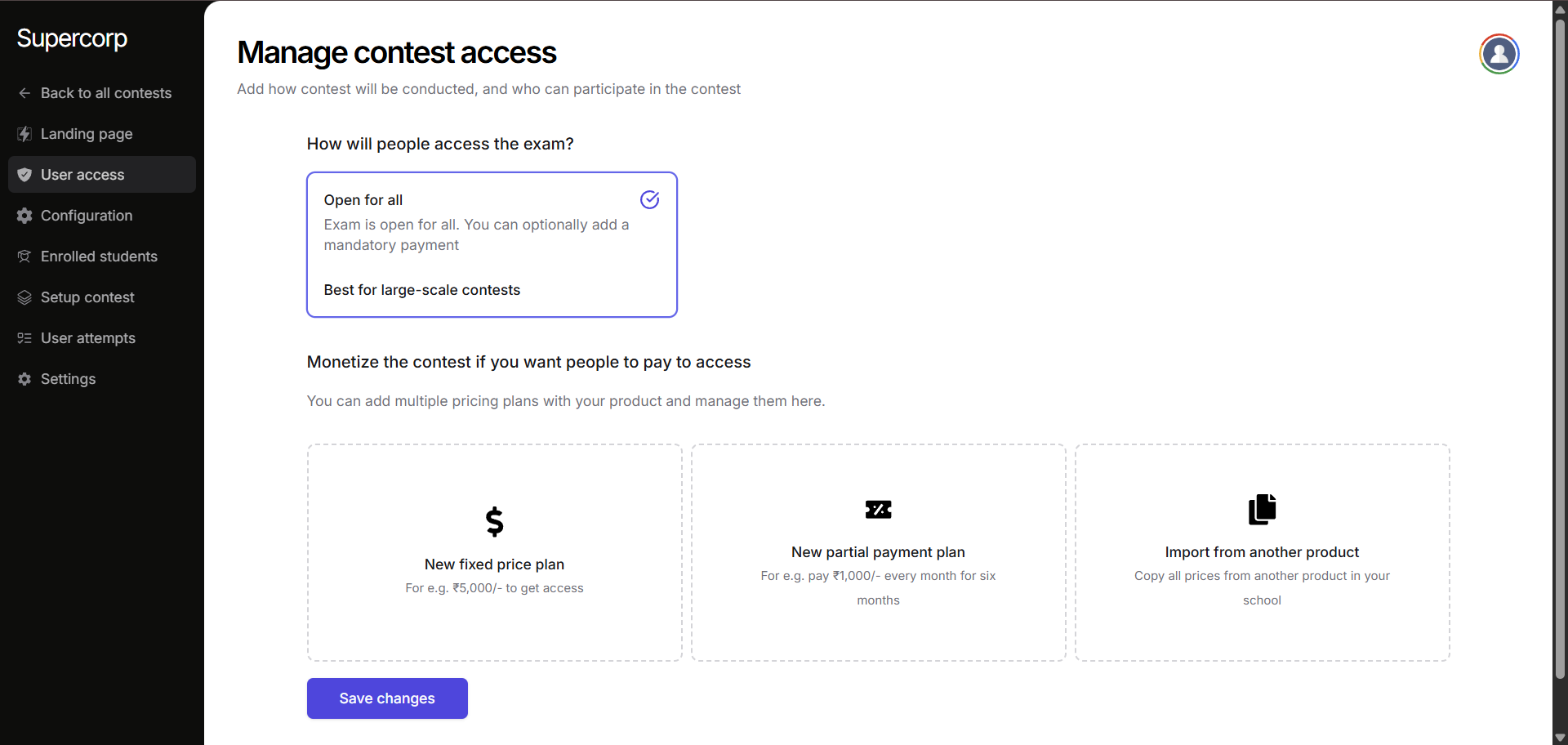 You can set up a fixed pricing plan for paid contests, or use a partial payment plan if you want to allow installment payments. You can also import pricing from other products. For more information, see Pricing FAQs.
You can set up a fixed pricing plan for paid contests, or use a partial payment plan if you want to allow installment payments. You can also import pricing from other products. For more information, see Pricing FAQs.
Contest settings & management
Manage your contest’s settings to control access and maintain organization. Enrollment Settings: Decide who can participate in your contest. By default, contests are open / visible to anyone that has access to your school. You can change this by enablingManual enrollment