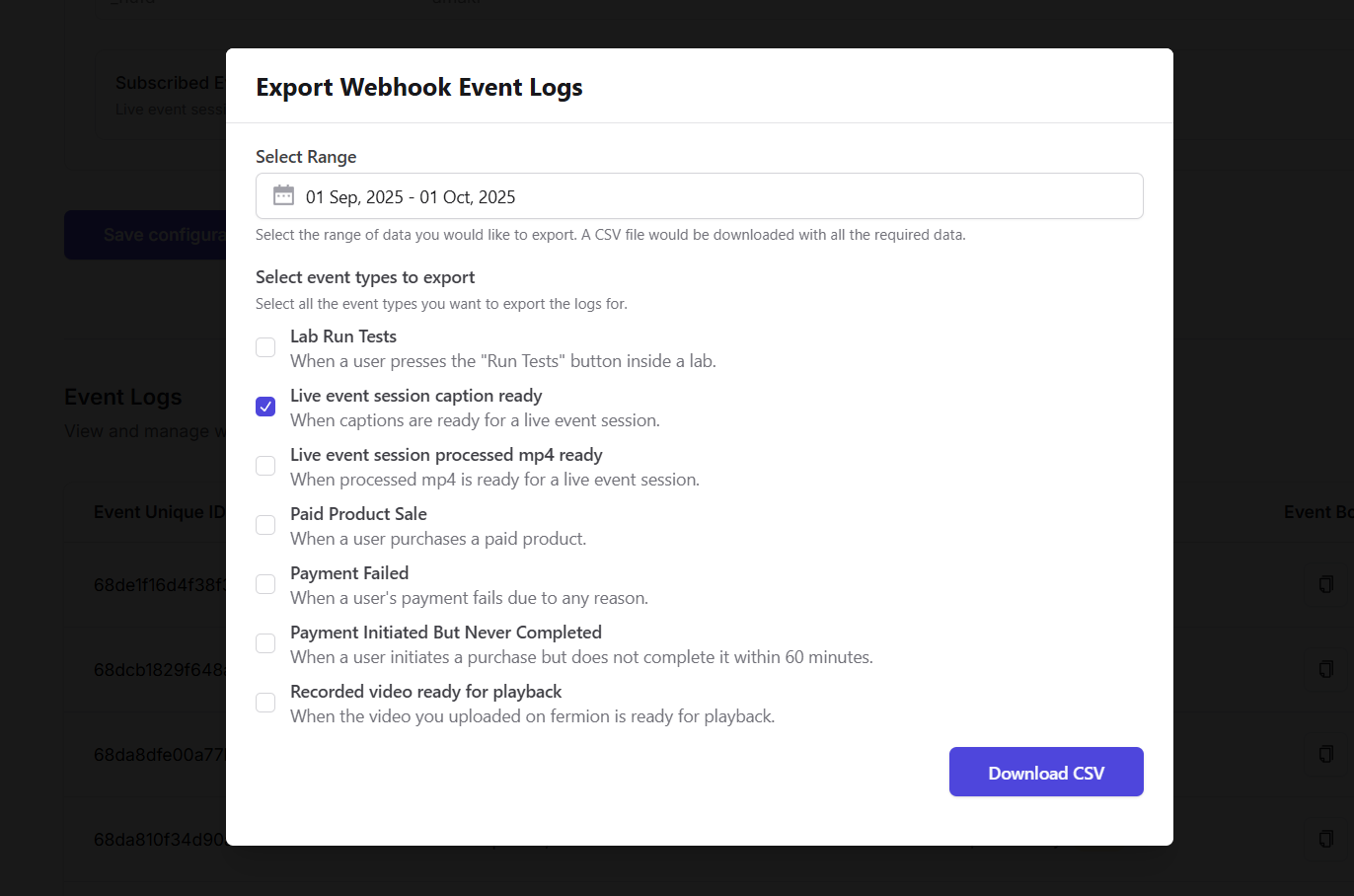-
Verify the
X-Fermion-Webhook-Secretheader
This ensures that the webhook request is authentic and actually sent by Fermion. -
Log
eventUniqueId
Each webhook event has a globally unique ID. Logging this helps prevent processing the same event multiple times. -
Use
timestampIsoString
This timestamp indicates when the event occurred. It is useful for ordering events chronologically or detecting delayed deliveries. -
Check
isTestEvent
Fermion allows you to send test events from the dashboard. Use this flag to distinguish between test and live events in your system. -
Process the
payload
Thepayloadcontains event-specific data. Handle it according to the event type for your workflow or automation.
Accessing Webhook Event Logs
Fermion logs all webhook events, making it easy to monitor and troubleshoot your integrations:- Navigate to the Webhook page in your dashboard and scroll further to view Event Logs.
- You can view event details, copy data, or re-trigger the webhook if your endpoint missed the original request.
- Each event shows the complete payload and metadata, so you can inspect exactly what was sent.
If an event fails to be processed, re-triggering it from the Event Logs is a quick way to recover without waiting for the next occurrence.
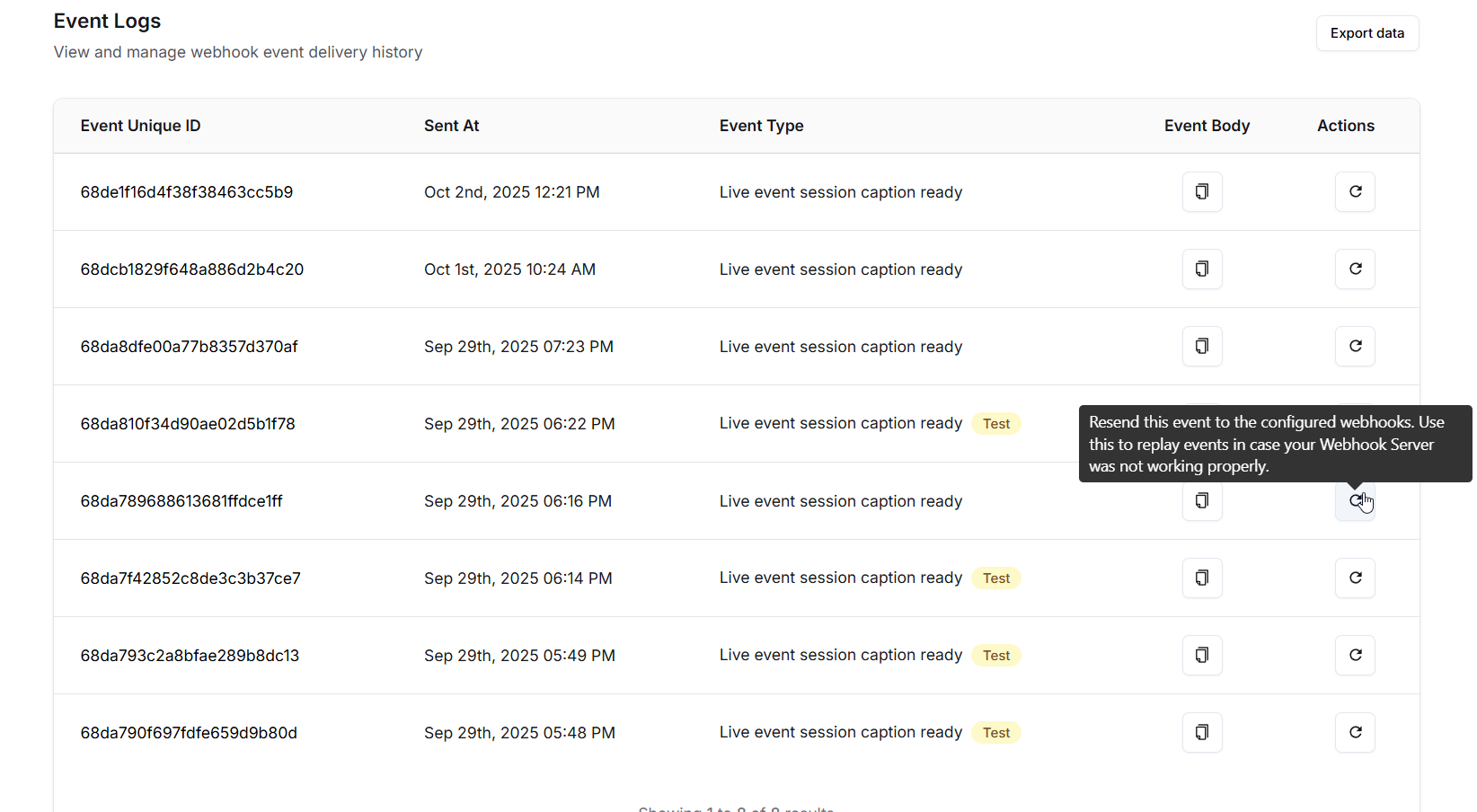
Exporting Event Logs
For bulk analysis or backups, Fermion allows you to export event logs:- Click the Export Data button on the Event Logs page.
- Select the time range and specific events you want to export.
- The data will be exported as a CSV file and downloaded immediately to your device.