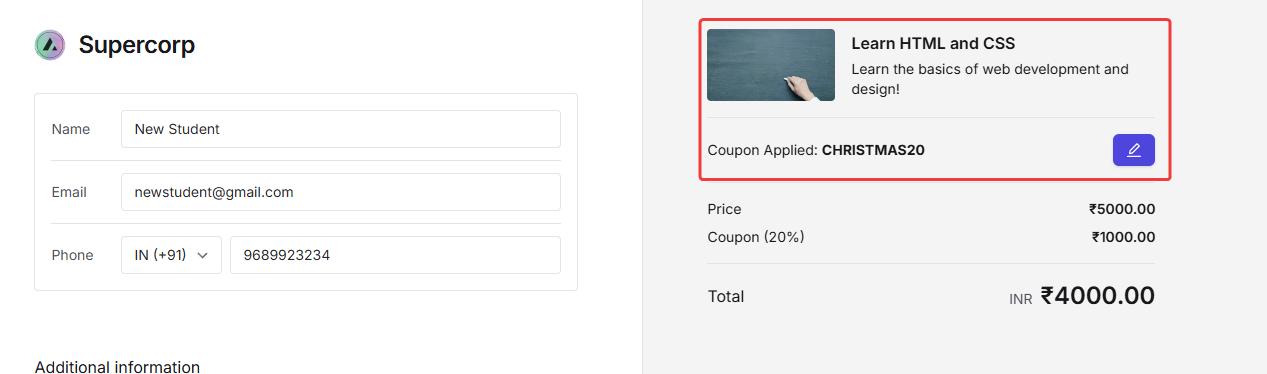Global Coupon Codes
Global coupon codes allow you to create school-level discounts that apply across all your products: including courses, bundles, and other digital offerings. Instead of creating separate coupons for each item, a global coupon code ensures that students can use a single code anywhere within your school. To add a global coupon, simply create a new coupon and enable the Mark the coupon as school coupon toggle. Once the changes are saved, this setting makes your coupon a global coupon code, allowing it to be applied universally across your entire catalog of products. Learn how to create a coupon code in the next section.How to create a coupon code
1
Navigate to courses
From your dashboard, head over to the 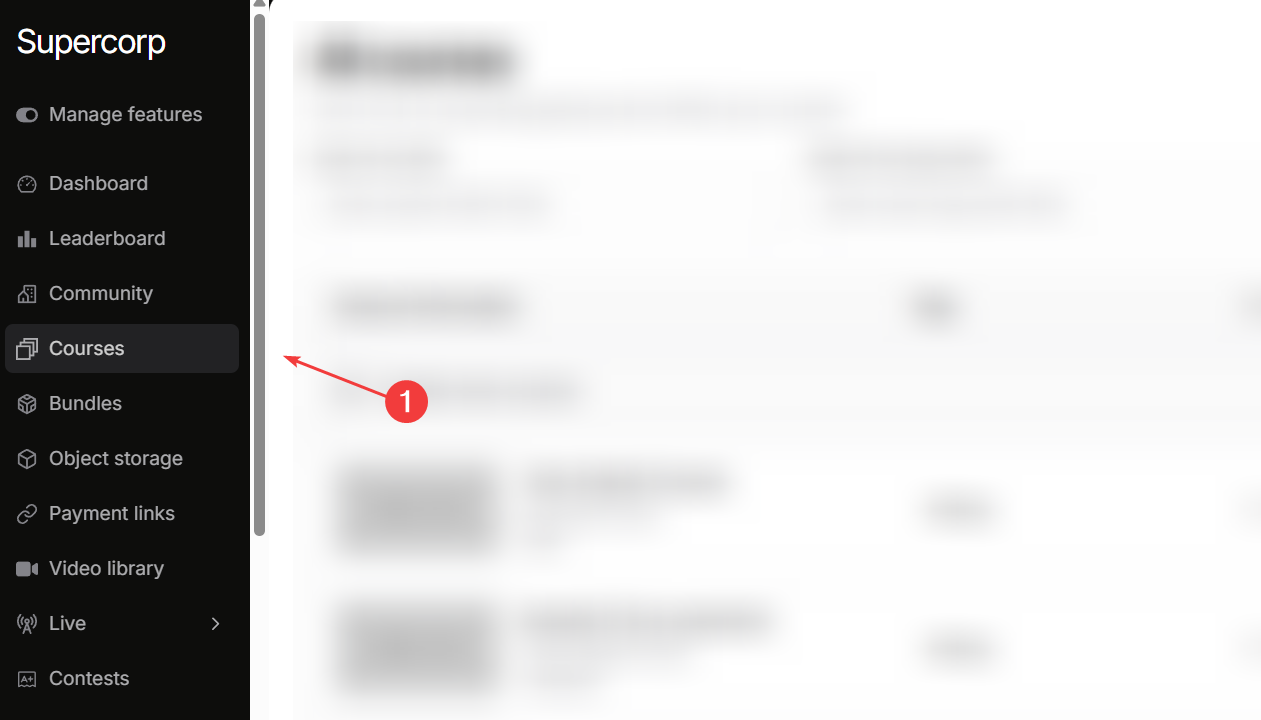
courses tab.
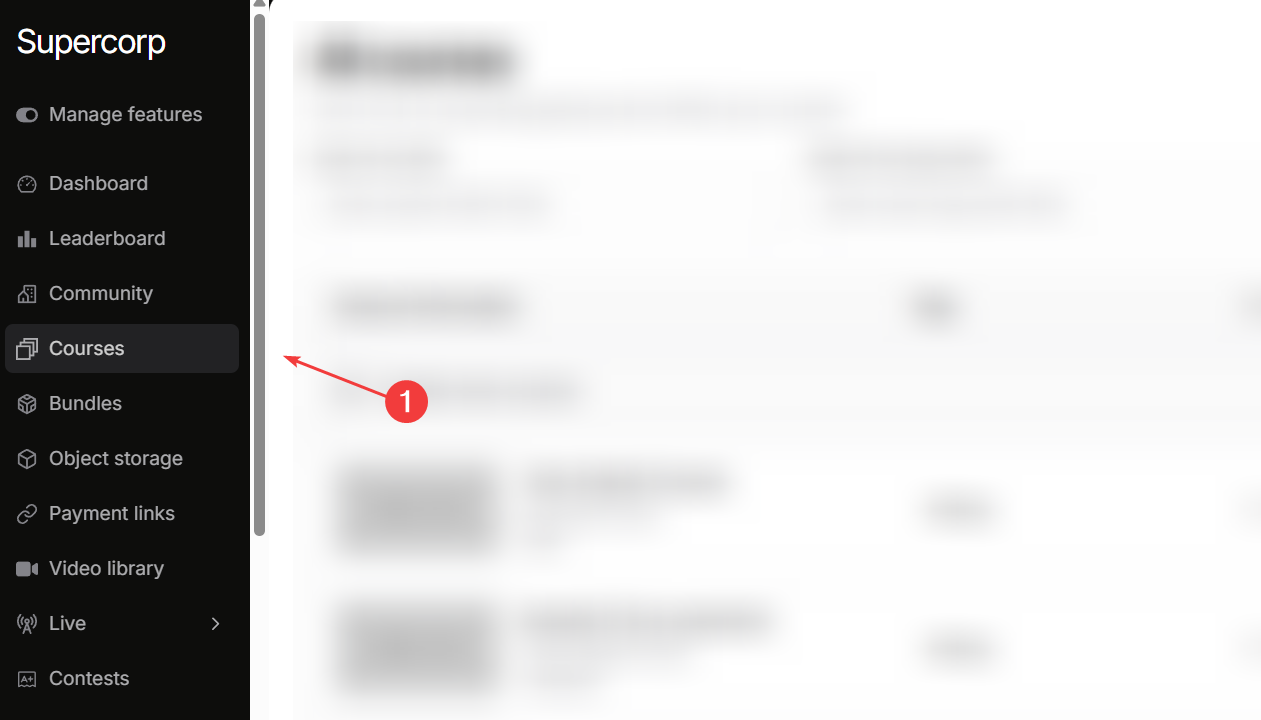
2
Select the course
From the courses page, select the course for which you are creating the coupon codes and click on Open course builder.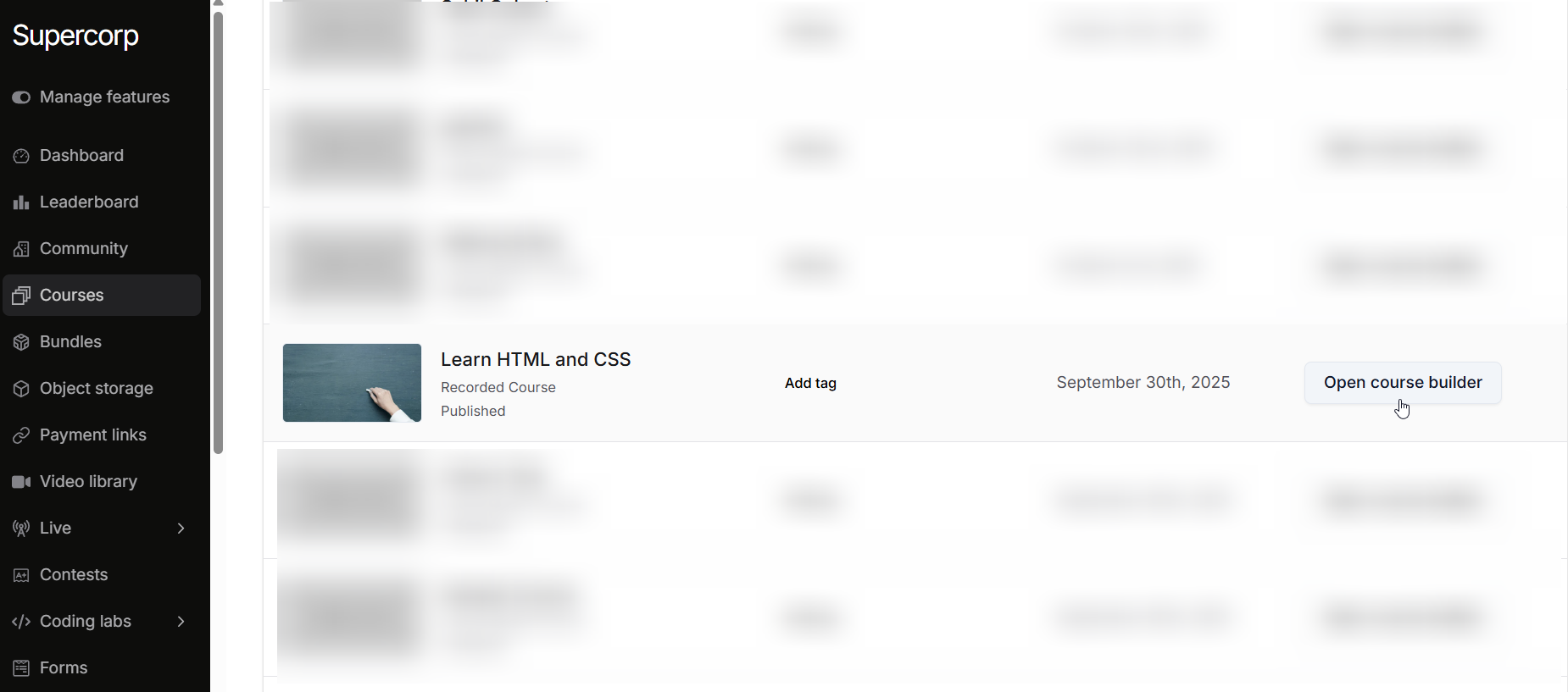
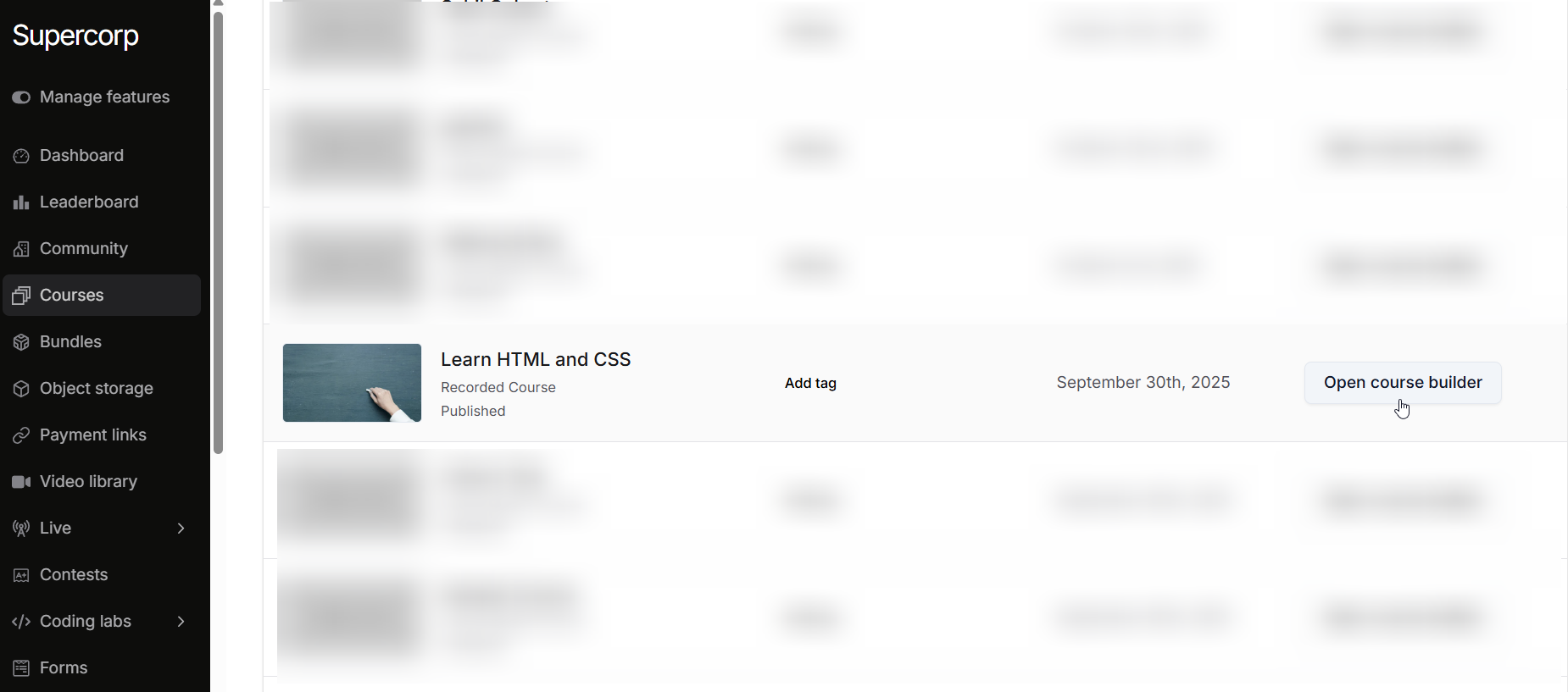
3
Head over to the Coupon codes tab
Select the Coupon codes tab from your course builder sidebar.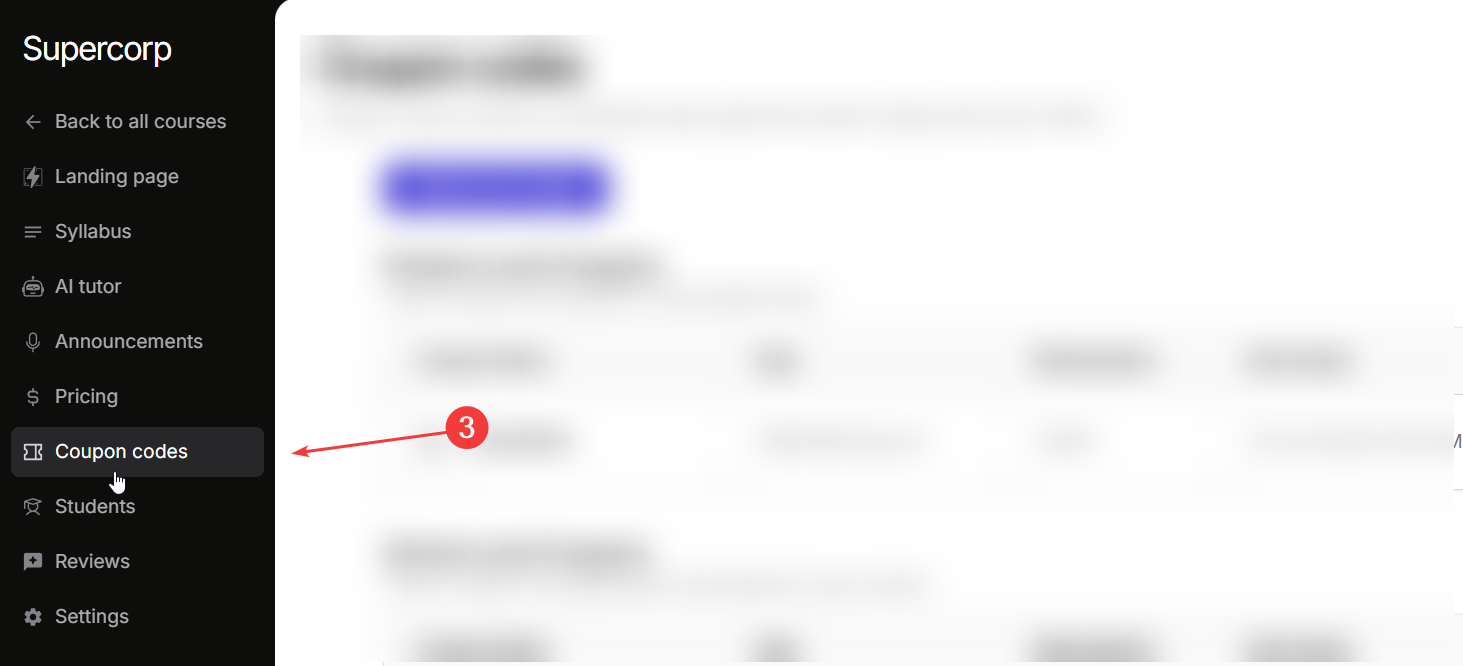
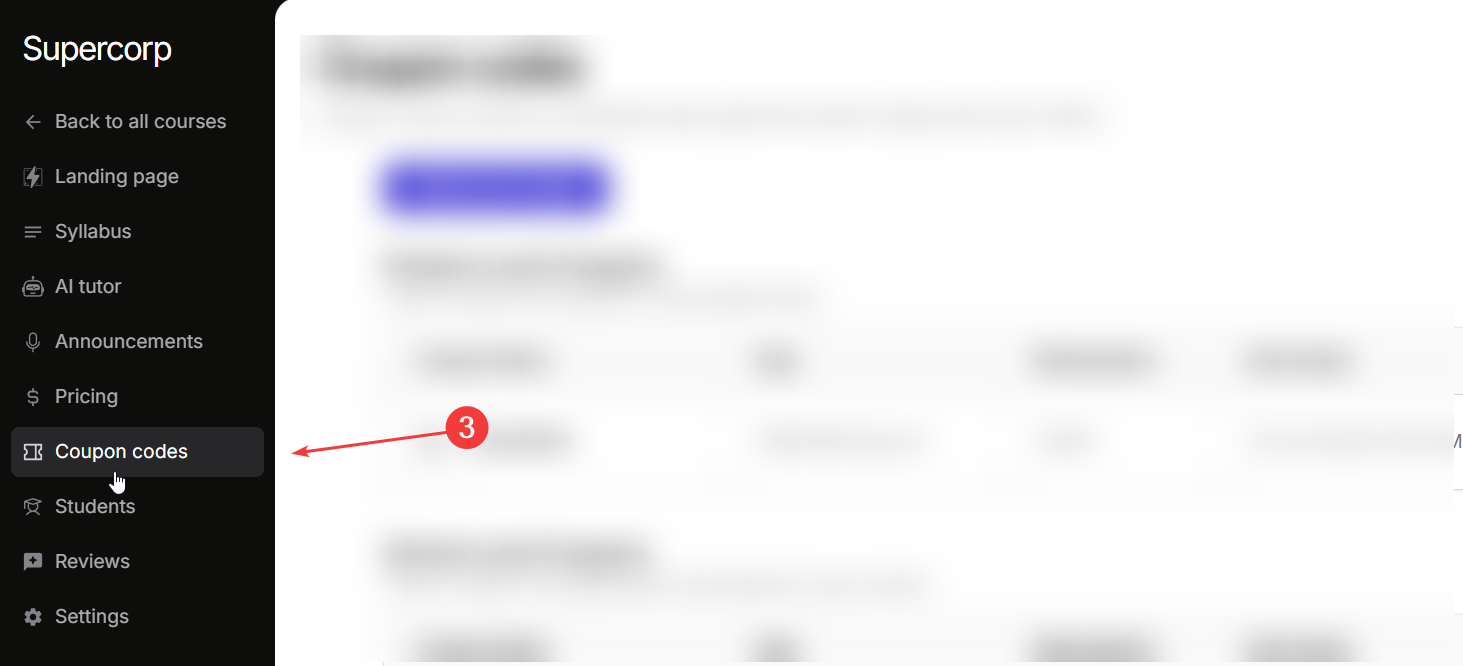
4
Create a new coupon
Click on create new coupon to create a new coupon code.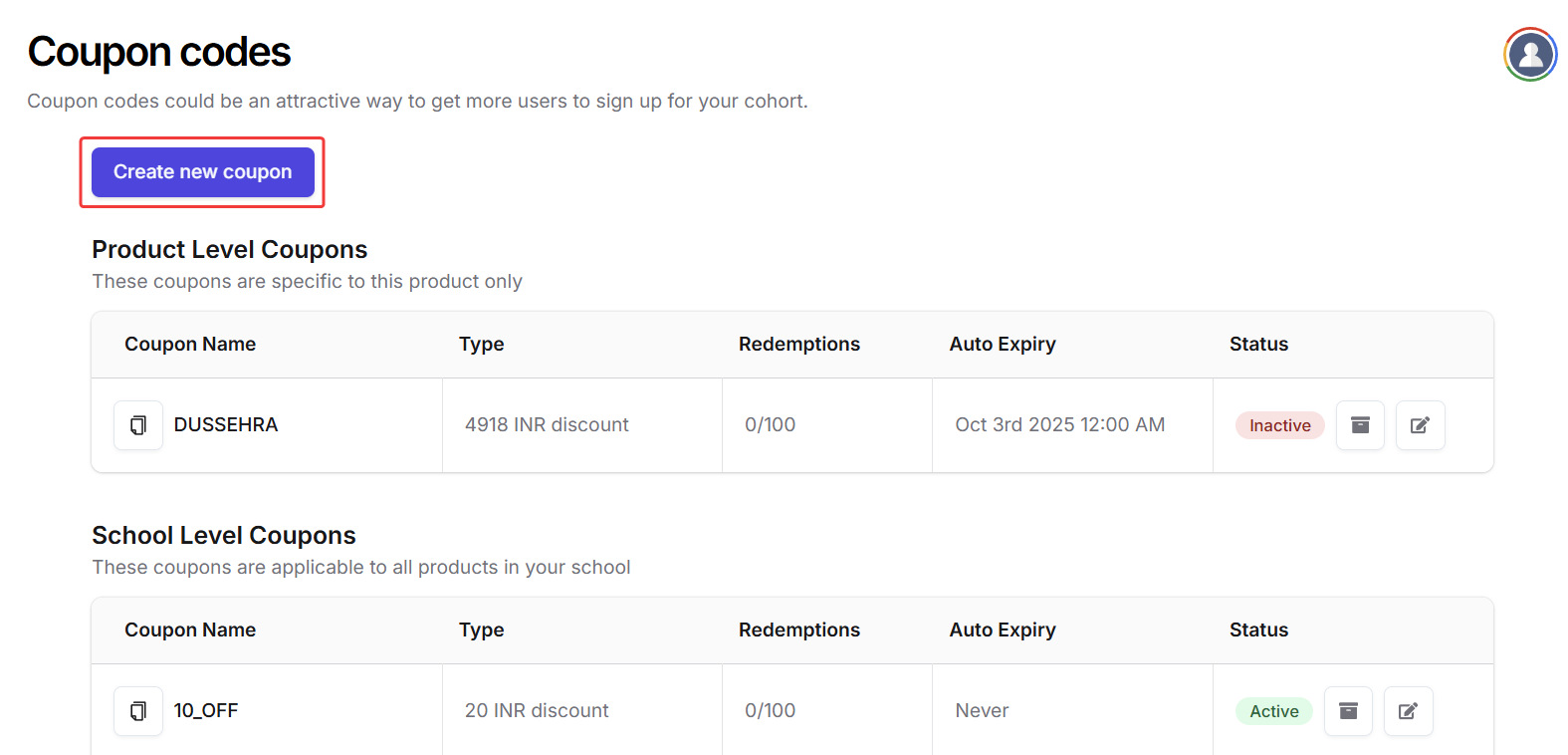
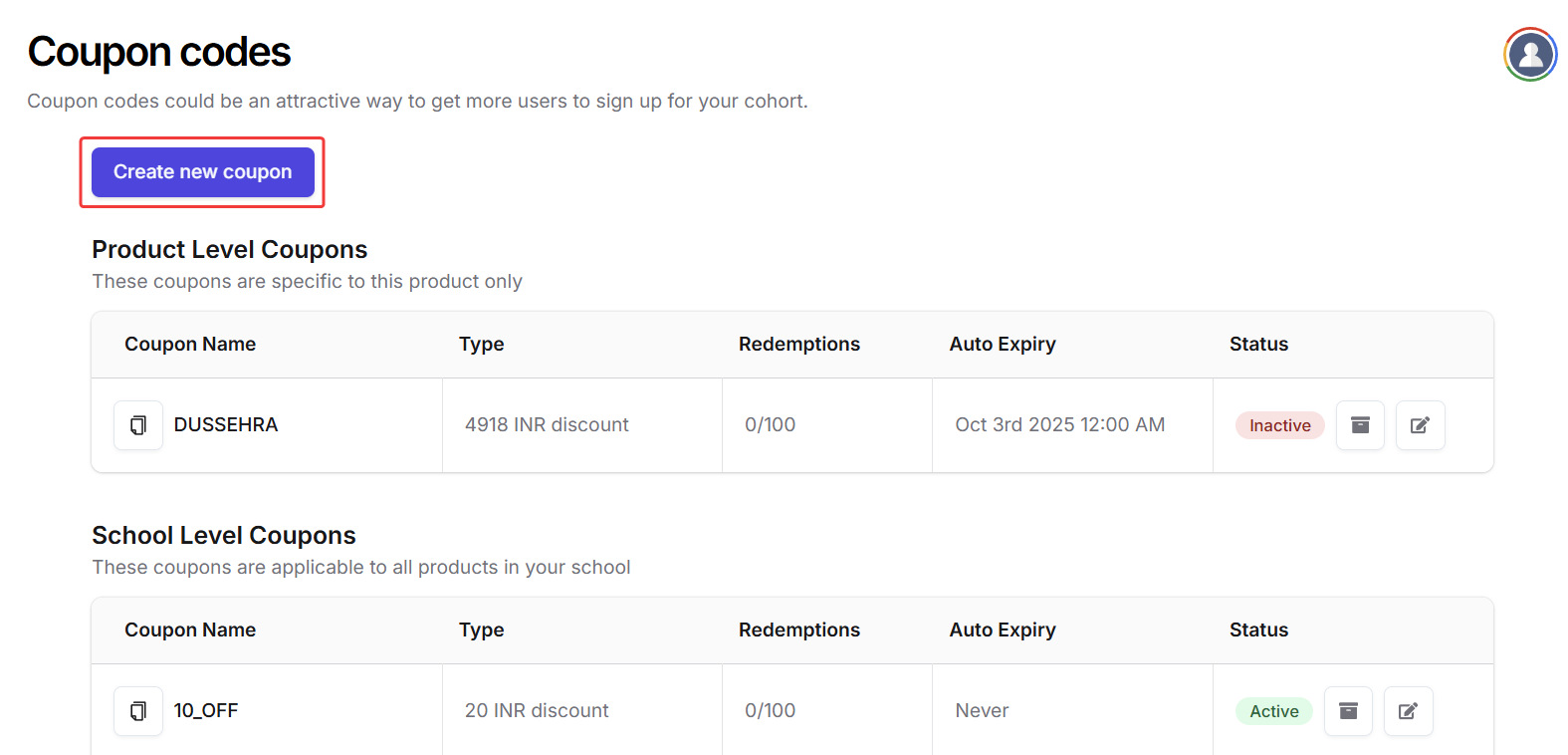
5
Select a coupon type
Once you create a new coupon, you will see such a screen: You can choose to either select a “Fixed Amount Discount” or a “Percentage Discount”
You can choose to either select a “Fixed Amount Discount” or a “Percentage Discount”
 You can choose to either select a “Fixed Amount Discount” or a “Percentage Discount”
You can choose to either select a “Fixed Amount Discount” or a “Percentage Discount”- Fixed amount discount is where you are giving a flat discount with your coupon code. For eg: on a course of ₹5000, you can add a fixed amount discount of ₹500, which makes the overall payable amount for user to be ₹4500 (excluding taxes). It is best to use to retain magic numbers on your pricing, and making the overall calculations easier for both the parties.
- Percentage discount is where you can create a coupon code discounting a percentage number. For eg: you can create a 10% OFF coupon on your course priced at ₹100 which makes the overall payable amount for the user to be ₹90 (excluding taxes).
6
How to create a fixed amount coupon
Once you click on Create new coupon, click on fixed amount discount as shown below.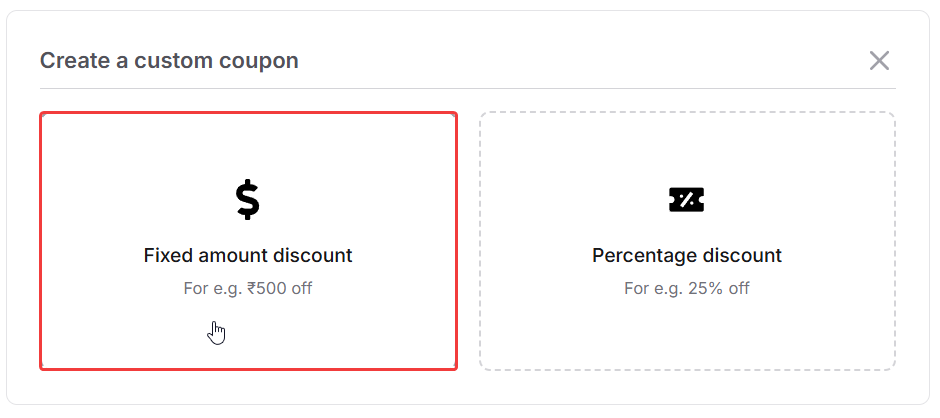 You will now see a coupon builder like this:
You will now see a coupon builder like this: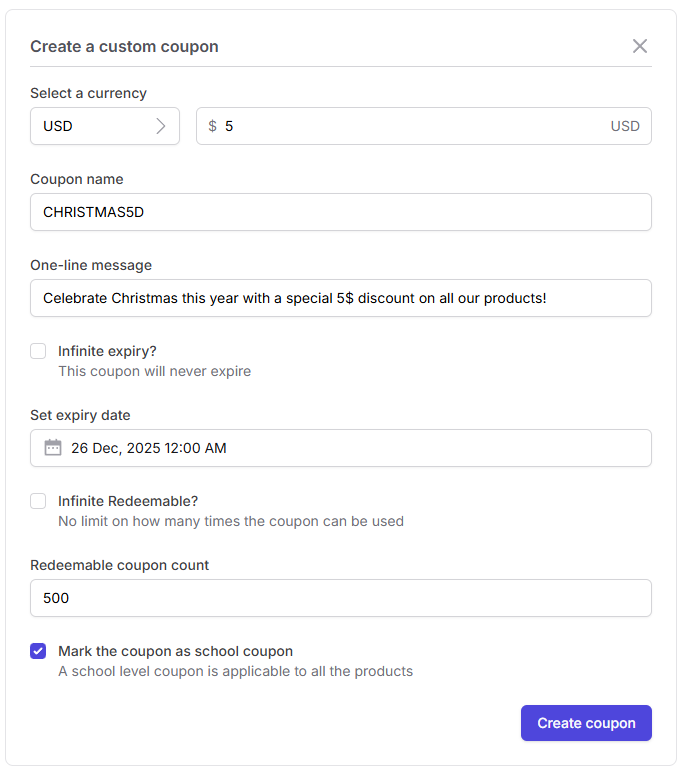
Click on Create Coupon to create the coupon.
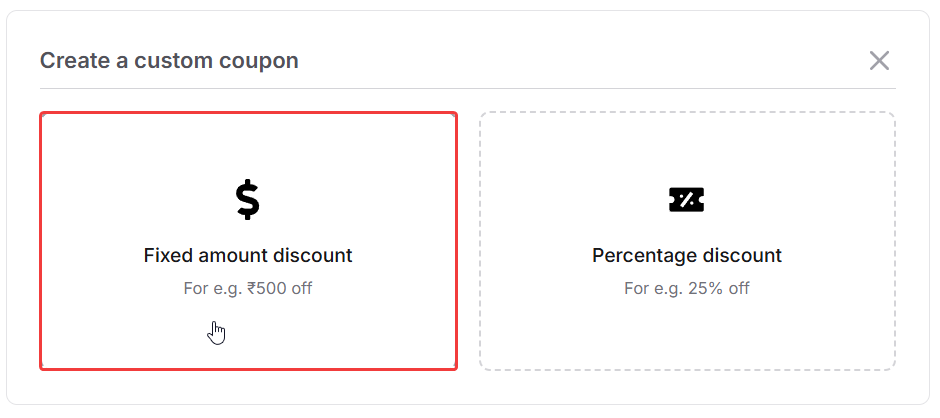 You will now see a coupon builder like this:
You will now see a coupon builder like this: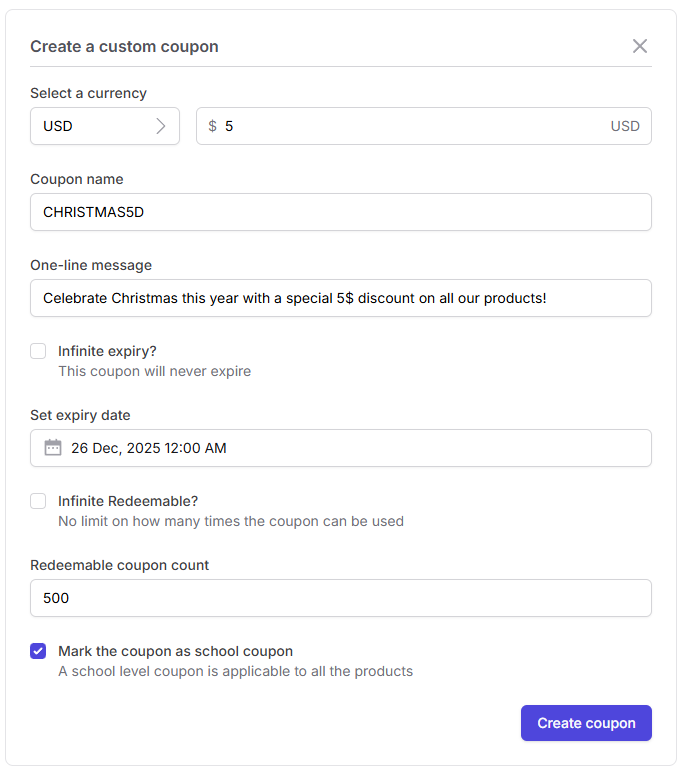
Select a currency
Select a currency
Select a currency from the drop down list and enter the discount amount. This is the amount that will be discounted from the final price.
Add the coupon name
Add the coupon name
Next up, add the coupon name. Use underscores for spacing.
Write a one-line message
Write a one-line message
You can also write a one-line message. This message will appear as soon as the discount code is applied.
Set an expiry date
Set an expiry date
Set an expiry date for the coupon. The coupon will automatically stop working post this date. In case you do not want the coupon to expire, simply toggle the
Infinite expiry? button.Set the coupon redeemable count
Set the coupon redeemable count
Set the coupon redeemable count. This determines how many times the coupon should be availed by all users. For eg, if you set the count to be 10, then this coupon can be used 10 times and then it will automatically stop working. If you do not want any redeemable count, you can select the
Infinite Redeemable? option and this coupon will then have an infinite redeemable count.Global coupon codes (School-level coupons)
Global coupon codes (School-level coupons)
A school-level coupon is applicable to all products, allowing you to offer a universal discount that can be used across your courses, bundles, or other digital offerings.
7
How to create a percentage discount coupon
Once you click on Create new coupon, click on percentage discount as shown below.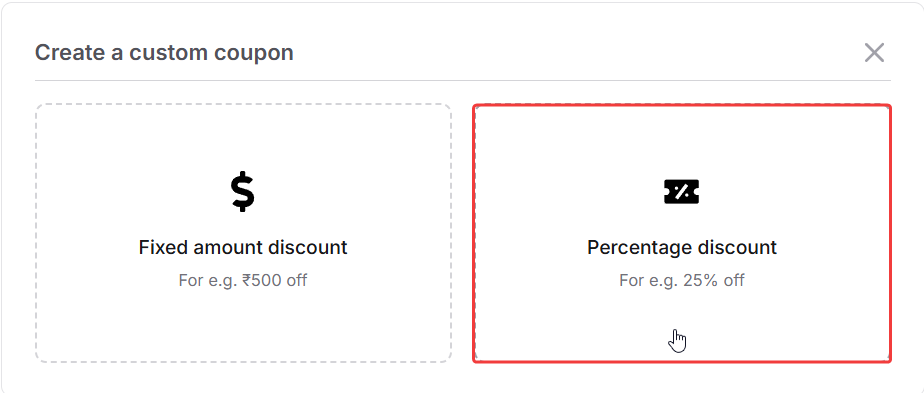 You will now see a coupon builder like this:
You will now see a coupon builder like this: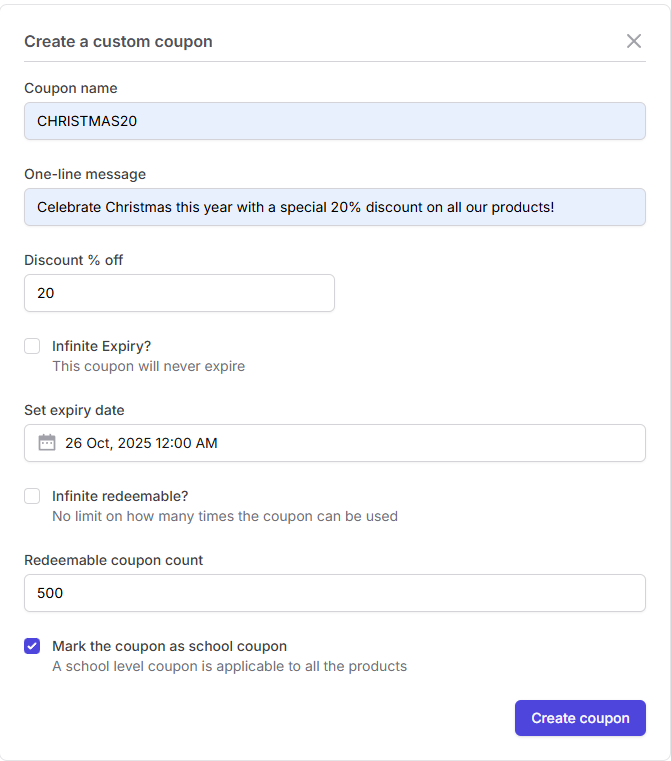
Click on Create Coupon to create the coupon.
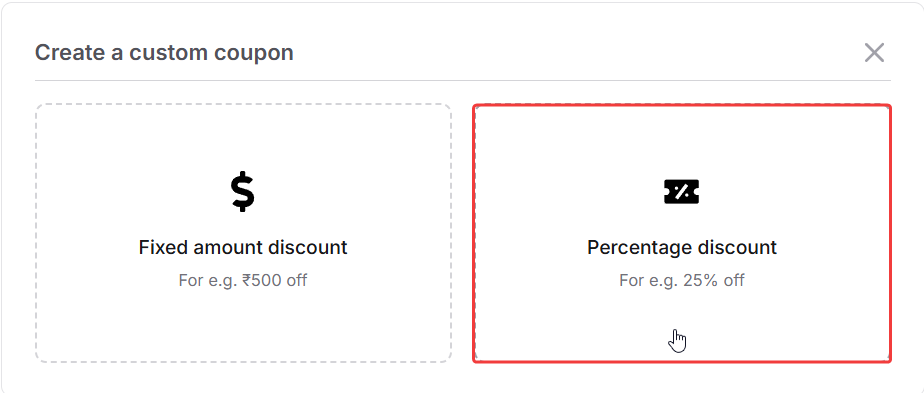 You will now see a coupon builder like this:
You will now see a coupon builder like this: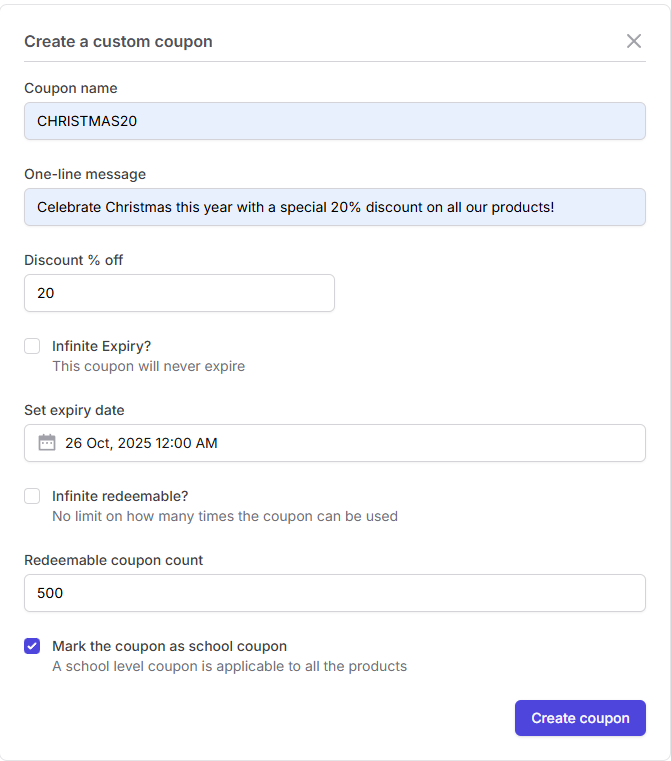
Add the coupon name
Add the coupon name
First of all, add the coupon name. Use underscores for spacing.
Write a one-line message
Write a one-line message
Write a one-line message. This message will appear as soon as the discount code is applied.
Enter discount percentage off
Enter discount percentage off
Enter the “Discount percentage off”. This field determines how much discount in percentage is offered to the students.
Set an expiry date
Set an expiry date
Set an expiry date for the coupon. The coupon will automatically stop working post this date. In case you do not want the coupon to expire, simply click on
Infinite expiry? button.Set the coupon redeemable count
Set the coupon redeemable count
Set the coupon redeemable count. This determines how many times the coupon should be availed by all users. For eg, if you set the count to be 10, then this coupon can be used 10 times and then it will automatically stop working. If you do not want any redeemable count, you can select the
Infinite Redeemable? option and this coupon will then have an infinite redeemable count.Global coupon codes (School-level coupons)
Global coupon codes (School-level coupons)
Mark the coupon as a school coupon.
A school-level coupon is applicable to all products, allowing you to offer a universal discount that can be used across your courses, bundles, or other digital offerings.
A school-level coupon is applicable to all products, allowing you to offer a universal discount that can be used across your courses, bundles, or other digital offerings.
How to share coupon codes with your students?
Once you have created the coupon code, you will find it in the coupon list. Here you can view all of the product level coupons and global coupon codes. You can also check the status, expiry and the redemption count of the coupon as well.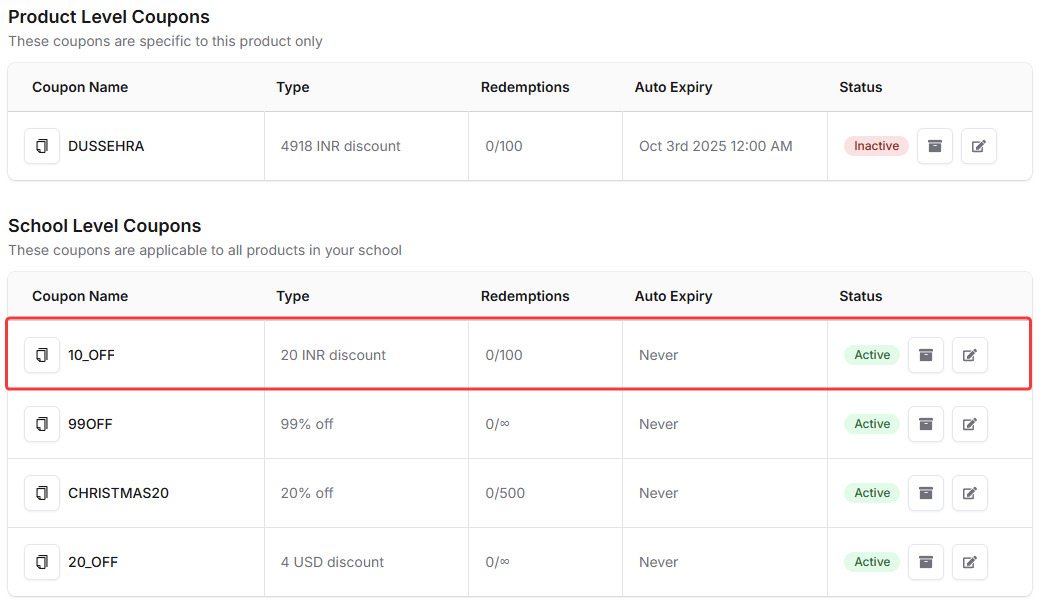 You can now copy the coupon code link, you can also edit the coupon details and deactivate the coupon from the same section.
You can now copy the coupon code link, you can also edit the coupon details and deactivate the coupon from the same section.
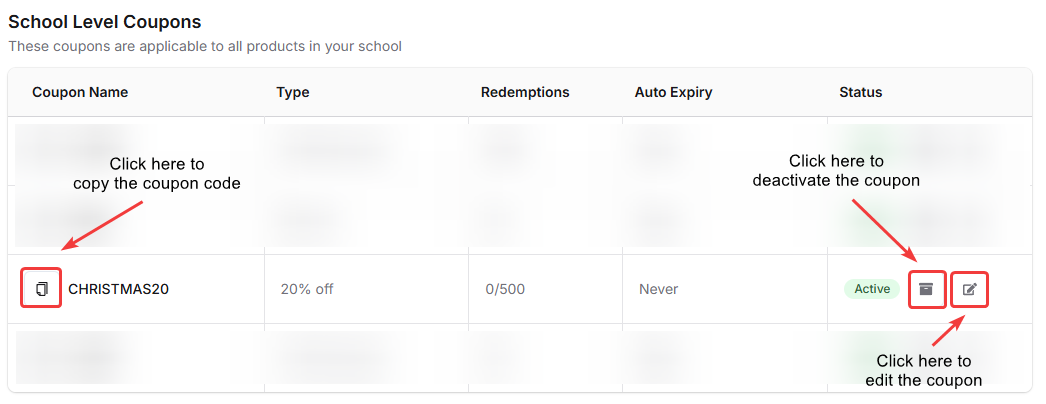 Simply click on the copy button to copy the coupon link and share it with your students. Now the students will be able to use the coupon code directly at the time of checkout and avail discounts.
Simply click on the copy button to copy the coupon link and share it with your students. Now the students will be able to use the coupon code directly at the time of checkout and avail discounts.