Accessing the earnings dashboard
Follow these steps to access your earnings page:1
Open Instructor Dashboard
After logging in to your school, navigate to your Instructor Dashboard.
2
Find billing & earnings
In the sidebar menu, scroll down to the Billing and Earnings section.
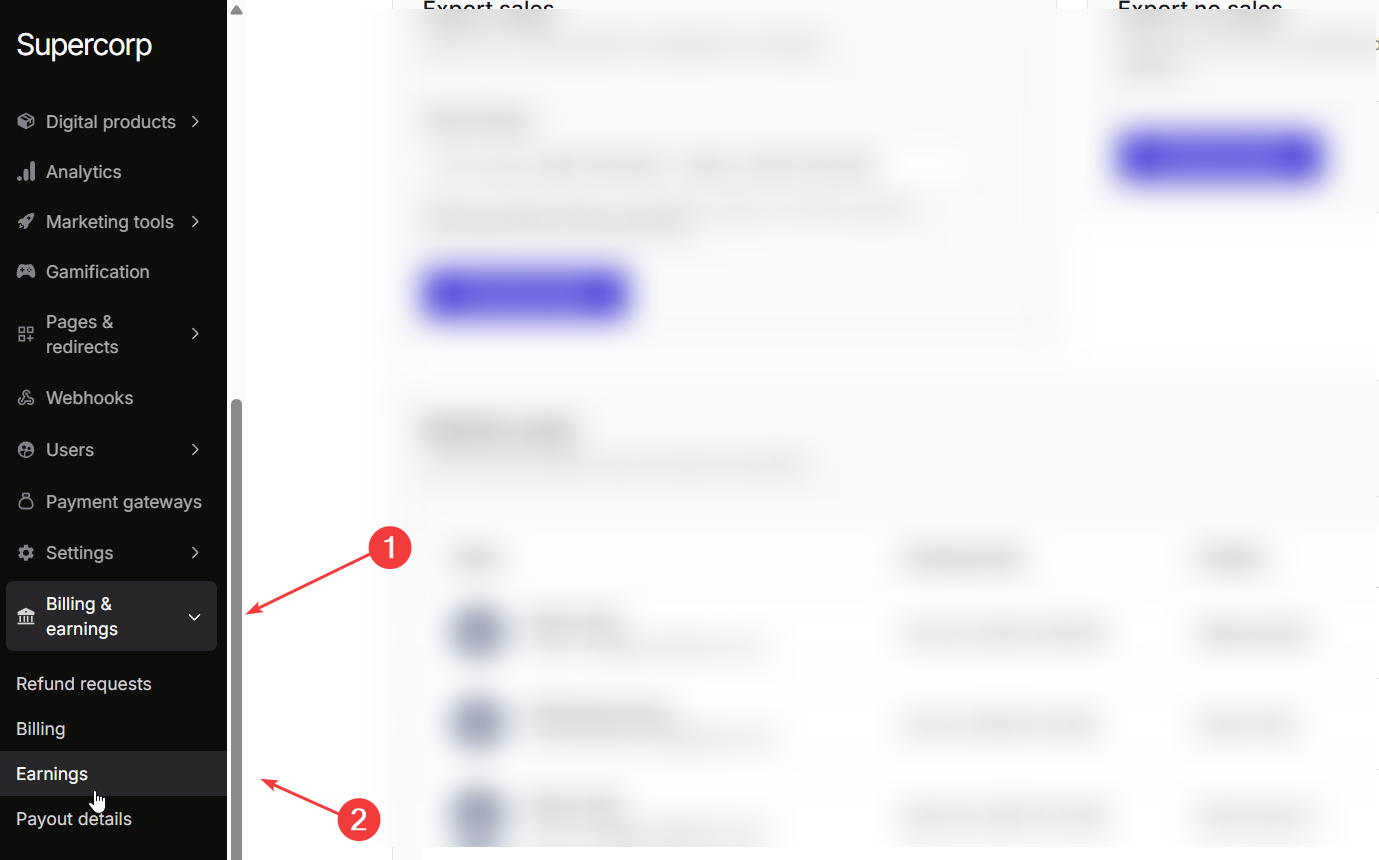
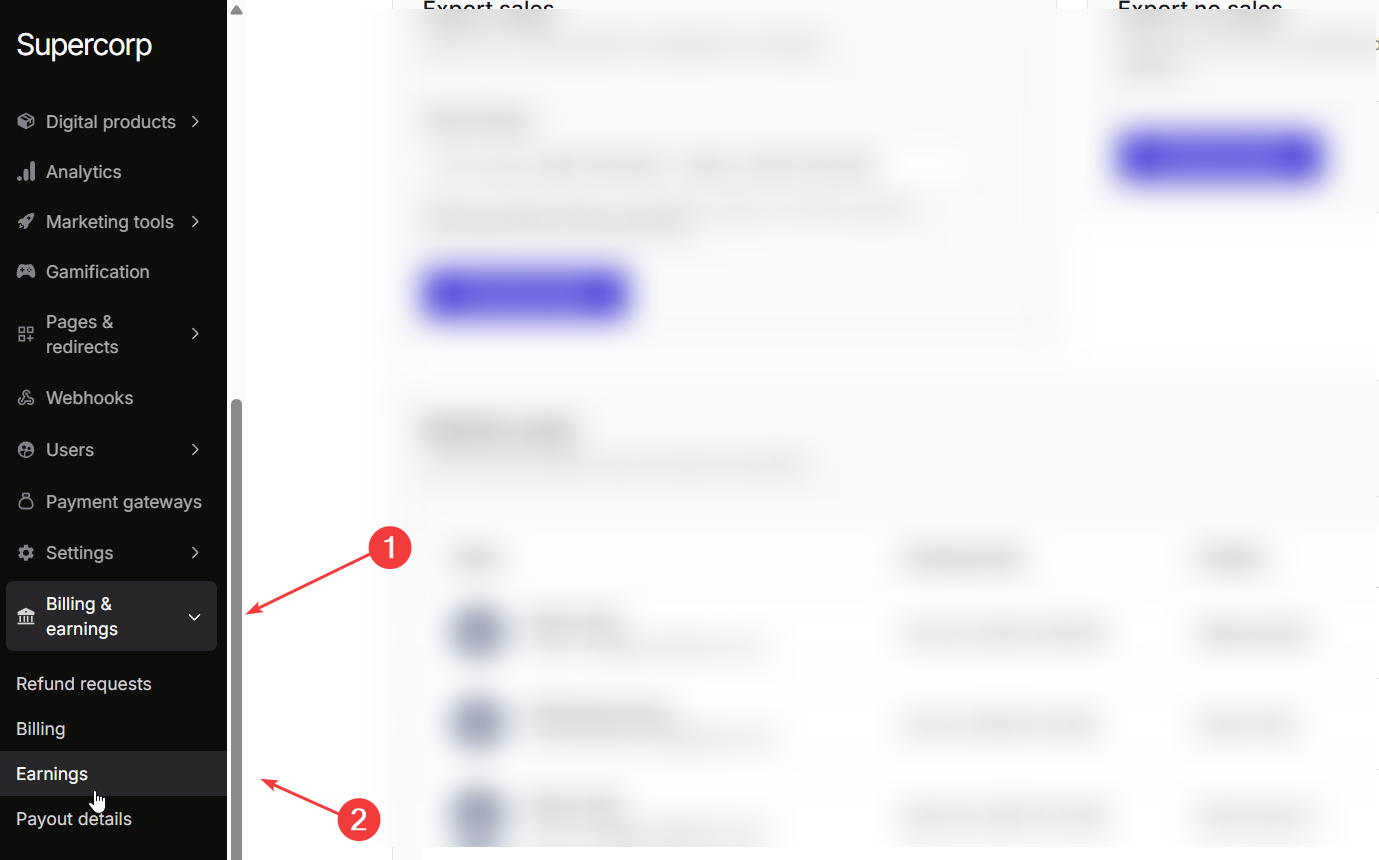
3
Click on earnings
Select Earnings to open your earnings dashboard.
Revenue overview
The top section of your earnings dashboard displays your revenue trends and total sales within a selected date range.You can easily switch the date range (for example, Oct 8 - Oct 22, 2025) to see how your income changes over time.
- Revenue in Range: The total revenue generated within the selected period.
Example:₹56000for Oct 8 - Oct 22, 2025. - Total Sales: The total number of successful purchases.
Example:79 sales. - Chart Date Range: The period shown in the revenue graph.
- Revenue Graph: Visual representation of your daily revenue growth.
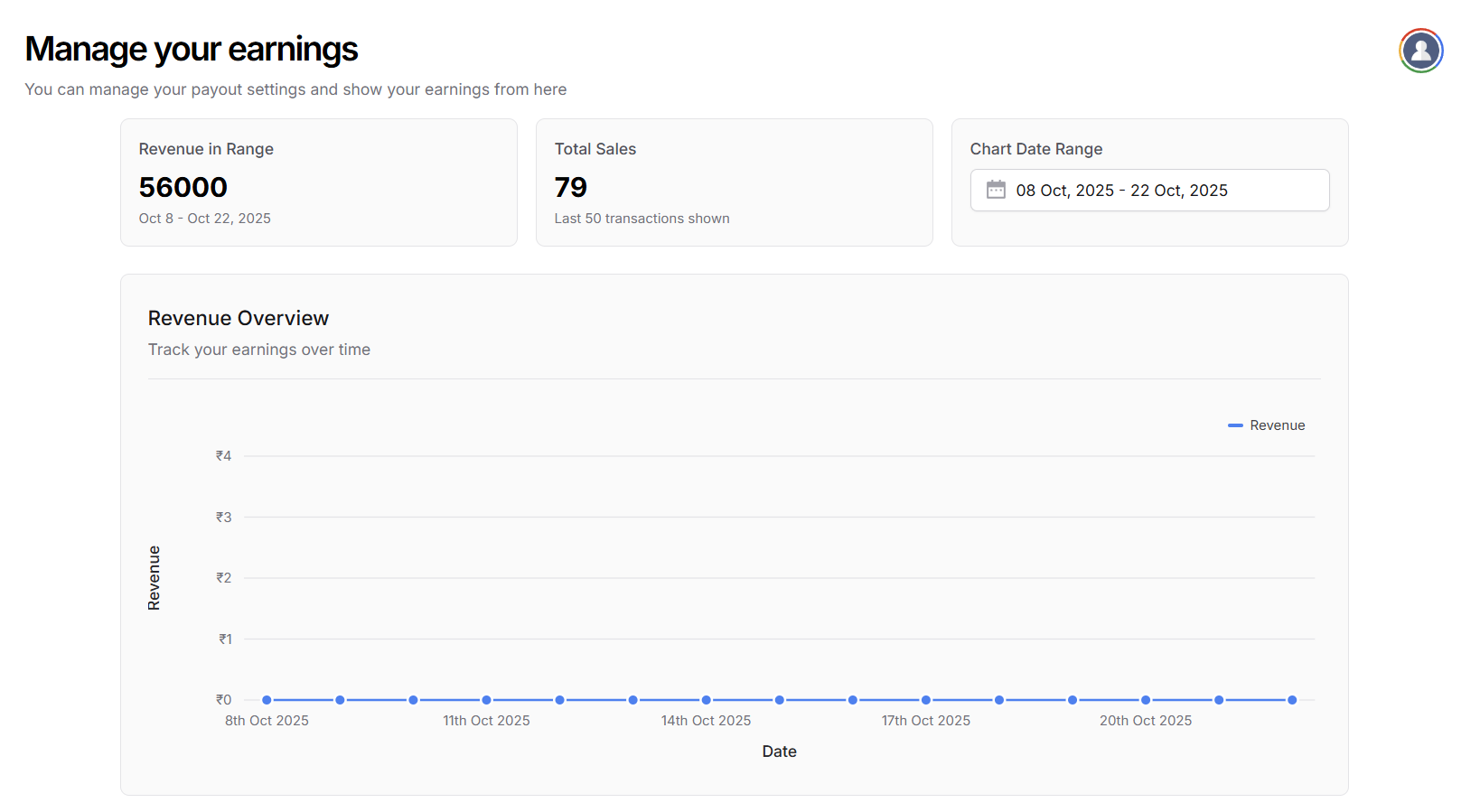 The chart allows you to track your earnings trends by date, helping you identify your best-performing days and products.
The chart allows you to track your earnings trends by date, helping you identify your best-performing days and products.
Export sales data
You can export your earnings data to a CSV file for compliance, backup, or record-keeping.1
Select range
Choose the date range of data you wish to export.
2
Click Download data
Once the range is selected, click Download Data to export your file.
A CSV file will be automatically downloaded with all your transaction details.
A CSV file will be automatically downloaded with all your transaction details.
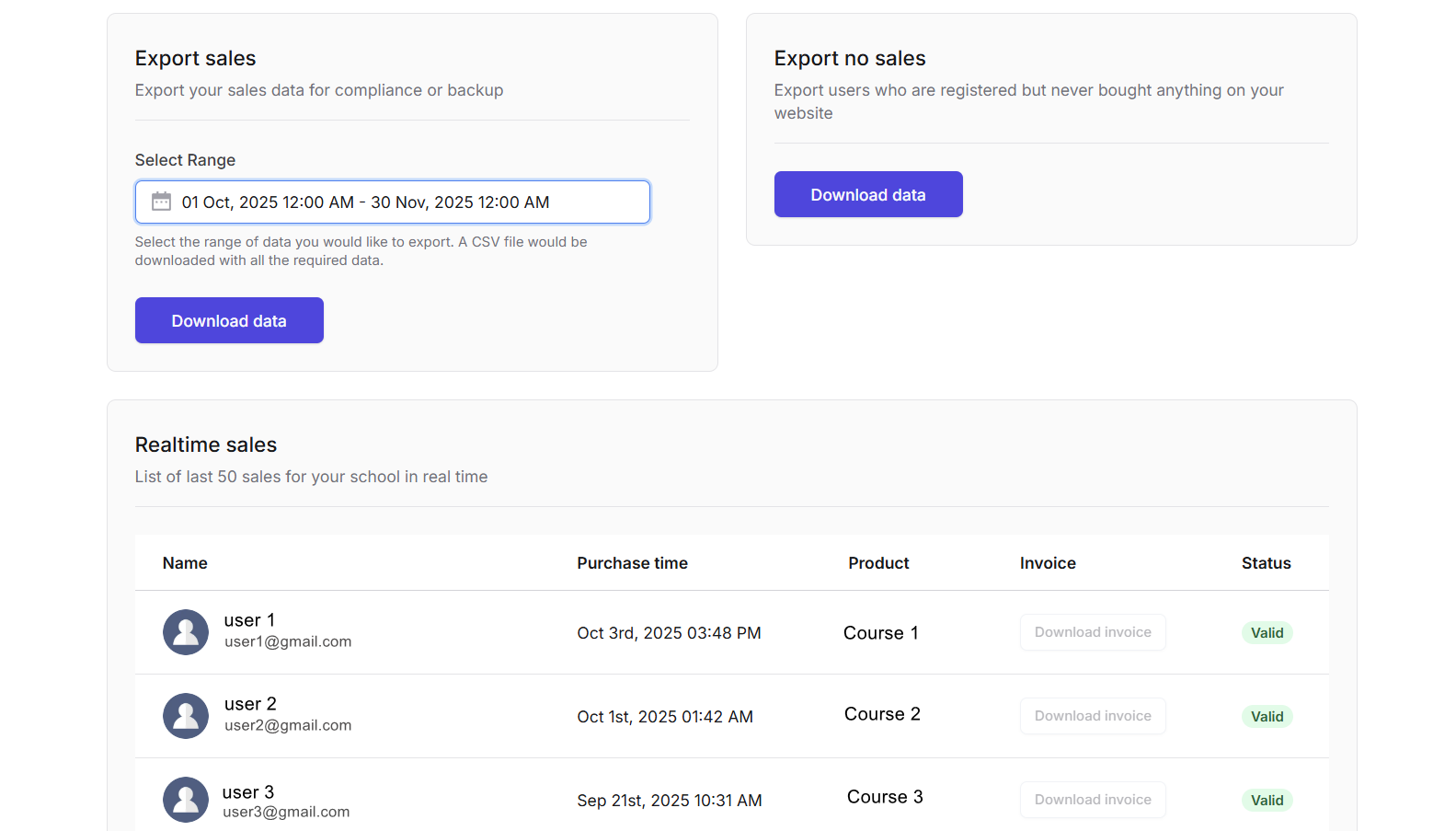
Exporting your sales data is useful for accounting, tax compliance, or integration with external analytics tools.
Export no sales data
You can also export a list of registered users who have not purchased anything.This helps in understanding user behavior and planning retargeting or promotional campaigns for users who have registered but have not purchased anything yet. Click on the Download data button in the Export no sales section to download this data.
Realtime sales
The Realtime Sales section lists your most recent transactions (up to the last 50 sales) in real time. This view helps you stay up to date with every purchase that happens on your platform without waiting for daily summaries or exports.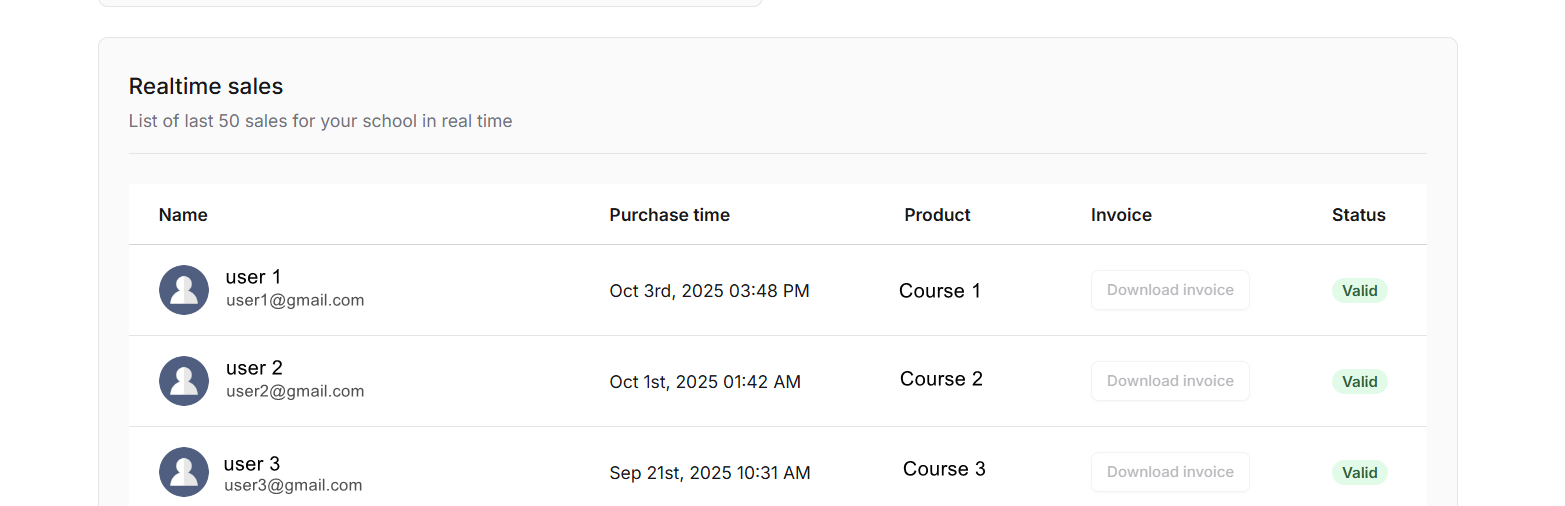 Each record displays key information about a sale: including the buyer’s name, purchase time, product purchased, invoice link, and payment status. You can use this list to quickly review who made a purchase, confirm successful payments, or troubleshoot any failed transactions. Each row also includes a direct link to download the invoice, making it easy to manage refunds or verify payment records.
Each record displays key information about a sale: including the buyer’s name, purchase time, product purchased, invoice link, and payment status. You can use this list to quickly review who made a purchase, confirm successful payments, or troubleshoot any failed transactions. Each row also includes a direct link to download the invoice, making it easy to manage refunds or verify payment records.
| Field | Description |
|---|---|
| Name | The name of the user. |
| Purchase Time | The exact date and time the sale occurred. |
| Product | The course, bundle, or digital product purchased. |
| Invoice | A downloadable link to the invoice. |
| Status | Status of the sale made |
