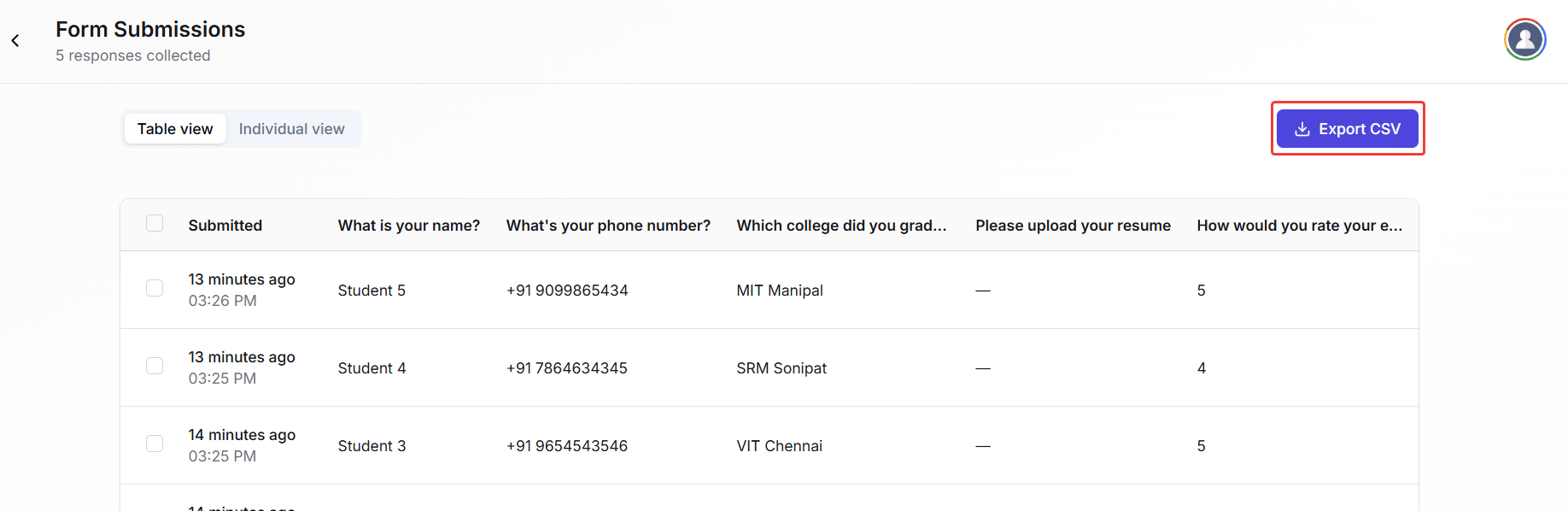Fermion allows you to view submissions in both Individual View and Table View, and export the data in CSV format for offline analysis.
Access form submissions
You can access your form submissions directly inside your form editor with the help of the following steps:1
Navigate to your form
Go to the Forms section in your dashboard and click on the form you want to access submissions for.
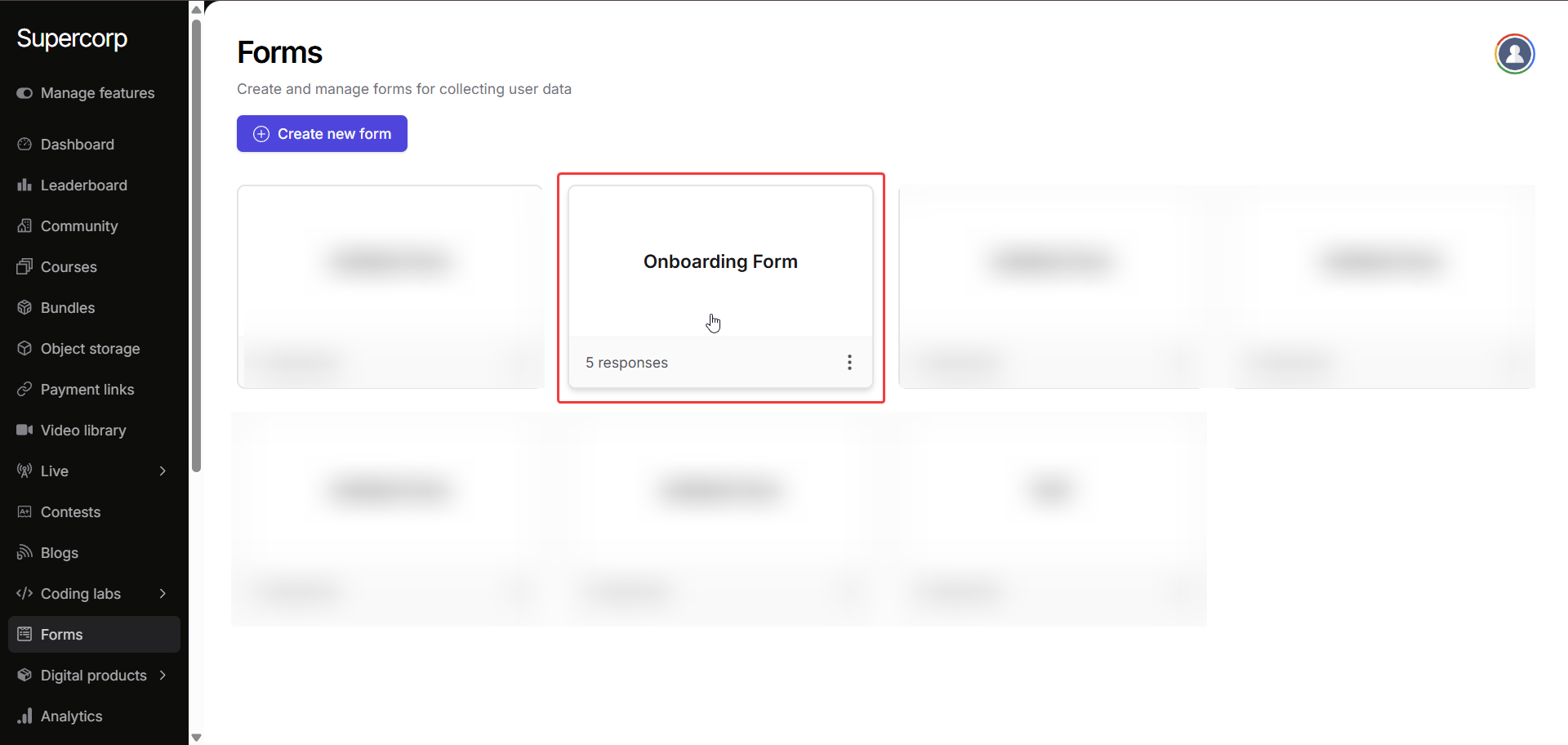
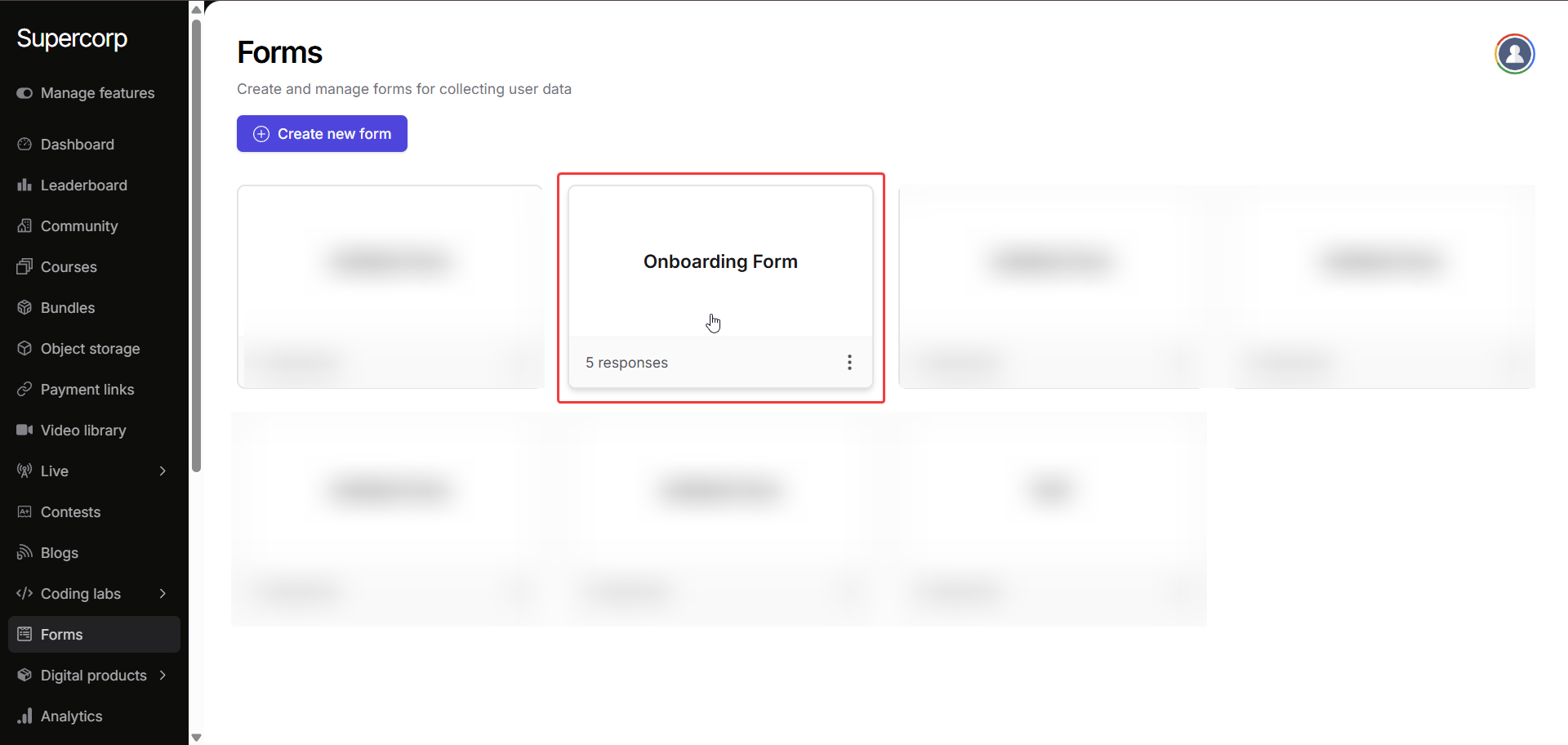
2
Open submissions
On the top-left of the form page, click the Submissions tab. This will open the submissions panel where all responses are stored.
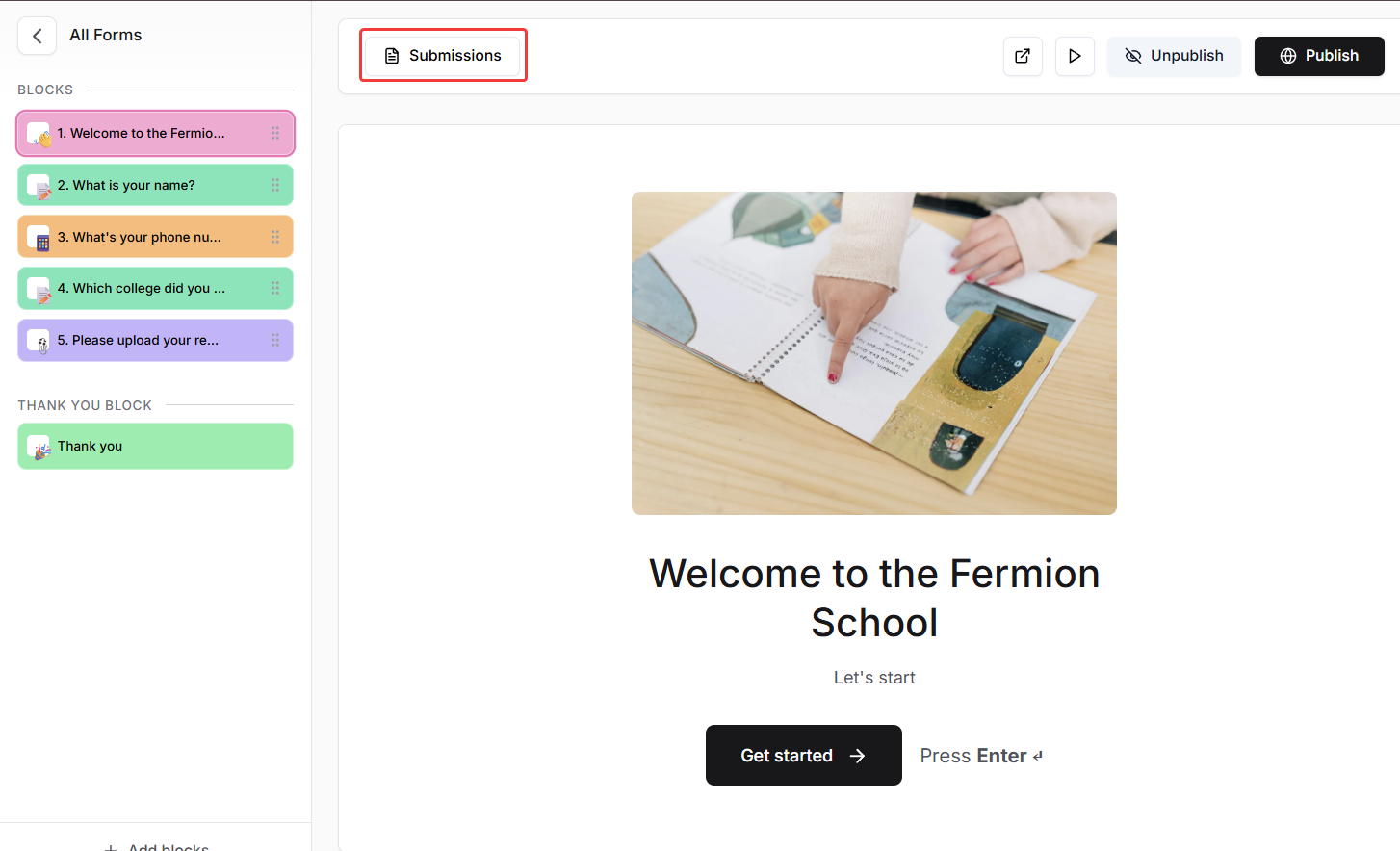
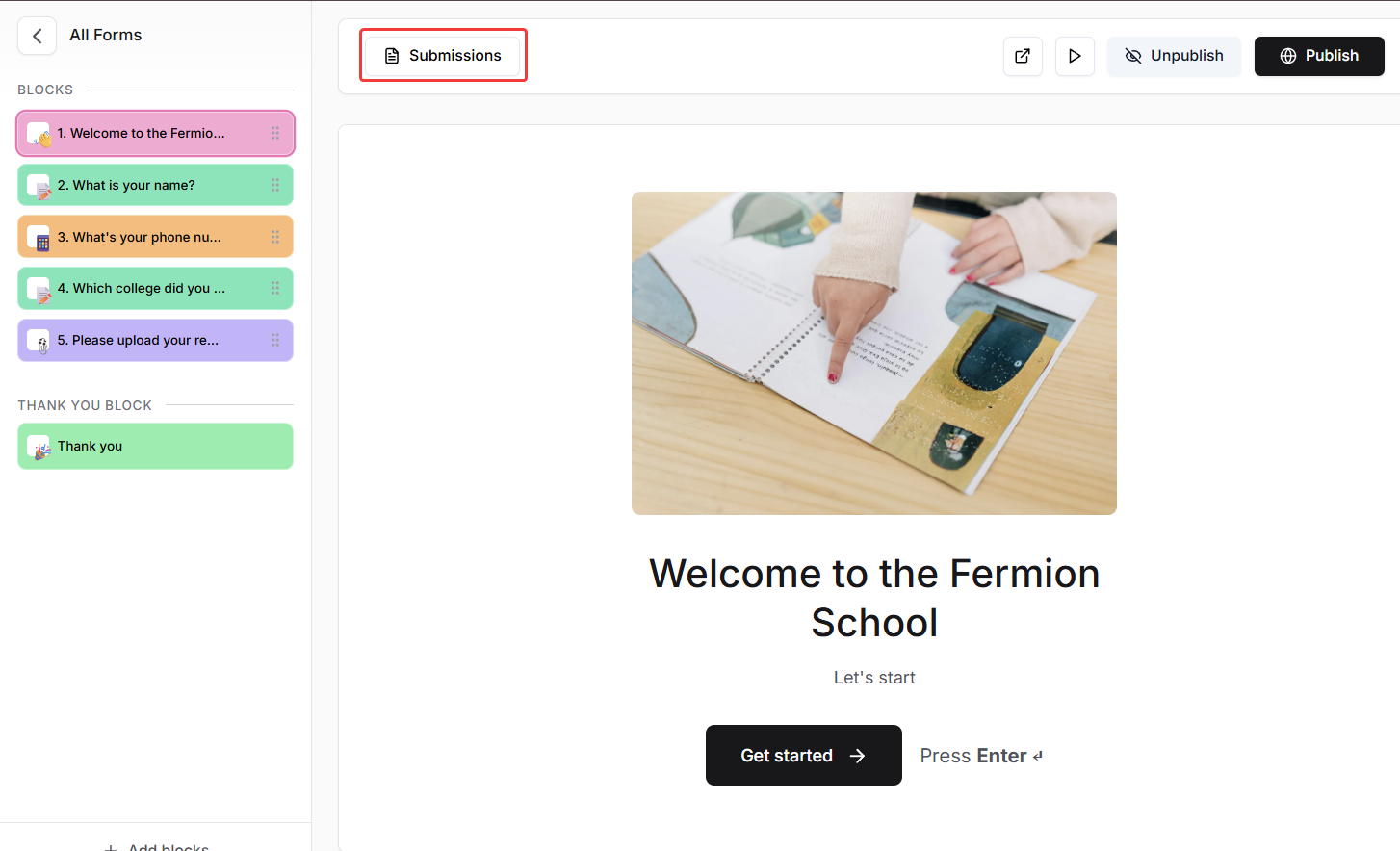
3
View table of submissions
- Switch to Table View to see all submissions in a spreadsheet-like format.
- Here you can sort, filter, and quickly scan multiple responses at once.
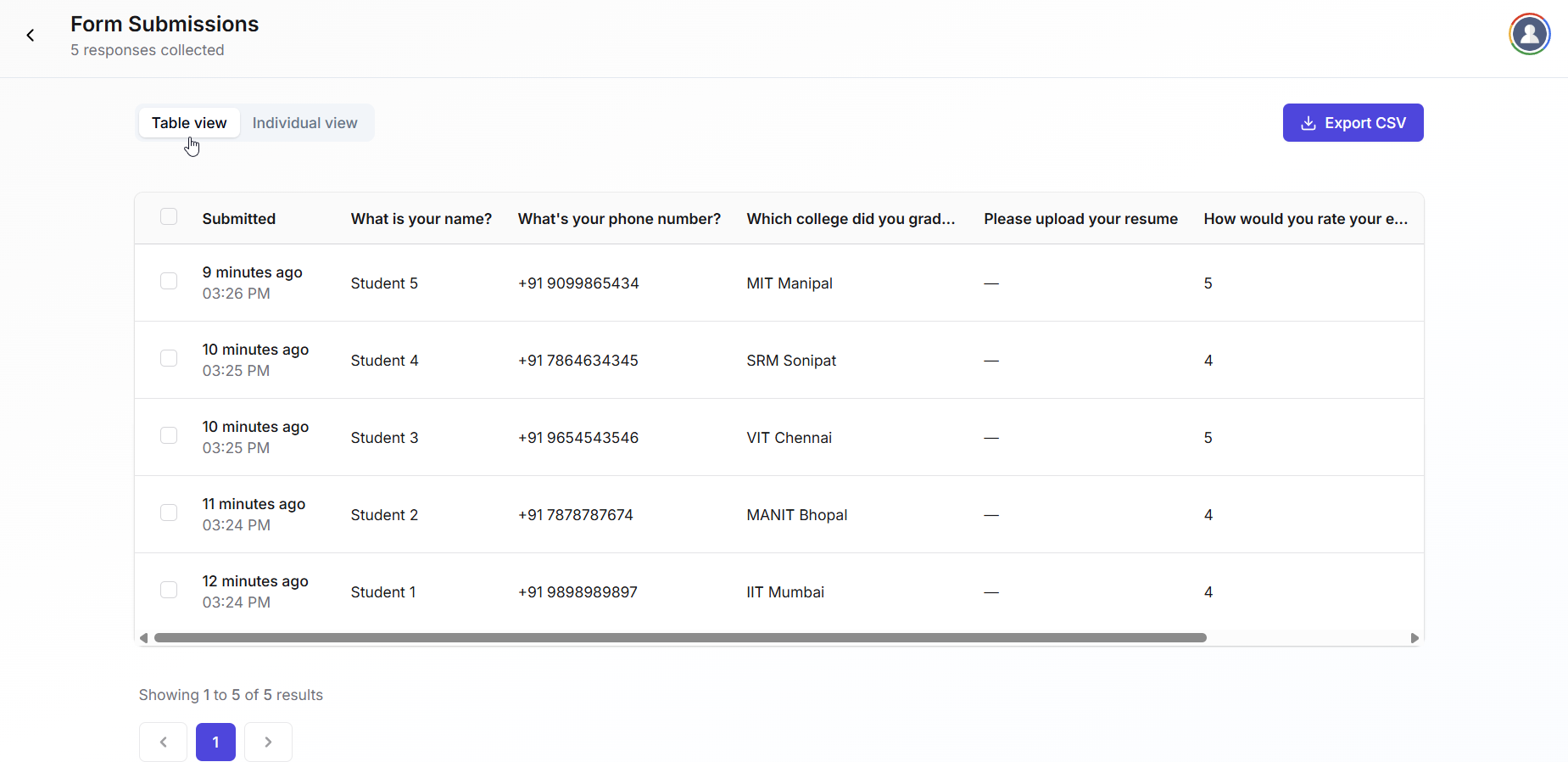
4
View individual submission
- In the submissions panel, you can view all the responses respectively in a block view.
- This is useful for reviewing single responses or following up with specific users.
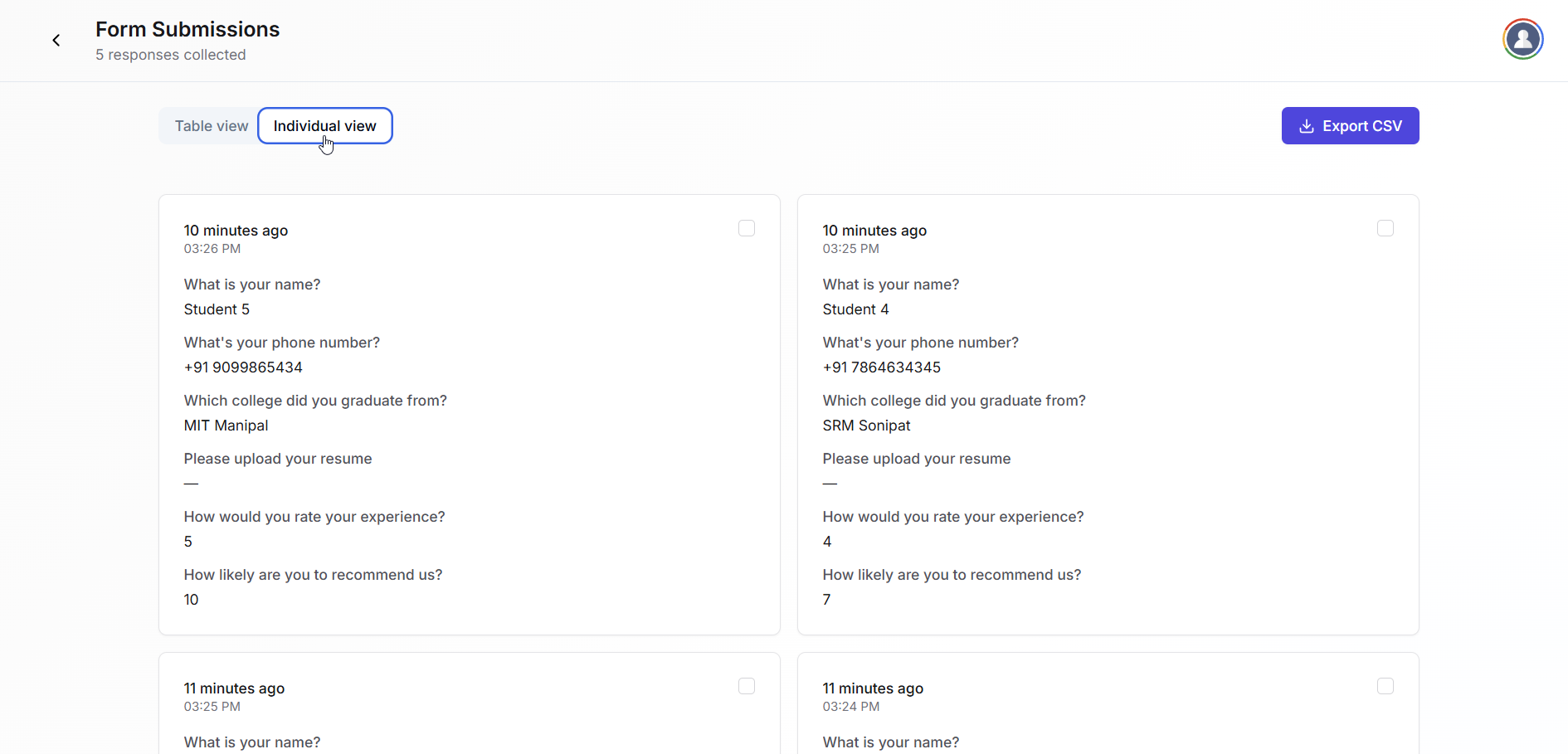
5
Export submissions
- In the submissions panel, click the Export CSV button.
- This will download all form responses in a spreadsheet-friendly format.
- This file can be used for offline analysis, reporting, or importing into other tools.