- Quiz: Understands the quiz question and related concepts.
- Article: Reads the article content and supplementary materials.
- Video: Utilizes generated video captions and transcript.
How to Enable AI tutor
To activate AI tutor for your course, follow these steps:1
Open the Course Builder
Go to the Instructor Dashboard and select Courses from the sidebar.
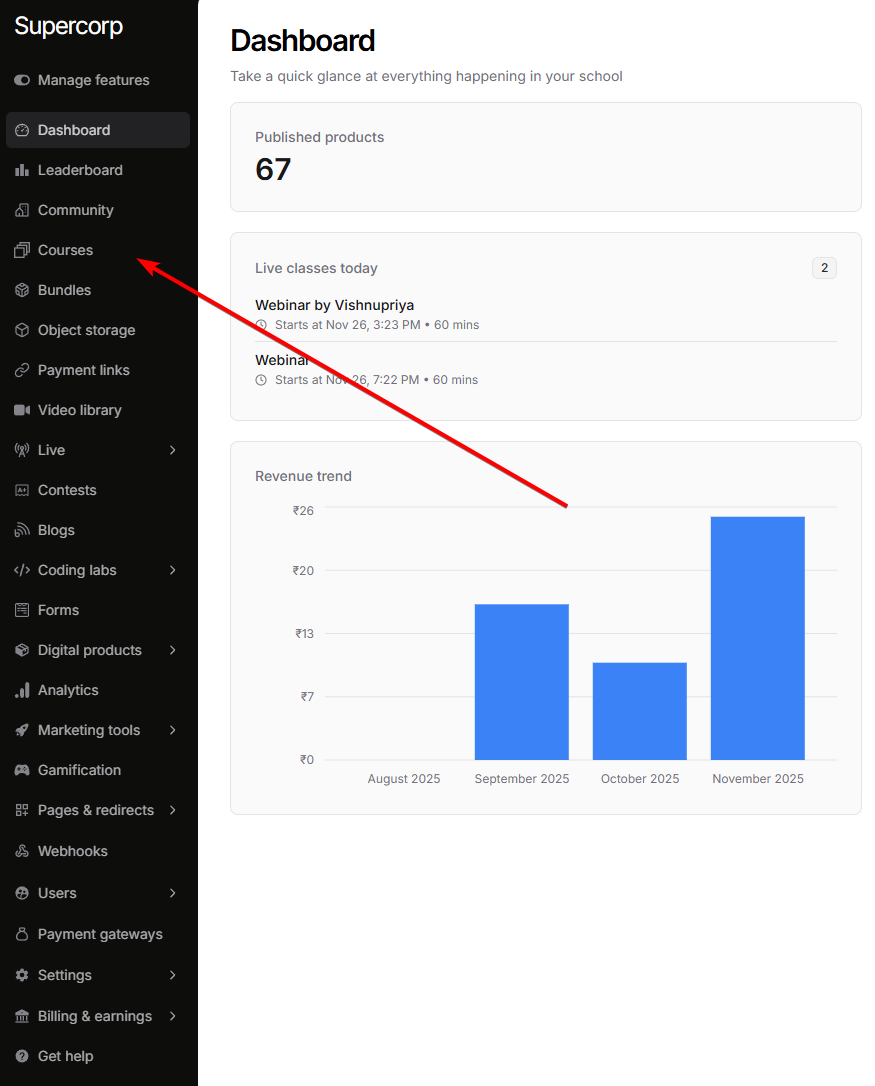 Choose the course where you want to enable AI tutor, then click Open Course Builder.
Choose the course where you want to enable AI tutor, then click Open Course Builder.
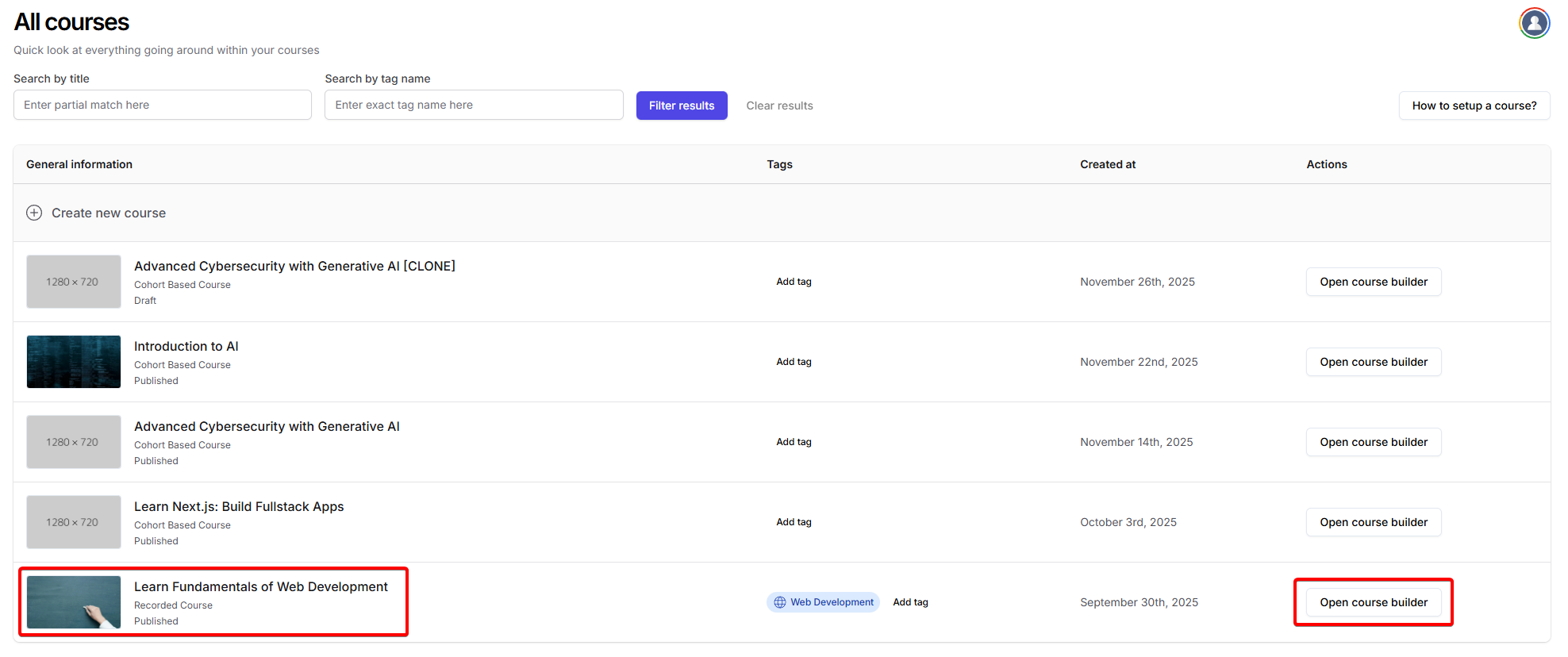
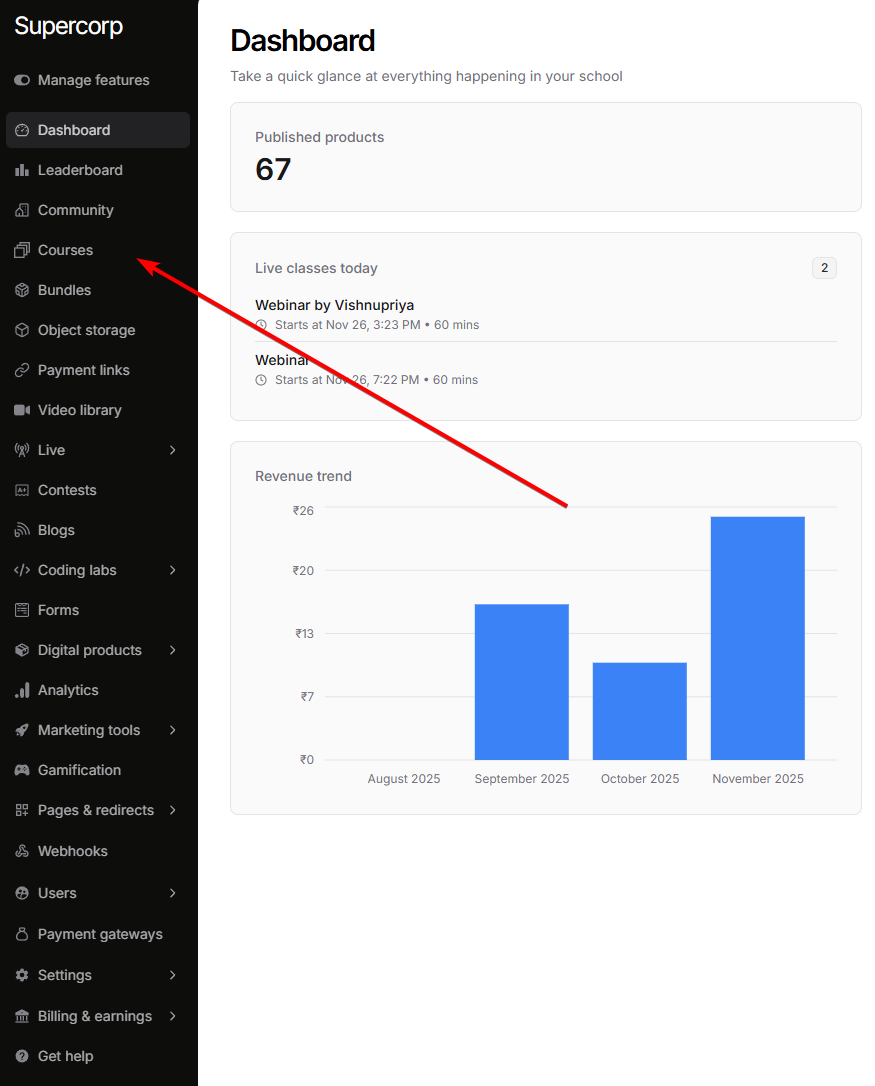 Choose the course where you want to enable AI tutor, then click Open Course Builder.
Choose the course where you want to enable AI tutor, then click Open Course Builder.
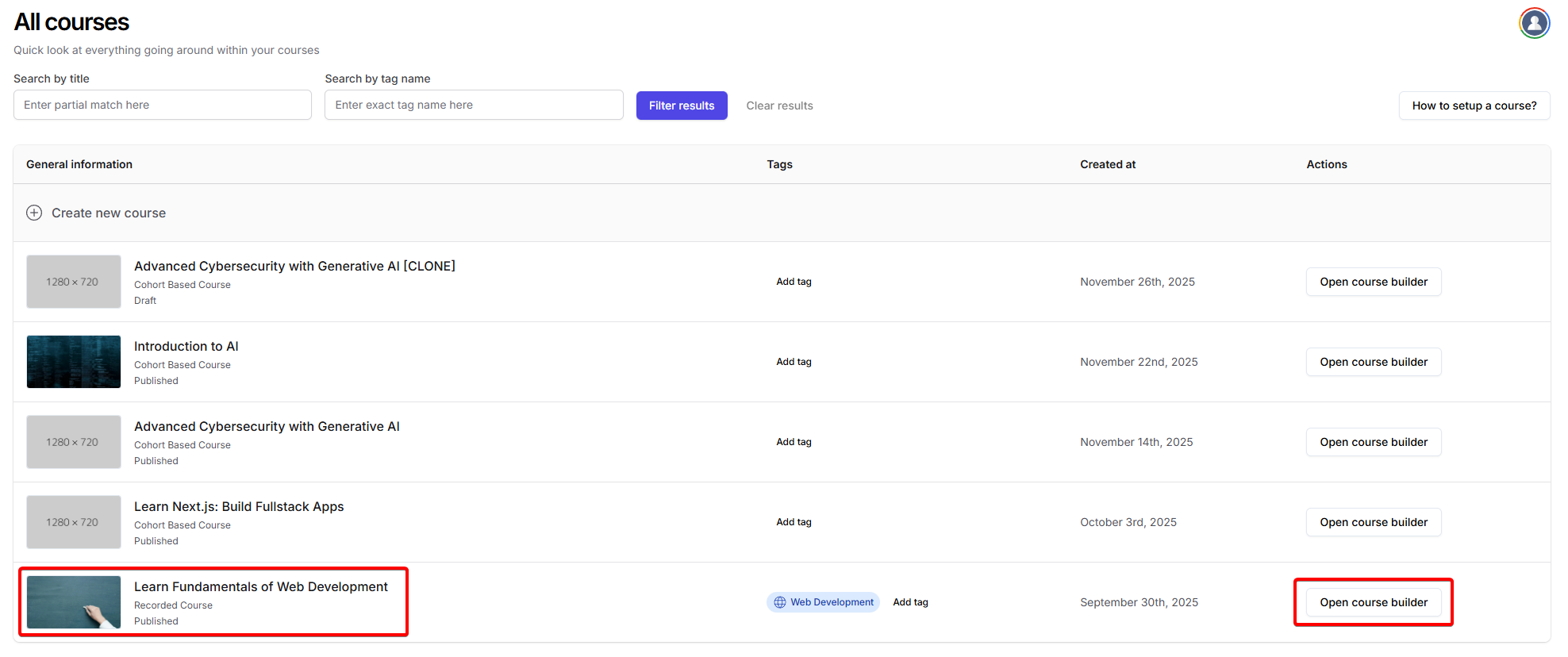
2
Navigate to AI tutor settings
In the Course Builder, select AI tutor from the sidebar.
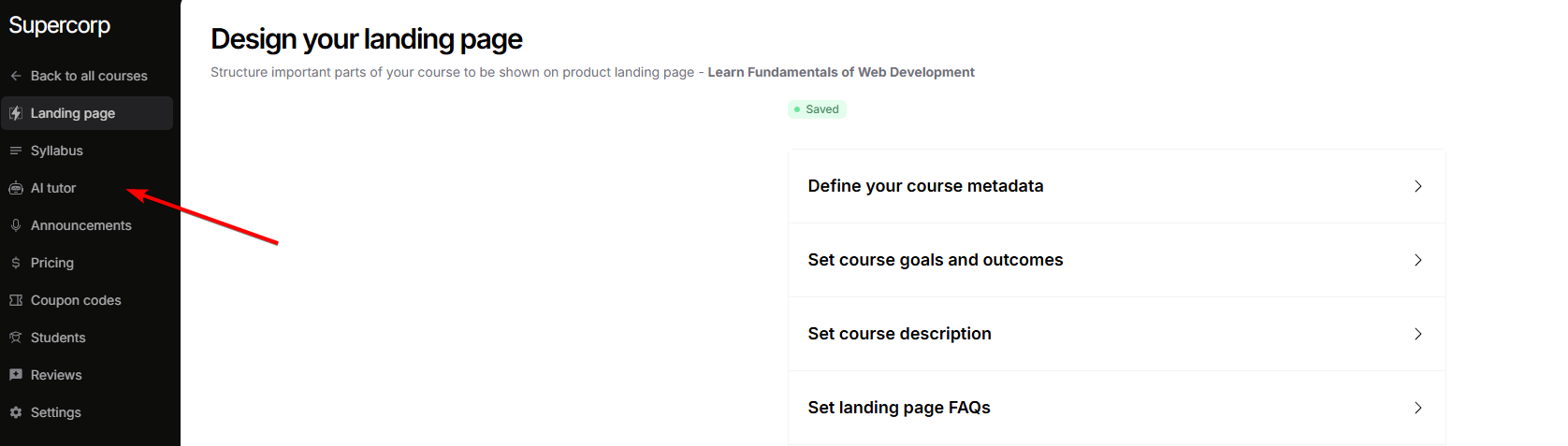
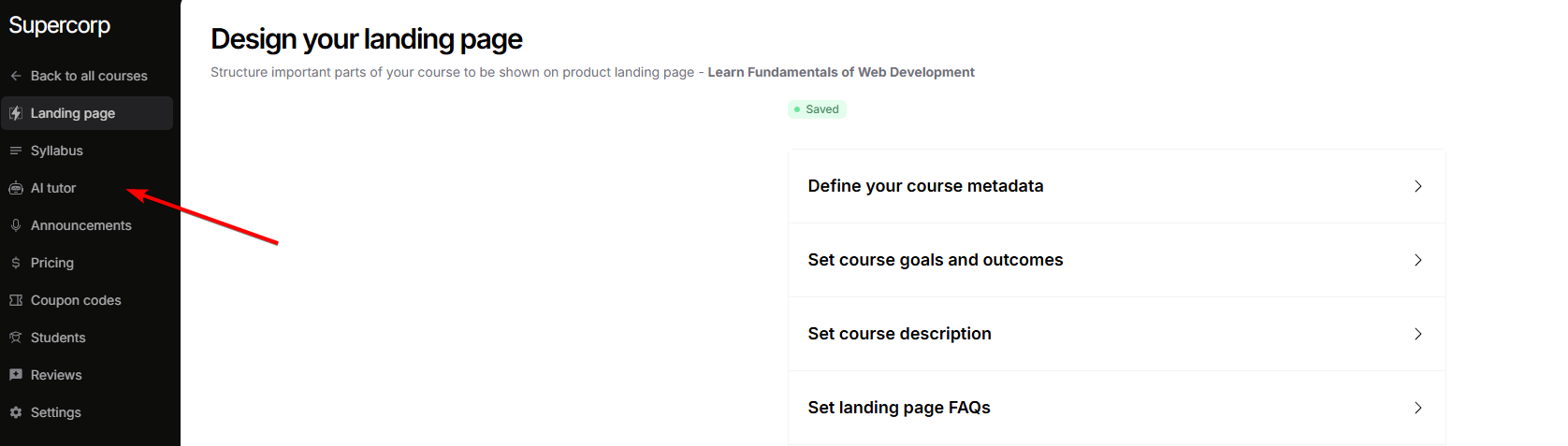
3
Enable AI tutor
Toggle on AI tutor for the desired content types: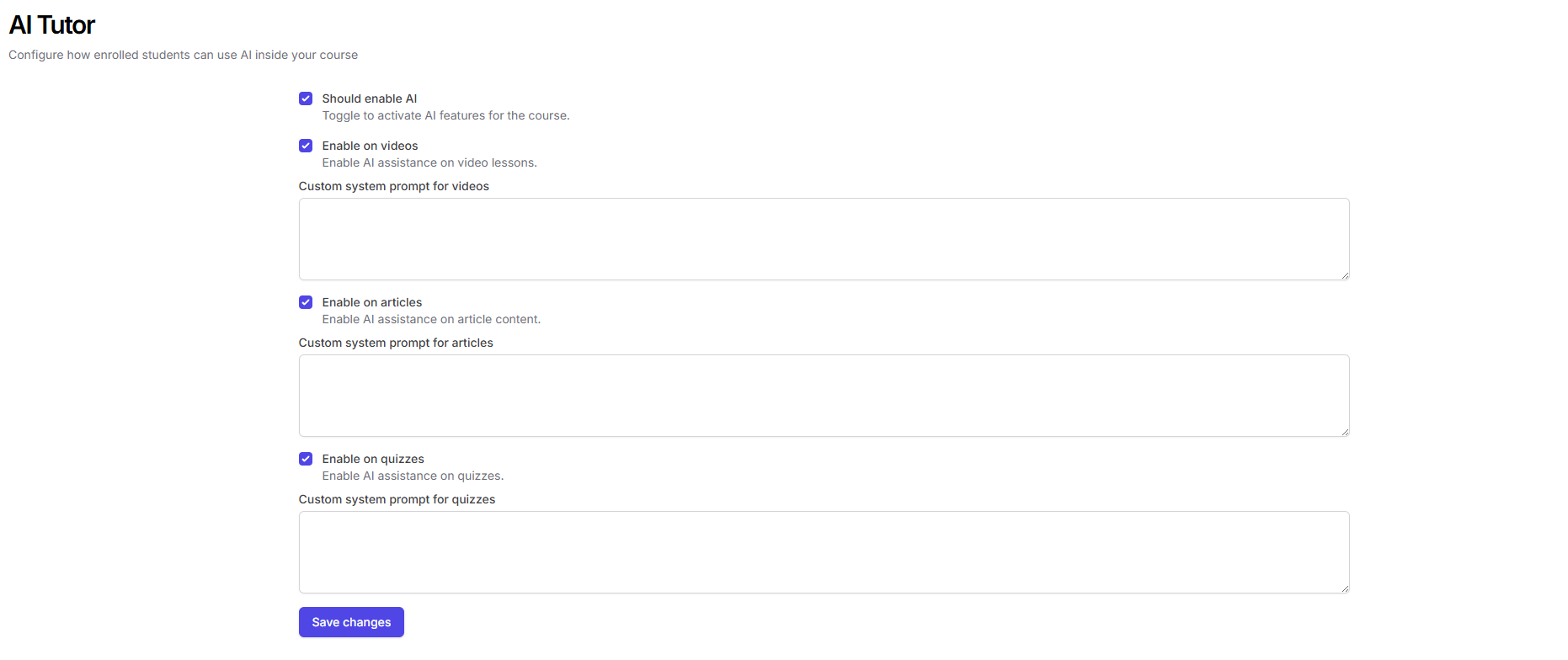
- Quiz: Students get AI-powered hints, explanations, or help while attempting quizzes, using the quiz questions as context.
- Videos: Students can ask questions about videos, and the AI uses captions/transcripts to help clarify concepts or summarize content. Make sure captions are turned on for your videos by following the steps here. Captions are an opt-in feature with dedicated pricing, which can be checked here
- Articles: The AI answers questions with the full article text as context, helping students get clarifications as they read.
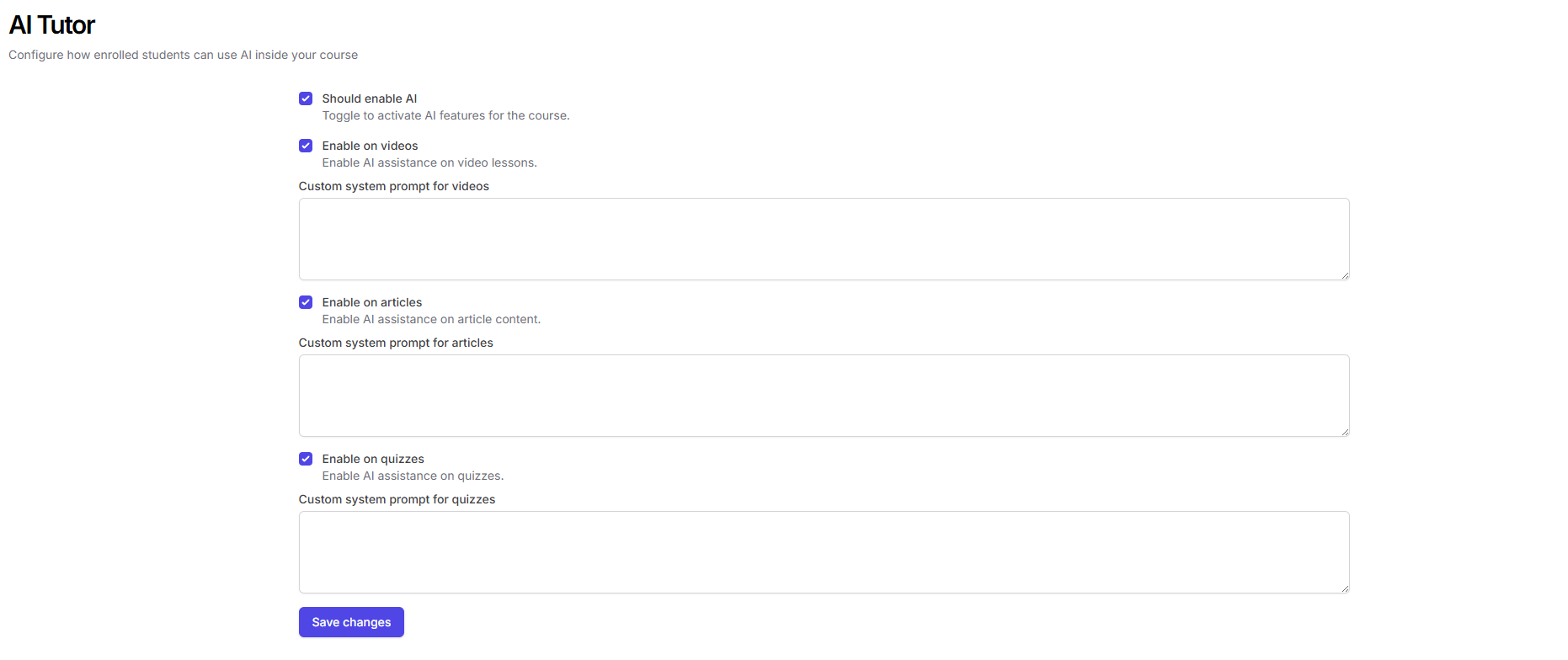
Tip: Enable the AI tutor only on the formats (quiz, video, or article) where you want students to receive AI-powered help.
Student Experience
Once enabled, students see an AI copilot button on the bottom-right of the content screen. Clicking it opens a chat, where they can ask questions about the current quiz, video, or article.- The AI uses the course data and current item (quiz, article, or video captions) as context to respond, making answers highly relevant.
- This feature helps students without needing to switch tabs or wait for instructor replies.
Can I enable AI tutor for only quizzes or videos?
Can I enable AI tutor for only quizzes or videos?
Yes! It’s entirely up to you whether to enable it for quizzes, videos, articles, or any combination. You can toggle each content type independently in the AI tutor settings.
Will the AI share course answers or help students cheat?
Will the AI share course answers or help students cheat?
Can I turn it off mid-course?
Can I turn it off mid-course?
Absolutely. You can revisit the AI tutor settings in the Course Builder at any time and toggle it off for any content type.
