How does this integration work?
When you embed a Vimeo video using an iframe, the player will load directly from Vimeo’s servers. This means that while students will be able to view the video without issues, Fermion will not be able to track analytics at the student level. Features like tracking video completion, enforcing watch-time constraints (such as requiring the learner to finish watching the entire video), or providing granular progress analytics will not be available. To embed a Vimeo video into a course using an iframe, follow these steps carefully. Make sure you have the Vimeo embed URL ready (for example,https://vimeo.com/123456789).
1
Open the Course Builder
- Go to your Instructor Dashboard → Courses → Open Course Builder.
- Select the course where you want to link your Vimeo video.
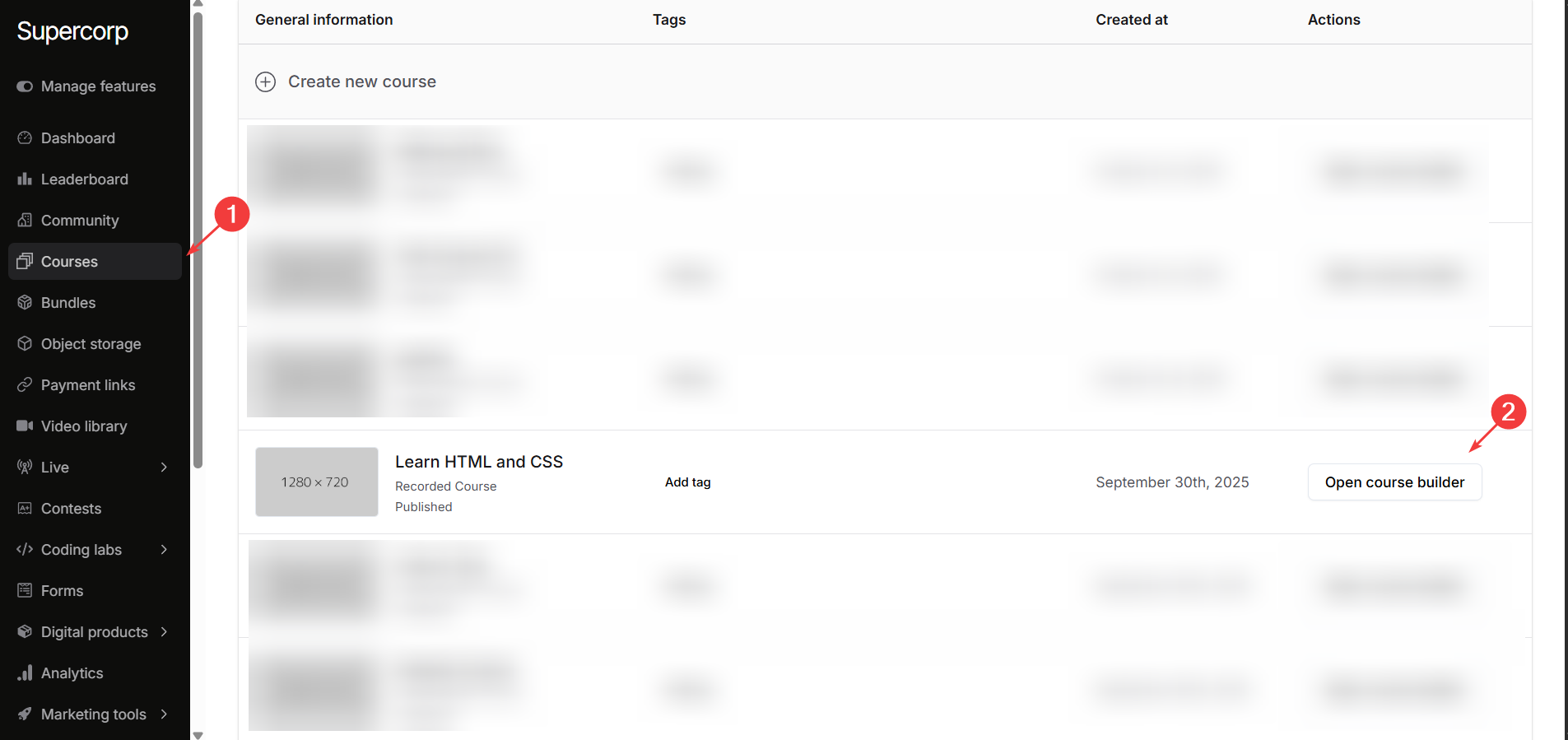
2
Head over to the syllabus
Navigate to the Syllabus tab of the course where you want to embed the Vimeo video. Choose the section in which you’d like the video to appear.
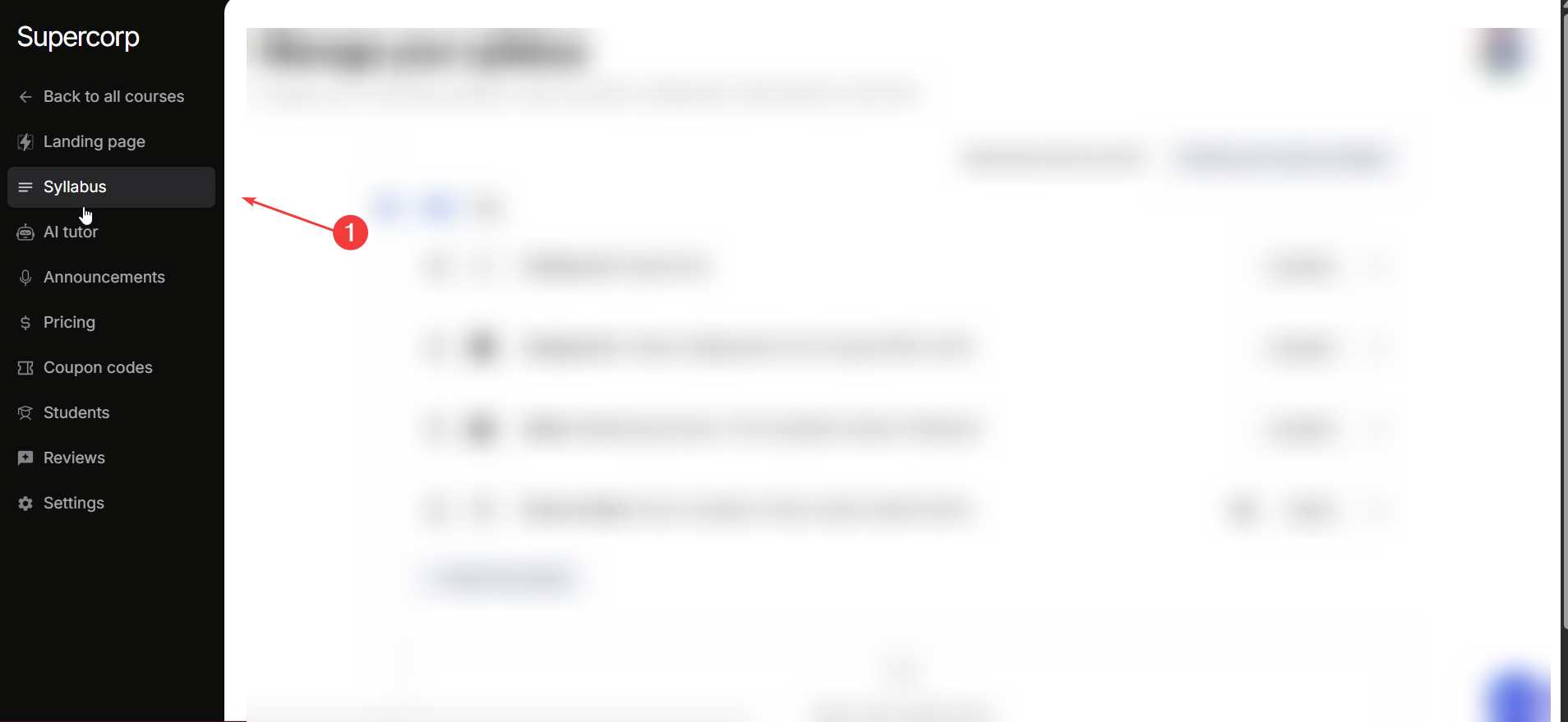
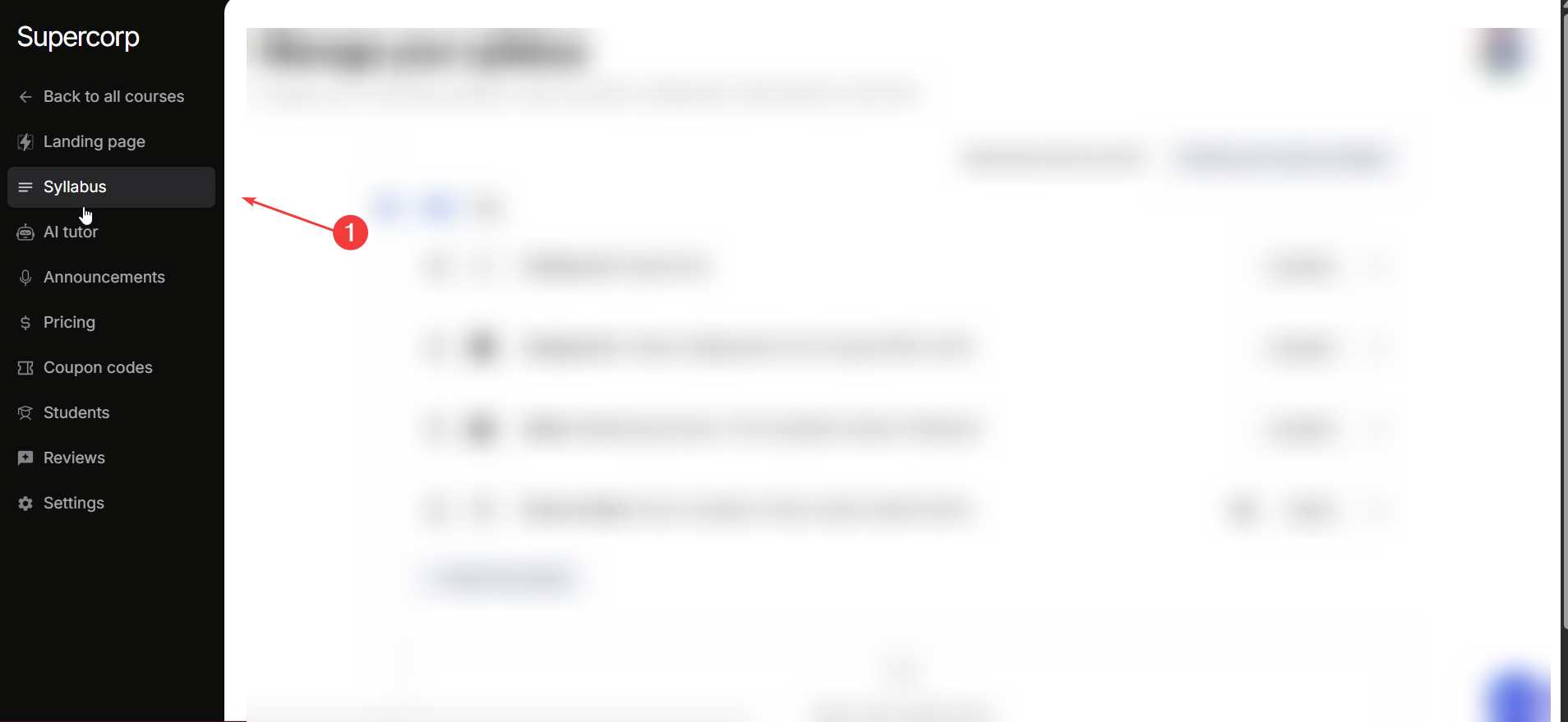
3
Add a new item to the section
Within the section, click on Add in this section to open the course item modal.
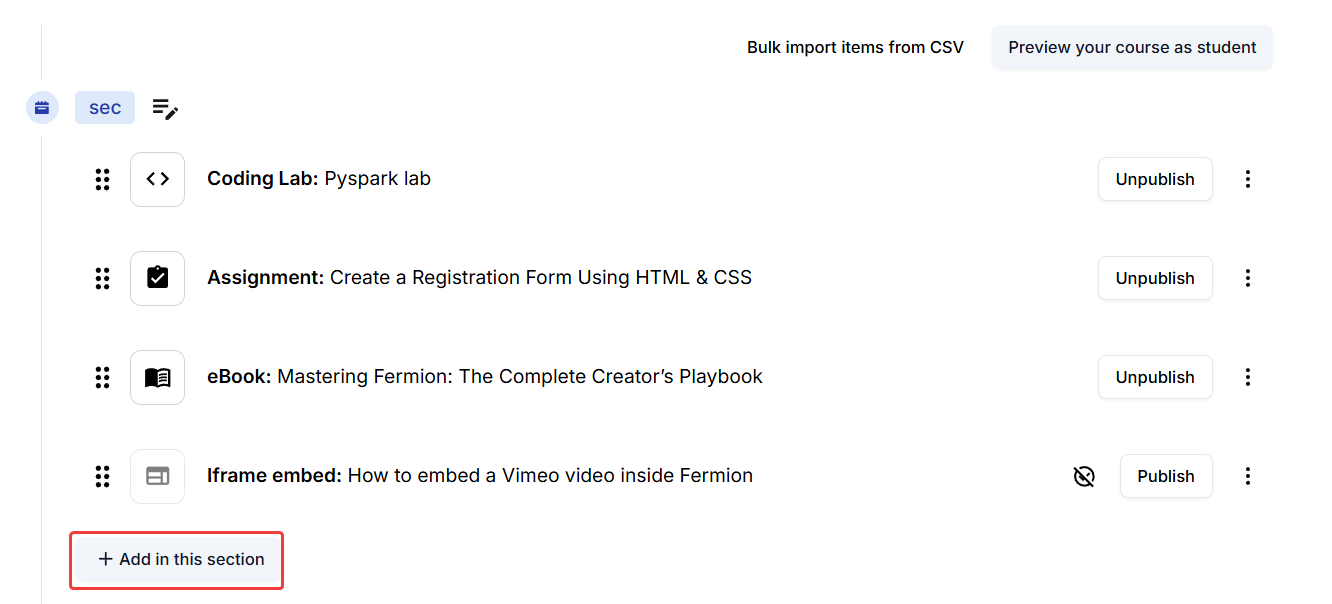 From the available item types, select Iframe Embed to create a new embedded video resource.
From the available item types, select Iframe Embed to create a new embedded video resource.
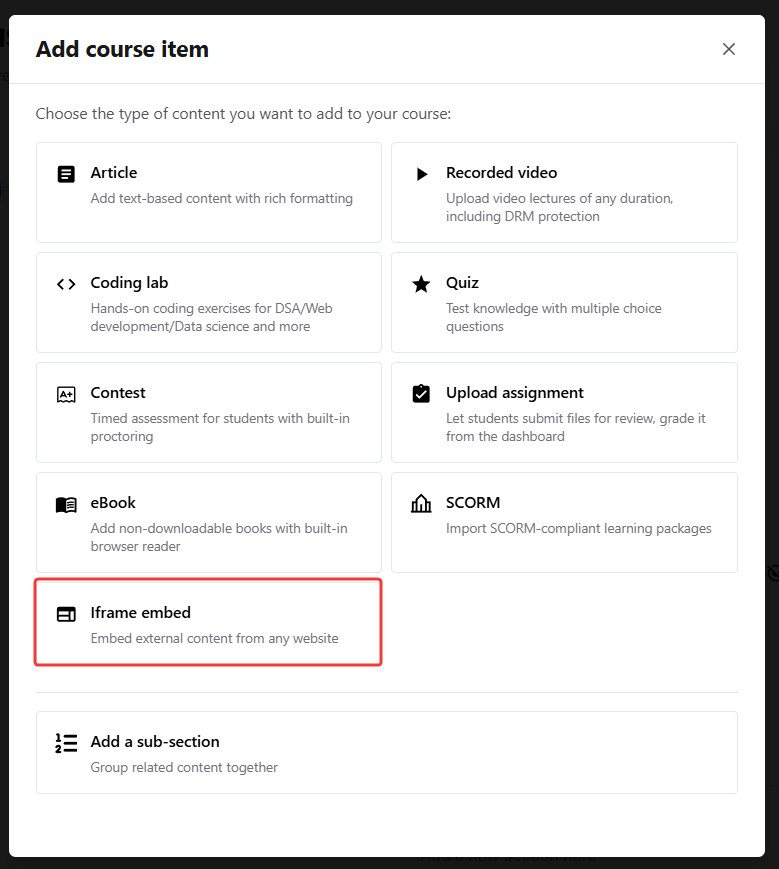
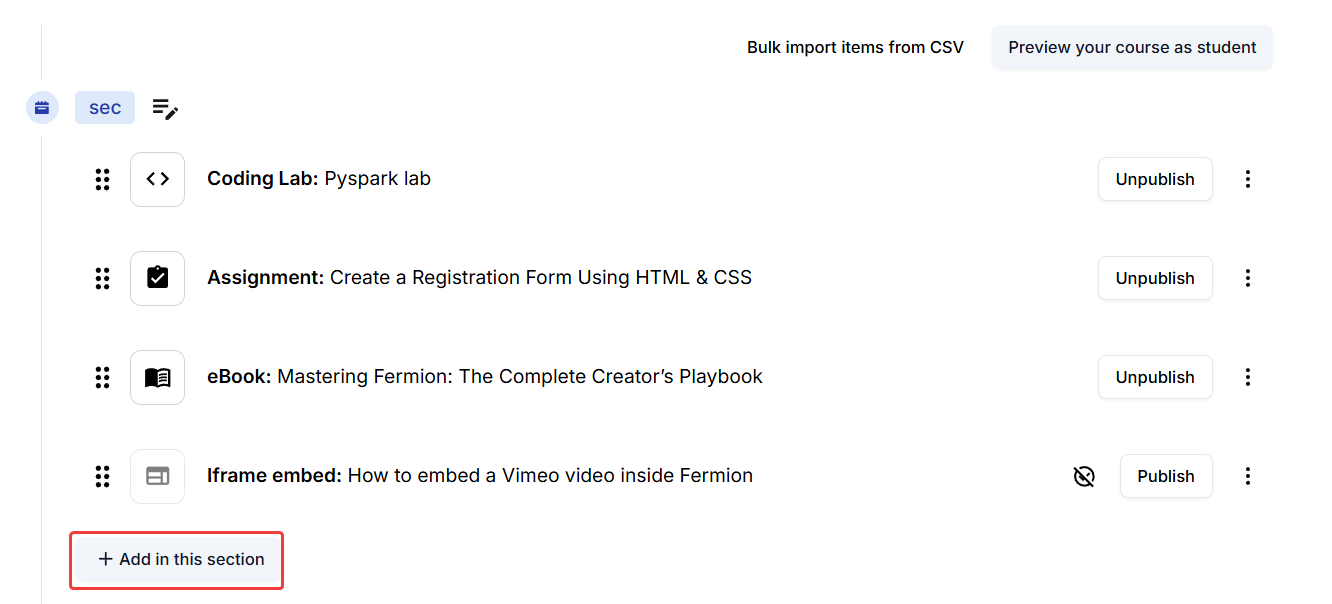 From the available item types, select Iframe Embed to create a new embedded video resource.
From the available item types, select Iframe Embed to create a new embedded video resource.
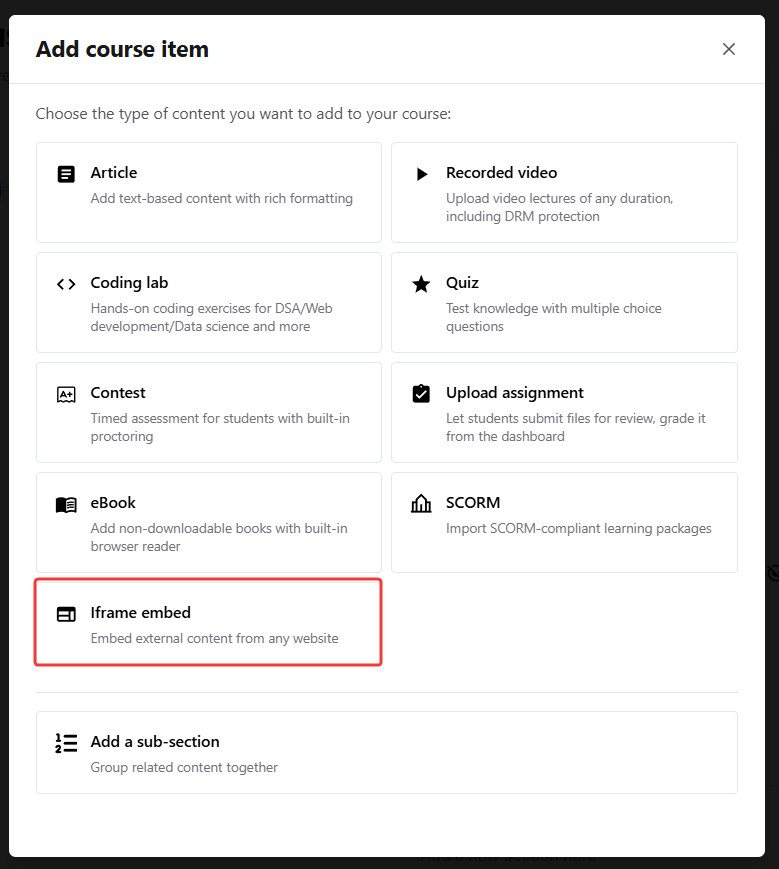
4
Enter iframe details
Provide a suitable Iframe Title for your embedded video to help learners identify it easily. Then, paste your Vimeo Embed URL into the iframe URL field. Double-check that the URL follows Vimeo’s embed format and not the standard watch URL.
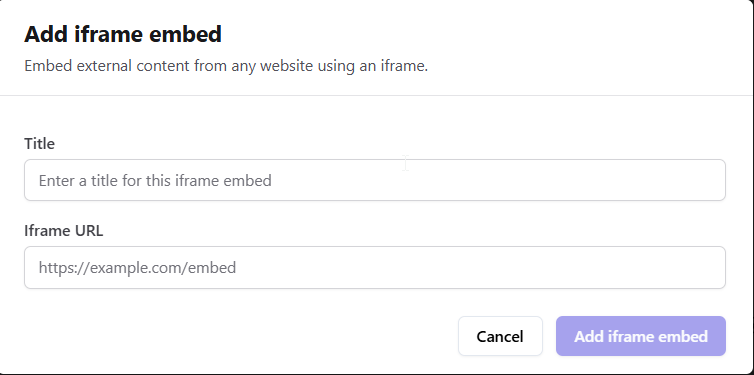
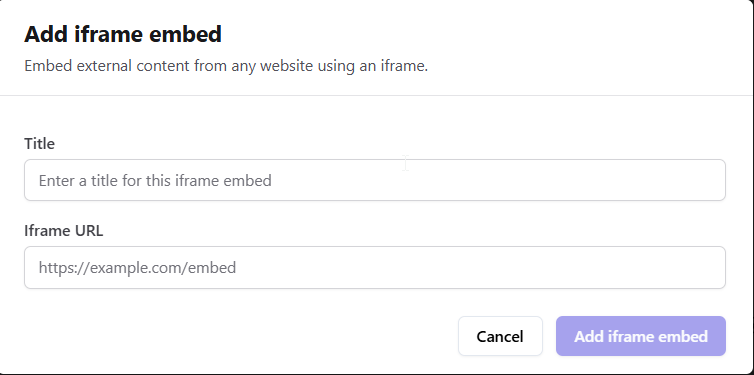
5
Publish your changes
Once you’ve entered all the details, click Publish to save your changes.
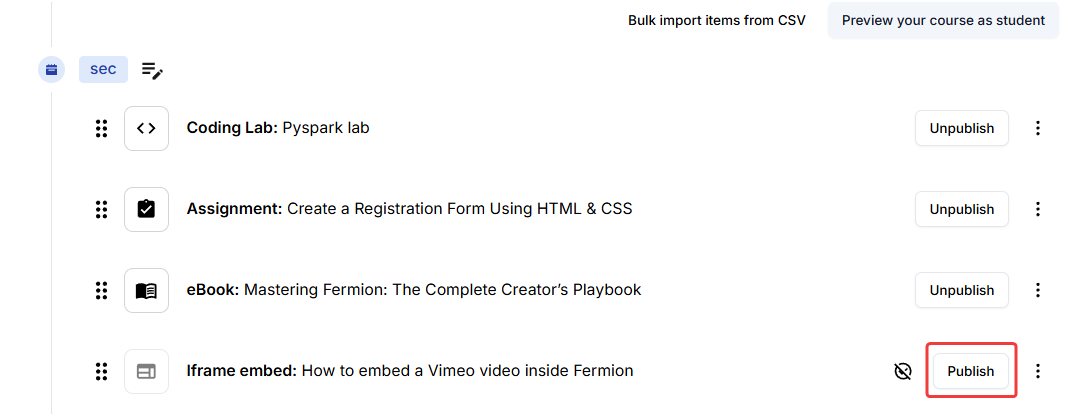
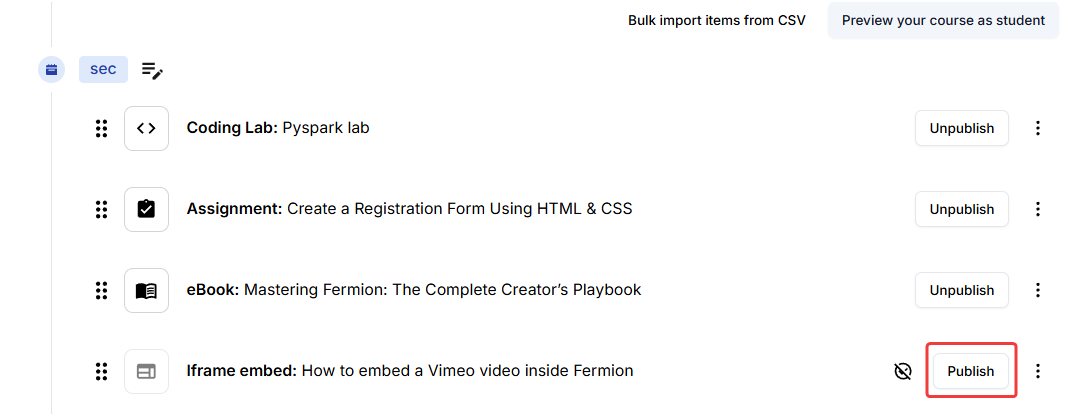
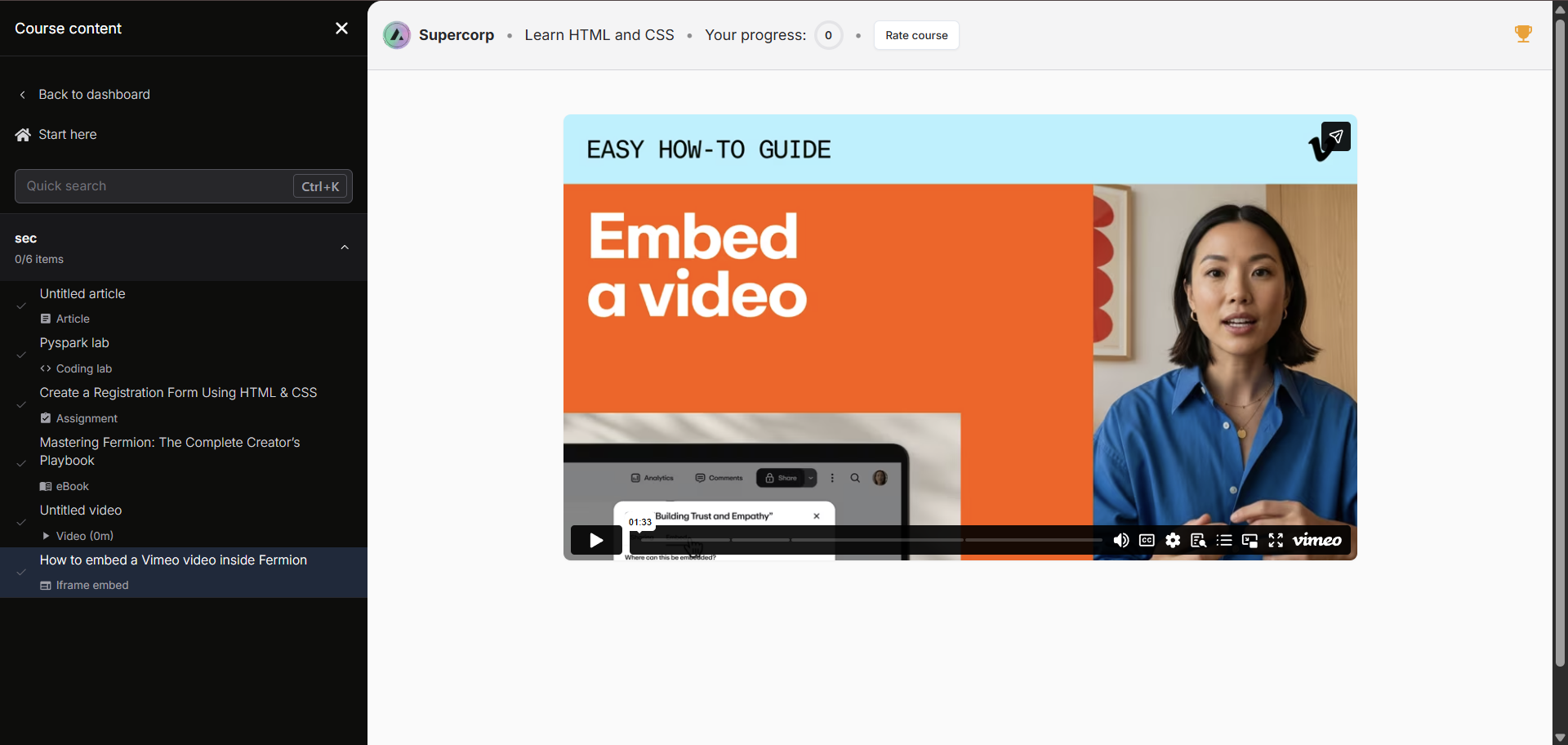 While this embedding method works for quick integrations or when external hosting is preferred, for complete learning analytics, progress tracking, and a seamless course experience, the Fermion Video Library remains the recommended choice. To learn more about embedding Vimeo videos externally, please refer to Vimeo documentation
While this embedding method works for quick integrations or when external hosting is preferred, for complete learning analytics, progress tracking, and a seamless course experience, the Fermion Video Library remains the recommended choice. To learn more about embedding Vimeo videos externally, please refer to Vimeo documentation