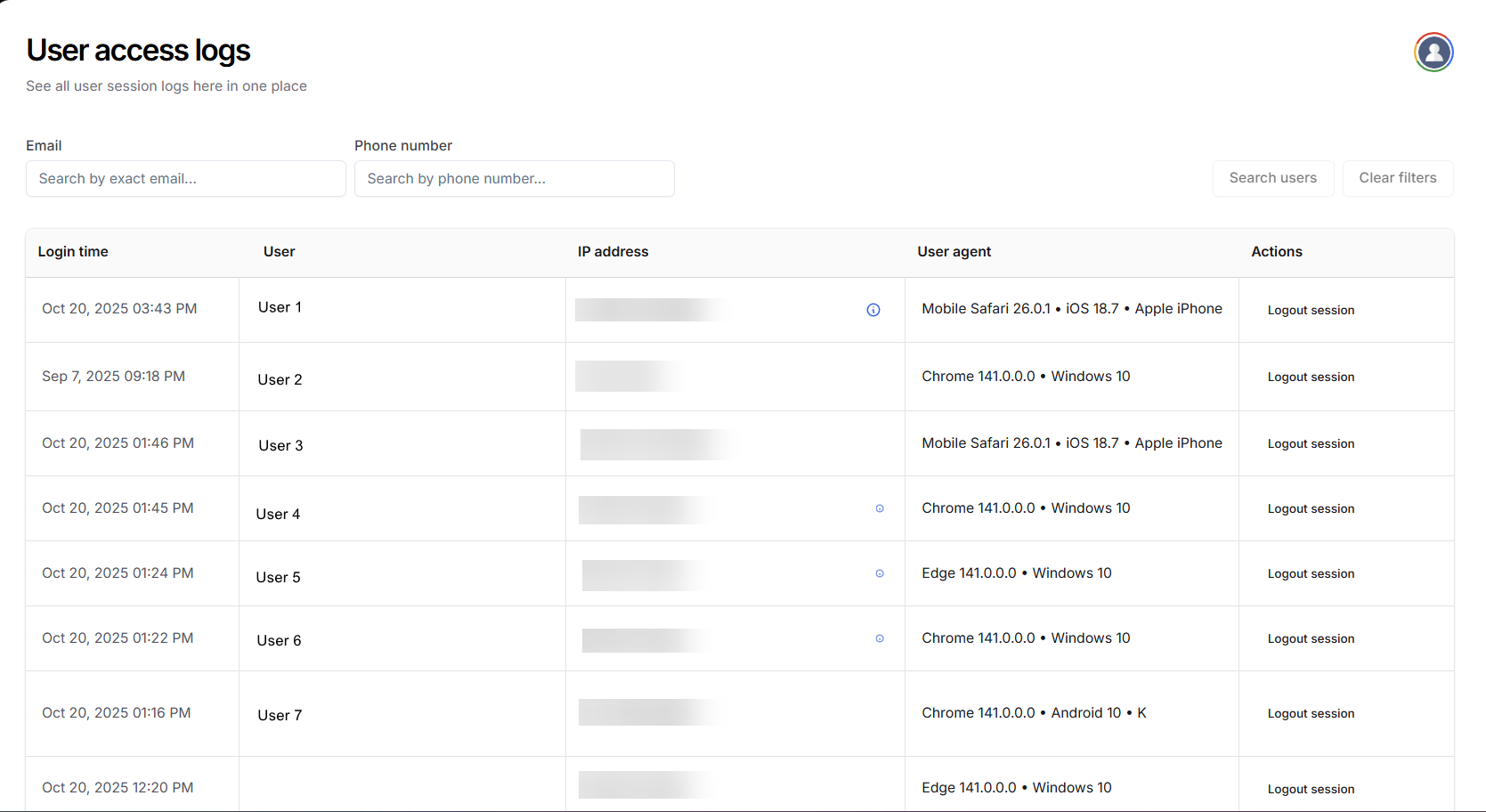
Why user access logs are important
User access logs provide instructors with complete visibility into all user sessions, including login times, IP addresses, and device details. This not only helps identify suspicious activity and troubleshoot login issues but also ensures that the real user is accessing the platform, preventing account sharing or impersonation. This contributes to maintaining a secure and trustworthy learning environment for all students.If you have enabled a maximum device login limit of more than two, users will be able to login with the help of multiple devices and all of those sessions will be logged in this section.
How to view user access log
1
Open instructor dashboard
Navigate to your Instructor Dashboard. In the sidebar, click Settings → User access log.
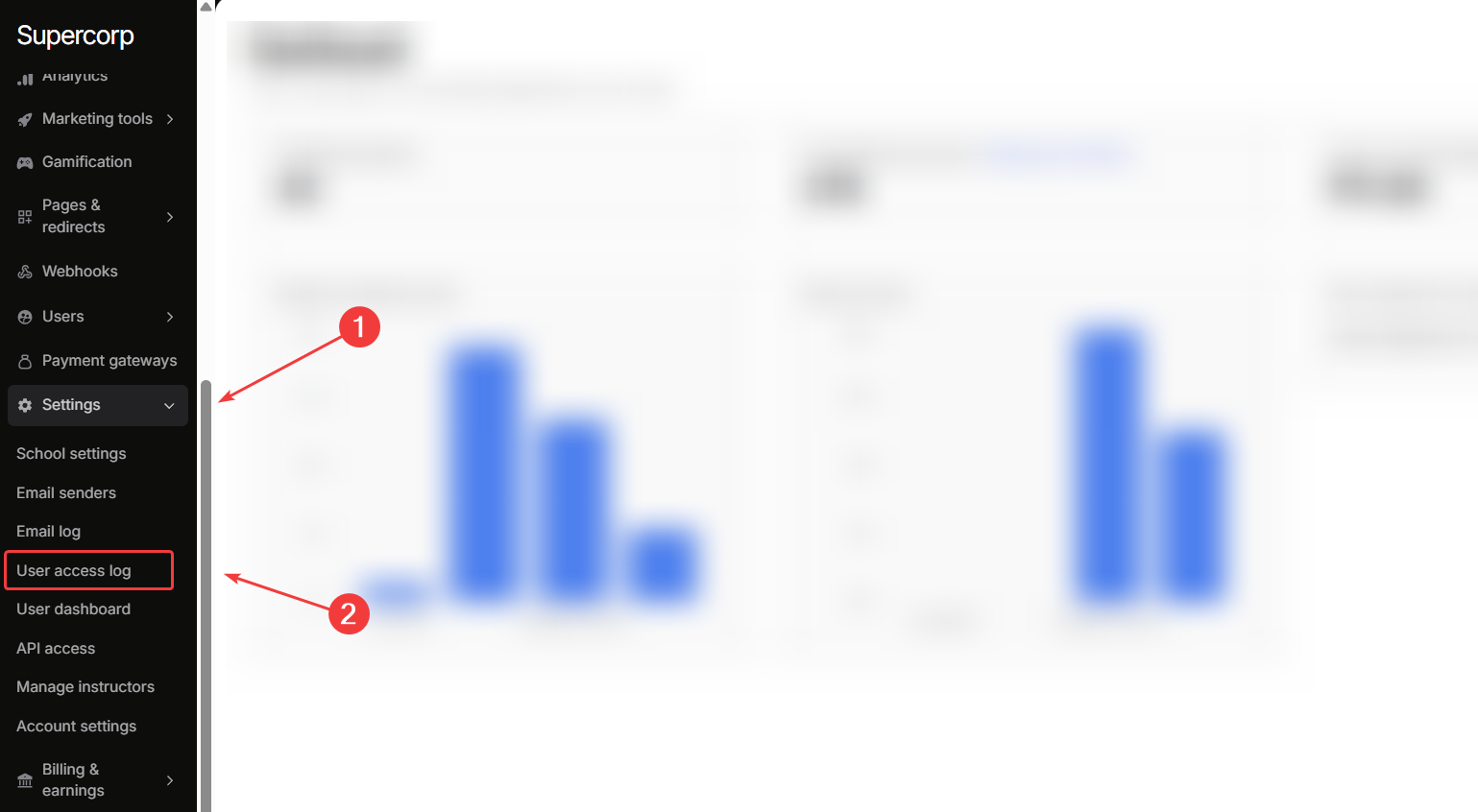
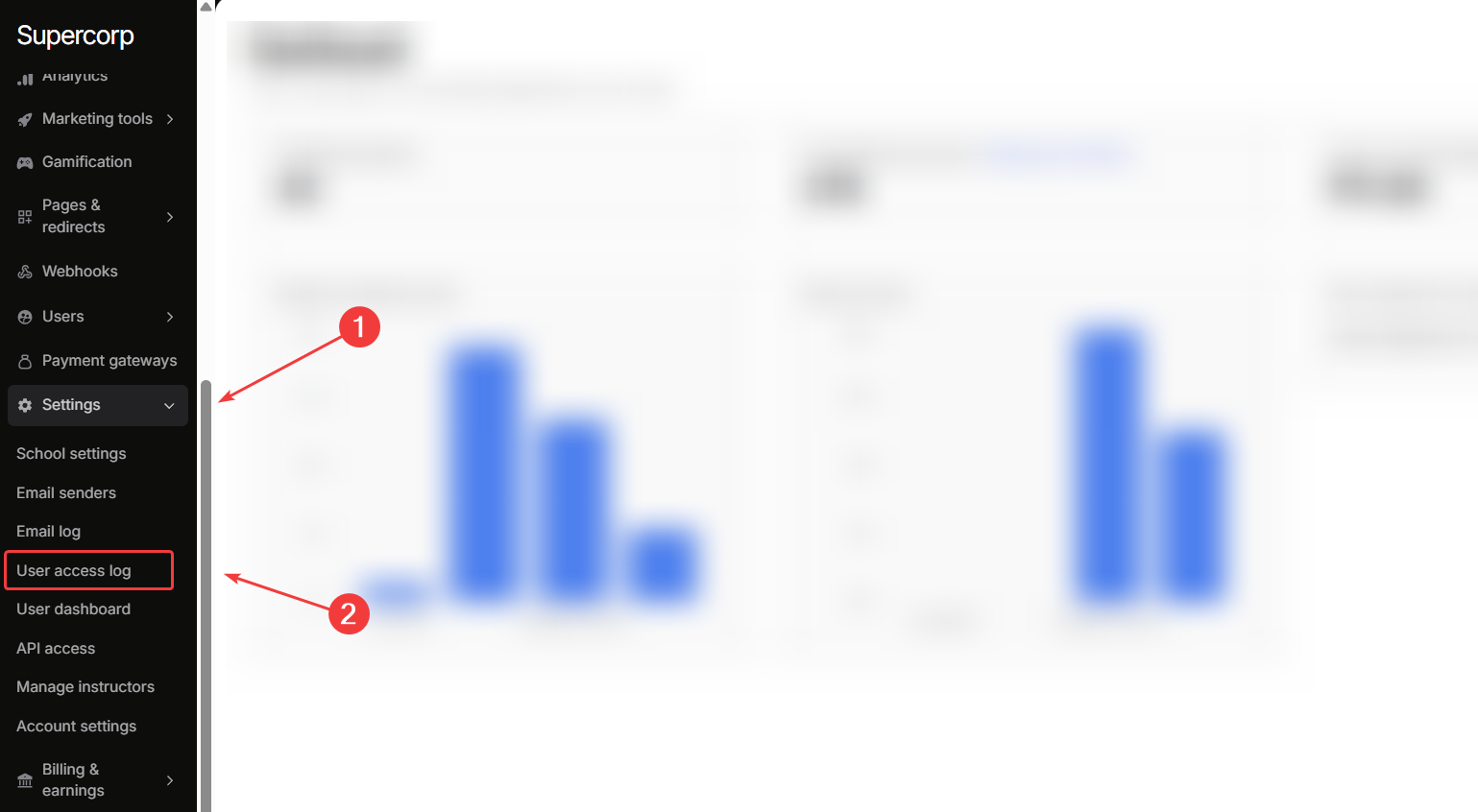
2
View user access log
This will display a table with all active and past sessions, including:
- Login Time: When the user logged into your school
- User: The name and email of the user
- IP Address: IP Address of the device used to log-in to your school
- User Agent: Details of the browser and device OS used to log-in to your school
- Logout Action: Instructors can logout a particular session/user from this dashboard.
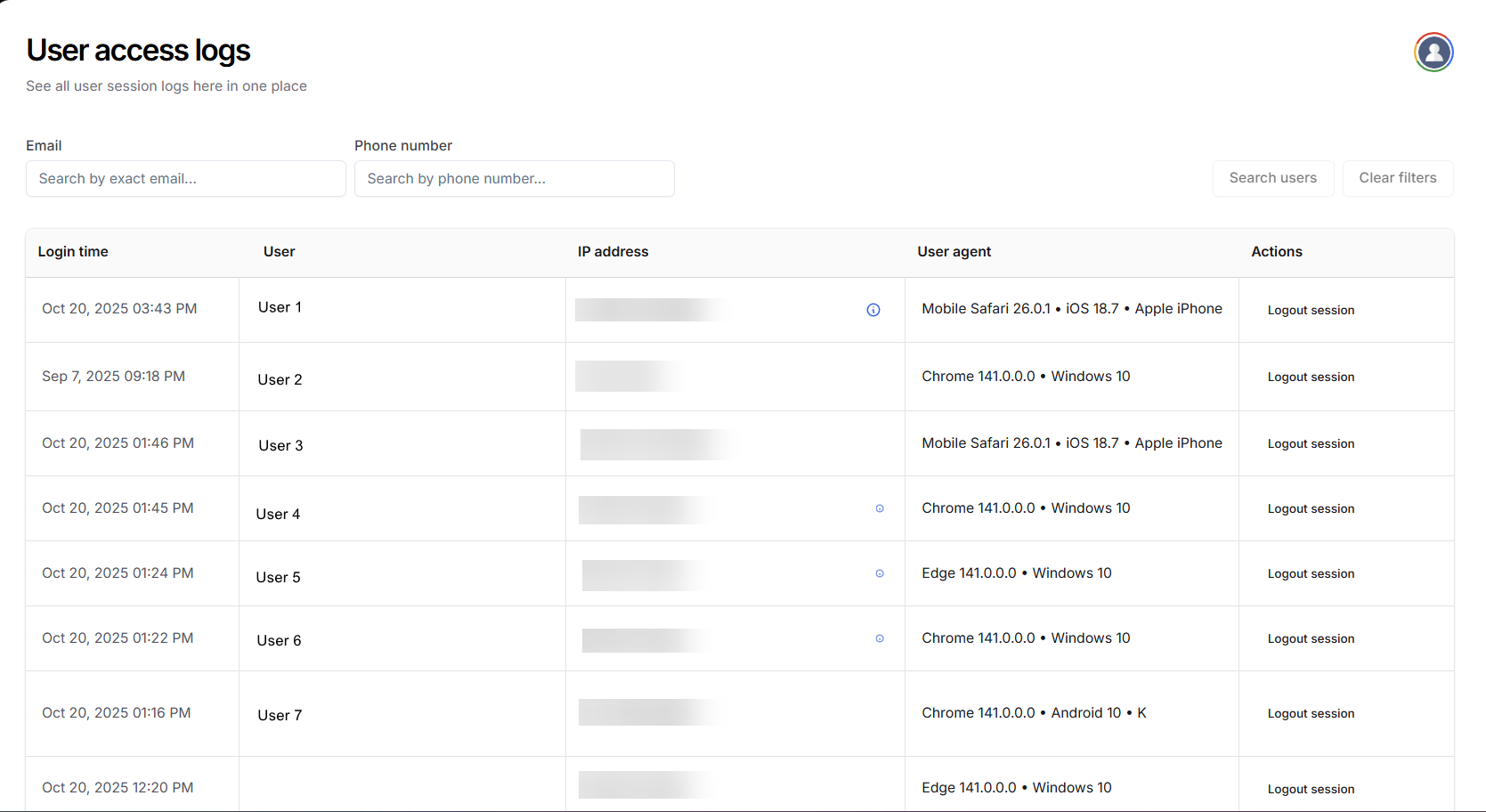
3
View detailed IP information
To see more information about a particular user, click the ℹ (info) button next to their IP Address.
Get IP information
Get IP information
The detailed information about the user’s IP Address includes:
- IP Address
- Country
- Region
- City
- ZIP Code
- Timezone
- Coordinates
- ISP
- Organization (of ISP)
- AS (Autonomous System) Number
