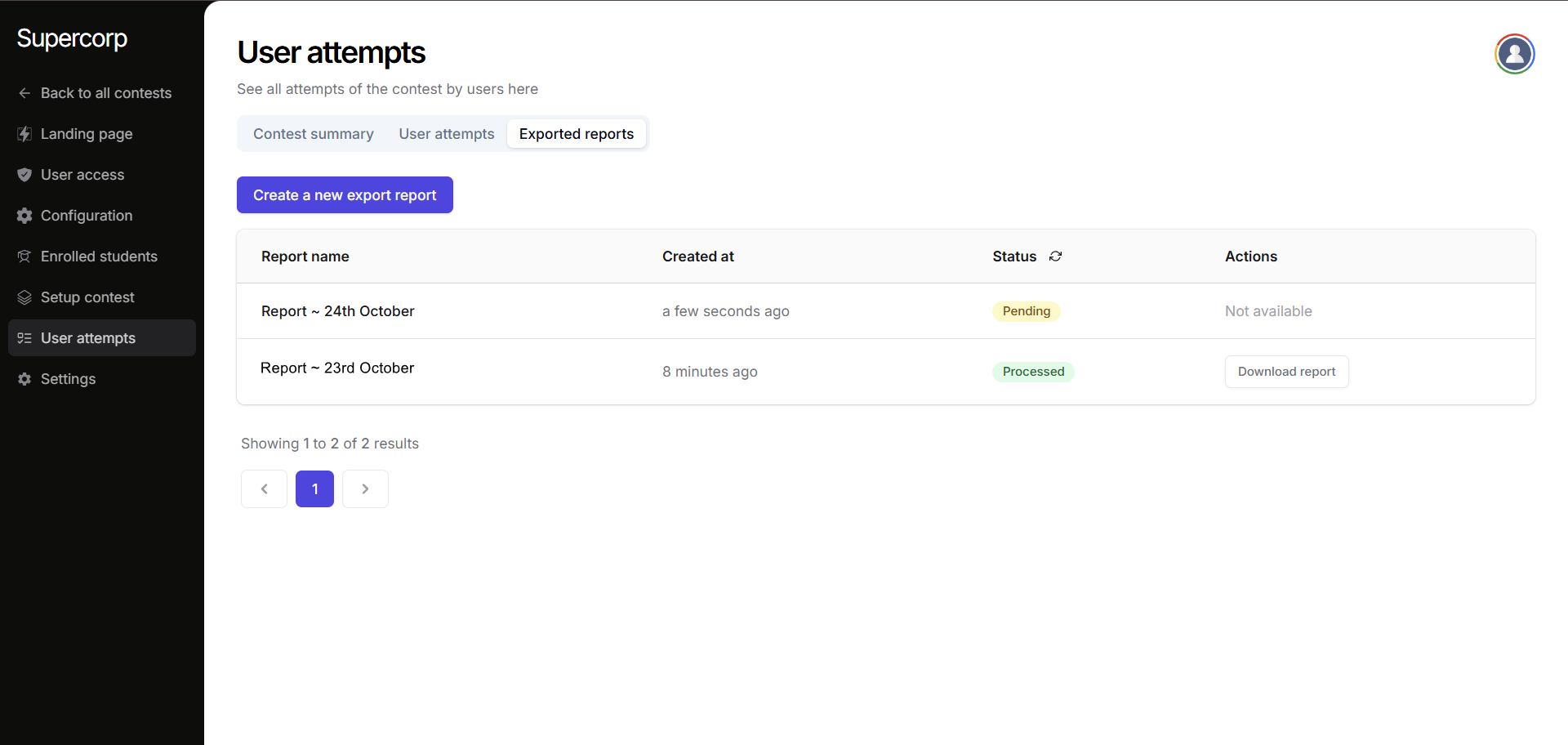Instructions screen
Before starting a contest, users are presented with an Instructions Screen. This screen provides all necessary details about the contest, including the duration, number of questions, and important guidelines. The following details are also mentioned on the left pane of the contest.- Contest Name: The name of the contest.
- Test Duration: Maximum time available for the student to finish the contest.
- Question Count: Number of questions inside the contest
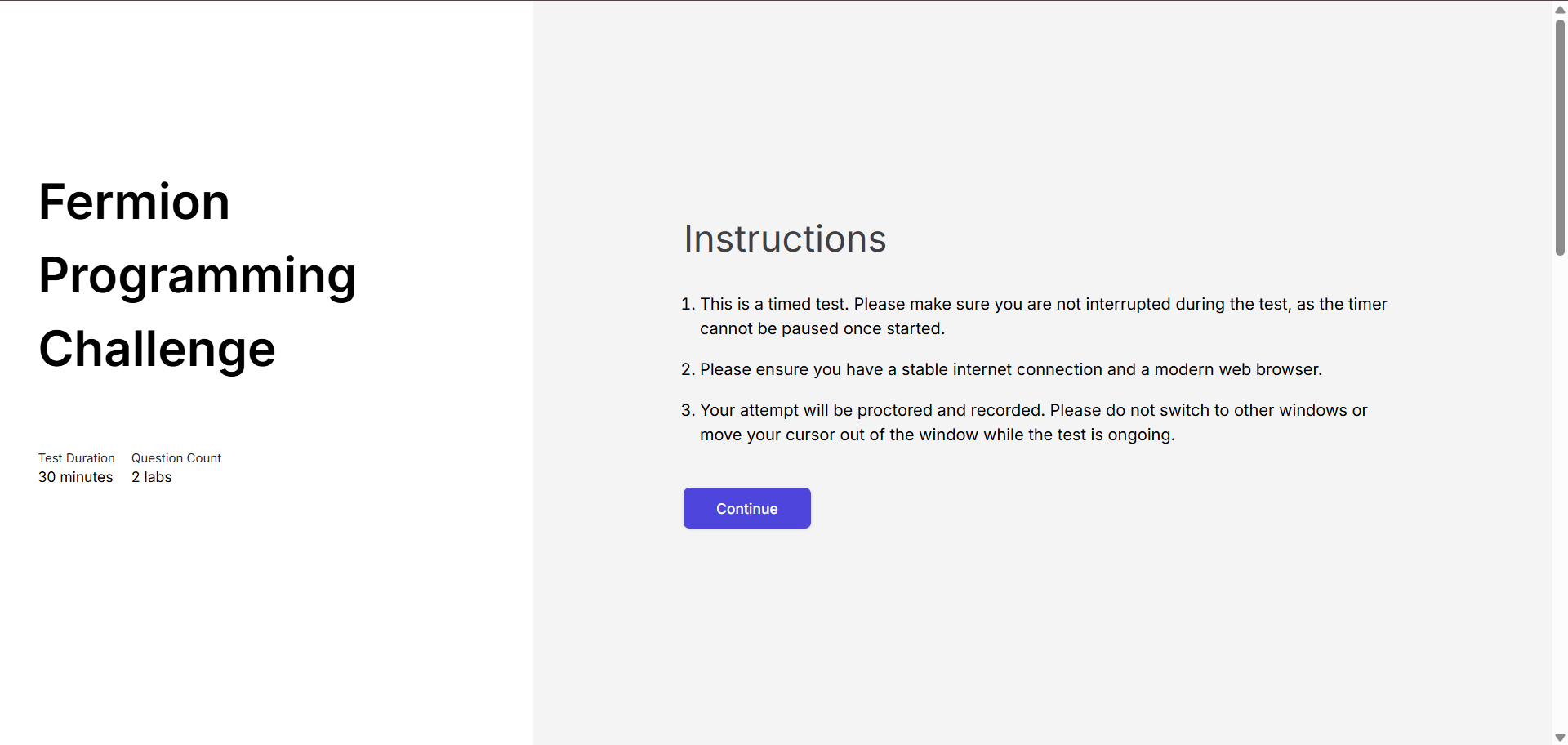 Key Instructions:
Key Instructions:
- This is a timed test. Ensure you are not interrupted during the contest, as the timer cannot be paused once started.
- Make sure you have a stable internet connection and a modern web browser.
- The attempt will be proctored and recorded. Avoid switching to other windows or moving your cursor out of the test window during the attempt.
Section breakdown
After the instructions, users see a Section Breakdown, which provides an overview of all questions in the contest. This allows the user to understand the total number of questions and plan their approach.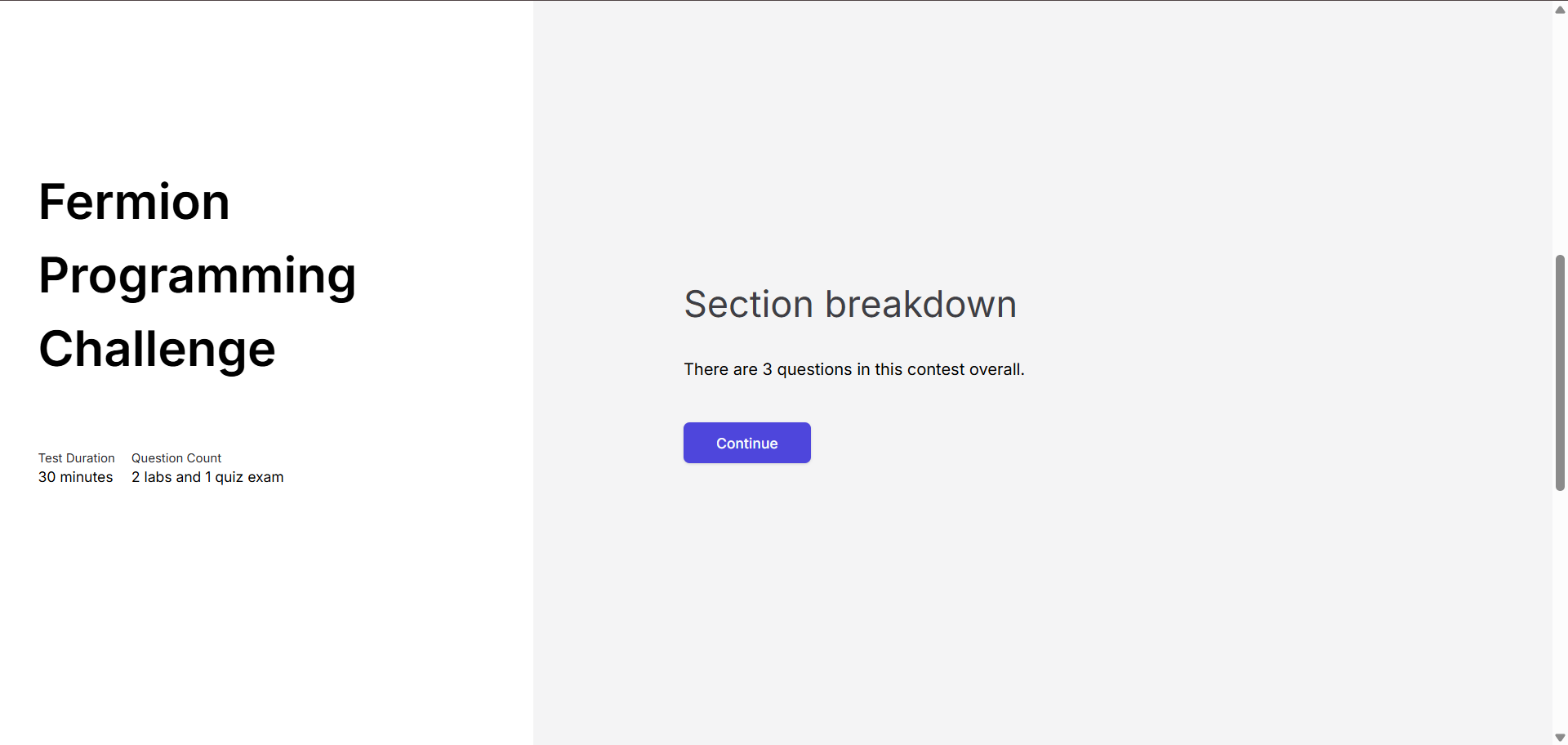
Start attempt: Terms and Conditions
Before beginning the contest, users must agree to the Terms and Conditions. Typical agreements include:- Not copying code or answers from any source, including websites, LLMs like ChatGPT, books, or colleagues.
- Not sharing the platform’s or contest’s copyrighted content.
- Agreeing to the platform’s Terms of Service and Privacy Policy.
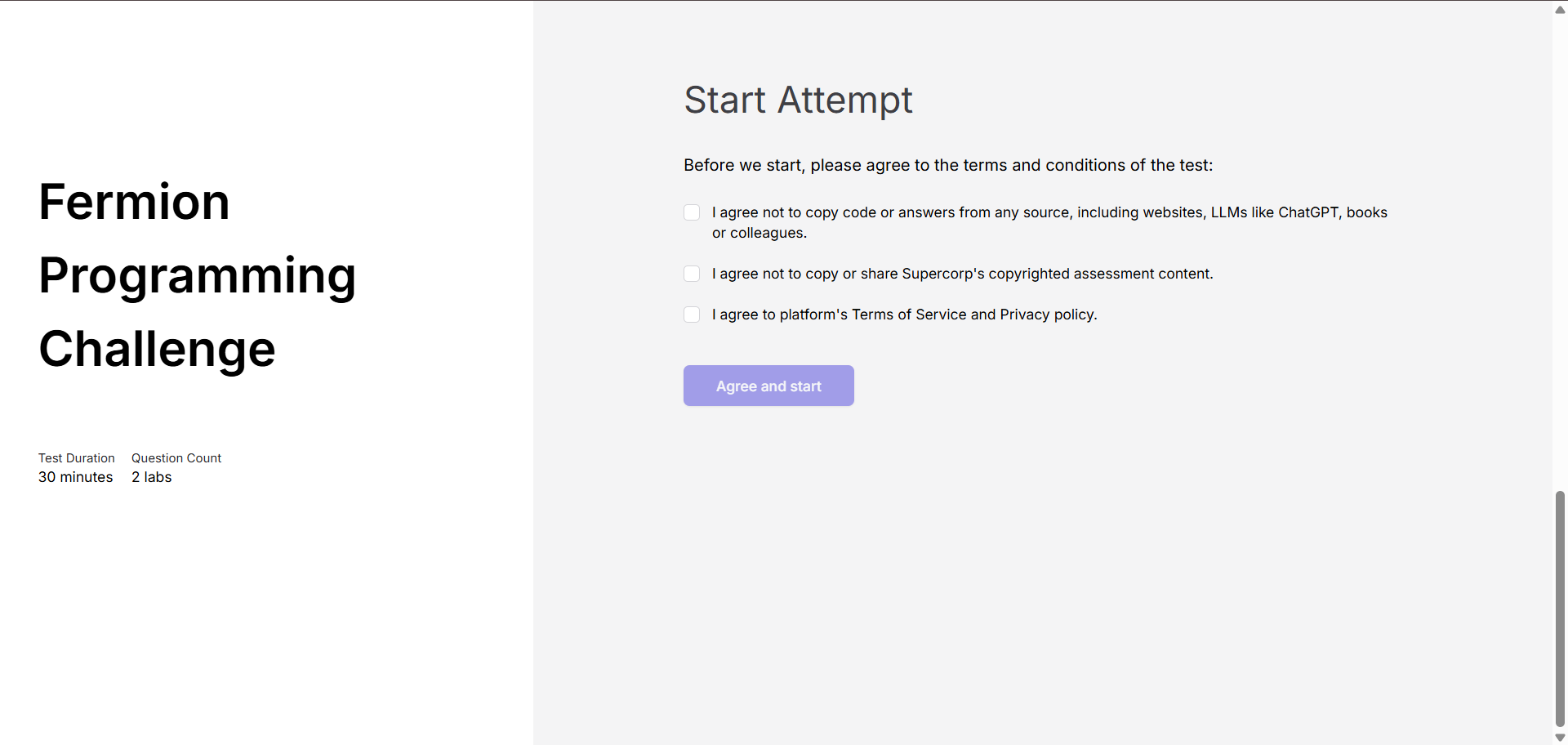 Users must also enable Fullscreen Mode and allow access to their camera and microphone if proctoring is enabled.
Users must also enable Fullscreen Mode and allow access to their camera and microphone if proctoring is enabled.
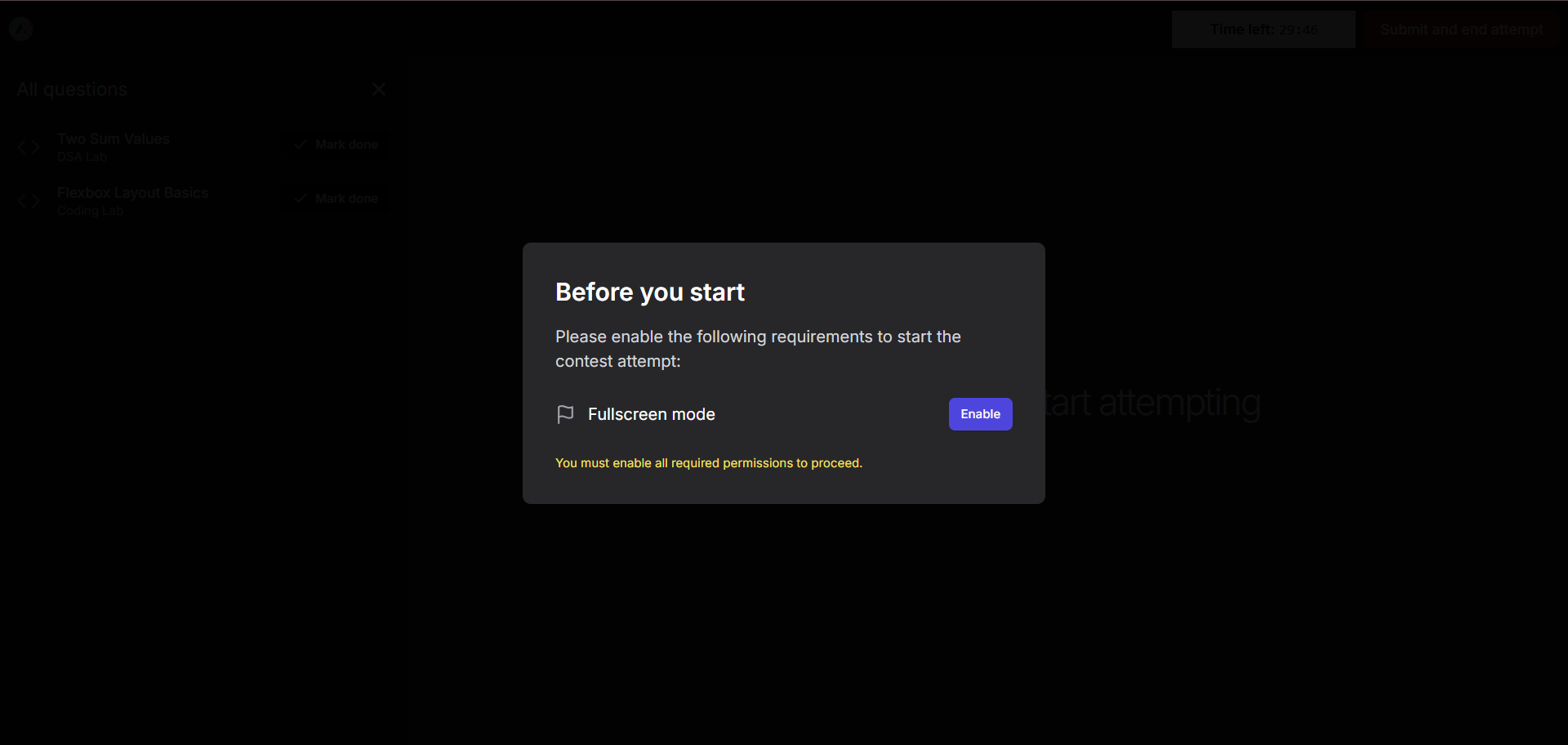
Attempting questions
Once the contest starts:- Users can view and attempt each question.
- If you have added multiple sections in the contest, you can see the questions, separated by sections as well. This feature helps organize complex contests with different question types or topics. For more information on adding sections, see Contest Questions.
- The platform tracks time, user interactions, and proctoring data (if enabled) to ensure compliance.
- Users can submit answers as they complete each question or submit the full contest once done.
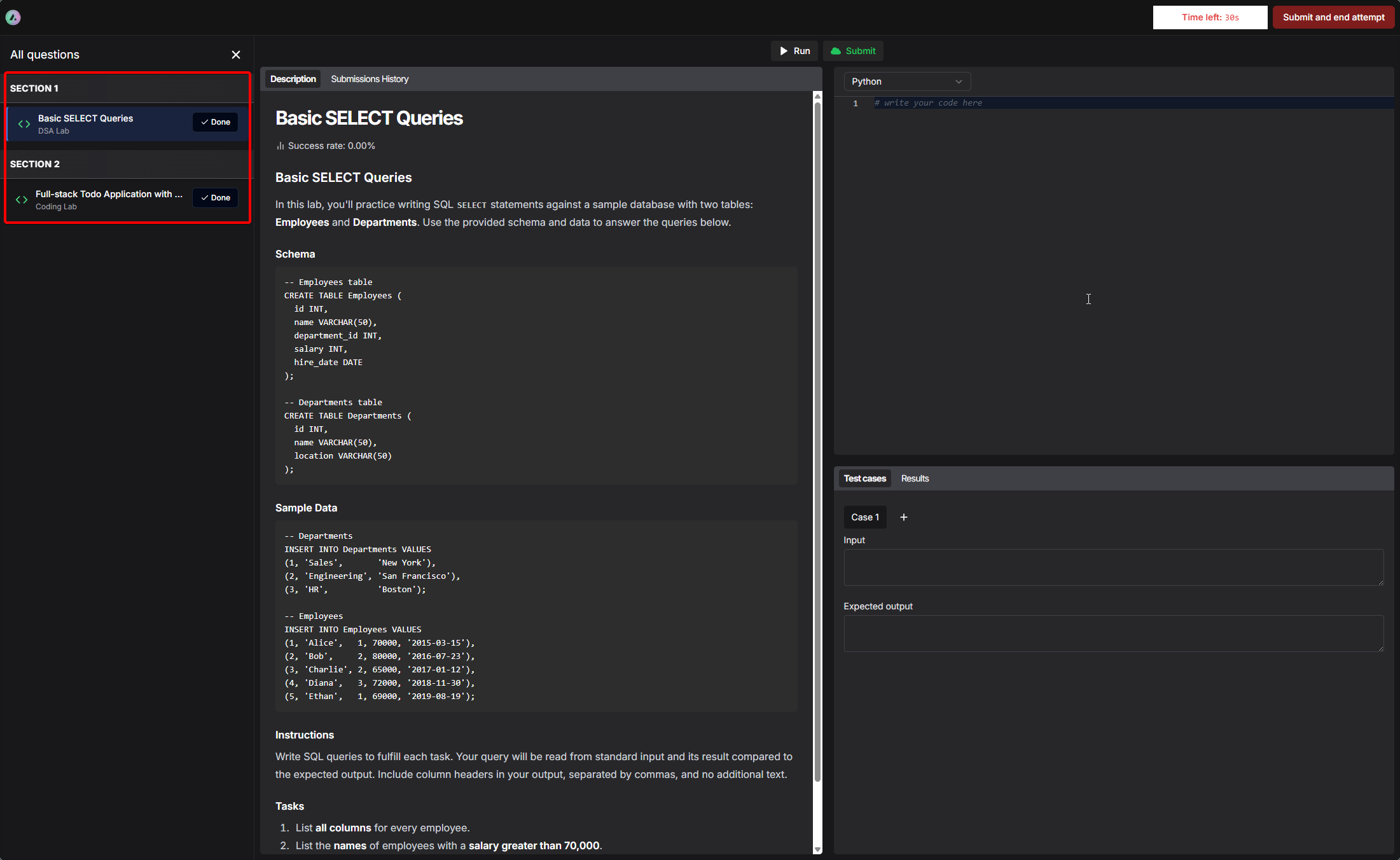
Result report
After submission, users can view their Result Report, which provides detailed feedback on their performance. The result report UI has been improved to offer clearer visualization of performance metrics and easier navigation through results.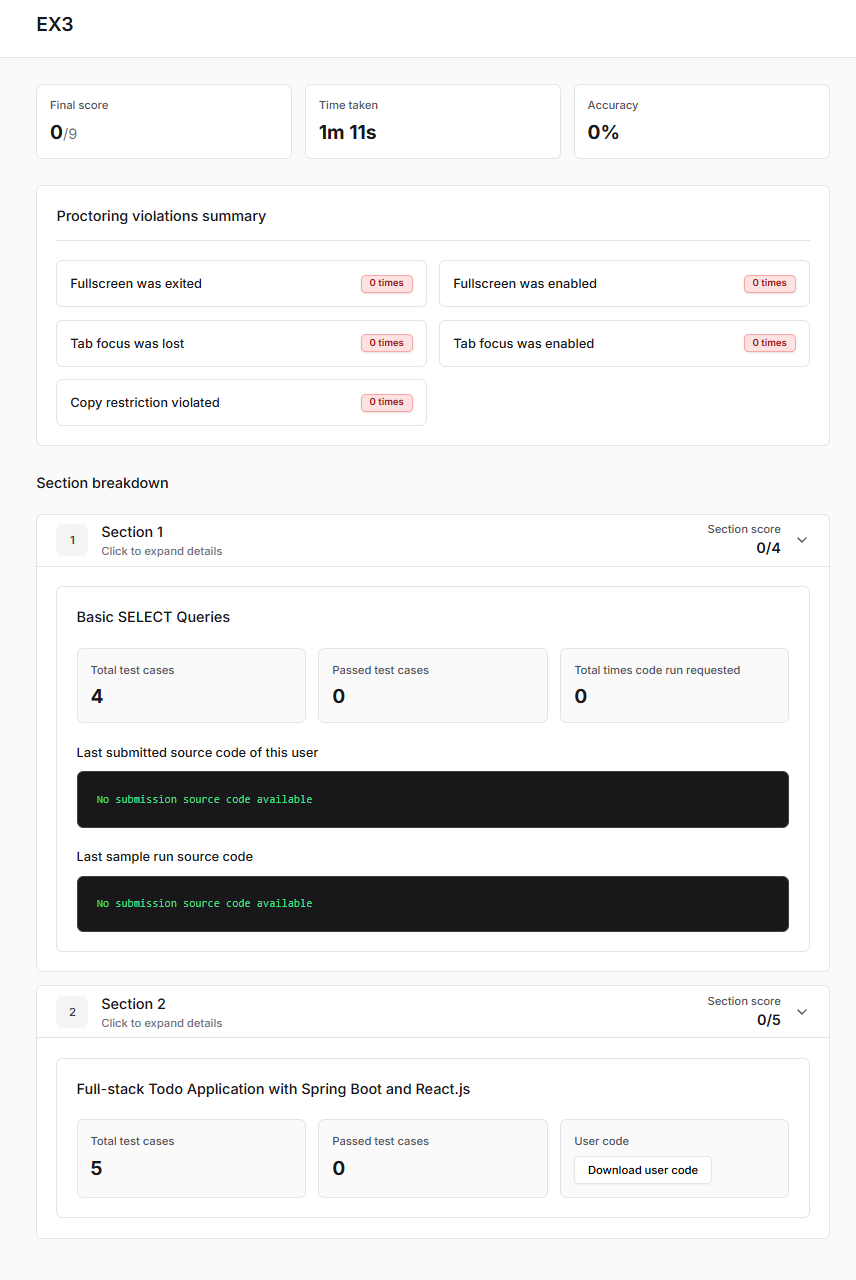 Report Sections:
Report Sections:
- Final Score: Total points achieved vs. total possible points.
- Time Taken: Duration spent completing the contest.
- Accuracy: Percentage of correct answers.
- Proctoring Violations Summary: Tracks violations such as:
- Exiting fullscreen
- Losing tab focus
- Copying restrictions
Contest results
After your contest ends (or while it is ongoing), instructors can review performance data, user attempts, and generate reports for analysis. This section explains how to navigate the contest results dashboard.Accessing user attempts by instructor
To view user attempts as an instructor, perform the following steps:1
Open the product builder
Open the Product Builder for your contest you would like to check the results of.
2
Click on User attempts tab
Navigate to the User Attempts tab in the sidebar to access all the results and reports of the contest.
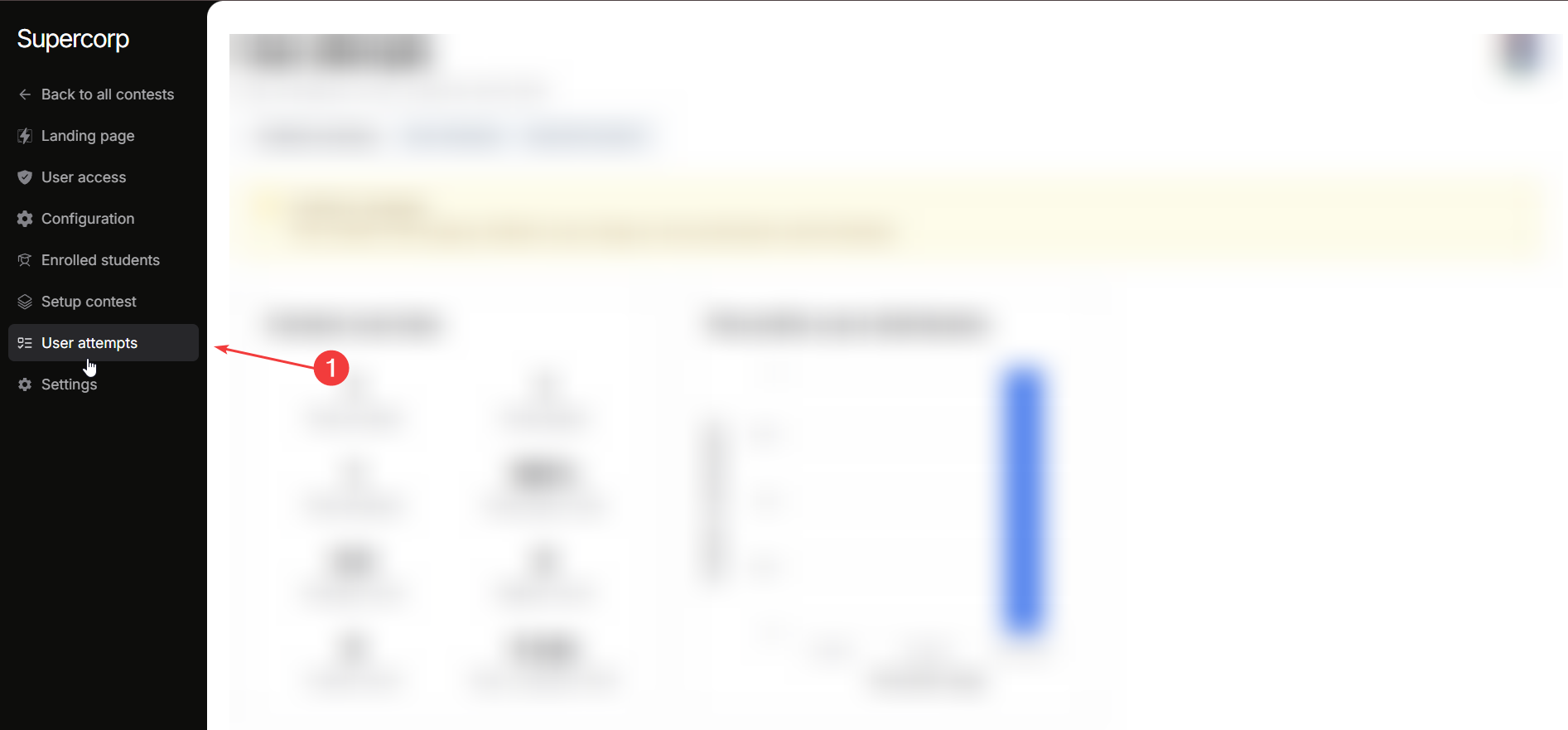
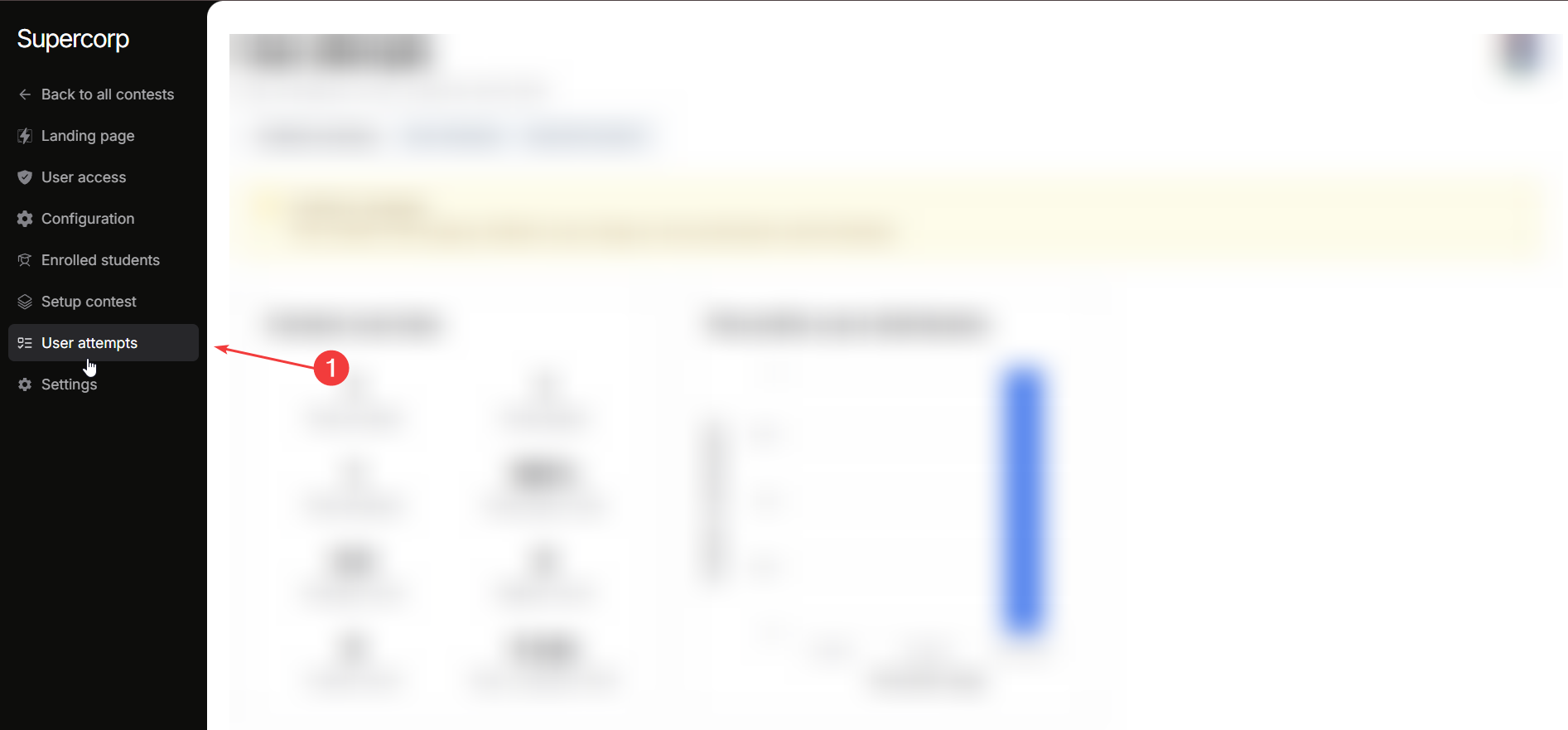
Contest Summary
The Contest Summary provides instructors with a quick overview of participant engagement and performance metrics. Here, you can monitor the overall status of the contest, including how many users are Total enrolled, how many have Participated, and the Total attempts submitted. Key performance indicators such as Average score, Highest score, Lowest score, and Avg. completion time help you gauge overall difficulty and participant performance. The Percentile score distribution (0–20%, 40–60%, 80–100%) gives a clear picture of how participants are performing relative to each other.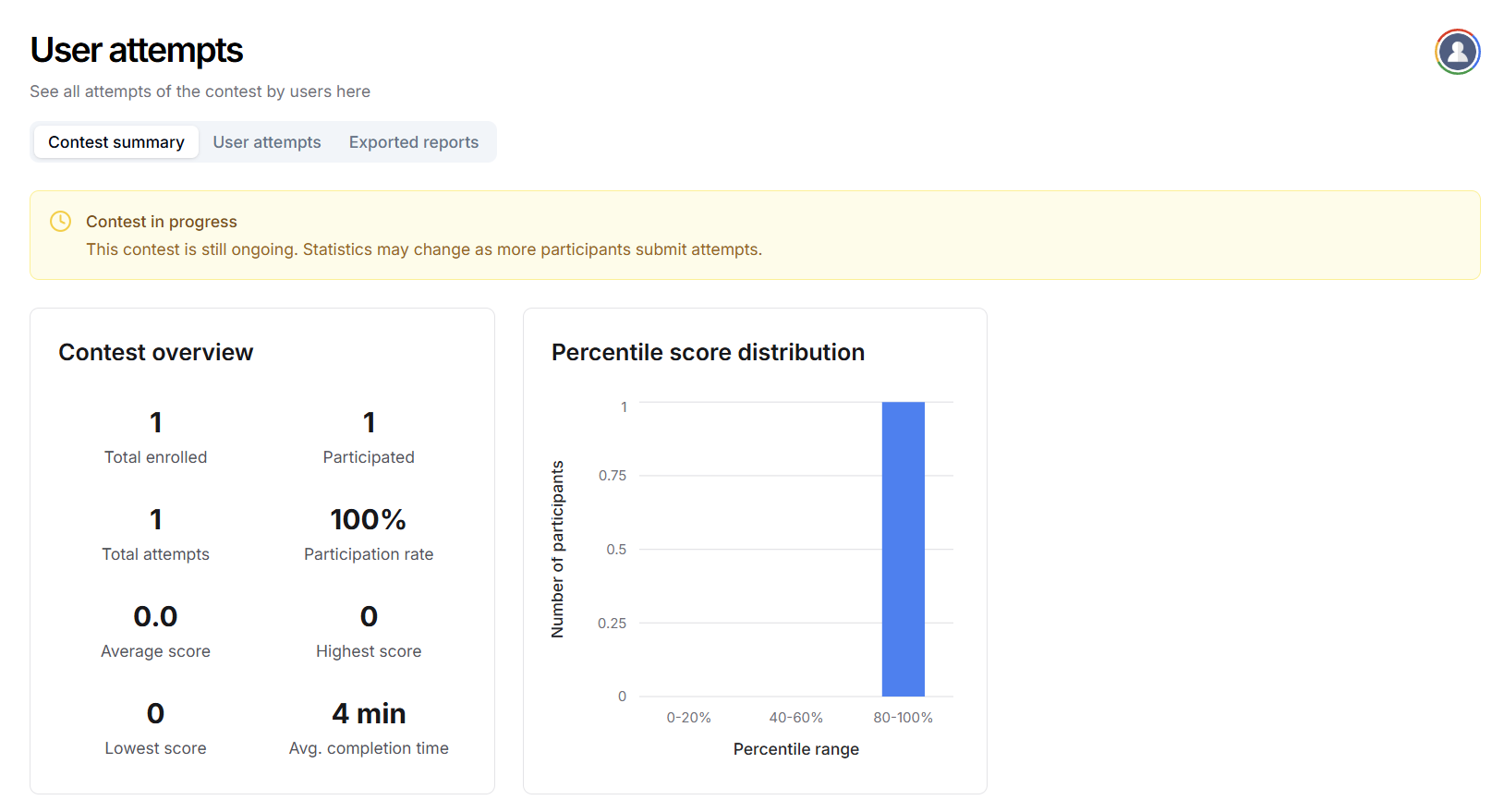
Viewing individual attempts
Instructors can access detailed information for each participant by switching to the Individual Attempts tab. Click on the User attempts tab to view responses for each participant. Click on See attempt report to download the contest attempt report for that particular user. You can also access the user’s profile from the same section by clicking Open user profile button.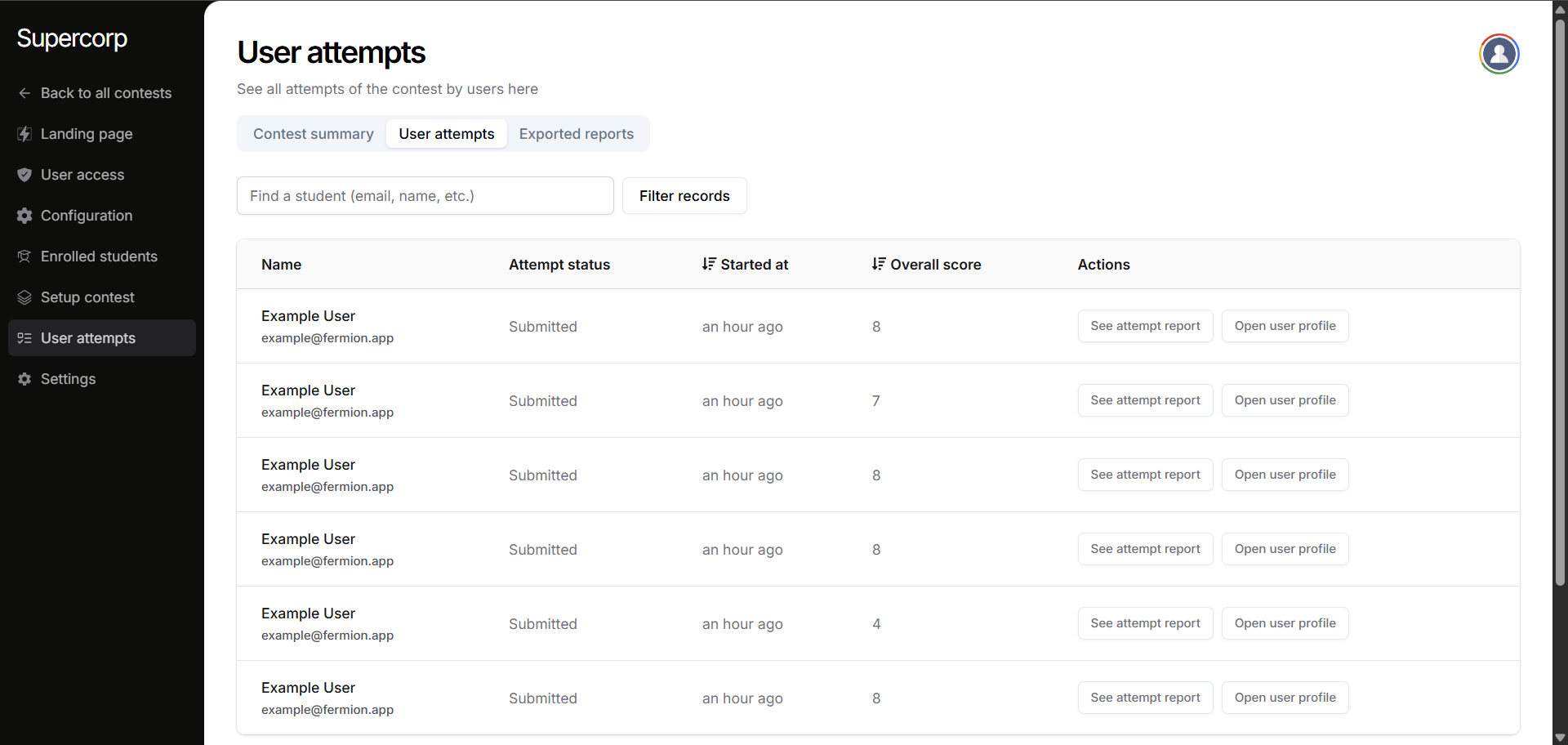
You can filter or search for specific participants by their name or email if your contest has many users.
Downloading contest reports
To download reports:- Go to the Exported reports tab within your contest user attempts section.
- Click on Create a new export report. The report will take a few moments to process and will be available to download.
- Click Download report to export the contest results in a CSV format.