What is Email Marketing?
Email marketing is a powerful tool for engaging your learners directly through their inbox. It allows you to send targeted messages, announcements, promotions, and updates in a personal and measurable way. At Fermion, email marketing can be especially useful for promoting new courses, notifying users about live sessions and keeping them engaged with your content. Whether you are running a large-scale learning platform or a small niche course, email campaigns help you maintain consistent communication and drive user engagement. You can also utilize announcements if you wish to send emails to students enrolled in a particular course.Fermion offers the following email limits in paid plans:
- Basic Plan: 500 emails per month. $1 per additional 1,000 emails.
- Pro Plan: 3,000 emails per month. $0.50 per additional 1,000 emails.
Managing user groups in Fermion
User groups in Fermion are a way to organize your learners or users into logical segments. These groups can be based on course enrollment, subscription plans, engagement level, or any other criteria that make sense for your platform. By using user groups, you can efficiently target specific audiences when sending marketing campaigns, granting product access, or automating onboarding processes.Creating and managing user groups
1
Navigate to User Groups
Head over to Marketing Tools in your Instructor Dashboard sidebar and click on User Groups. Here, you can either edit an existing user group or create a new one by clicking the Create user group button.
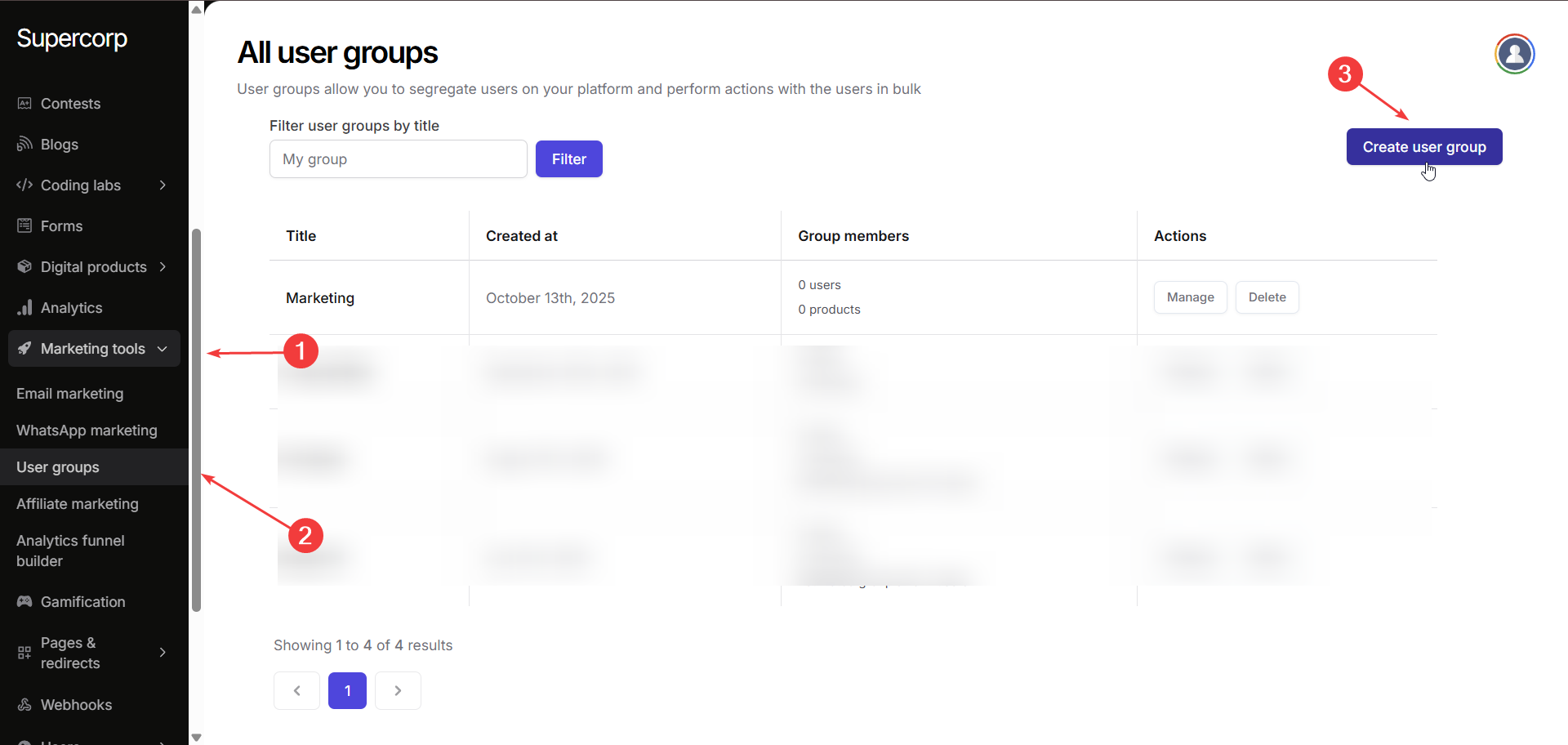 Now, you can start adding users to these groups either directly or with the help of product enrollments. Any user who has access to the product added in the user group will be added to the user group.
Now, you can start adding users to these groups either directly or with the help of product enrollments. Any user who has access to the product added in the user group will be added to the user group.
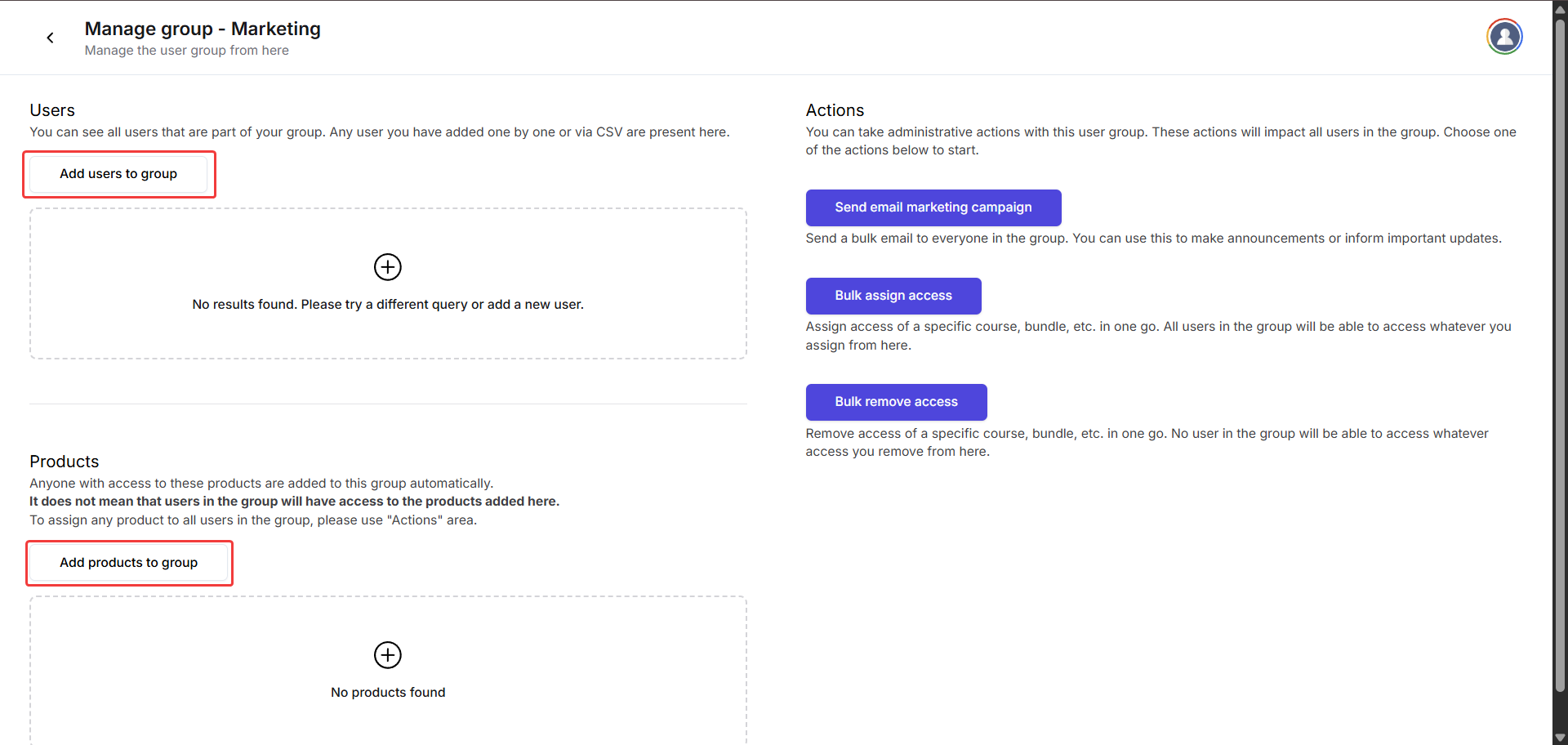
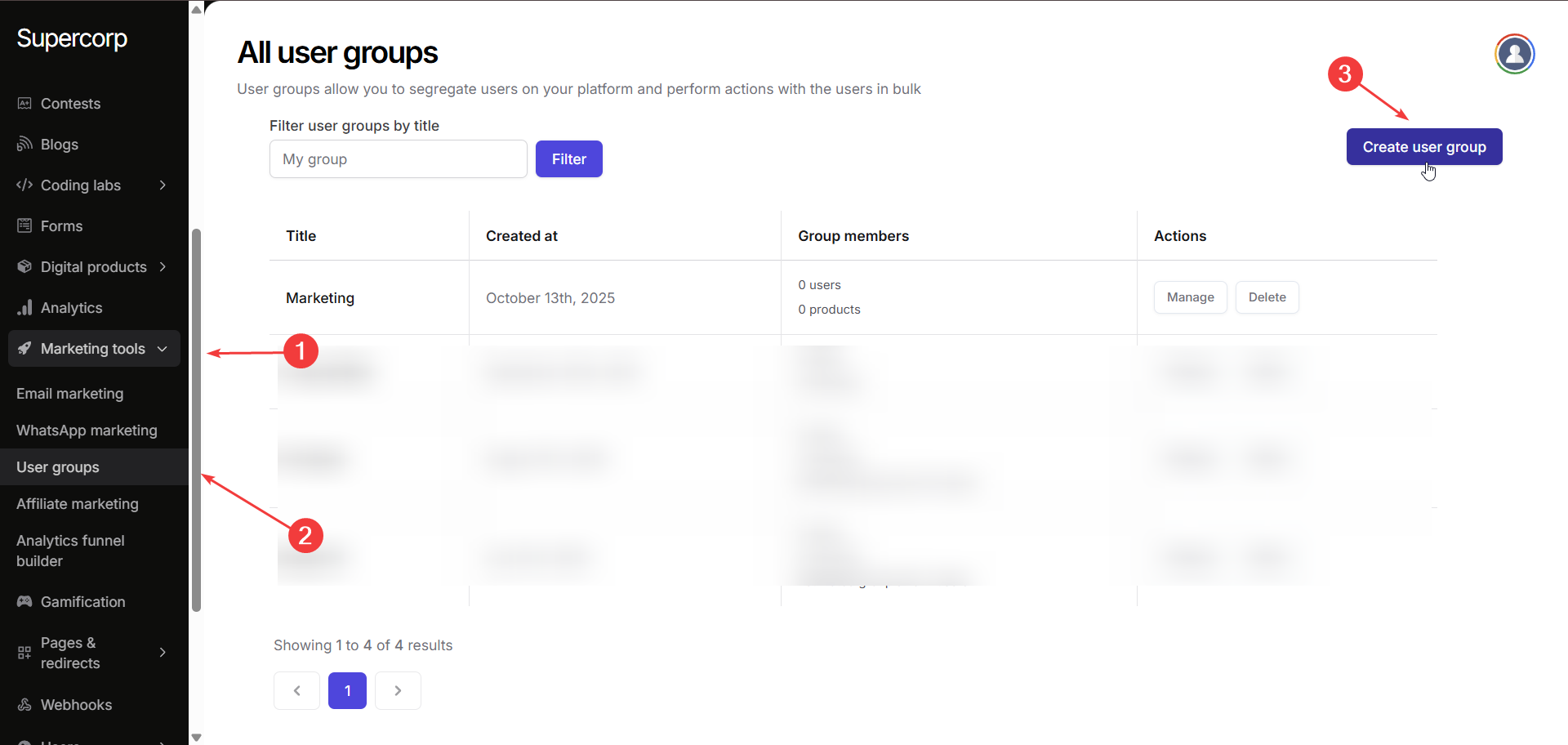 Now, you can start adding users to these groups either directly or with the help of product enrollments. Any user who has access to the product added in the user group will be added to the user group.
Now, you can start adding users to these groups either directly or with the help of product enrollments. Any user who has access to the product added in the user group will be added to the user group.
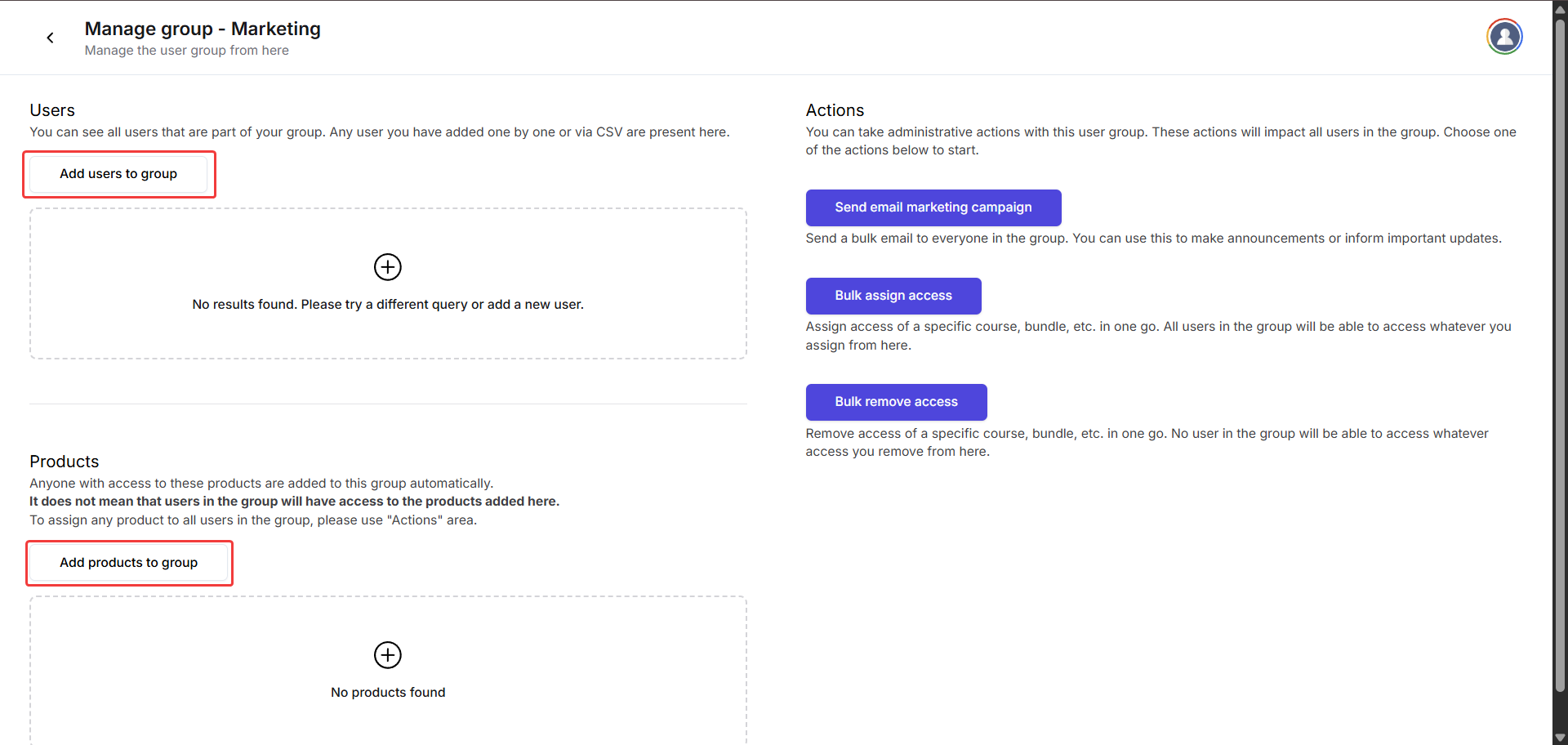
2
Add users directly
You can add users individually by providing the following details: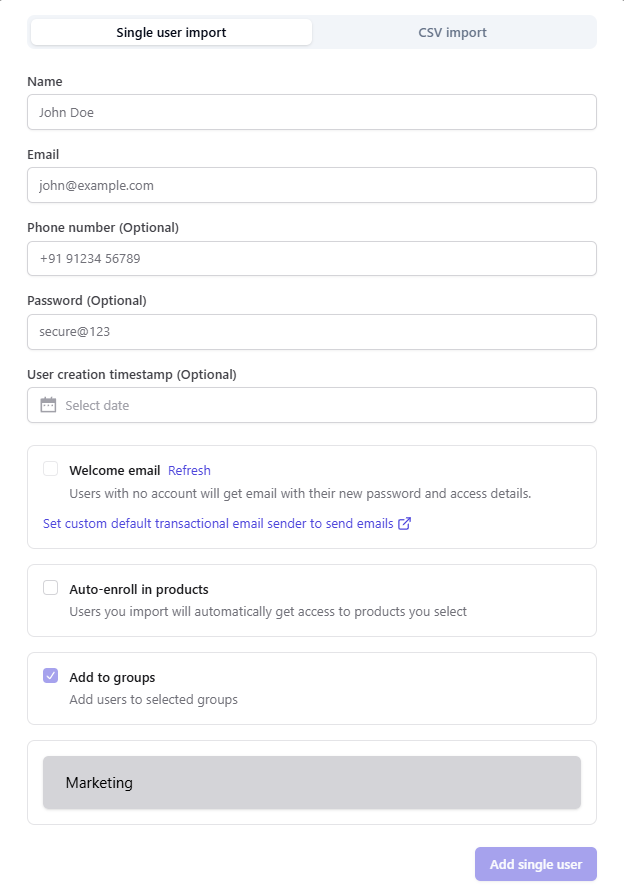 You can select the creation date, enable a welcome email, and set a custom default transactional email sender. Users imported this way can also be auto-enrolled in products and added to selected groups. Users without accounts will automatically receive their password and access details via email.
You can select the creation date, enable a welcome email, and set a custom default transactional email sender. Users imported this way can also be auto-enrolled in products and added to selected groups. Users without accounts will automatically receive their password and access details via email.
Name: The full name of the user.
Email: The user’s email address, required for login and communication.
Phone Number (Optional): User’s contact number, used for notifications or verification.
Password (Optional): The user’s password; if left blank, a secure password will be auto-generated.
User Creation Timestamp (Optional): The date and time when the user account was created.
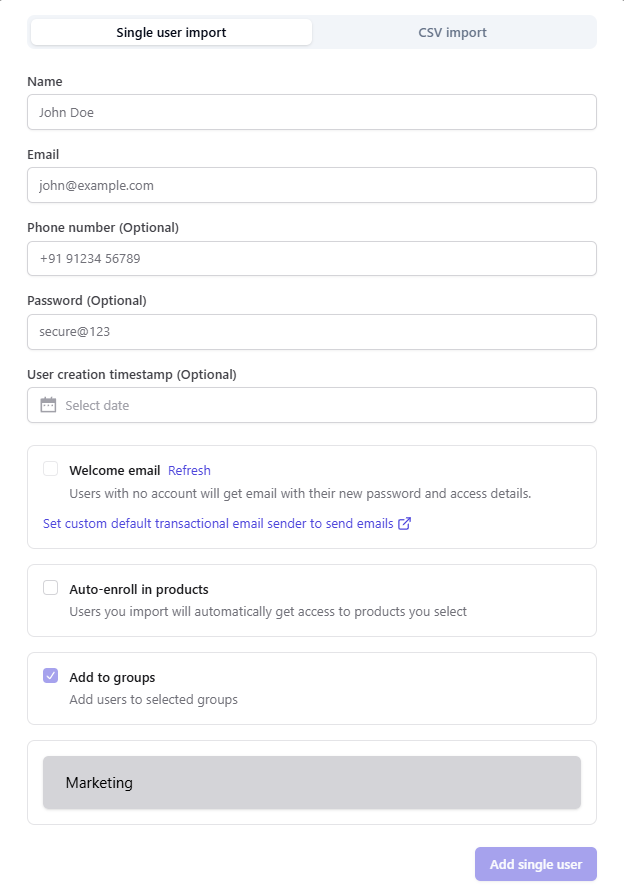 You can select the creation date, enable a welcome email, and set a custom default transactional email sender. Users imported this way can also be auto-enrolled in products and added to selected groups. Users without accounts will automatically receive their password and access details via email.
You can select the creation date, enable a welcome email, and set a custom default transactional email sender. Users imported this way can also be auto-enrolled in products and added to selected groups. Users without accounts will automatically receive their password and access details via email.3
Bulk import via CSV
Alternatively, you can upload a CSV file containing user data to import multiple users at once. The CSV should include these columns: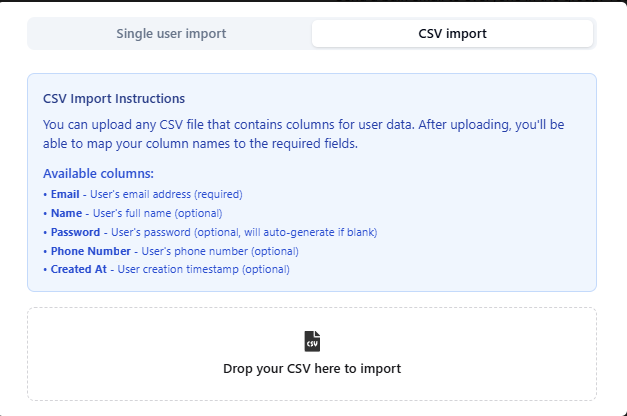
Email (required): The user’s email address, required for login and communication.
Name (optional): The full name of the user.
Password (optional, auto-generated if blank): The user’s password; if left blank, a secure password will be automatically generated.
Phone Number (optional): User’s contact number, used for notifications or verification.
Created At (optional): The date and time when the user account was created.
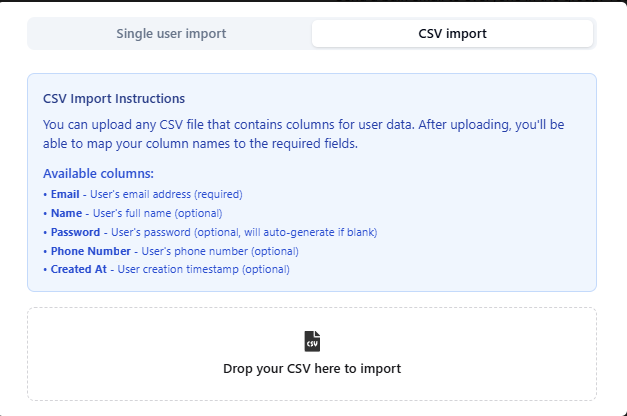
4
Add users via product enrollment
You can also add users to a group by enrolling them in a product. All users enrolled in that product will automatically be added to the user group.
Click on Add products to group button and add the required product’s user base to the group.
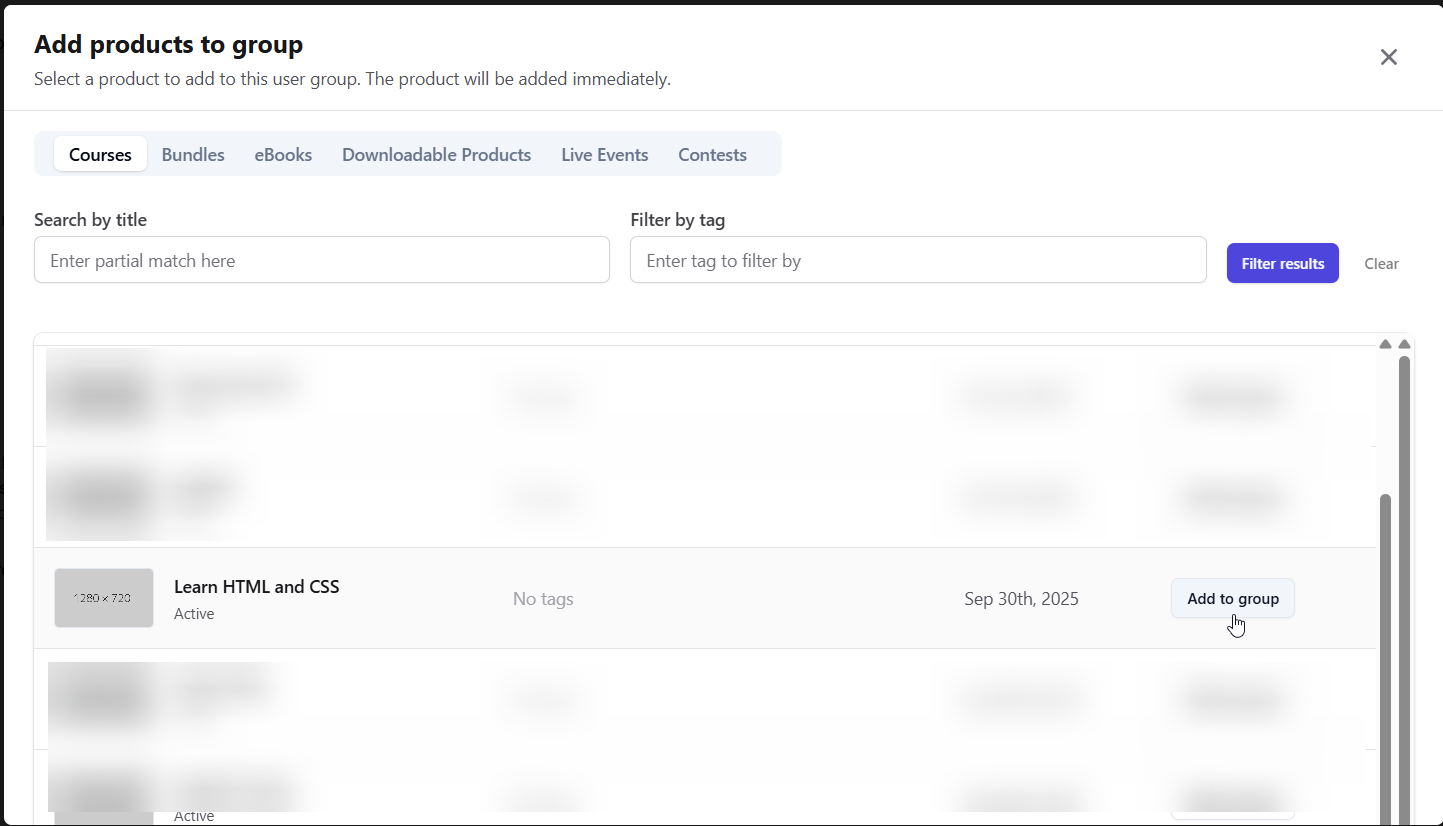
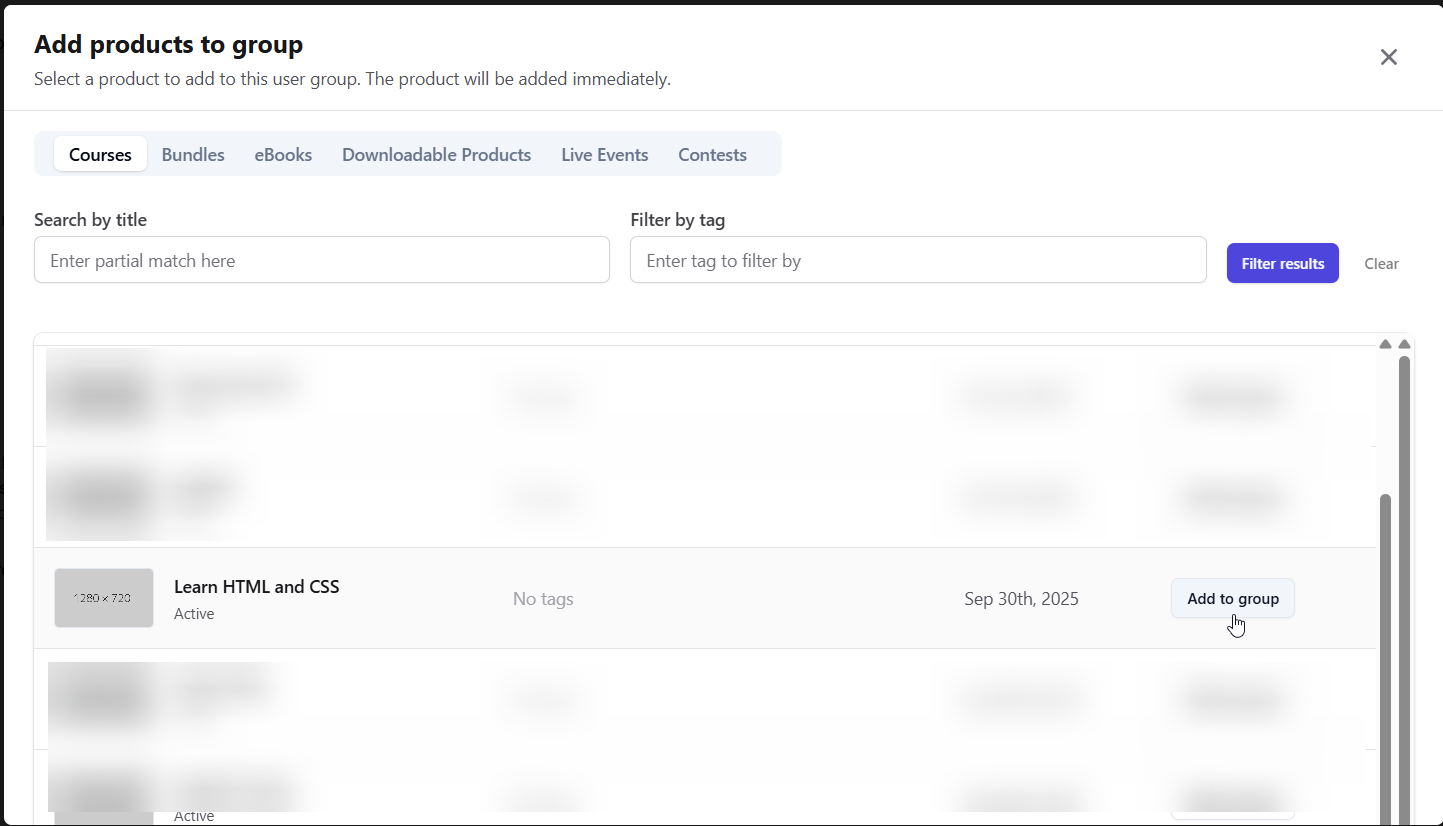
Creating an Email Marketing Campaign
1
Enable 'WhatsApp and Email Marketing' feature
Go to Manage Features in Fermion and ensure that “Email and WhatsApp Marketing” feature in the marketing section is enabled. Without this, you will not be able to send emails from Fermion. To learn more about enabling features, head over to manage features
2
Navigate to email marketing
Go to Marketing Tools > Email Marketing. You can either create a new campaign or edit an existing one.
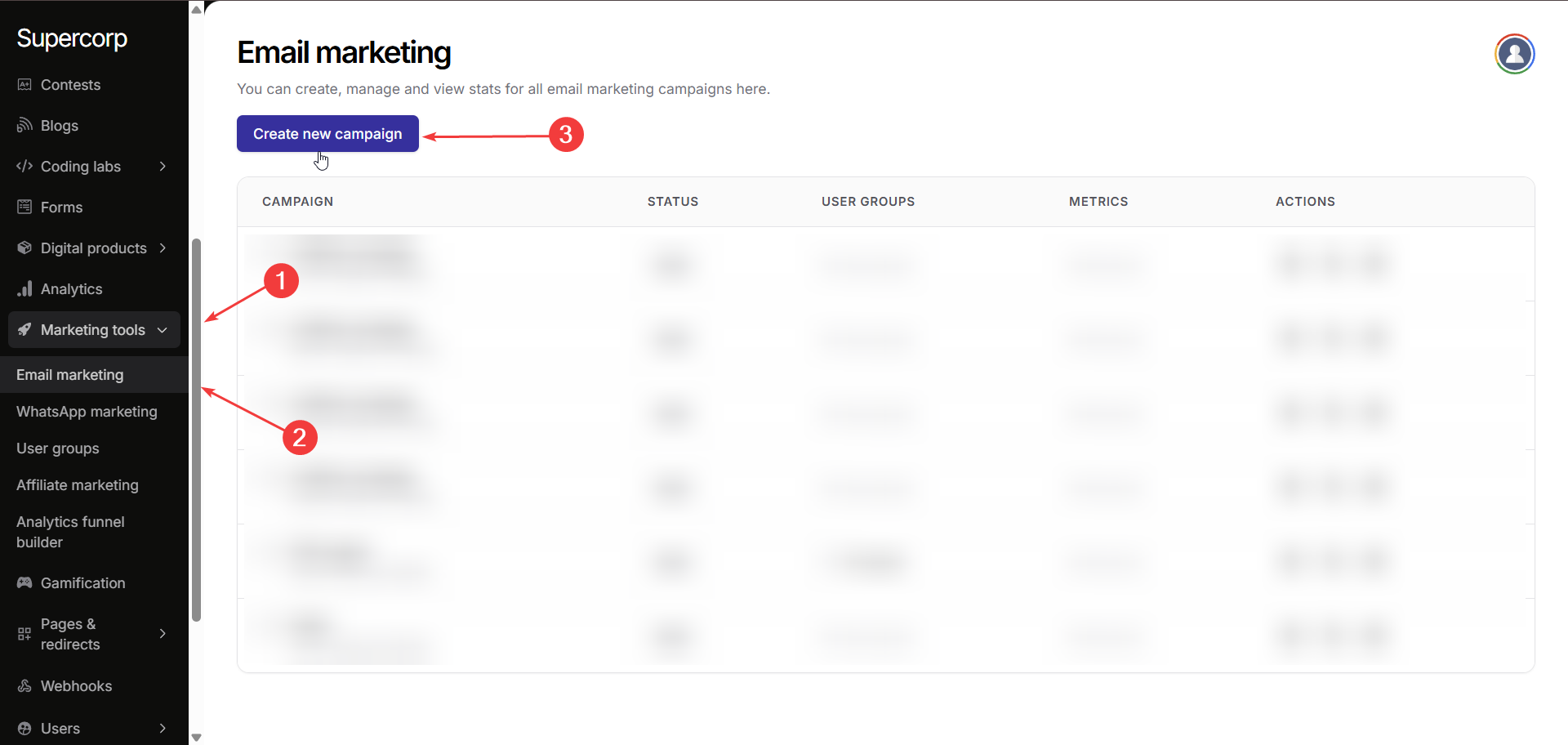
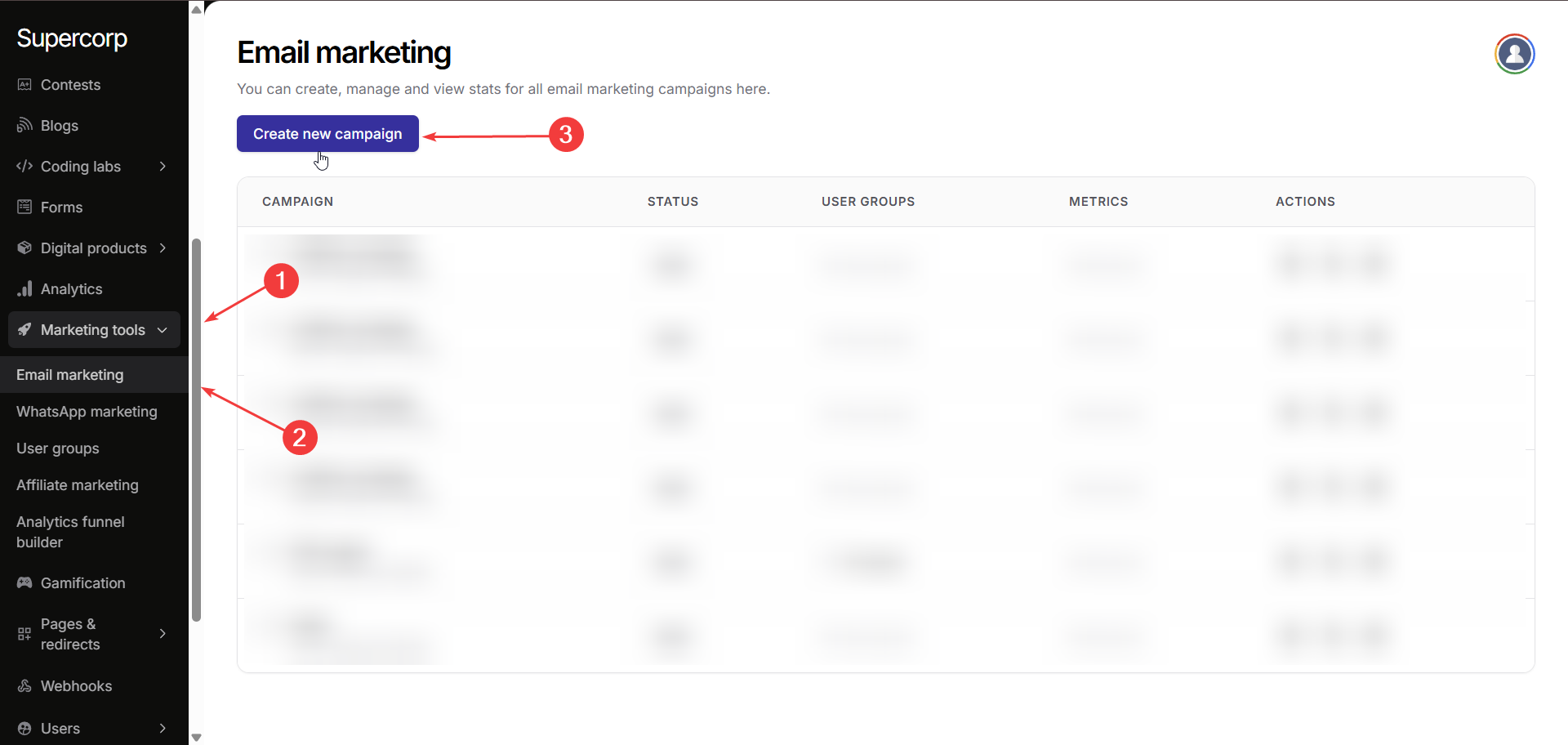
3
Assign user group and sender
Select the user group you want to target for this campaign. This ensures that your emails reach the right audience segment. Make sure you have a sender available for your emails. For instructions on enabling email senders with the help of your domain, refer to email sender configuration docs
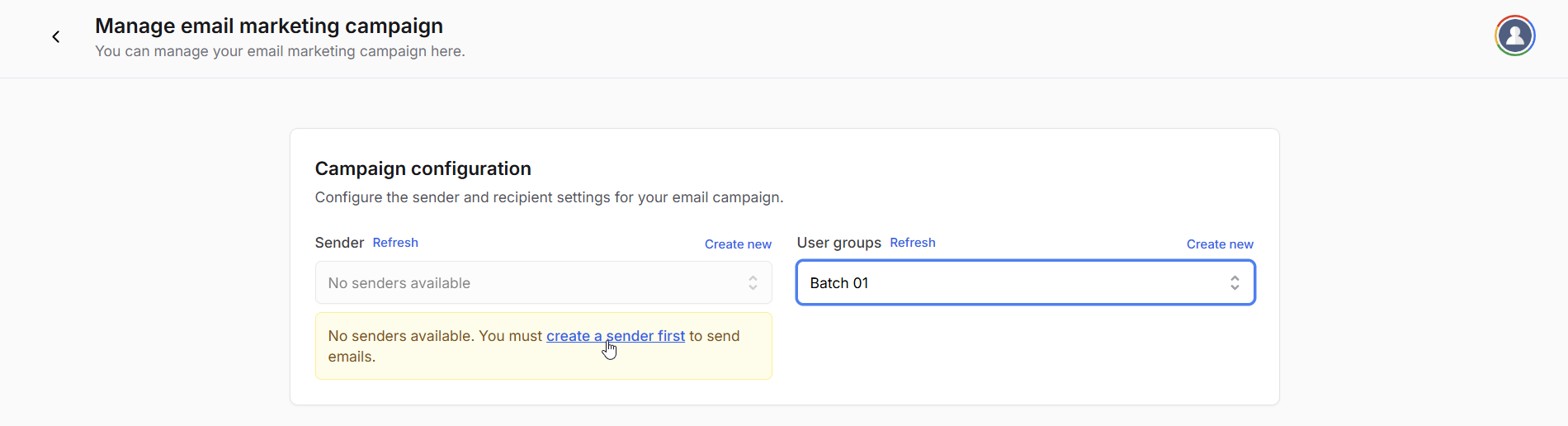
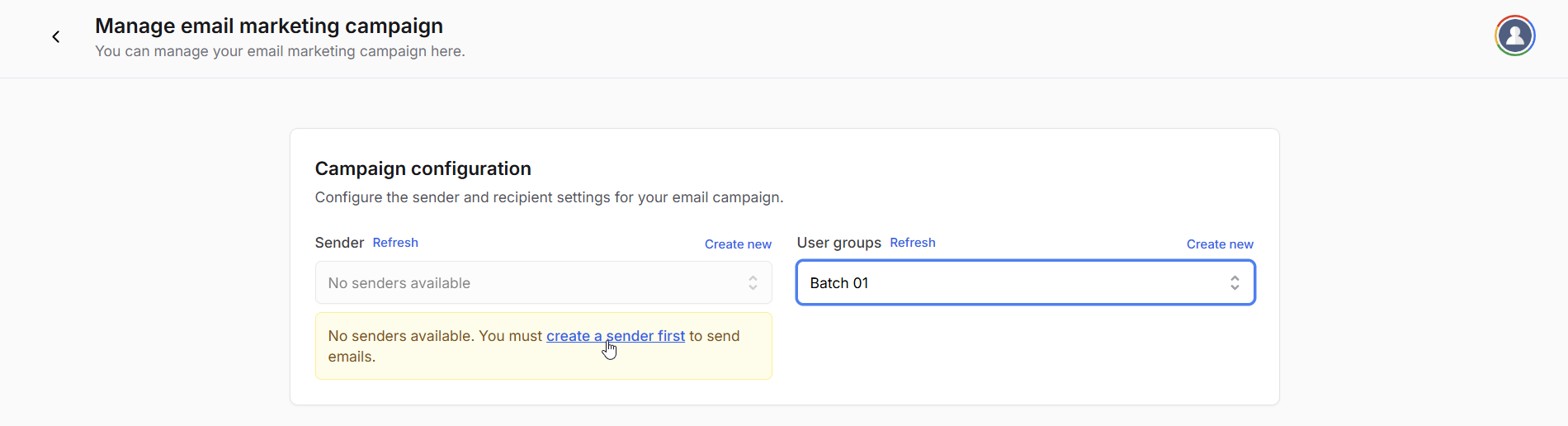
4
Compose email content
Write the subject line and email content for your campaign. The content editor supports rich text formatting and you can add images, links, and personalization to make your emails engaging.
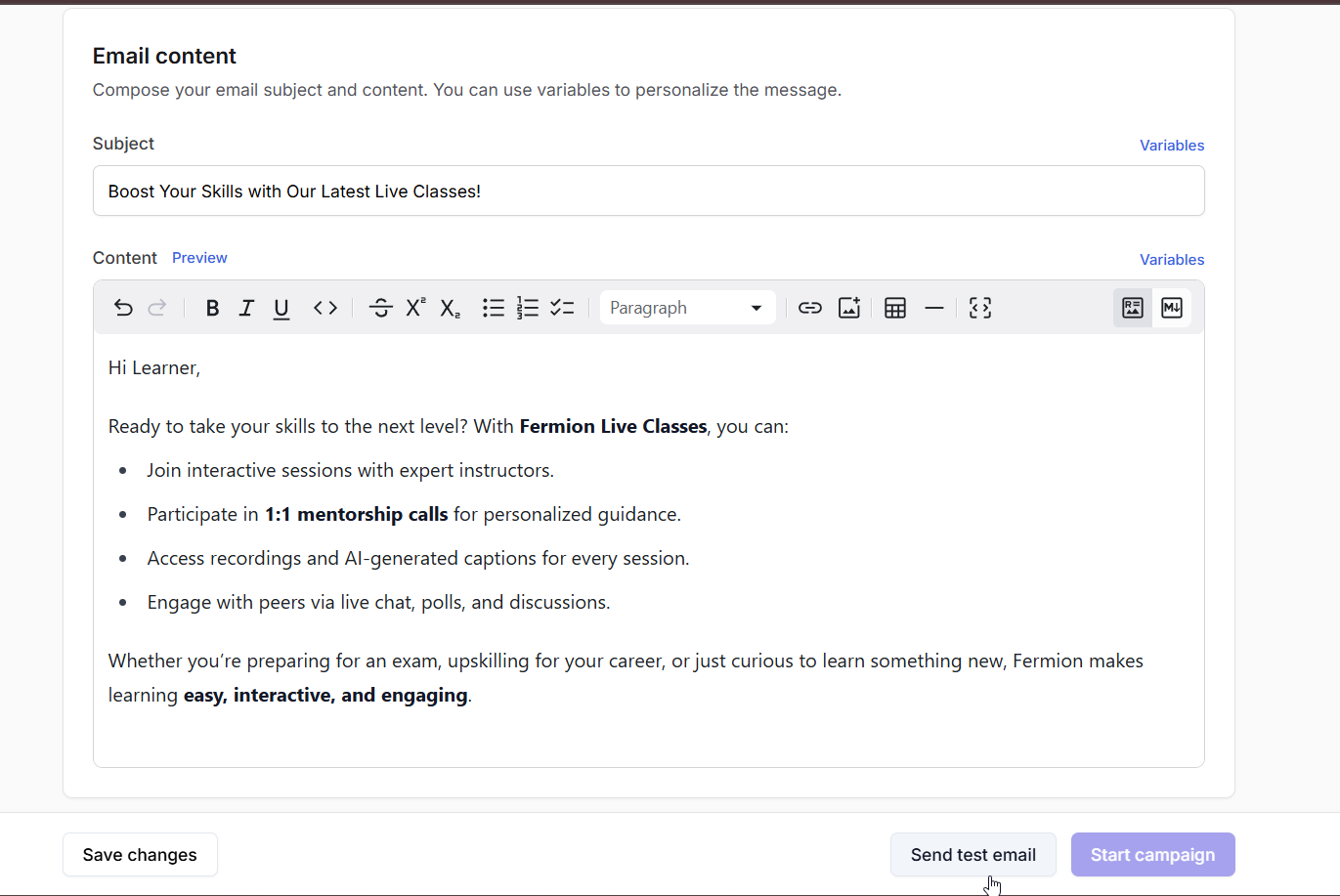
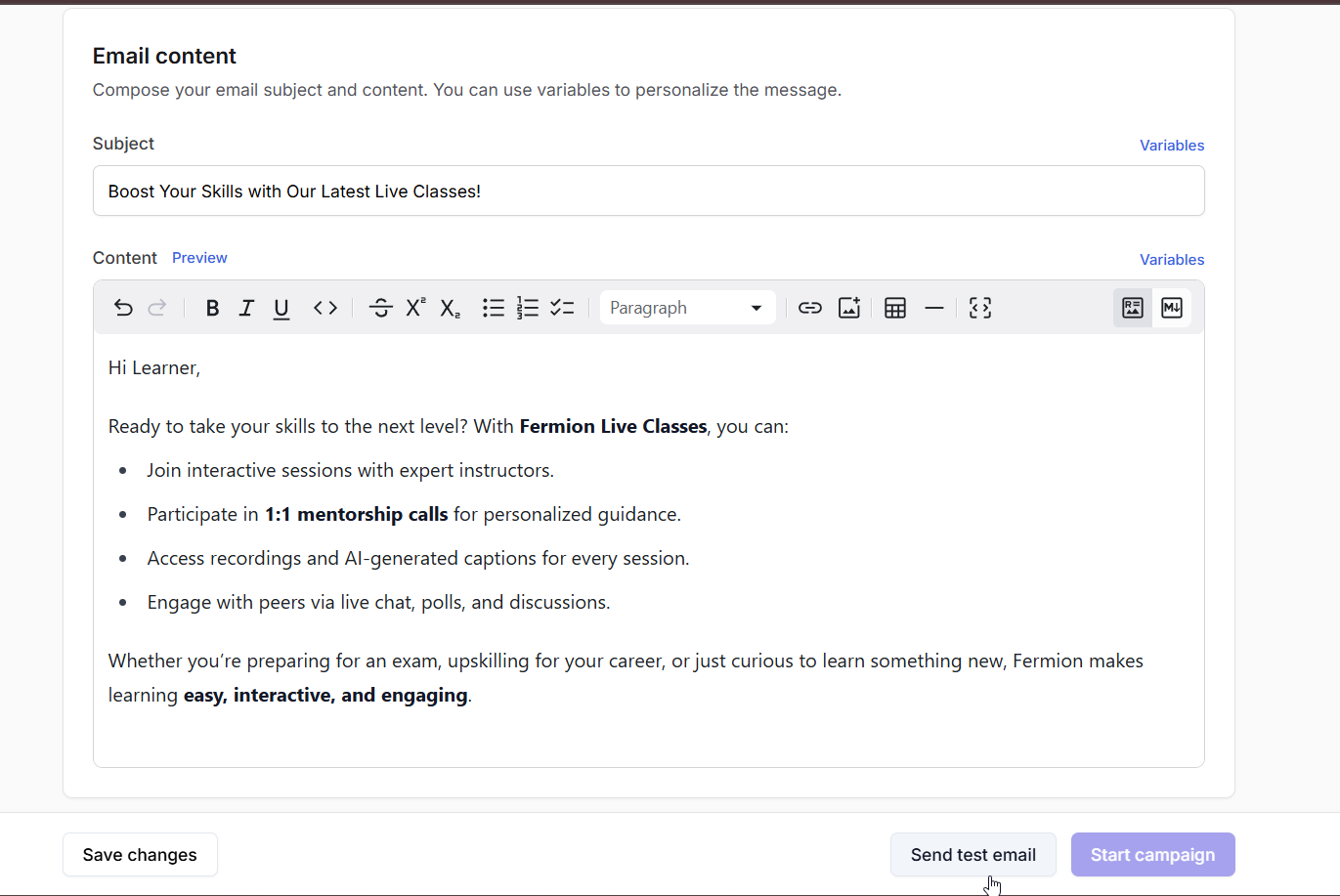
5
Save and test
Click Save Changes to save your campaign. Use Send Test Email to preview how the email will appear to recipients before sending it out.
6
Start campaign
Once you are satisfied with your email content and testing, click Start Campaign to send it to your selected user group.Fermion will handle the delivery automatically, allowing you to focus on analyzing results and optimizing future campaigns.
Where can you use email marketing?
Email marketing in Fermion can be applied in numerous scenarios. For instance, you can send onboarding emails to new learners, course reminders before live sessions, or promotional offers for advanced courses.Next steps
WhatsApp Marketing
To expand your marketing reach, explore WhatsApp Marketing in Fermion. Learn how to create campaigns, manage audiences, and send messages by visiting the WhatsApp marketing documentation.
