Understanding file visibility
Object storage on Fermion has two distinct types of file storage based on visibility and access control:Private Files
Private files are secure files that cannot have publicly shareable URLs and are only for internal use within your Fermion platform. These files are ideal for:- Student-only resources that require enrollment
- Internal course materials and attachments
- Protected eBook files
- Sensitive documents that should only be accessible to enrolled users
- Private assignment materials
Public Files
Public files can be accessed by anyone on the internet with a direct link to the file. These files are suitable for:- Landing page images and thumbnails
- Marketing materials and promotional graphics
- Course landing page covers and banners
- eBook landing page preview images
- Social media assets
- Public documentation and guides
- Blog post images
- Public form assets
How to Access Object Storage
1
Enable general object storage in manage features section
Make sure General object storage feature is enabled in your manage feature section before you access object storage. Learn more on how to manage features
2
Navigate to Object Storage
- Go to your Instructor Dashboard → Settings.
- Scroll down and click on Object storage in the settings menu.
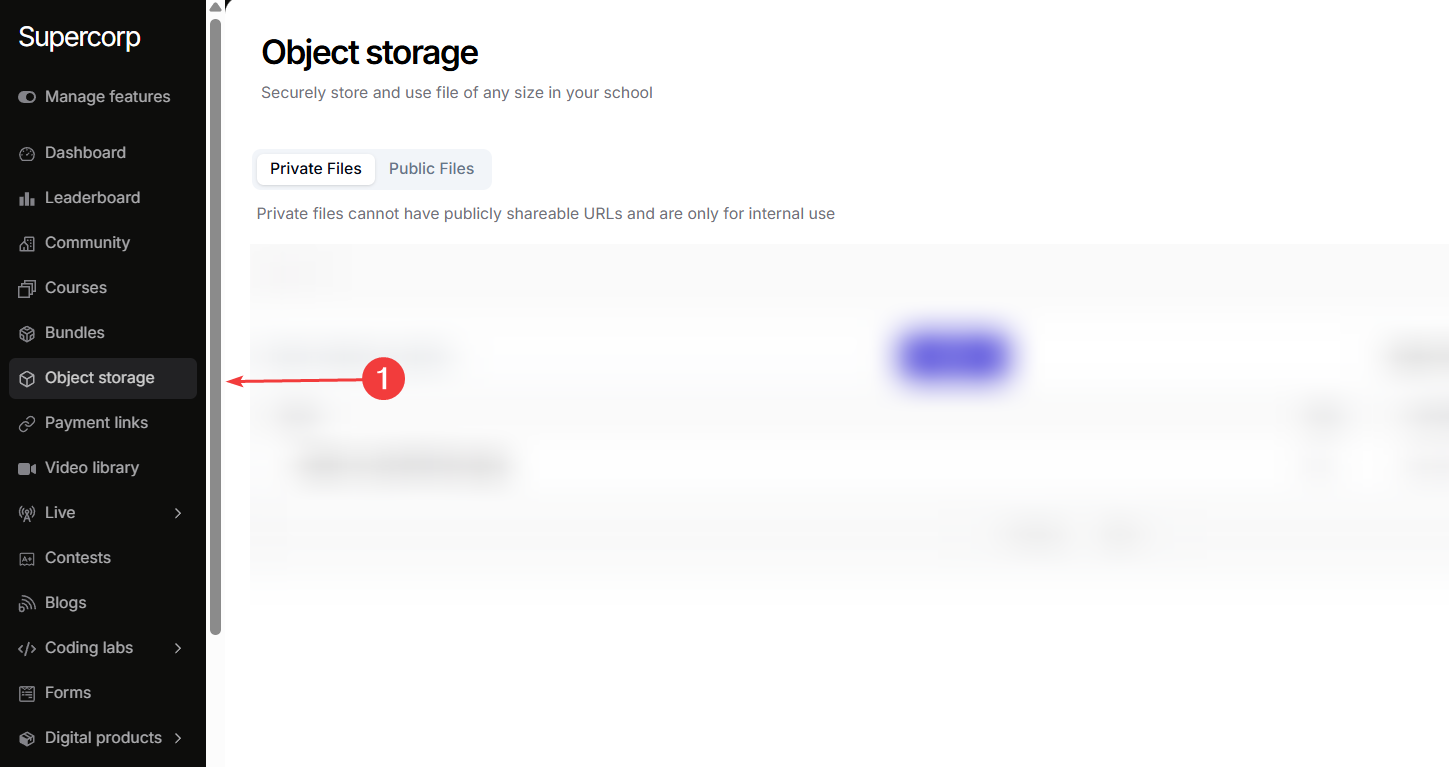
3
Choose Storage Type
Select between Private Files or Public Files tabs depending on the type of content you want to upload.
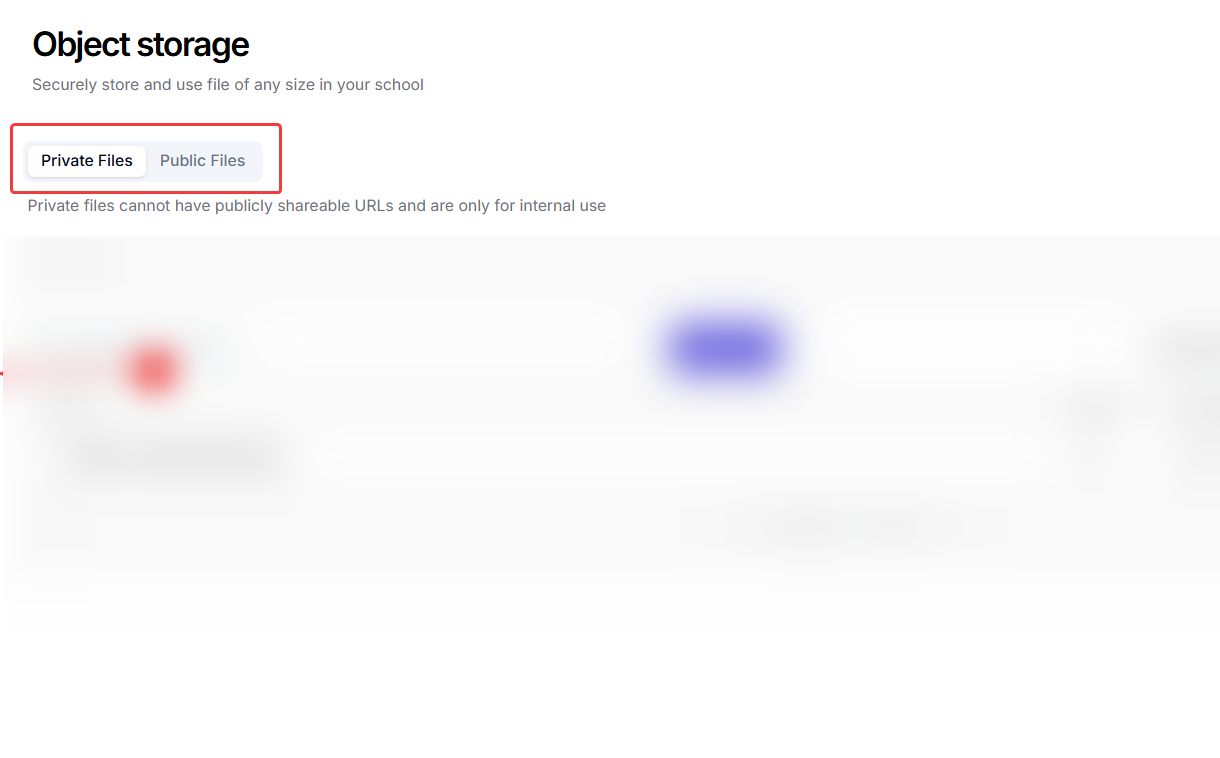
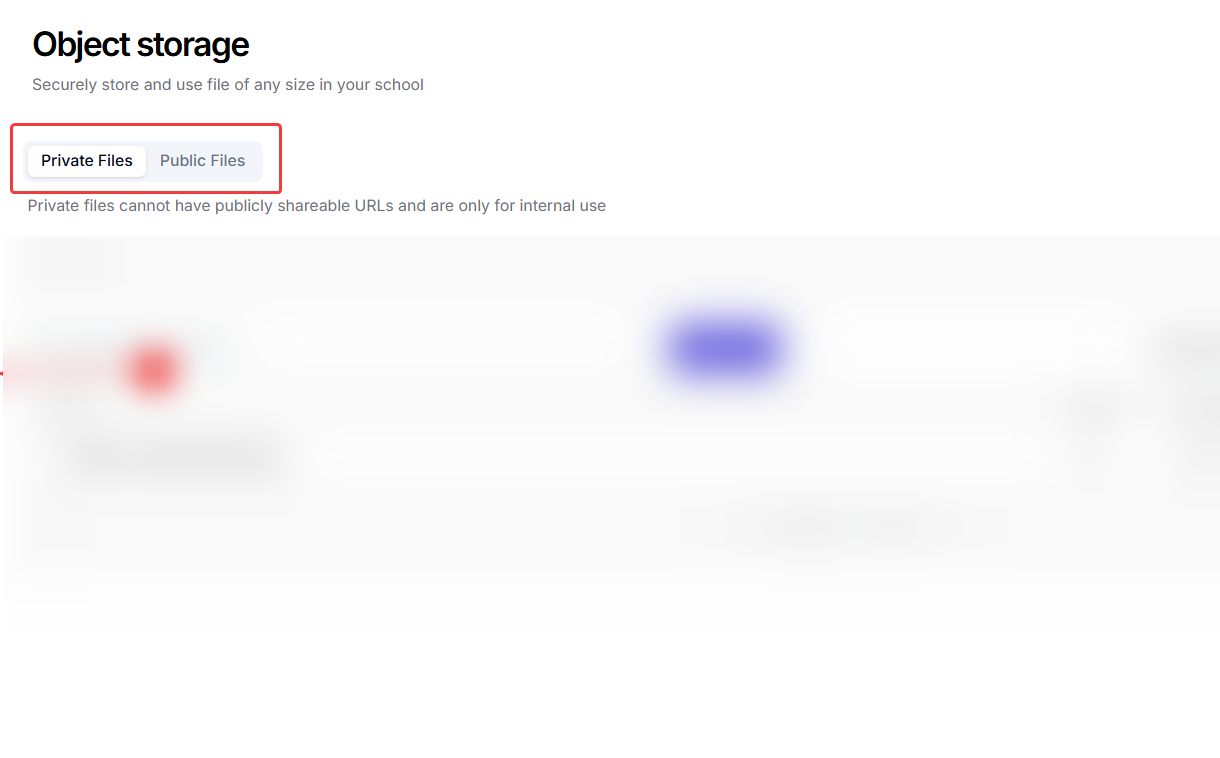
4
Upload Files
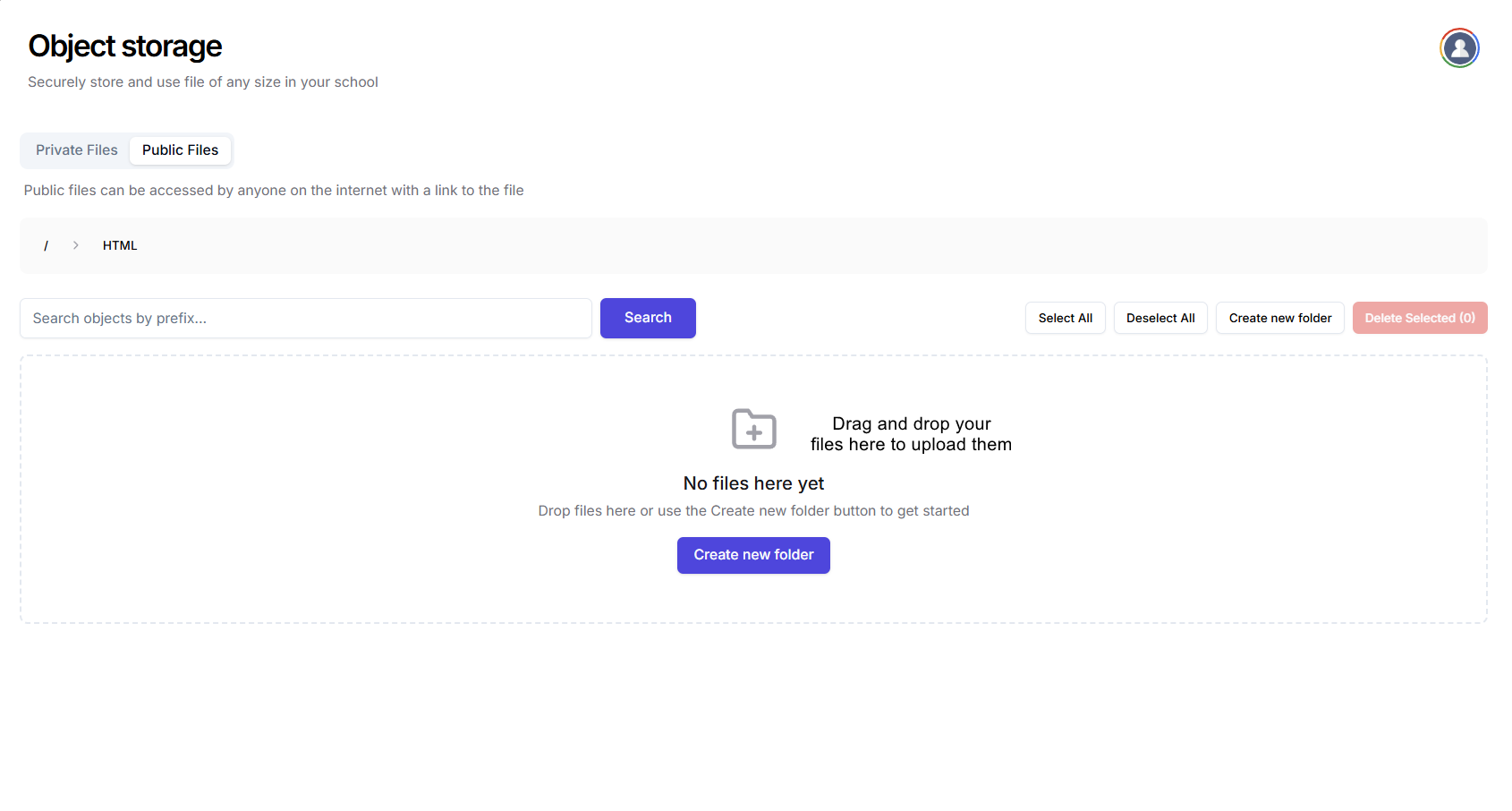
- Drag and drop your files into the storage area
- Wait for the upload to complete
- Your files will appear in the storage browser with their URLs
- You can also create new folder and provide a structure to your object storage.
