If no custom payment gateway is enabled, Fermion’s managed gateway will be active, and payments
will be added to your Fermion balance for withdrawal via payouts. If custom payment gateway
integration is enabled, student payments go directly to your payment gateway account.
Razorpay
Integrate your own Razorpay account for INR payments via UPI, cards, and netbanking.
PhonePe
Connect your PhonePe merchant account for seamless payment processing.
Accessing payment gateways
To manage your payment gateways:1
Navigate to Payment Gateways
Go to your Instructor Dashboard → Payment Gateway section in the sidebar. This is where
you can view all available gateways, enable/disable them, and manage credentials.
2
Choose your gateway
Select the Razorpay or PhonePe gateway and click on Show details button to configure
various settings. If no gateway is selected, Fermion managed gateways would automatically be
active.
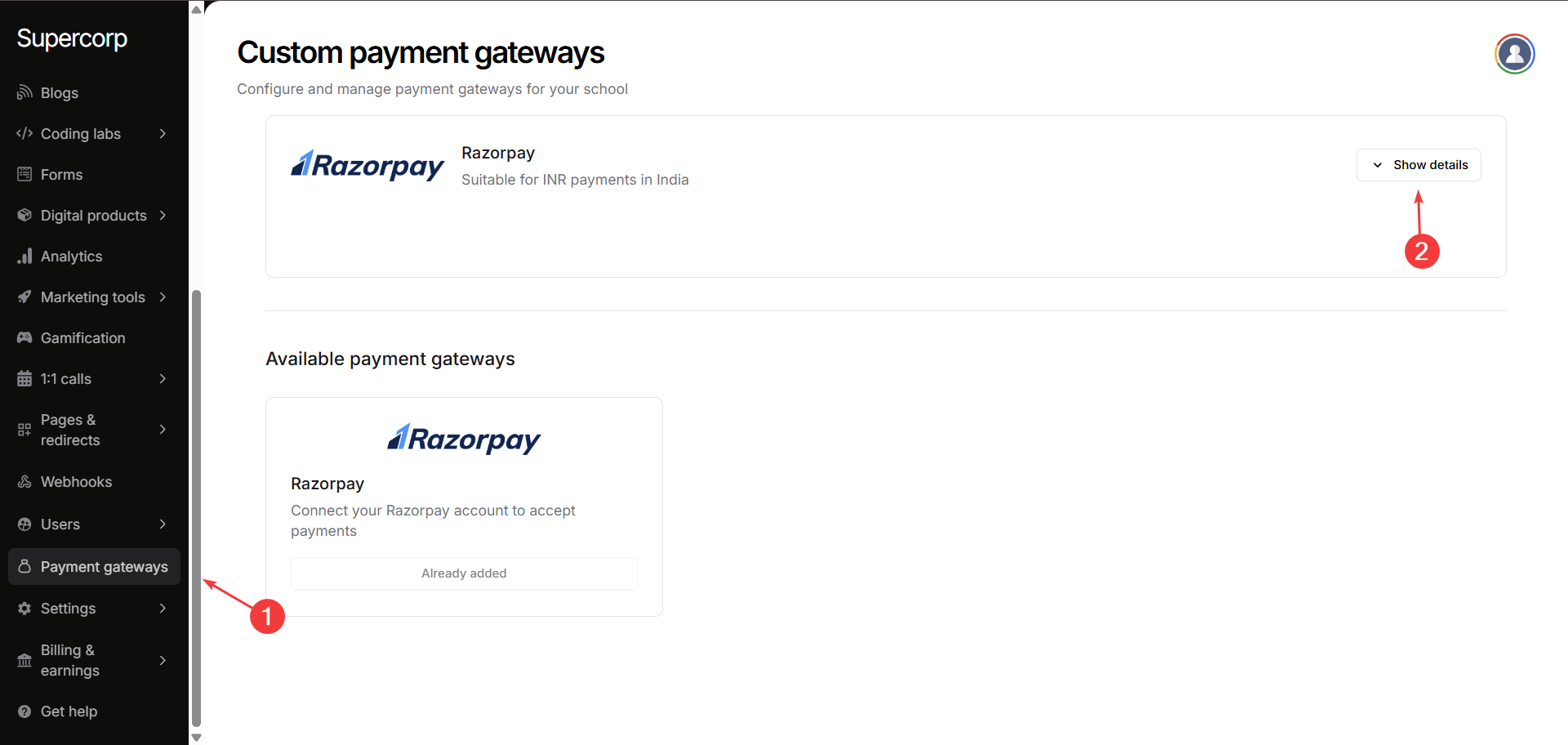
Custom Razorpay integration
Razorpay is a widely trusted payment gateway in India, suitable for processing INR payments through UPI, credit/debit cards, and netbanking. It offers secure payment processing, instant notifications, and robust reporting tools for businesses of all sizes. You can enable Razorpay at Fermion with the help of the following steps:1
Enable Razorpay
Toggle the switch to enable the gateway. Once enabled, it becomes active immediately for new
orders.
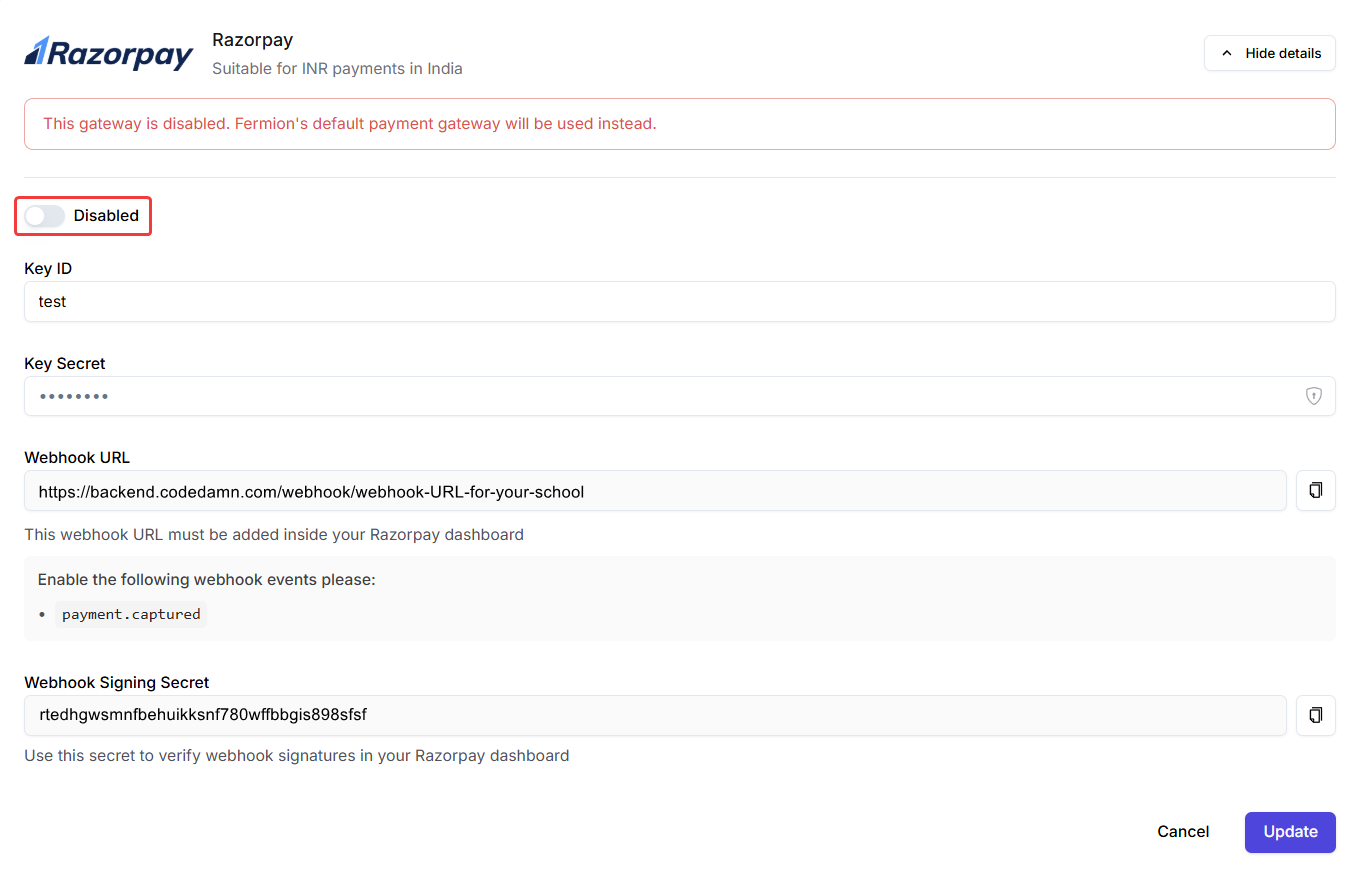
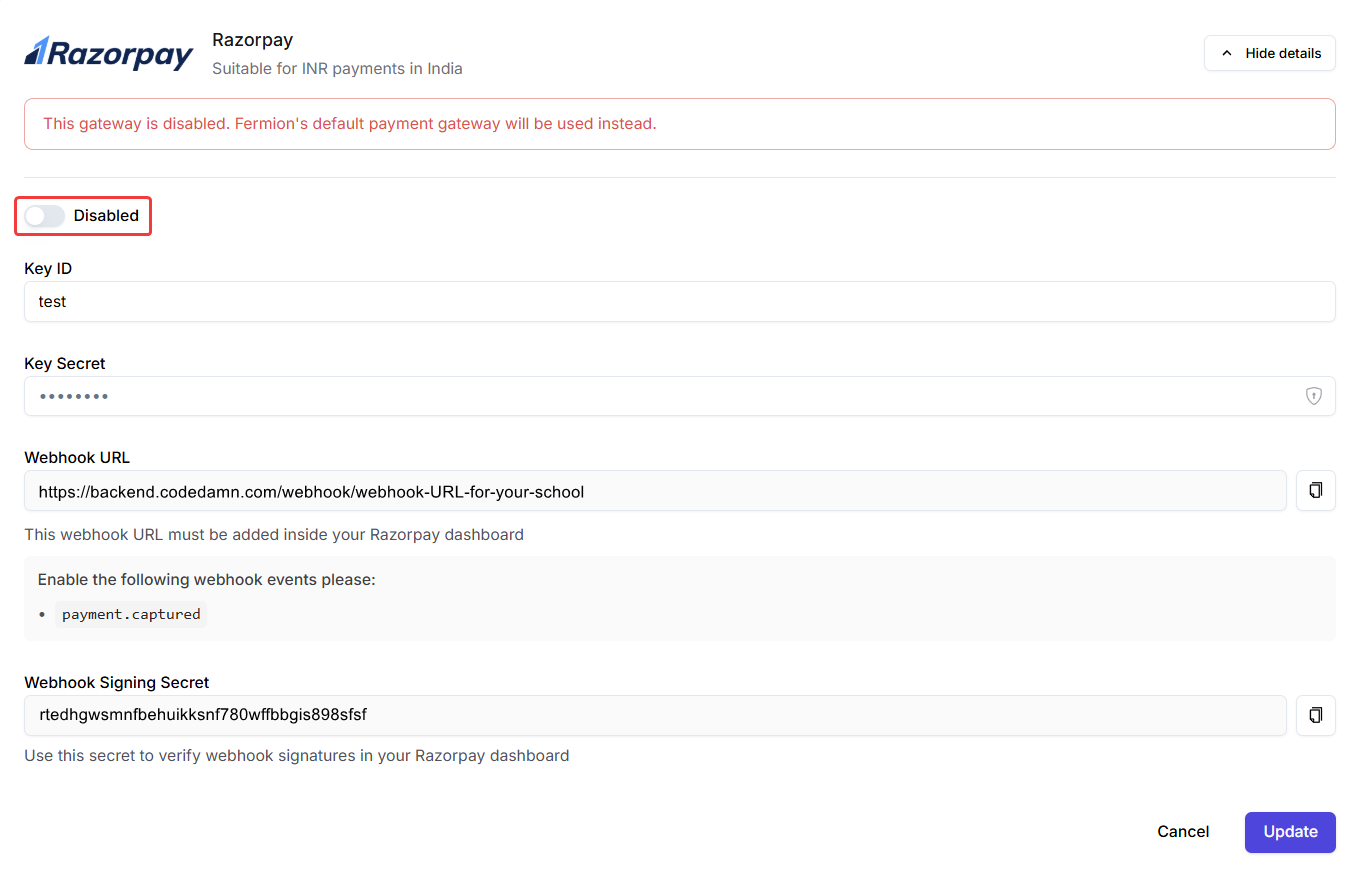
2
Add Credentials
Enter your Key ID and Key Secret provided by Razorpay. These credentials ensure that
payments are securely linked to your account. Learn
more on where to
find these credentials.
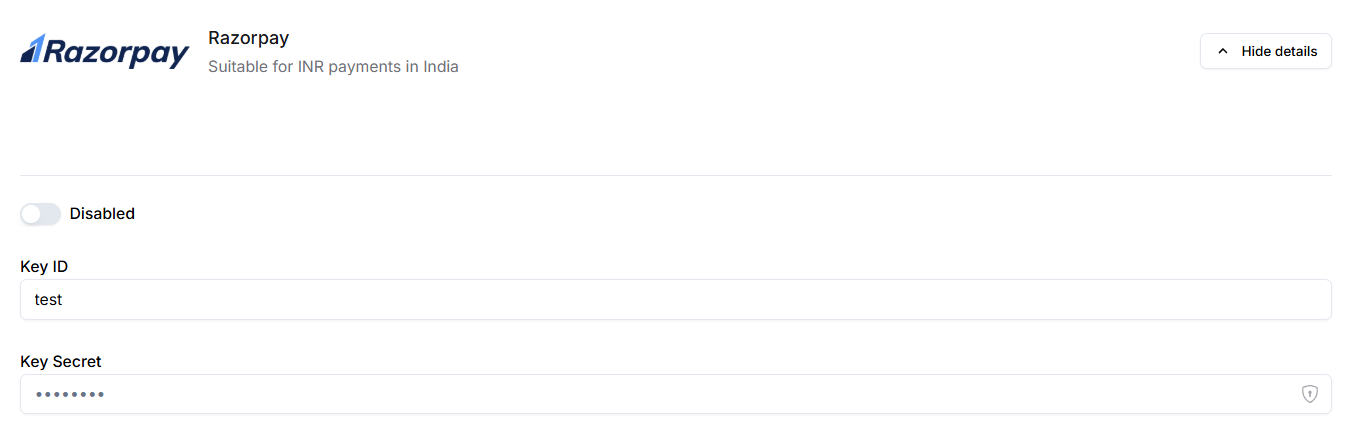
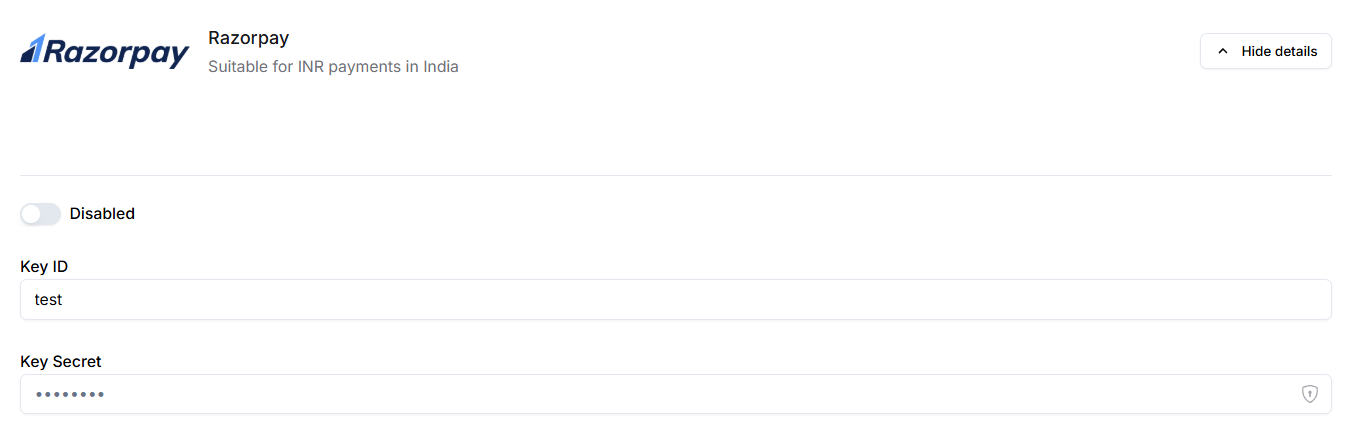
3
Configure Webhook
Add the following Webhook URL provided in your Fermion Dashboard to your Razorpay
account. Learn more about how to
add webhook URLs at Razorpay. Enable the following webhook event: - 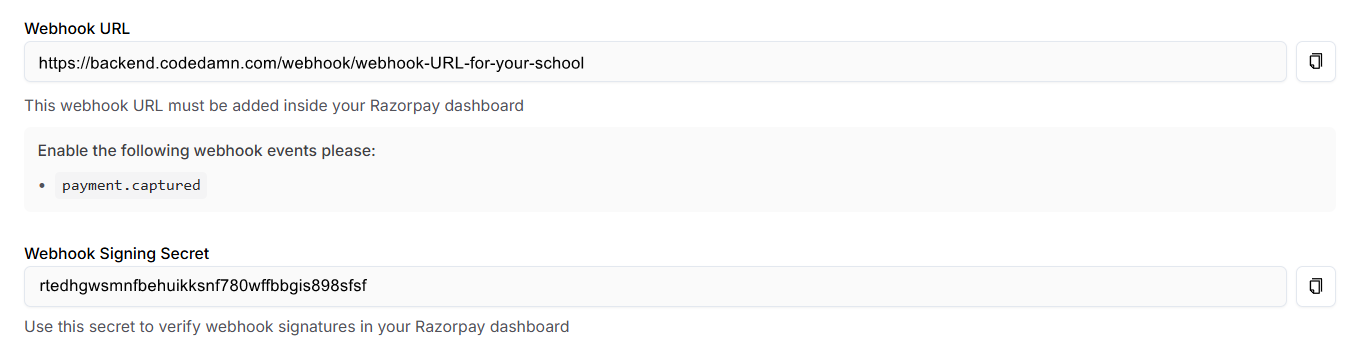
payment.captured
Utilize the Webhook Signing Secret to verify webhook signatures. This ensures that
Fermion receives real-time updates about payment status and avoids manual reconciliation.
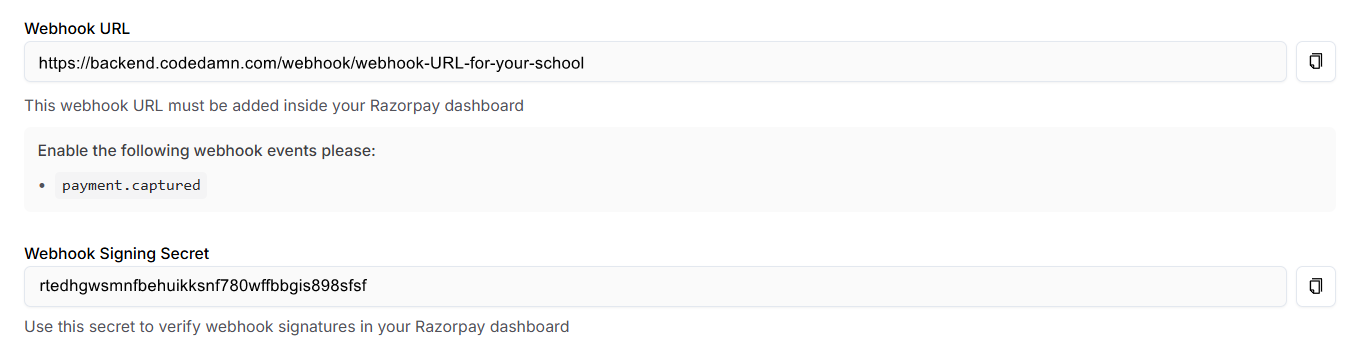
4
Add Razorpay to Fermion
Click on the Update button to add the Razorpay gateway to Fermion. Now you can receive
payments from your learners with the help of Razorpay.
Custom PhonePe integration
PhonePe is a leading payment gateway in India, ideal for processing INR payments through UPI, credit/debit cards, and wallets. It provides secure payment processing, instant notifications, and comprehensive merchant tools for businesses. You can enable PhonePe at Fermion with the help of the following steps:1
Enable PhonePe
Toggle the switch to enable the gateway. Once enabled, it becomes active immediately for new
orders.
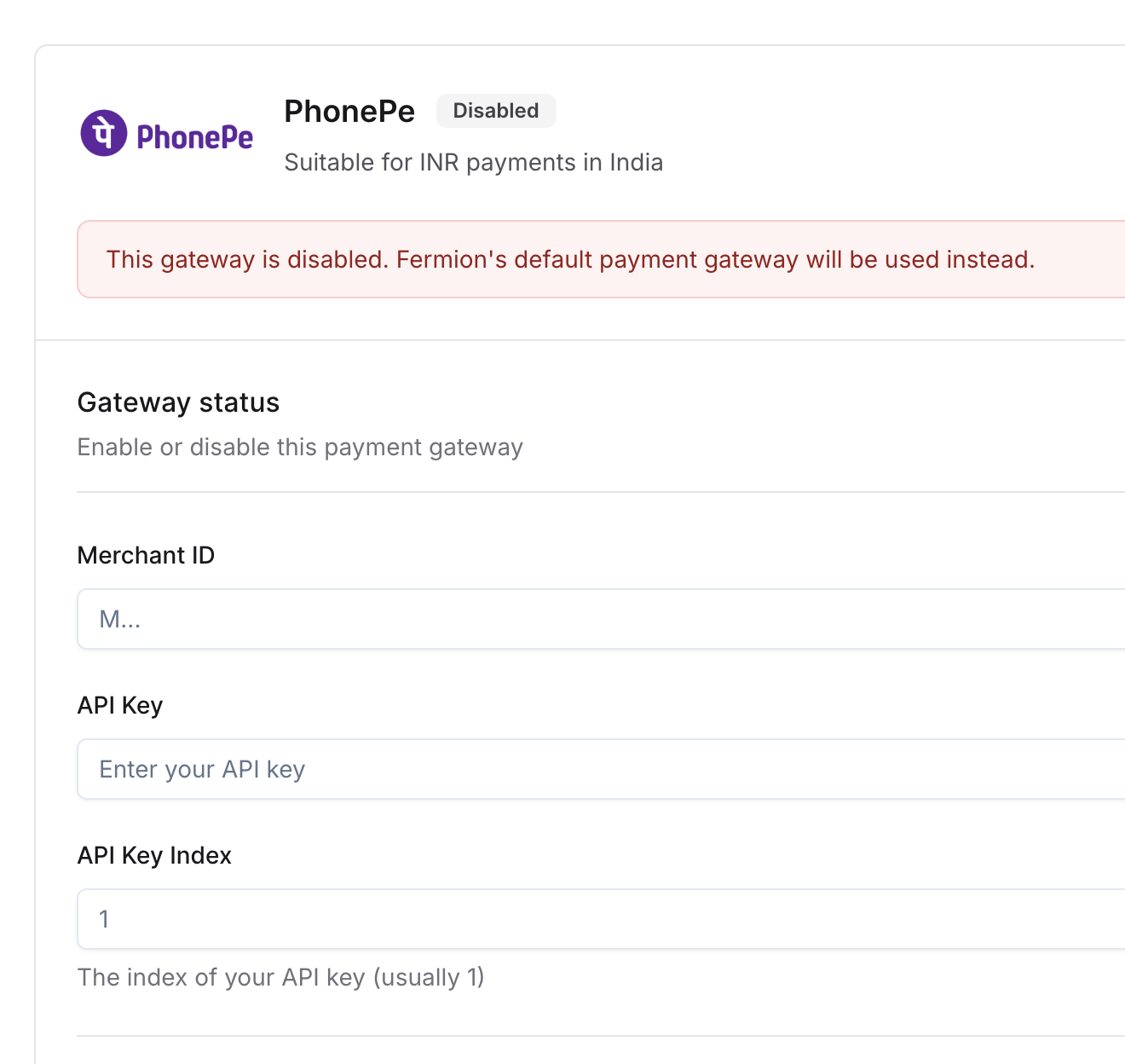
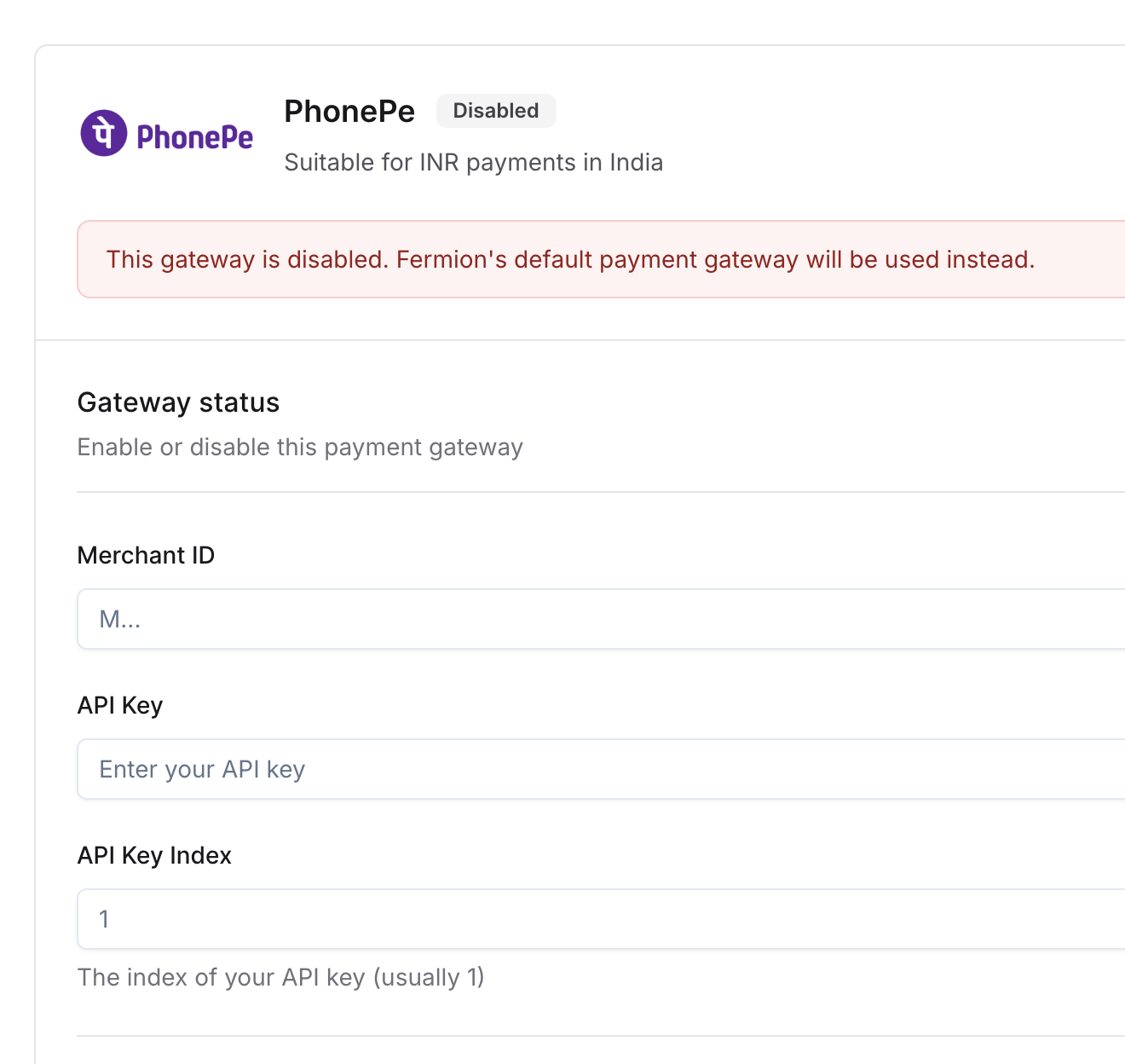
2
Add Credentials
Enter your Merchant ID and Salt Key provided by PhonePe. These credentials ensure
that payments are securely linked to your account. You can find these credentials in your
PhonePe merchant dashboard.
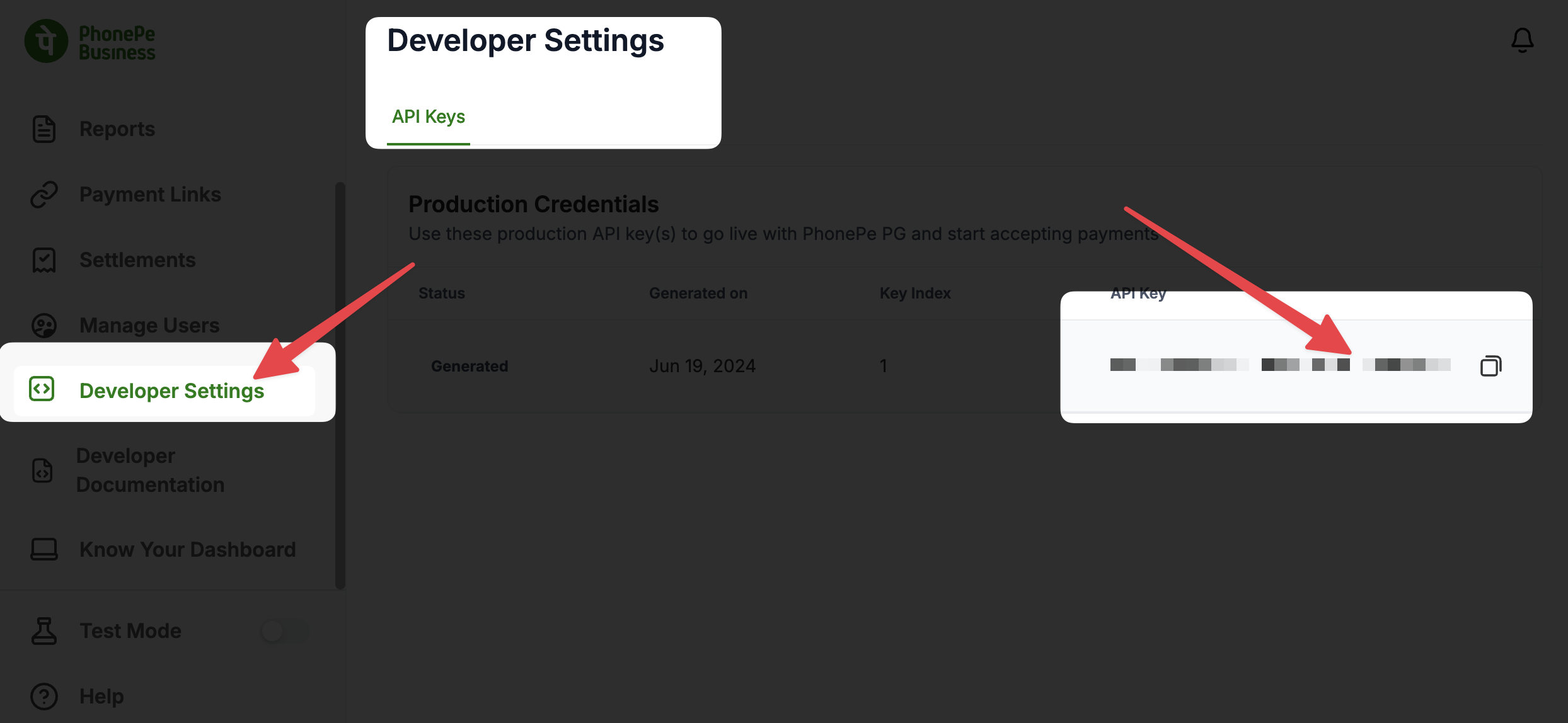
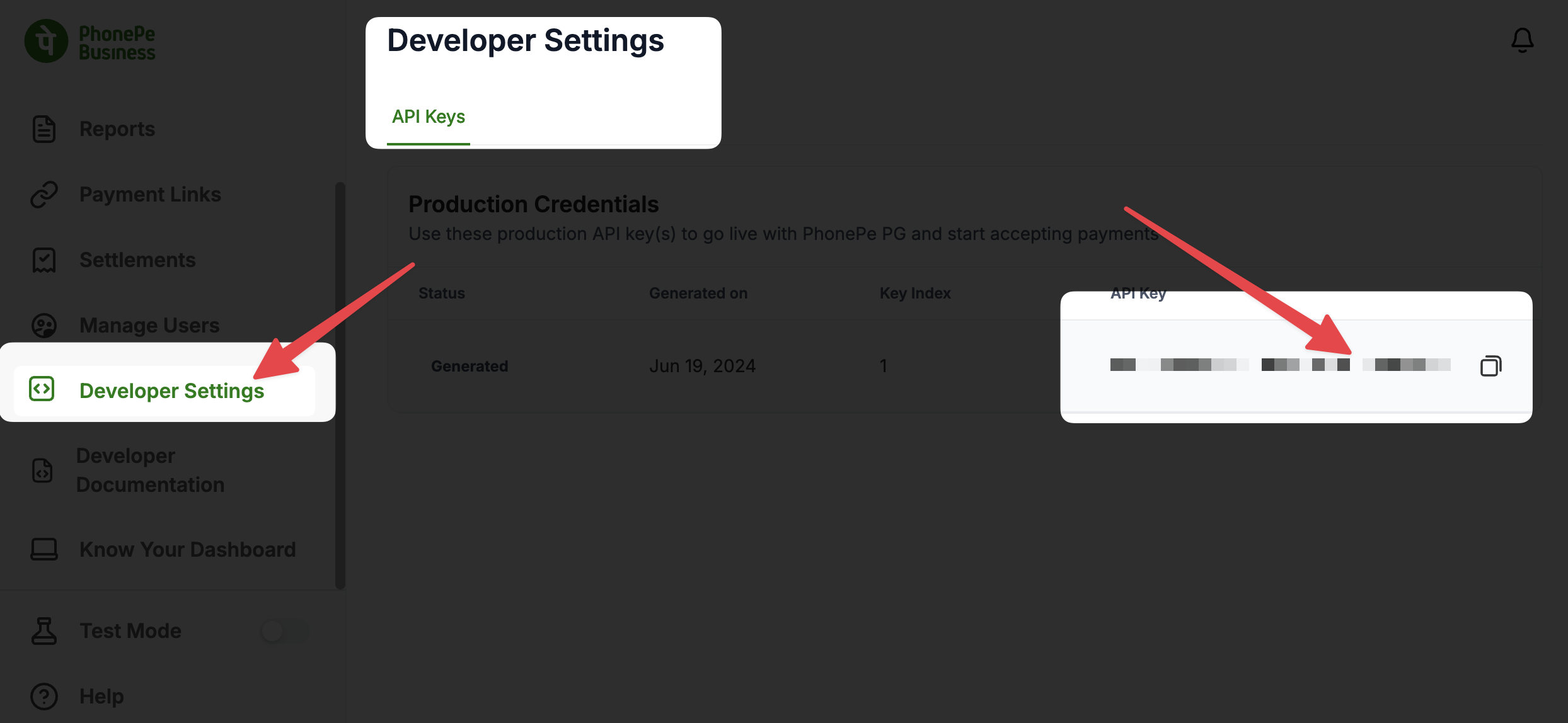
3
Add PhonePe to Fermion
Click on the Update button to add the PhonePe gateway to Fermion. Now you can receive
payments from your learners with the help of PhonePe.
