Introduction
Downloadable products are digital files that your users can purchase or access directly from Fermion. These can include templates, guides, reports, software, compressed files or any other type of file you want to distribute digitally.Create a downloadable product
Creating your first downloadable product on Fermion is as easy as it can get. This guide walks you through the entire process: from setting up a dedicated landing page to uploading your digital file in the Product Builder. With Fermion, you can showcase your content professionally, control access, and offer secure downloads to your audience.Before you start, make sure Digital Products are enabled under Manage Features in your instructor dashboard. This allows you to create and sell downloadable products on Fermion. Learn how to enable features here
Landing page
Your downloadable product’s landing page is where potential customers discover and purchase your content.Steps to create a landing page
1
Enable digital products
Before creating a downloadable product, you need to manually enable the Digital Products feature from your instructor dashboard. Learn more about how to enable features
- Head over to Manage Features.
- Enable the toggle for Digital Products.
2
Navigate to digital products
- Go to your Instructor Dashboard → Digital Products.
- Select Create new Product if you want to create a new item or update an existing one by clicking Open Product Builder.
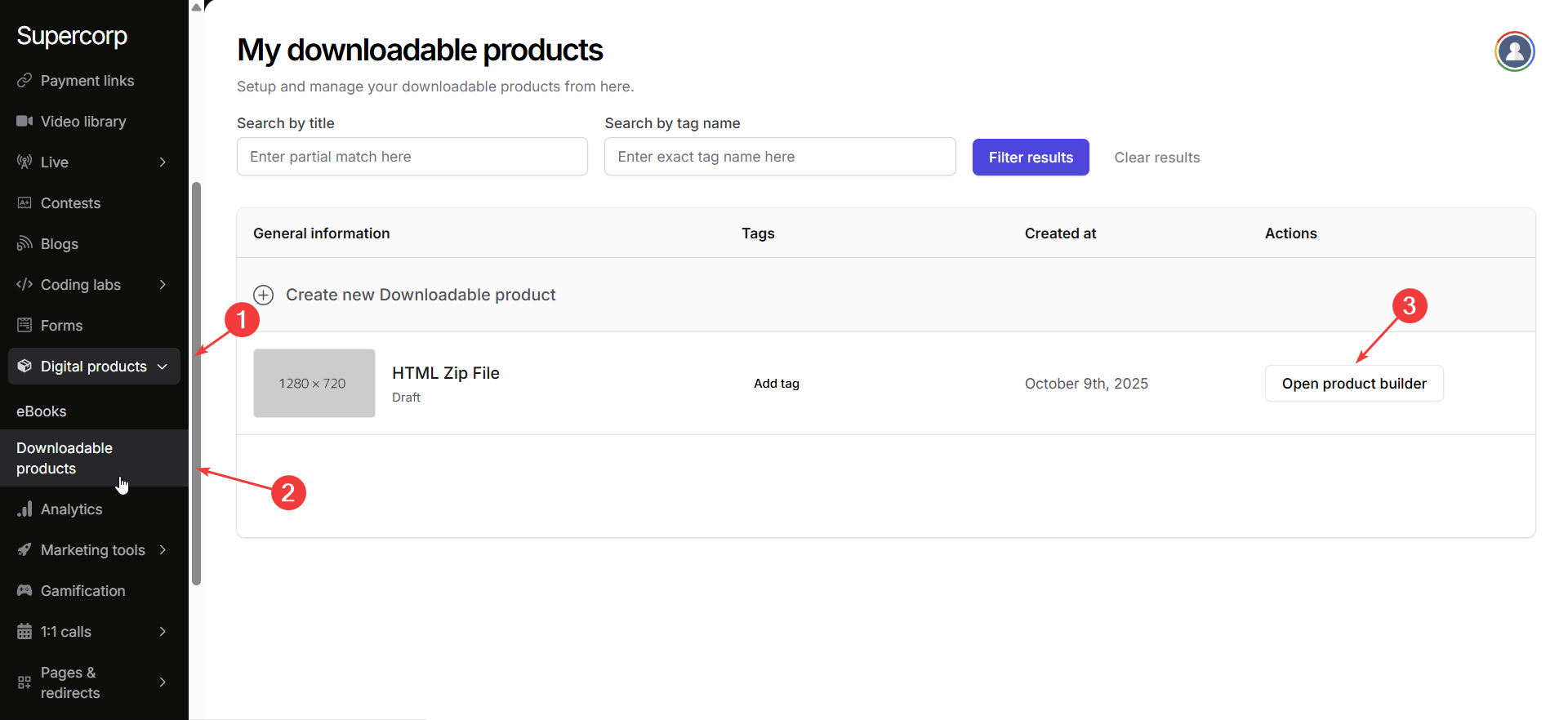
3
Define product metadata
Navigate to the Landing Page tab in your product sidebar.
Add the essential details about your product:
Add the essential details about your product:
- Product Title & Tagline: Clearly describe your product and what buyers can expect.
- Thumbnail / Cover Image: Upload a high-resolution image to make your product stand out.
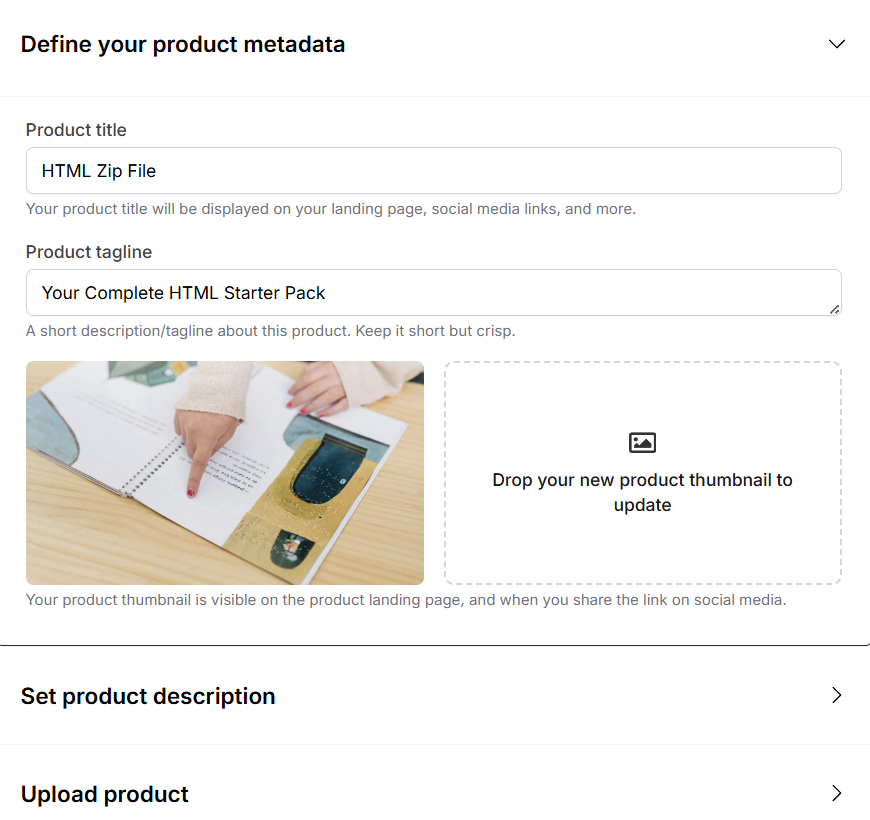
4
Add product description
Write a compelling and informative description of your product.
The description editor supports Markdown, so you can format text, create bullet points, add links, and emphasize content.
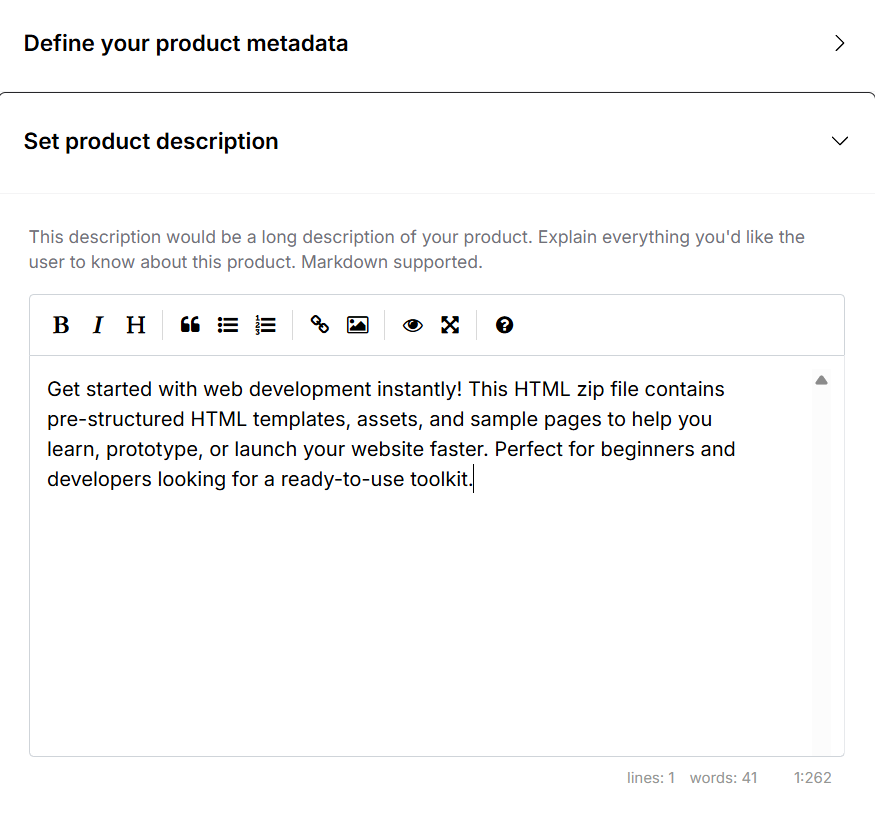
The description editor supports Markdown, so you can format text, create bullet points, add links, and emphasize content.
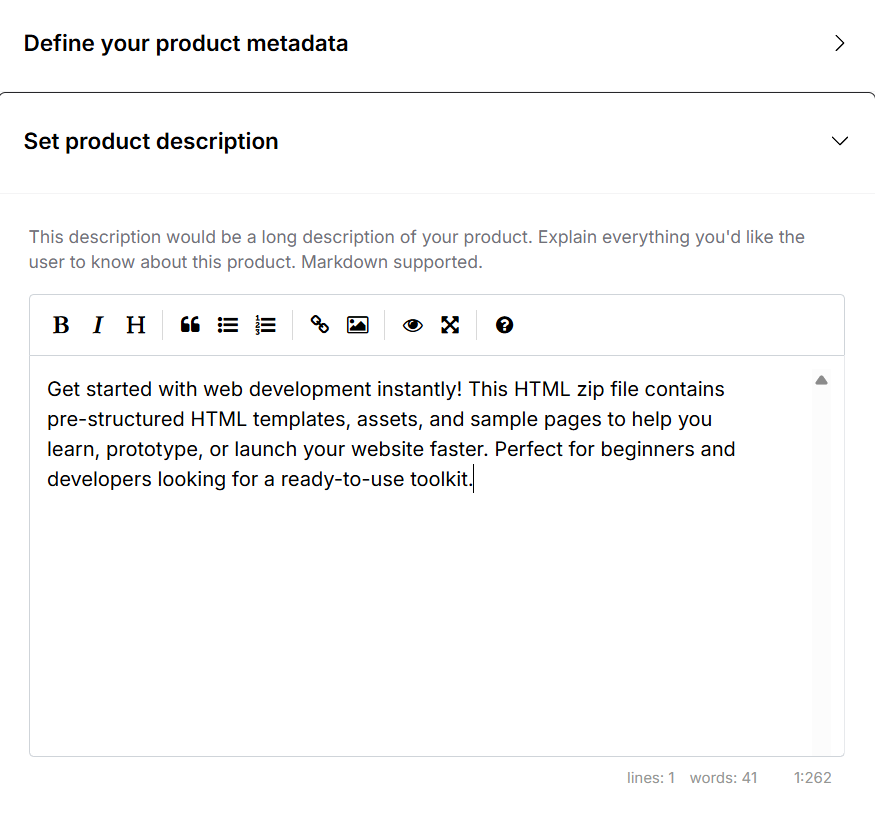
5
Upload product file
Upload your product file (.HTML, .ZIP, or other supported formats).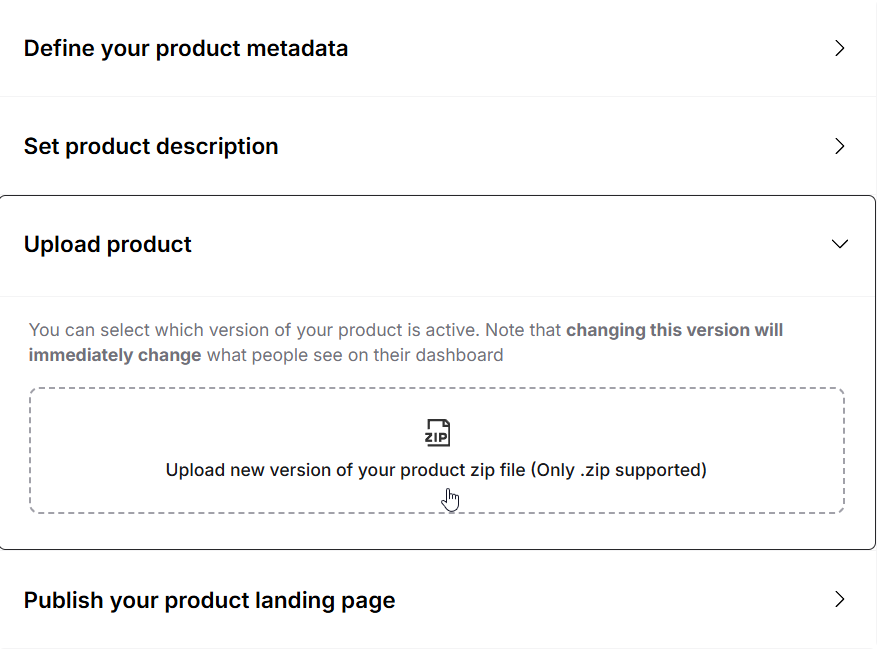
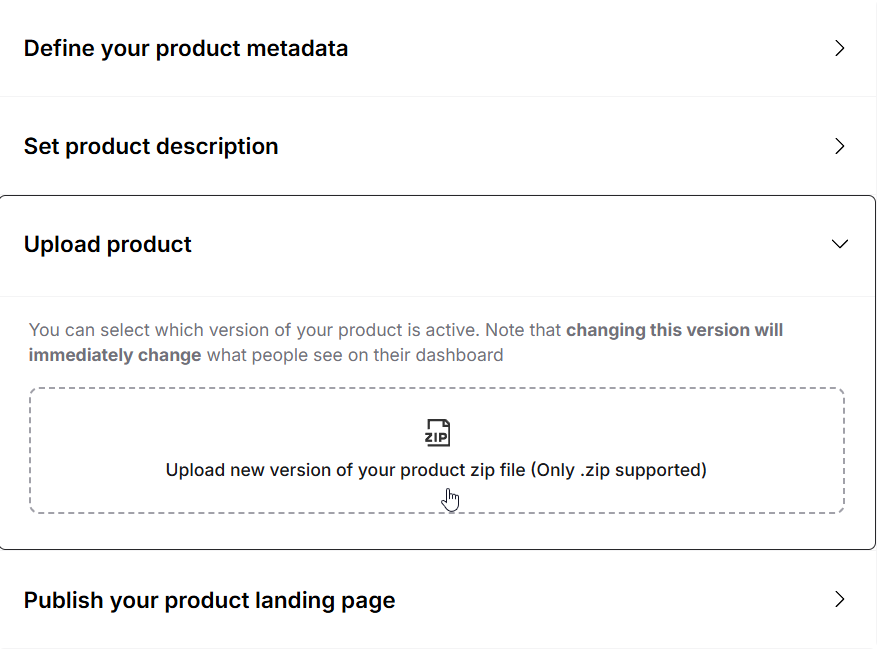
6
Publish Your product landing page
Once your product is ready:
- Click Publish to make the product live.
- You can also update the landing page slug, move the product to Unlisted or Draft mode, and access the landing page link to preview it.
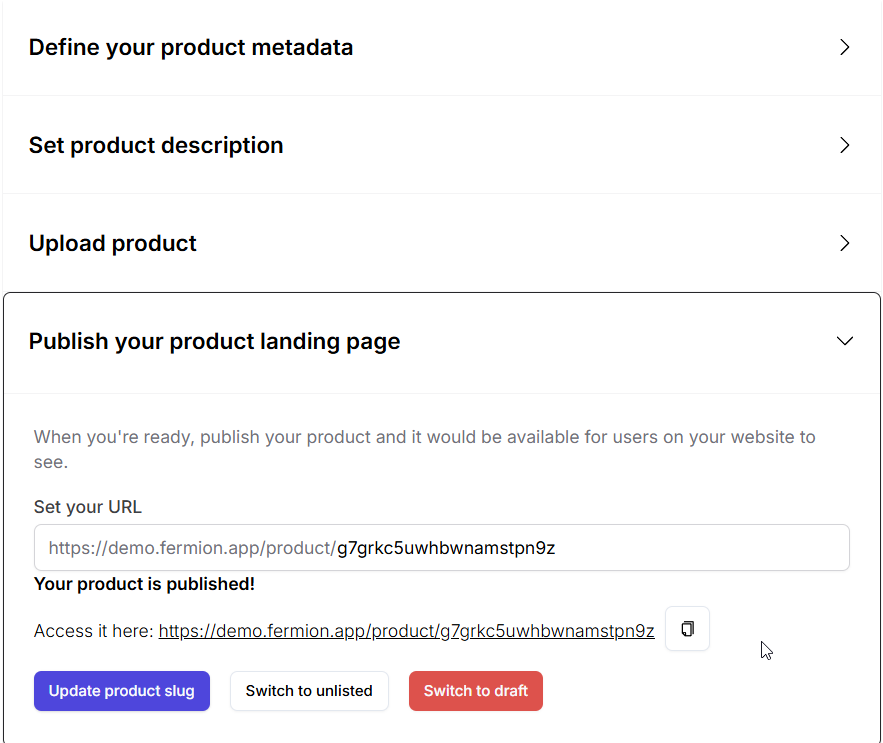
You can also link your downloadable product to a course, allowing enrolled users to access it automatically. Learn how to connect a product to a course in the Link Product to Course documentation.
Product pricing and coupon codes
Pricing for downloadable products works the same way as it does for all other digital content on Fermion. You can create a fixed pricing plan, where buyers pay a one-time amount, or a partial payment plan, allowing payment in installments. For common queries regarding pricing plans, refer to pricing FAQs. Similarly, coupon codes also work the same for digital products as they do for courses. You can create discount codes, set expiration dates, and control usage limits. Learn more in the coupon codes documentation.Enrolling users
Students can purchase downloadable products directly from the landing page.As an admin, you can also manually enroll students into a downloadable product. Head over to the Sales section in your product builder to manually import users Learn how to manually enroll students
