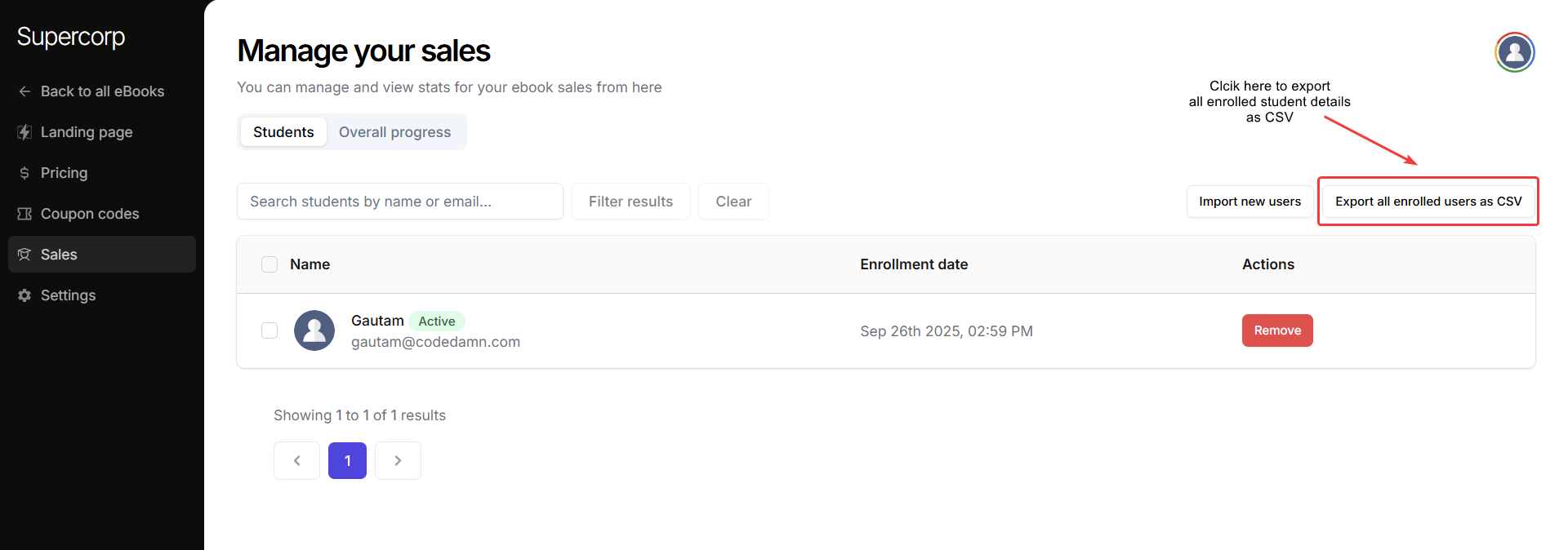You can also link your eBook to a course, allowing enrolled students to access the eBook automatically. Learn how to connect an eBook to a course in the Link eBook to Course documentation.
Steps to Enroll Users
1
Navigate to eBook Product Builder
- Go to Instructor Dashboard → Digital Products → eBooks → Open Product Builder of your eBook.
- Click on the Sales tab in the sidebar.
- Click Import new users to start enrolling readers.
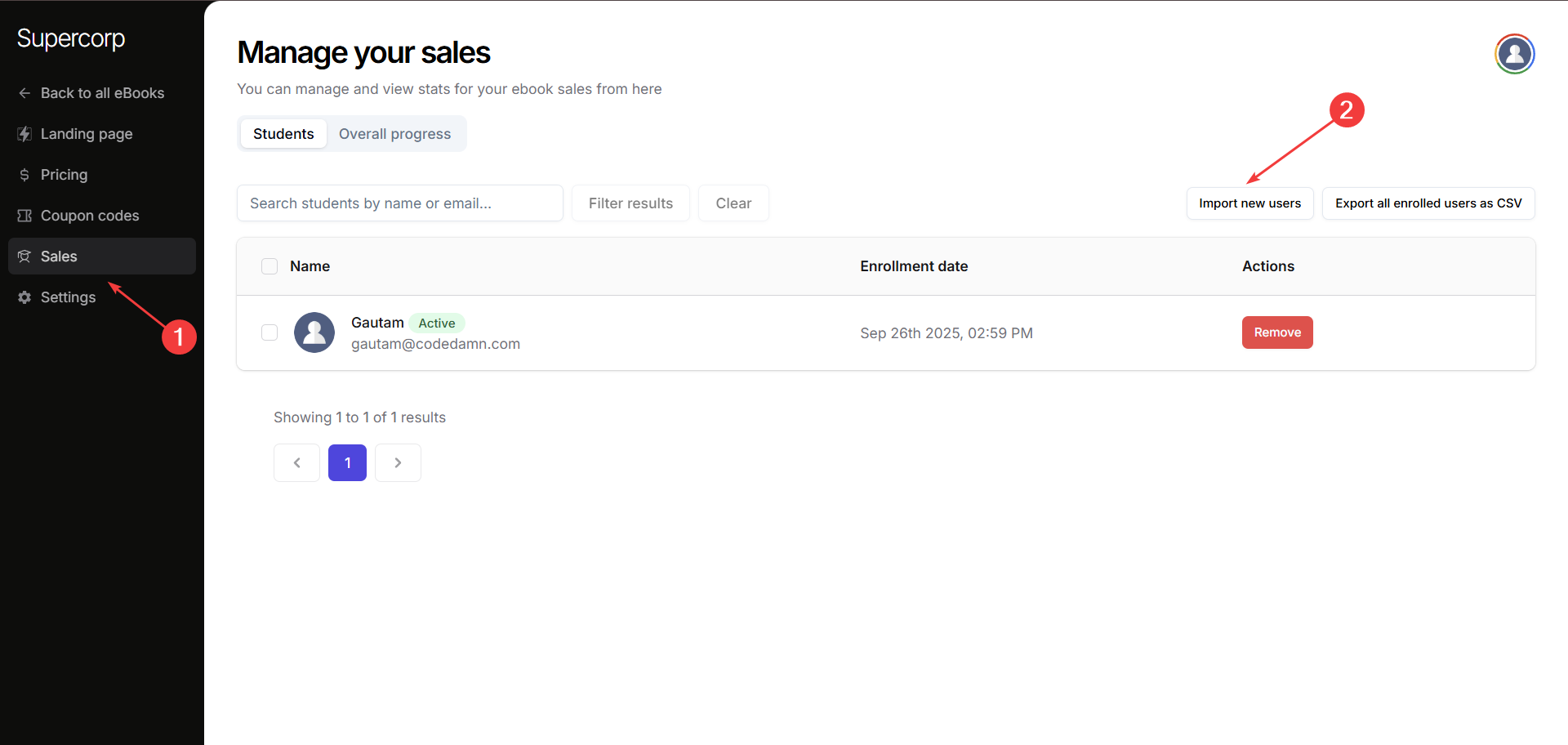
2
Single User Enrollment
Use this form to enroll an individual user: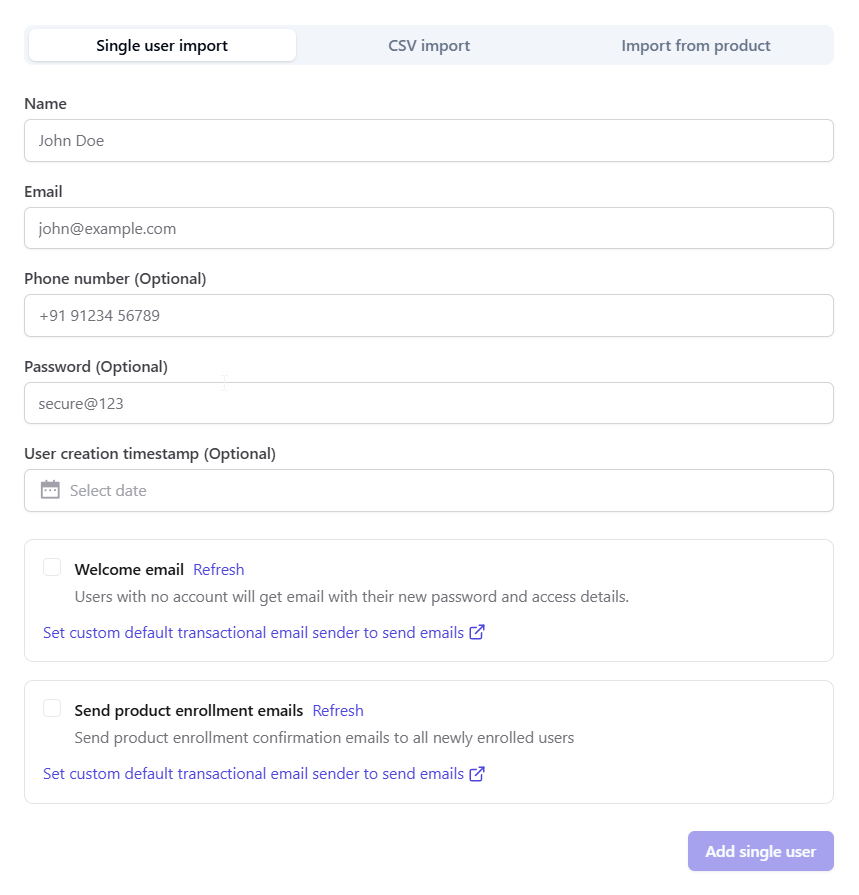
Name:Enter the name of the userEmail:Enter the email of the userPhone Number:(Optional): Enter the phone number of the userPassword:(Optional): Create credentials for the userUser creation timestamp:(Optional):** Select date when the user was createdWelcome Email:Select this checkbox if you want users with no account will receive an email with their new password and access details.
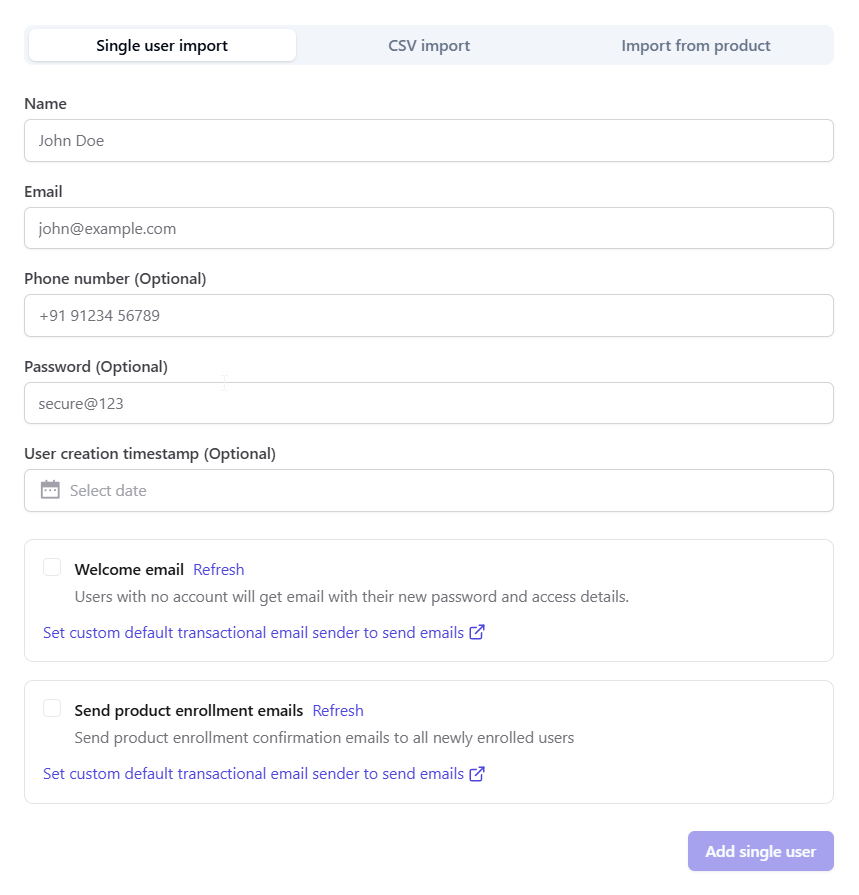
3
CSV Import
Head over to the CSV import tab if you want to enroll students in a bulk format
Ensure your CSV includes all the following columns: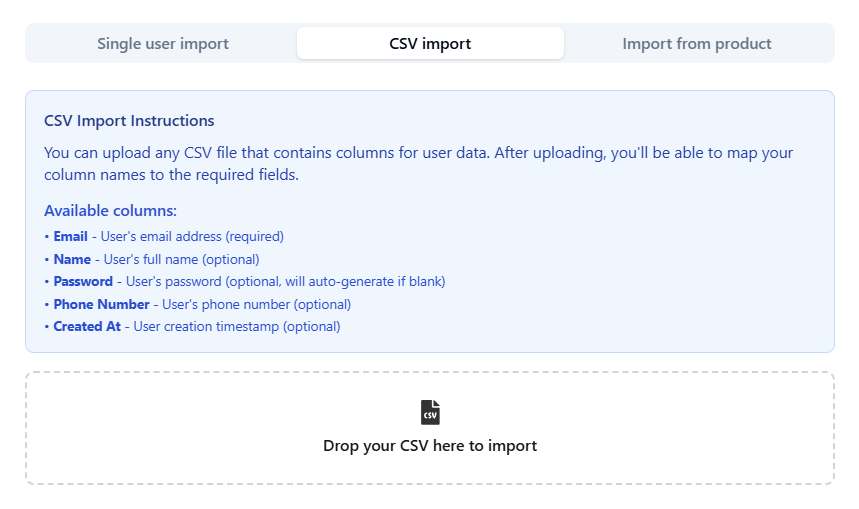
Ensure your CSV includes all the following columns:
Email(required): Email of the userName(optional): Name of the userPassword(optional): Password credentials for the userPhone Number(optional): Phone number of the userCreated At(optional): Timestamp when the user was created
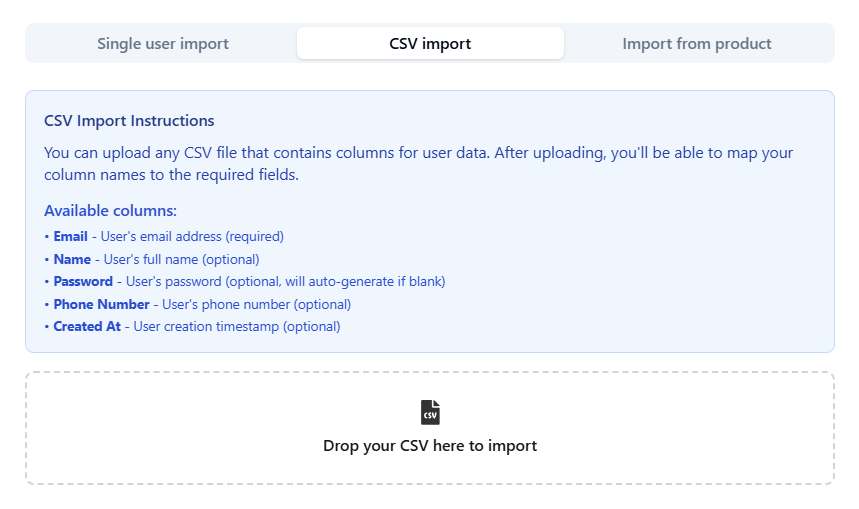
4
Import from Product
You can import users who are already enrolled in another product: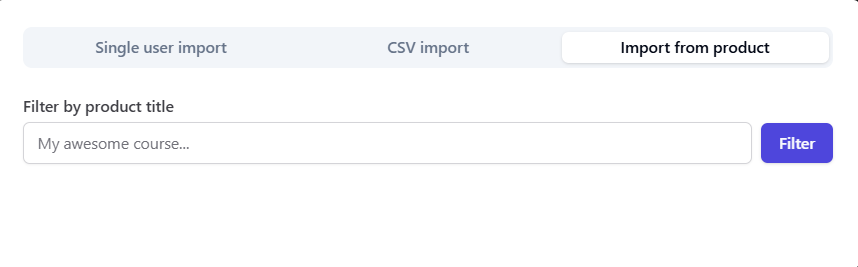
- Select the product from which you want to import users.
- Users from that specific product will be enrolled to your eBook
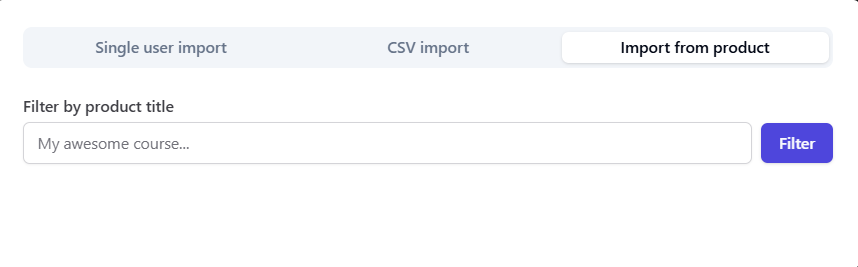
Exporting Student Details
To export your eBook’s reader list as a CSV:1
Export Users
- Open Product Builder of your eBook and head over to the Sales tab.
- Click on Export all enrolled users as CSV button.