How to start a 1:1 call
You can start 1:1 calls with your leaners with the help of the following steps:1
Enable the 1:1 calls feature
Go to the Manage Features section and enable 1:1 Calls for your school. Learn how to
enable features here.
2
Open the instructor dashboard
From your instructor dashboard sidebar, select Live Classes, then click on 1:1 Calls.
Once there, click Create new 1:1 call to begin setting up your session.
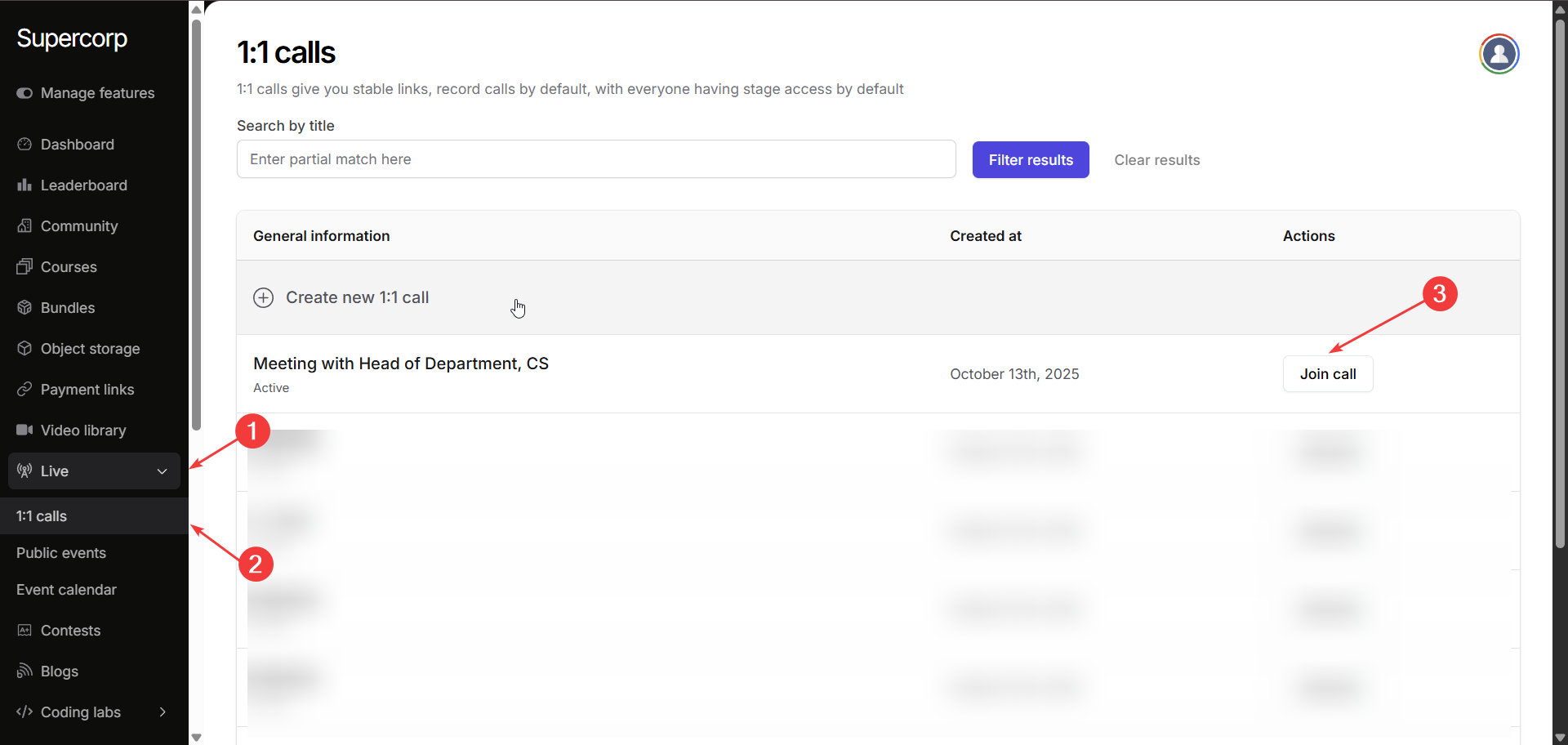
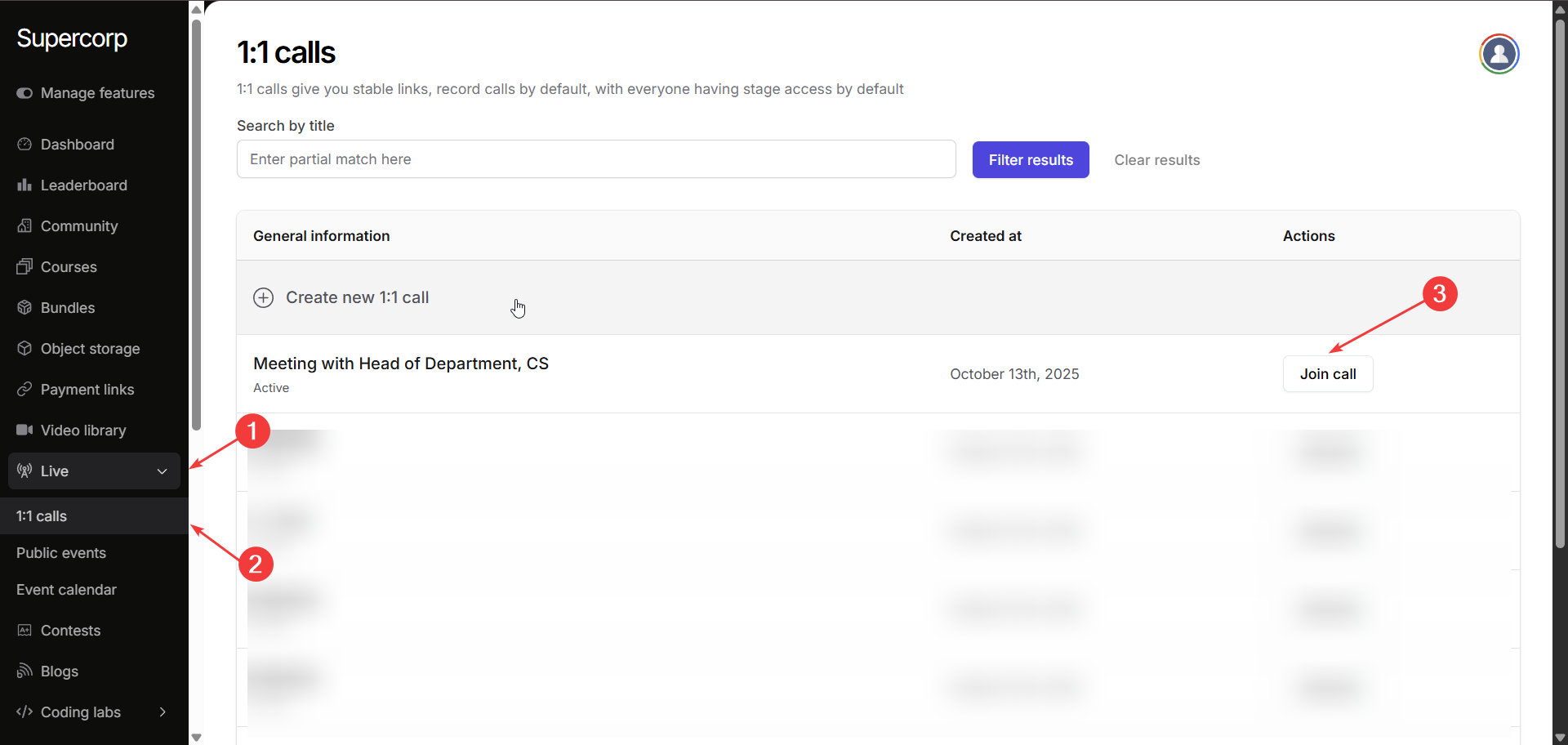
3
Join and start the call
After creating the session, click Join call to enter the 1:1 room. You can now start the
session and share the invite link with your student directly. To invite a learner, simply copy
the call link from your browser’s URL bar and send it to them.
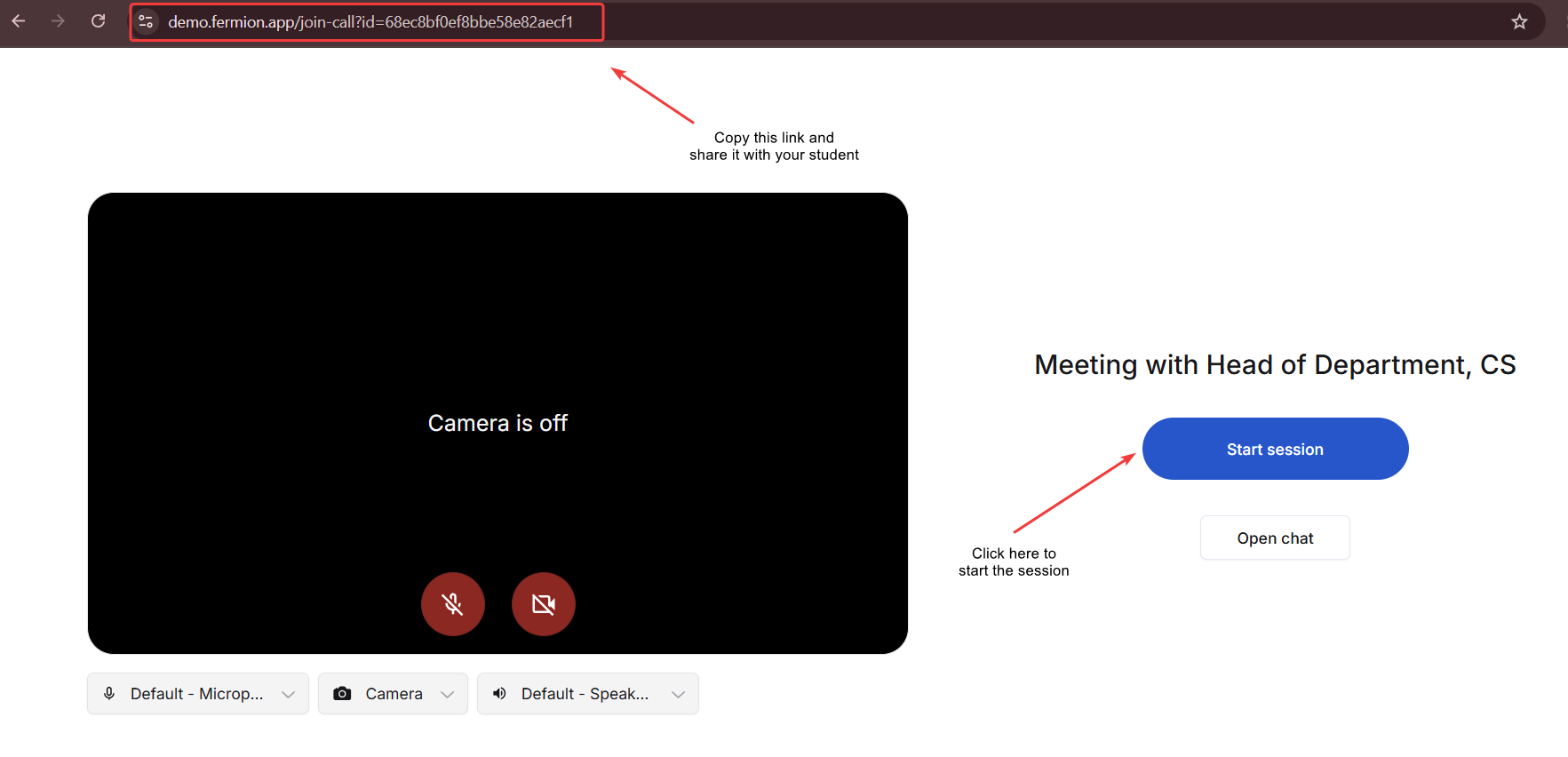
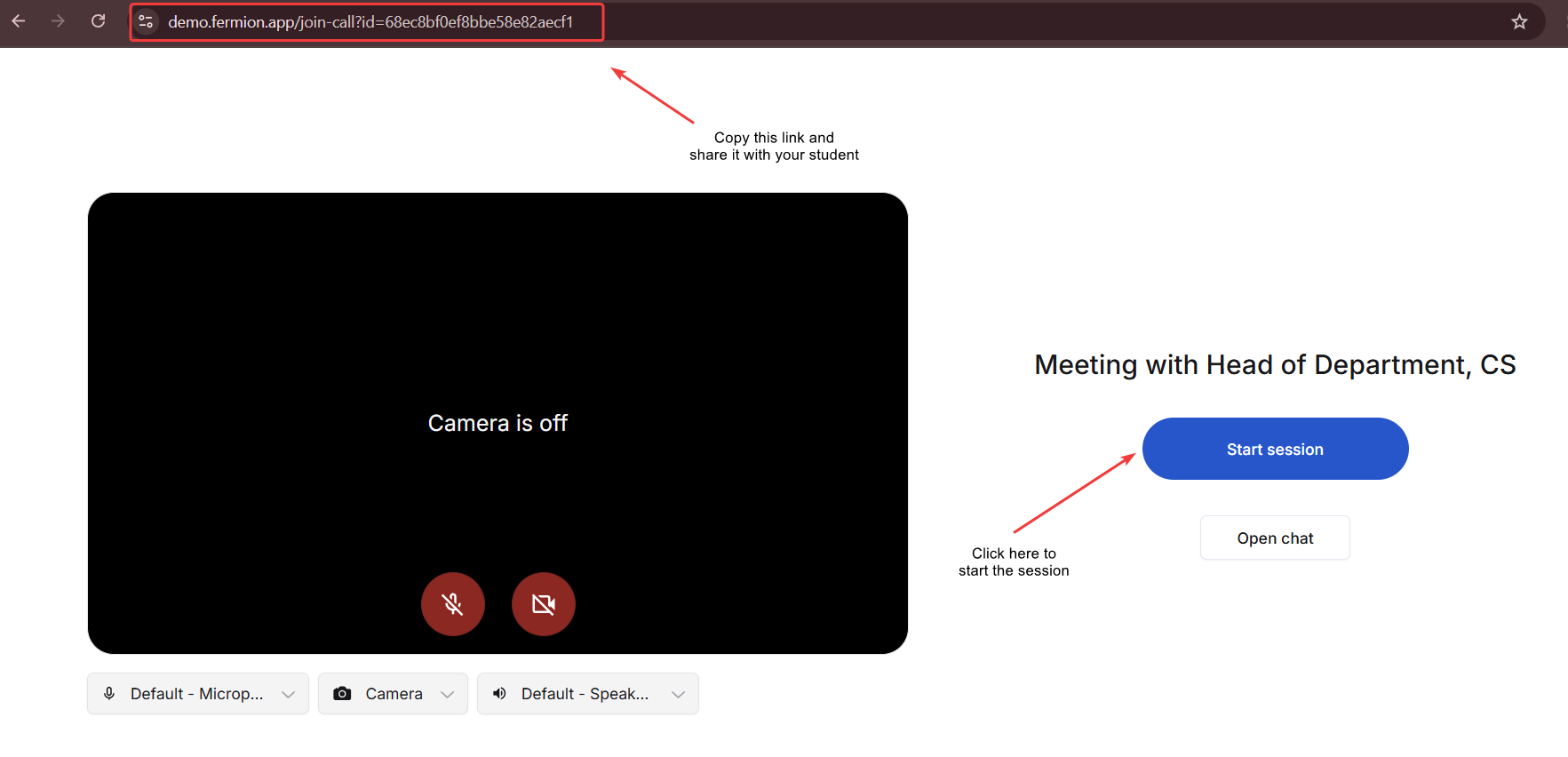
Explore 1:1 call features
1:1 Calls come equipped with all the essential tools you’re familiar with from live classes, including screen sharing and live chat. This ensures that your private sessions are as interactive and feature-rich as any cohort-based live event, but in a more personal, focused environment.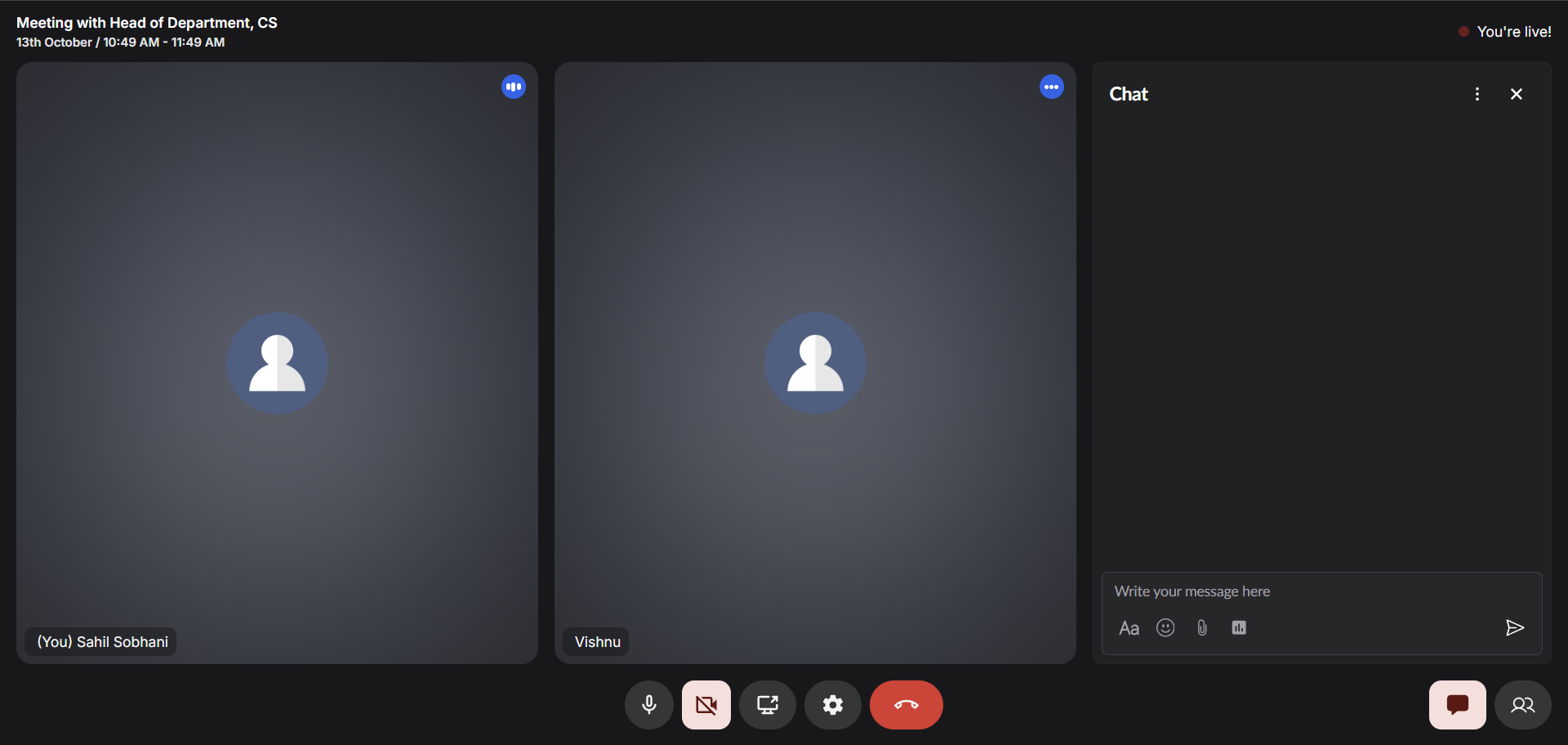
Next steps
Embed a Live Class
Learn how to embed live sessions on external websites so learners can join directly without
switching tabs. Go to guide
View Live Class Analytics
Understand how your live classes perform with engagement analytics, attendance data, and
insights into learner participation. See analytics docs
