Introduction
The Event Calendar in Fermion brings all your live sessions and events together in one simple, easy-to-manage view. Instead of jumping between different tools or tracking schedules manually, you can plan, edit, and manage all your sessions directly from one place.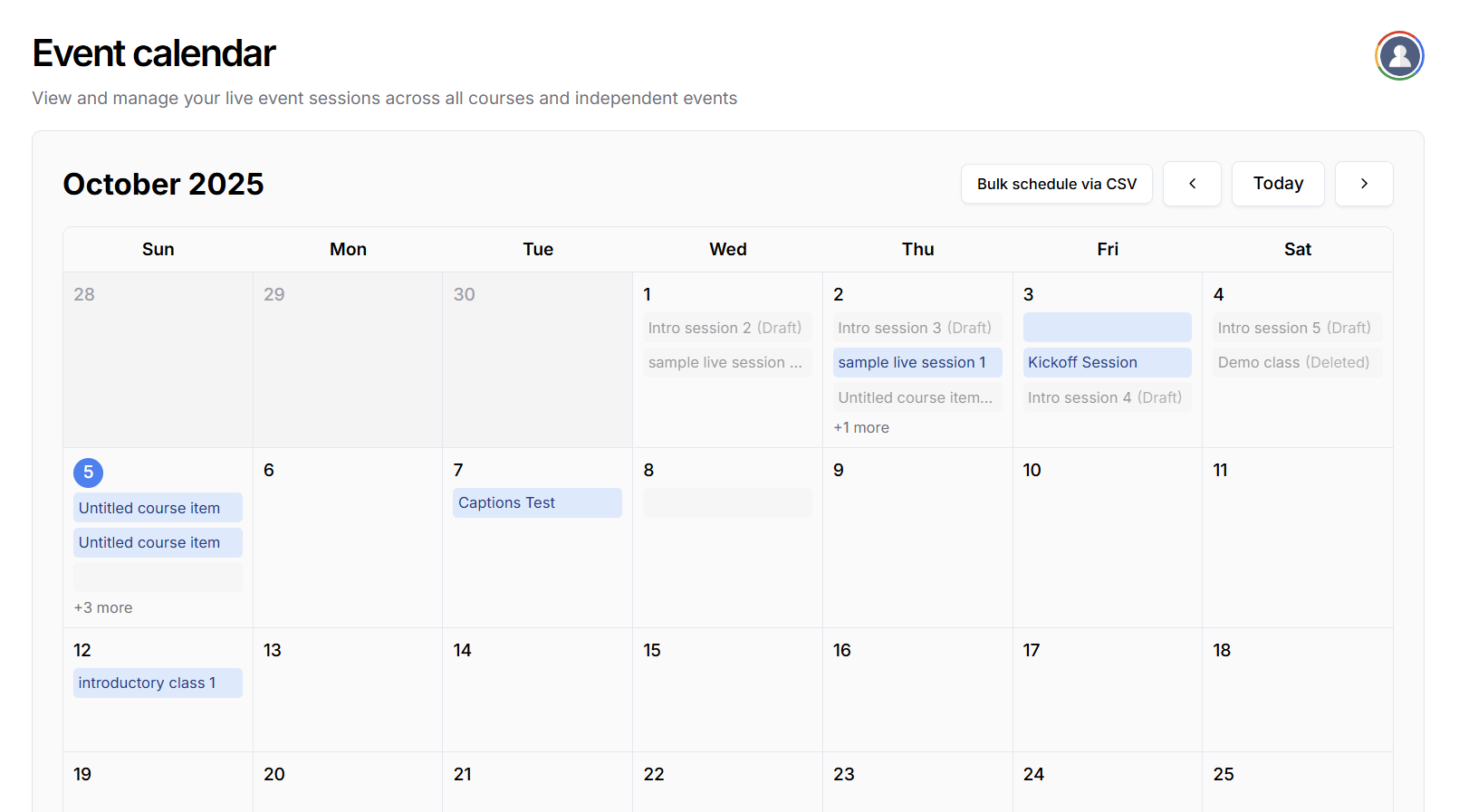 It’s especially useful when managing multiple cohorts or working with different instructors, event calendar enables you to view all upcoming sessions, check for overlaps, and make quick adjustments when needed. This helps ensure a smoother experience for everyone involved, from planning to teaching to attending. With the Event Calendar, managing your live learning schedule becomes much more straightforward and reliable.
It’s especially useful when managing multiple cohorts or working with different instructors, event calendar enables you to view all upcoming sessions, check for overlaps, and make quick adjustments when needed. This helps ensure a smoother experience for everyone involved, from planning to teaching to attending. With the Event Calendar, managing your live learning schedule becomes much more straightforward and reliable.
How to access the Event Calendar
Accessing the Event Calendar in Fermion takes just a few simple steps.- In the instructor dashboard sidebar, navigate to the Live section, this is where all the live classes tools are located.
- From the dropdown options, select Event Calendar.
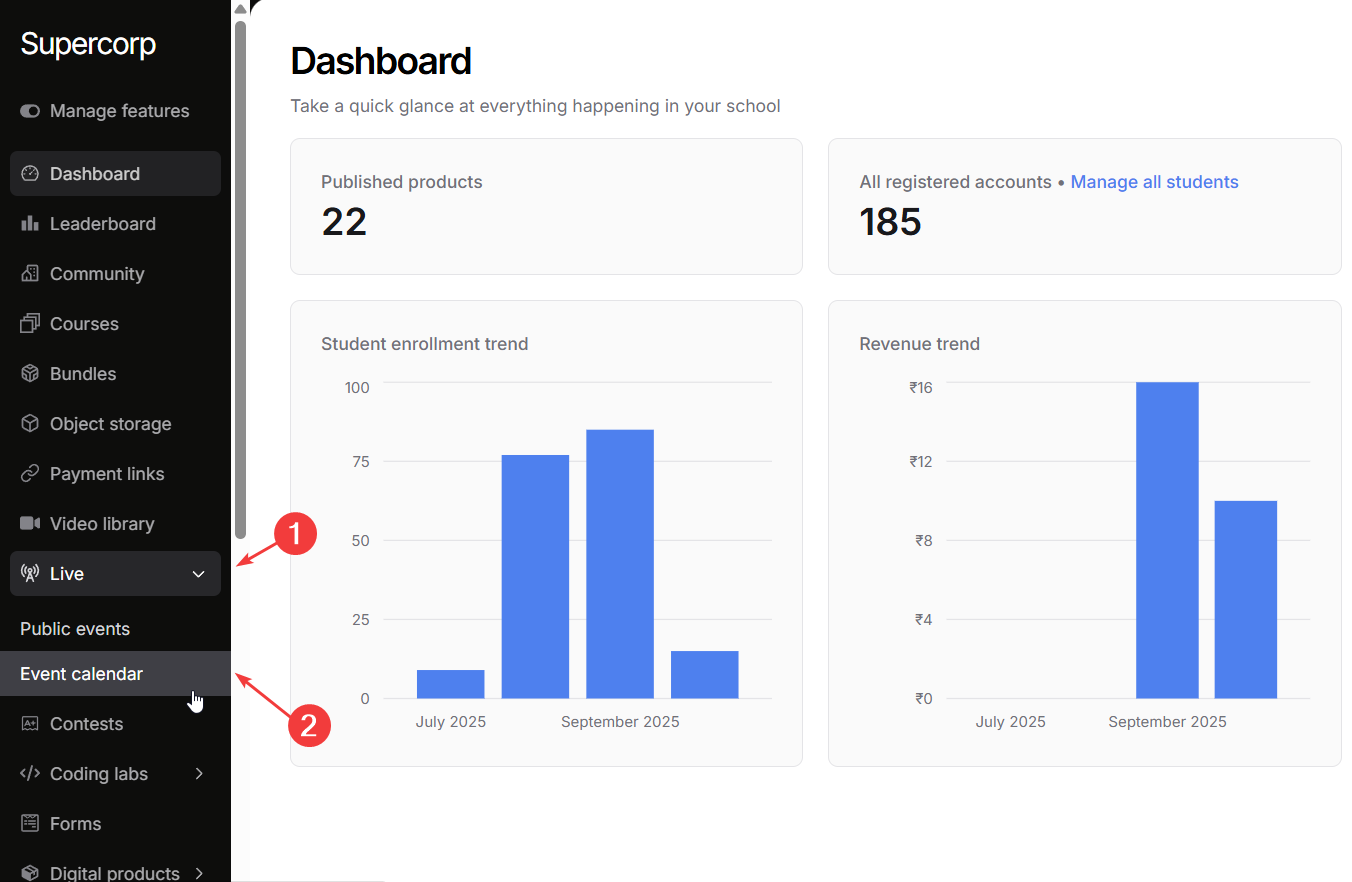 You’ll now see a full calendar view displaying all scheduled sessions.
You’ll now see a full calendar view displaying all scheduled sessions.
Schedule a live session directly in Event calendar
Scheduling a live session directly from the Event Calendar is simple and helps you plan individual classes, workshops, or office hours without any extra setup. The process is easy to follow - you can open the calendar, pick a date, and fill in the details right away. This makes it ideal for one-off sessions or smaller events that don’t require bulk scheduling.- Open your Fermion Dashboard and navigate to the Event Calendar from the sidebar.
- On the calendar view, click on the date where you want to schedule your session. A Create a new session form will appear.
- Select the course the session belongs to.
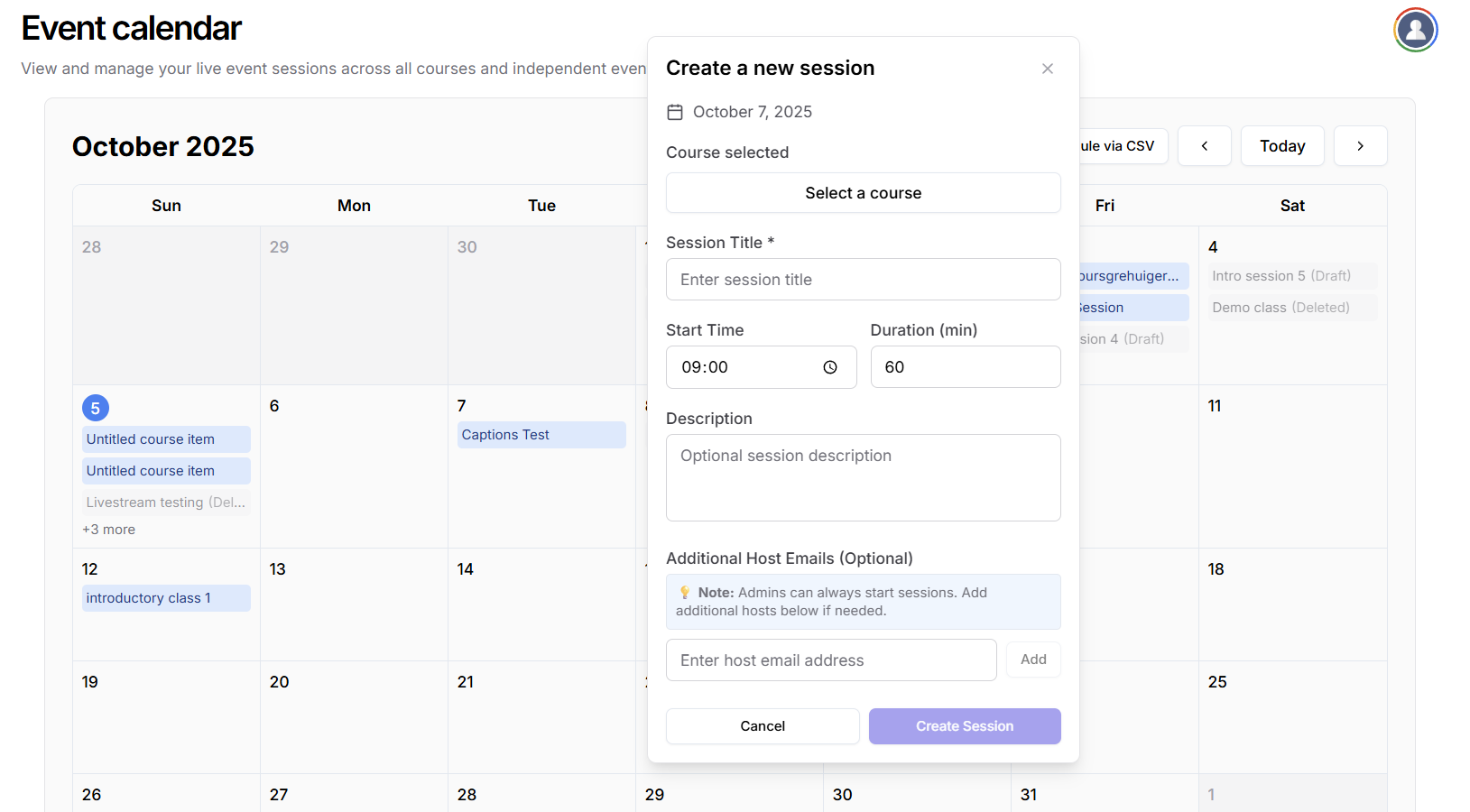
- Enter a clear Title for the session.
- Set the Start Time and Duration in minutes, and add the email addresses of any co-hosts or instructors.
- Review your details and click Create Session to confirm.
You can also schedule live classes inside a cohort based course, Learn more about that in Setup
Live Class
How to bulk schedule Live Classes via CSV
When you’re planning multiple live sessions at once: like an entire term’s timetable or a series of workshops, the Bulk schedule via CSV feature can save a lot of time. Instead of creating each session manually, you can prepare all the details in a single CSV file and upload them together.- Open the Event Calendar from your Fermion Dashboard.
-
Click the Bulk schedule via CSV button at the top of the page.
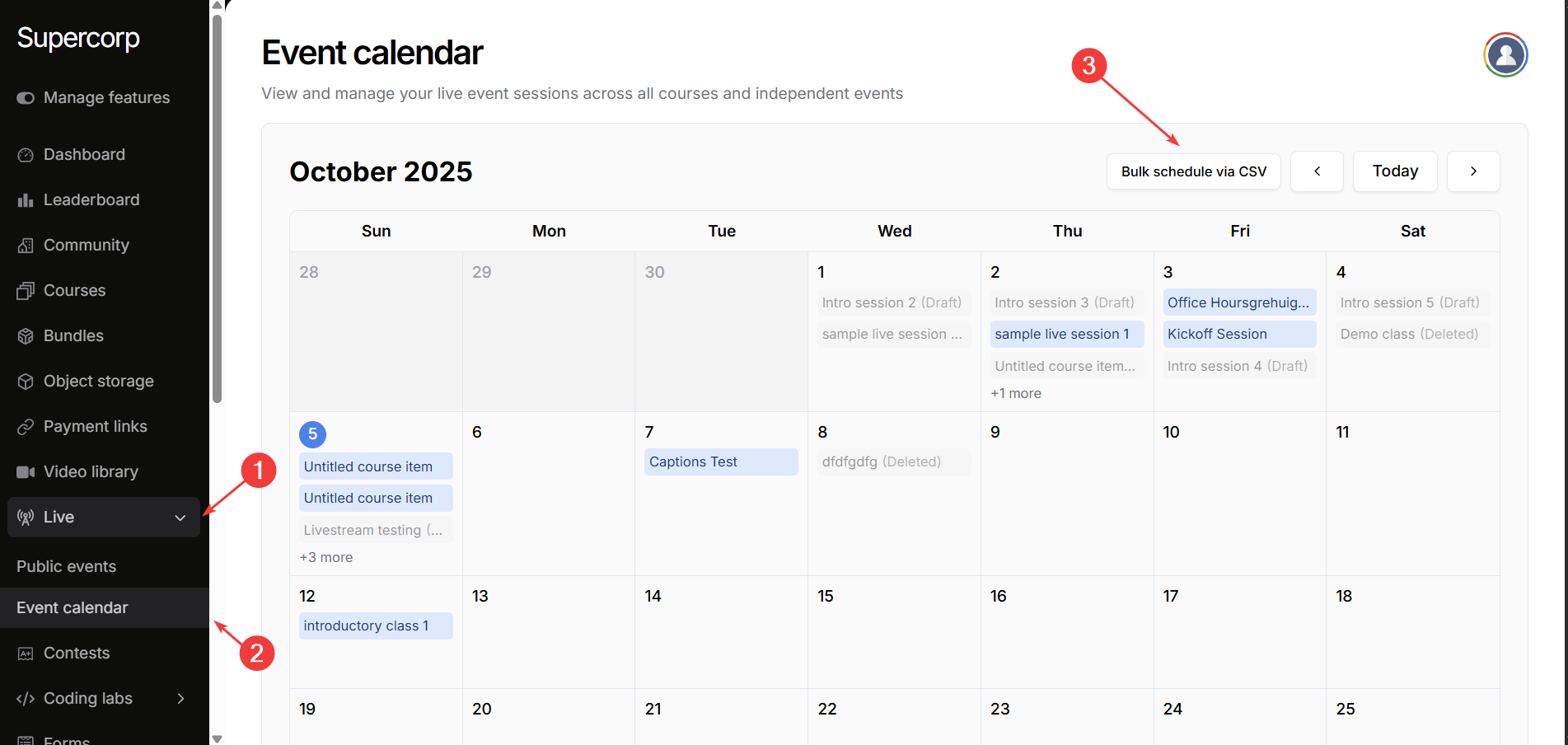
-
Select your prepared CSV file from your device and upload it. Make sure it follows the specifications outlined in the CSV Format Details section
You can also download a sample CSV directly from the Bulk Schedule interface to check the correct format before uploading your own file.
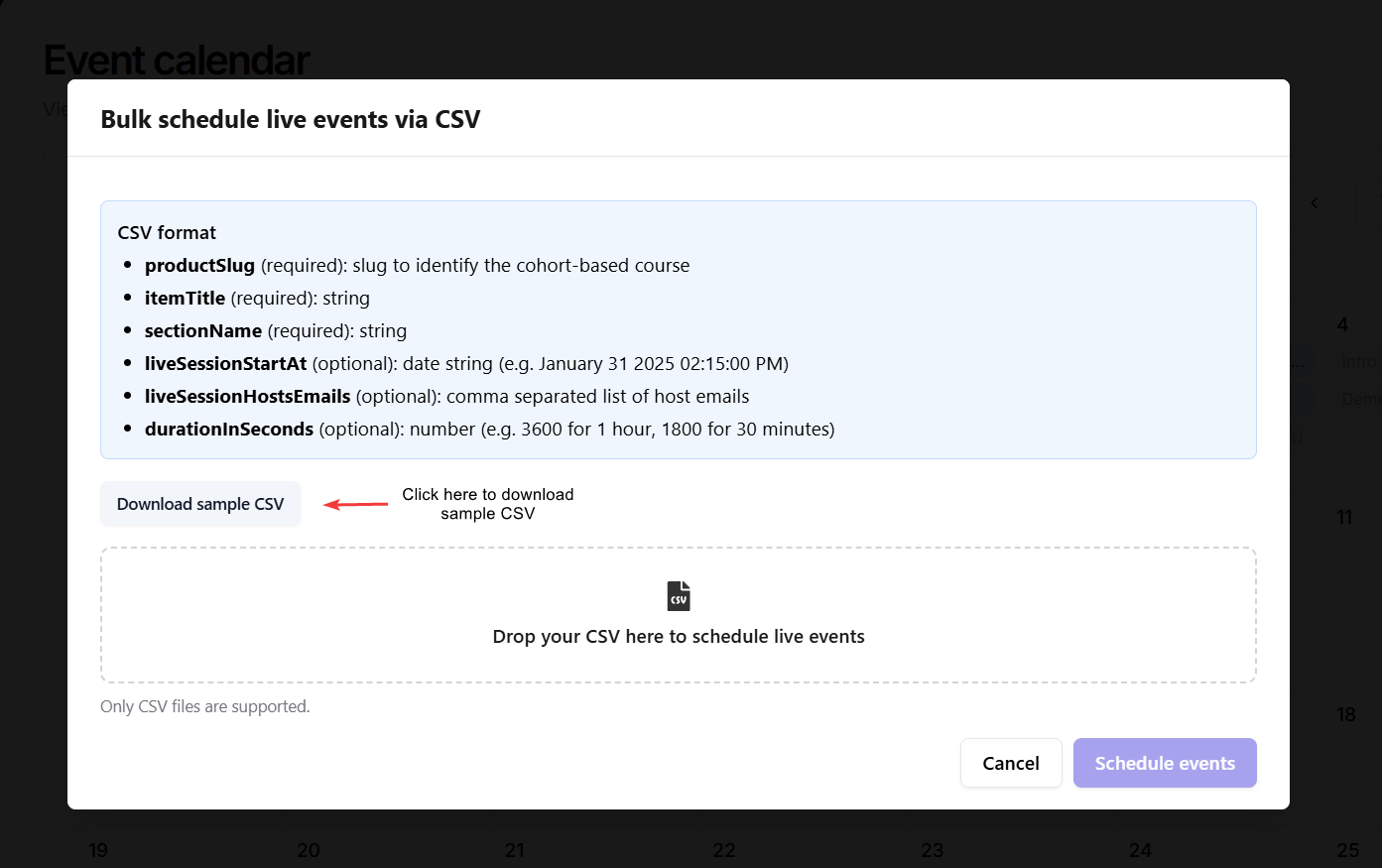
- Click to Schedule Event button to schedule multiple live events at once
CSV format details
Each row in your CSV file represents one session to be scheduled. Make sure to include all the following columns in your CSV file:productSlug(required): Slug to identify the cohort-based course.itemTitle(required): Title of the session.sectionName(required): Name of the section or module where the session belongs.liveSessionStartAt(optional): Date and time of the session (e.g. January 31 2025 02:15:00 PM).liveSessionHostsEmails(optional): Comma-separated list of host email addresses.durationInSeconds(optional): Duration of the session in seconds (e.g. 3600 for 1 hour or 1800 for 30 minutes).
Hosting Public Events
In addition to managing private sessions and classes, Fermion also lets you host Public Events: sessions that anyone can join via a shared link, without enrolling in a course.This is ideal for webinars, open workshops, or community sessions where you want to reach a wider audience. You can create a Public Event directly from your Live → Public Events section in the dashboard. Learn more about the process in Public Events
