Steps to clone a live class
You can clone a live class from one cohort based course to another with the help of the following steps:1
Go to Courses
From your dashboard, navigate to the Courses section.
2
Open the cohort-based course
Select the Cohort-based Course that contains the live class you want to clone. 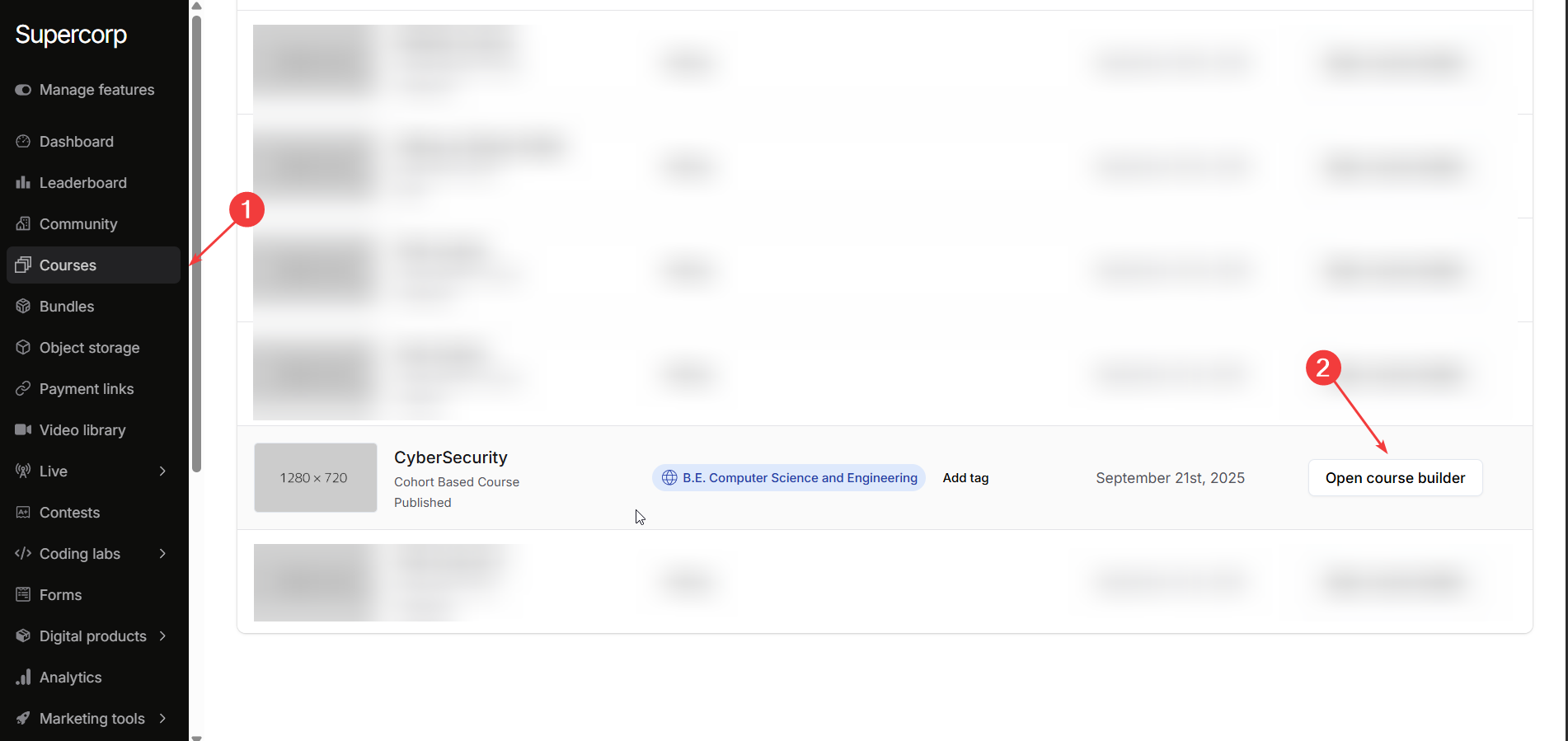
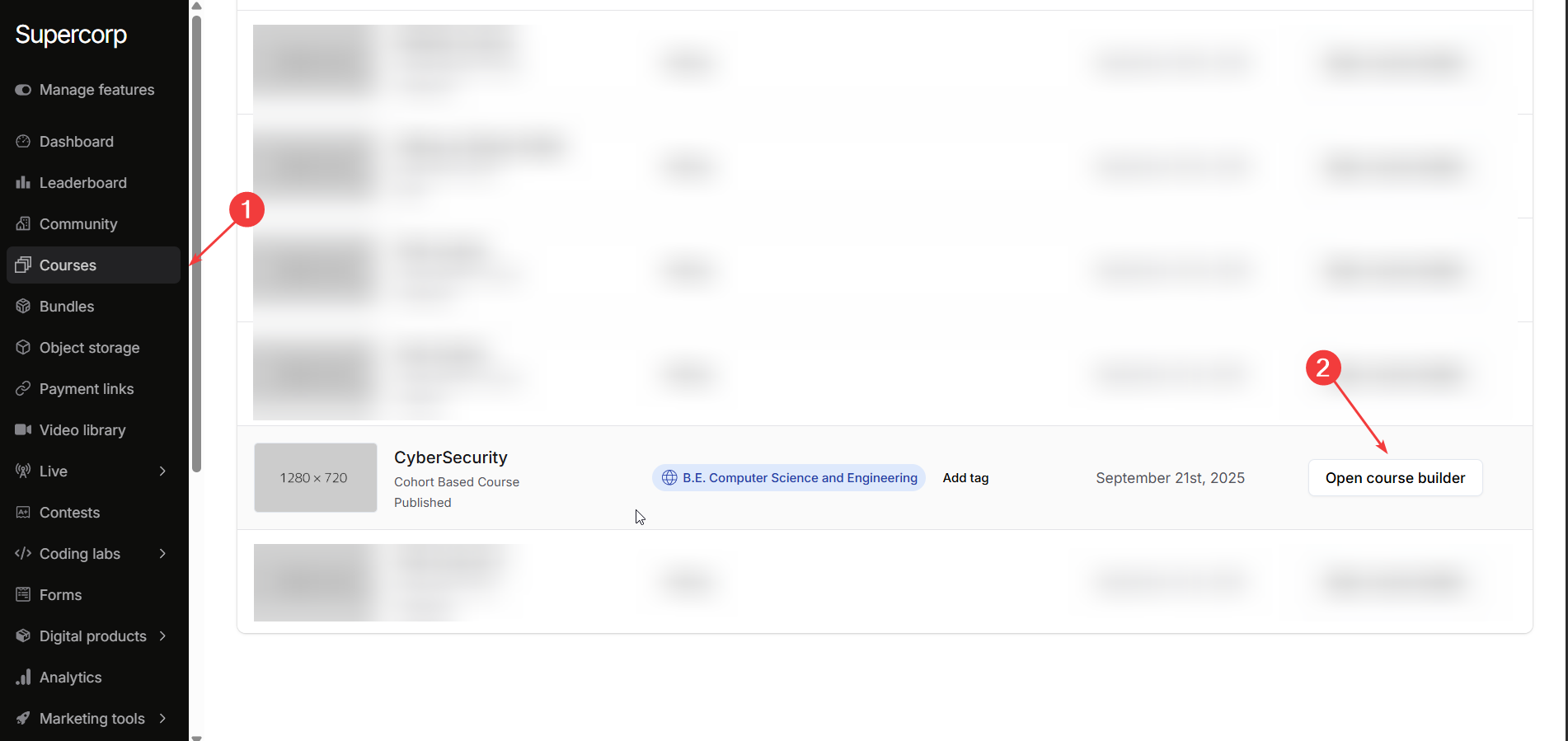
3
Go to the Syllabus section
Navigate to the Syllabus section of the selected course.
4
Open options menu
Click the three dots (⋮) next to the live class you want to duplicate.
5
Select 'Clone in another CBC'
Choose Clone in another CBC from the dropdown menu. 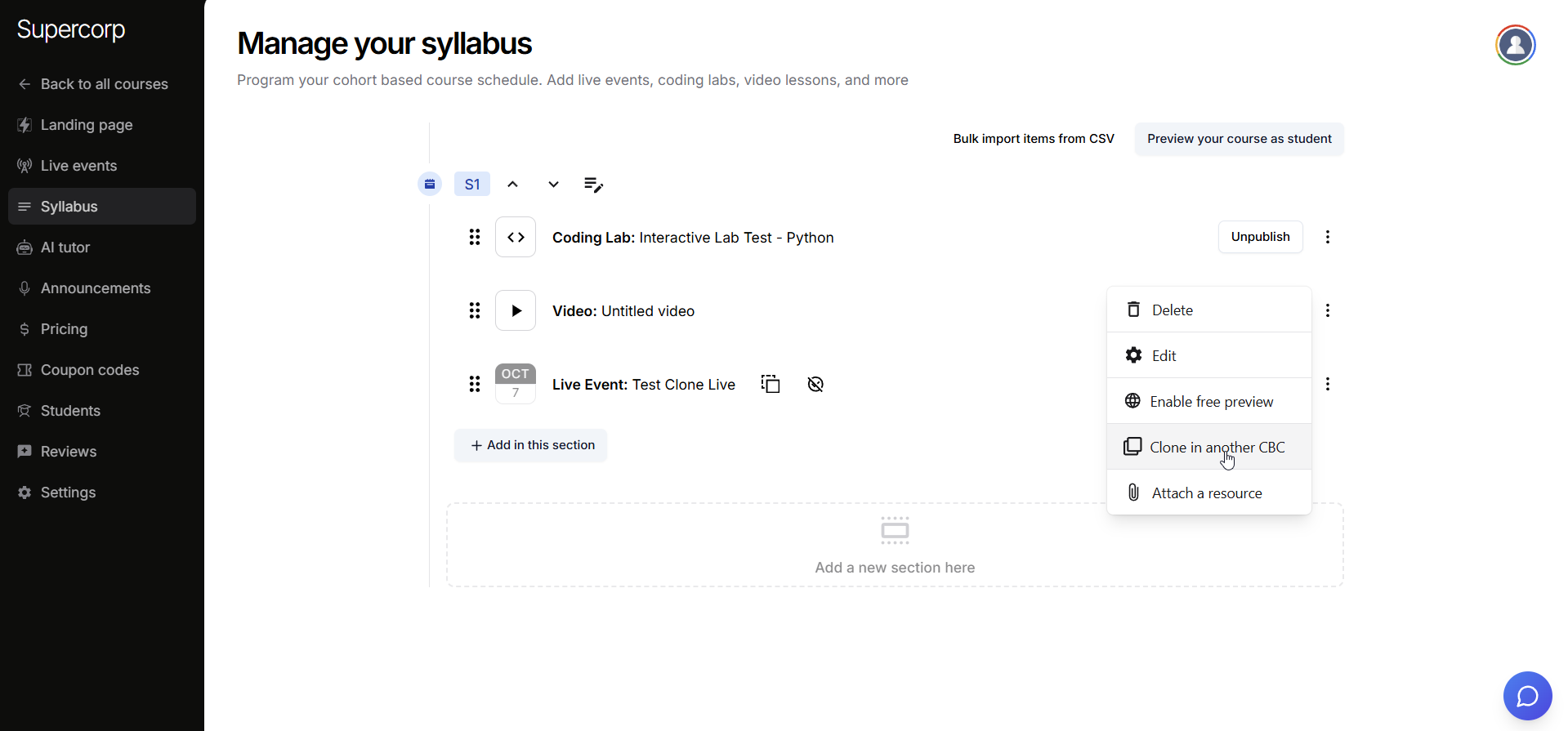
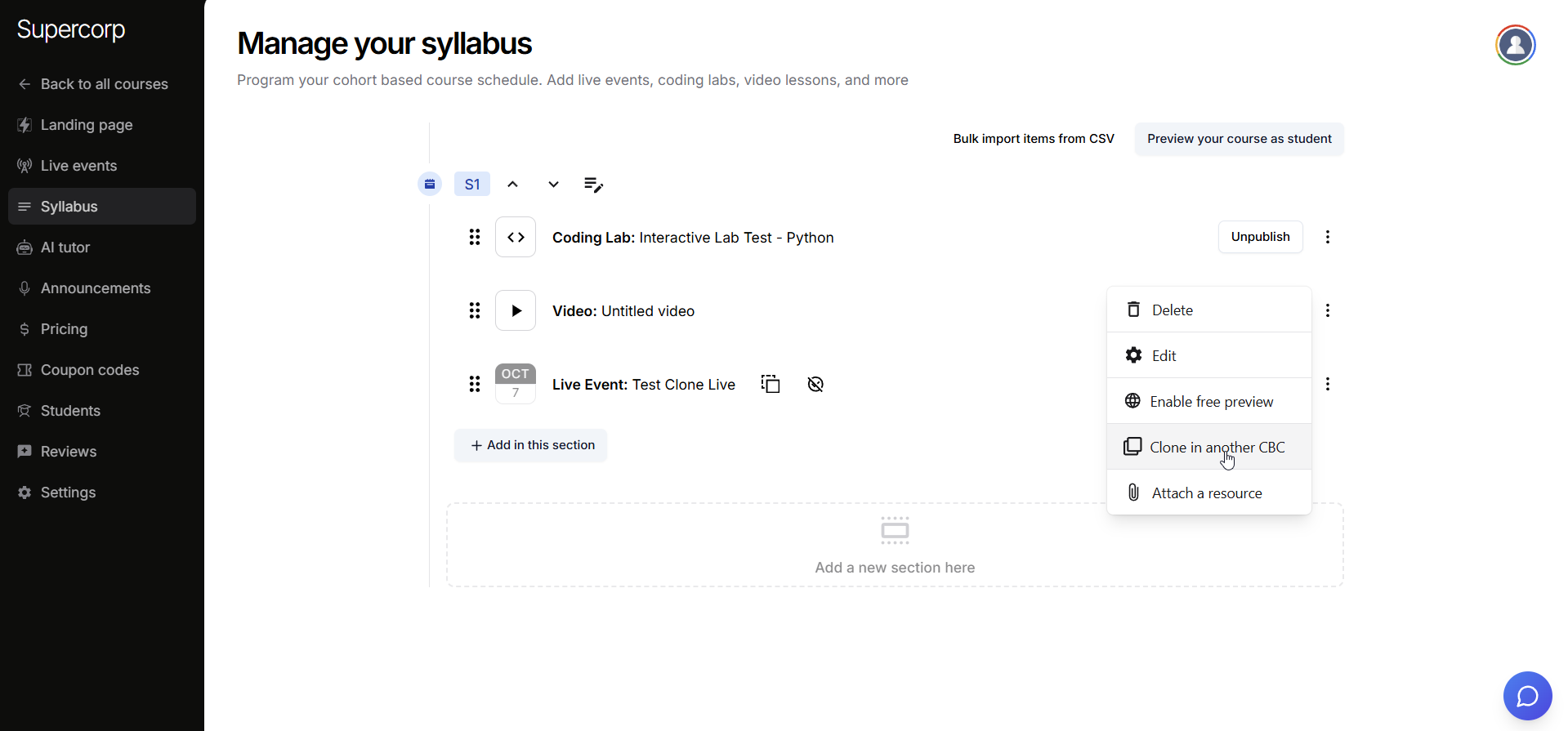
6
Select target course
From the list, select the cohort-based course you want to clone the class to.
7
Add the class
Click Add Class in this course to confirm. 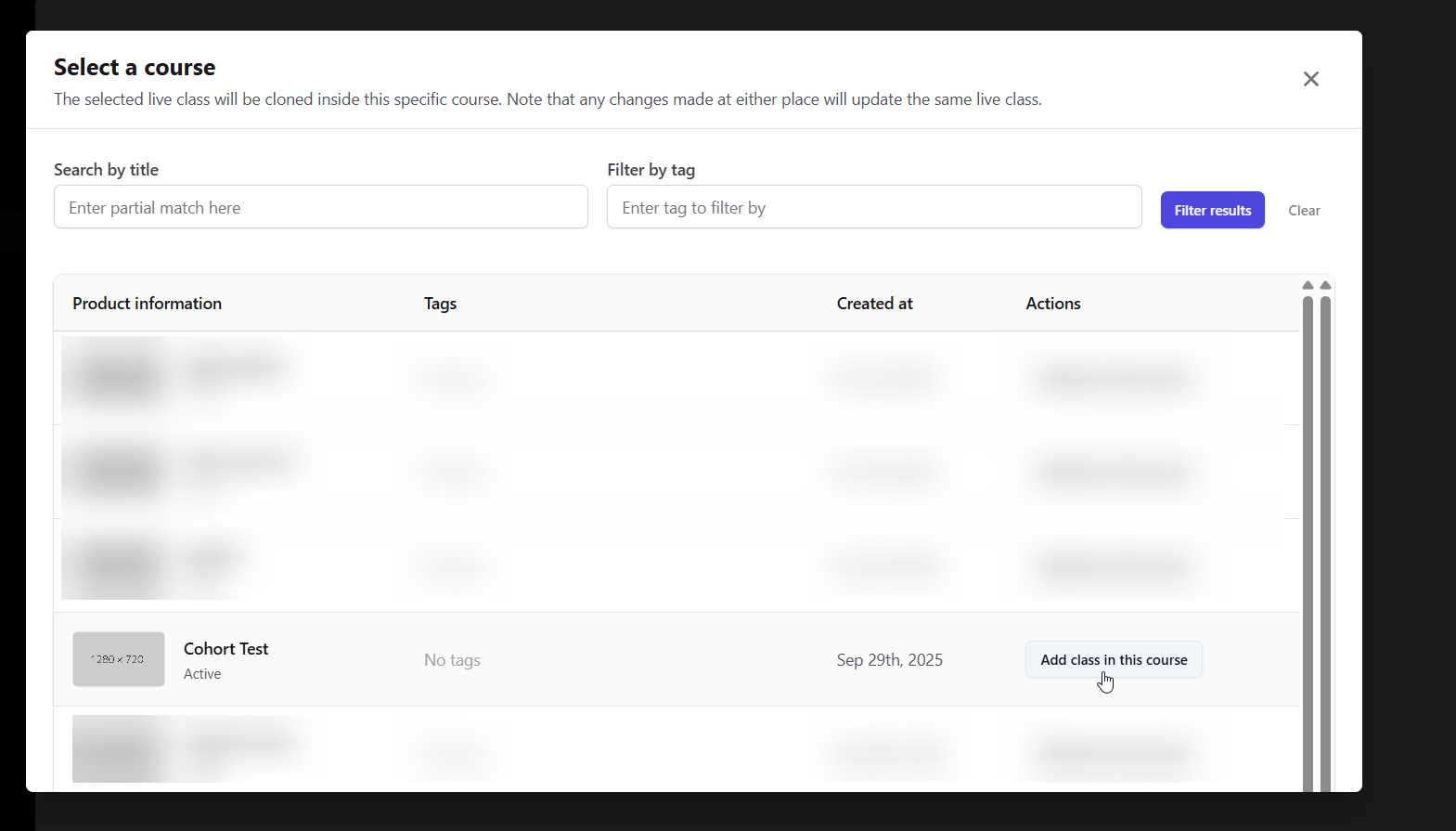
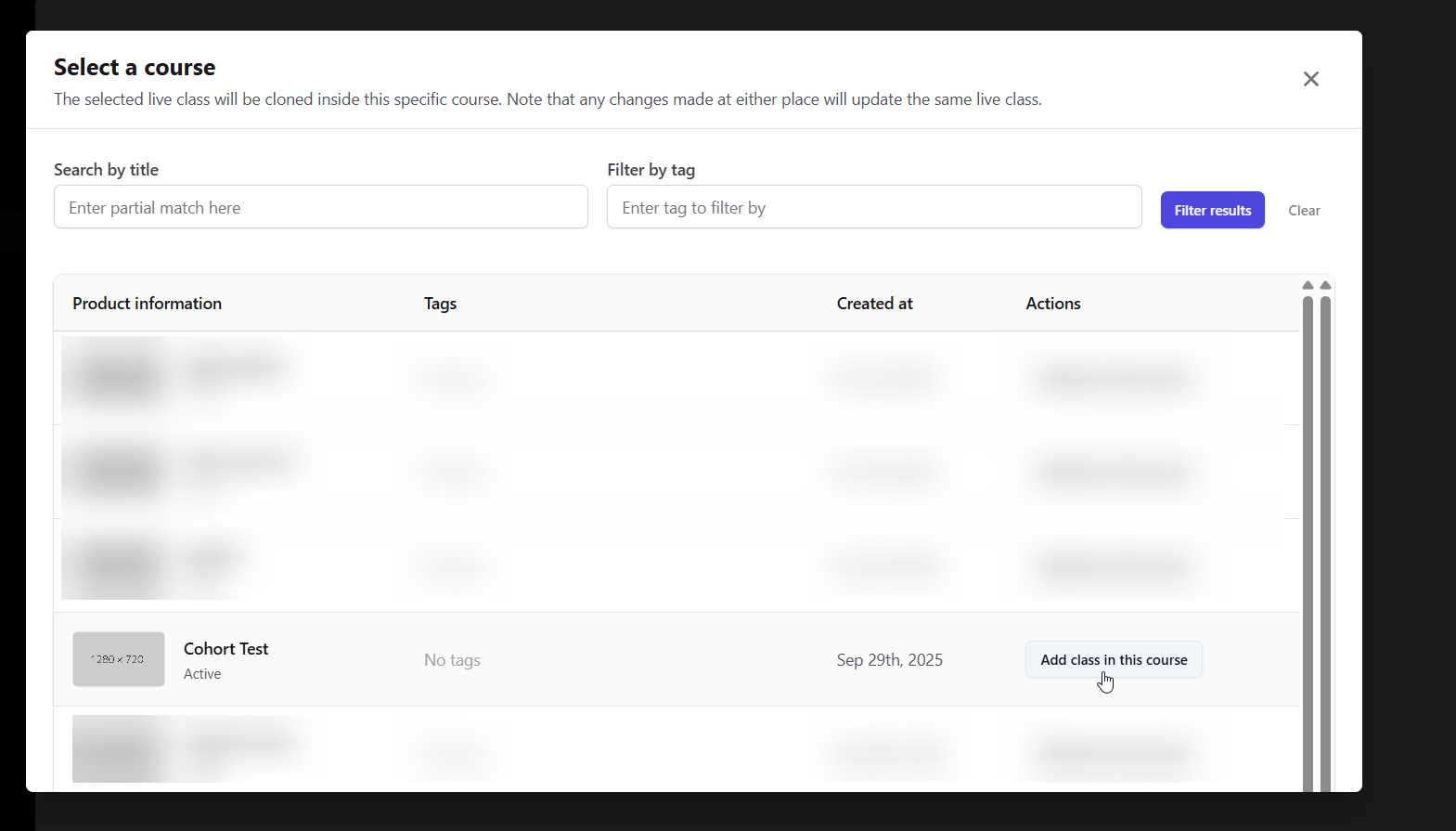
Use cloning when running recurring sessions, orientation classes, or live events that need to be
repeated across multiple courses. It helps maintain a consistent experience for all learners.
