Enable Watermarking
To activate watermarking for all your recorded videos:1
Go to Recorded Video Settings
Navigate to Dashboard → Settings → School Settings → Recorded Video Settings to access watermarking options.
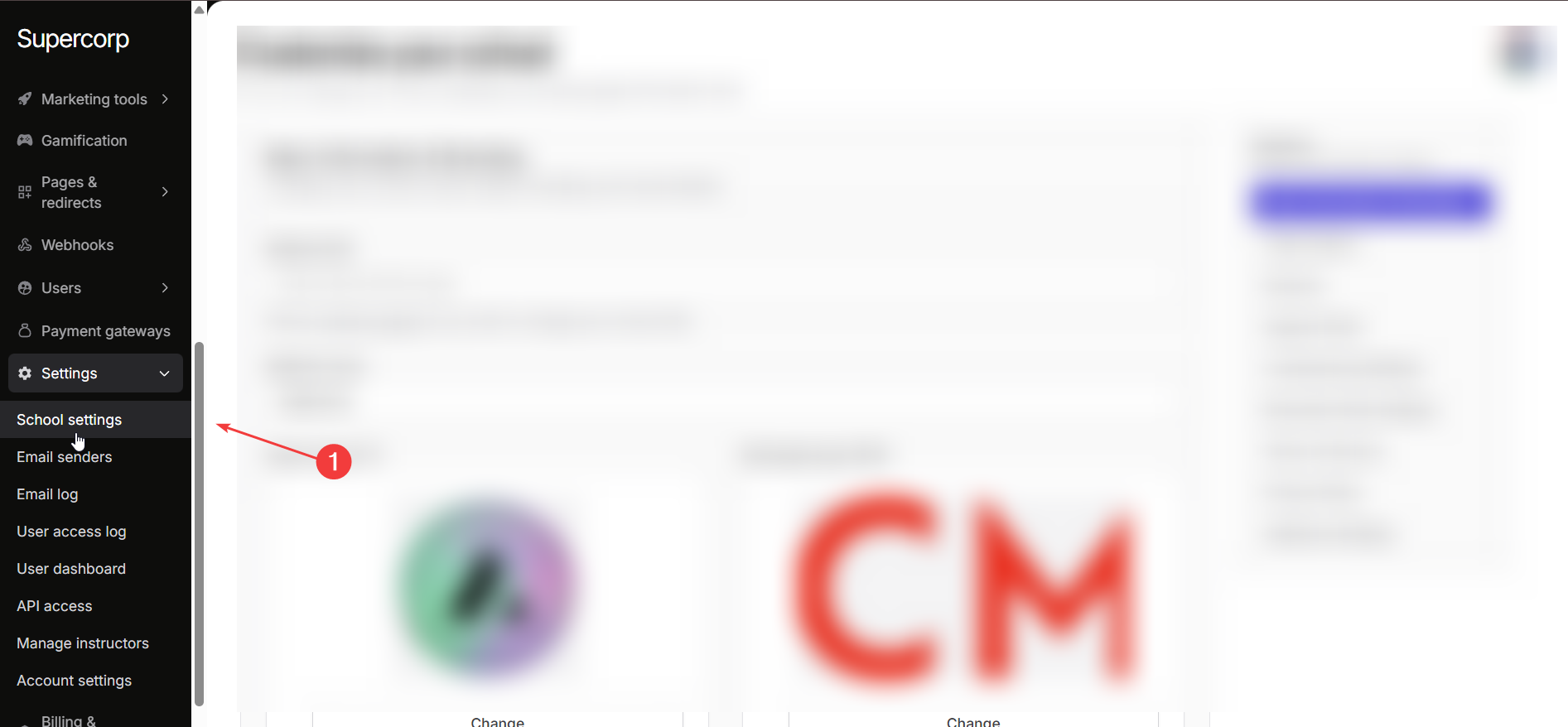
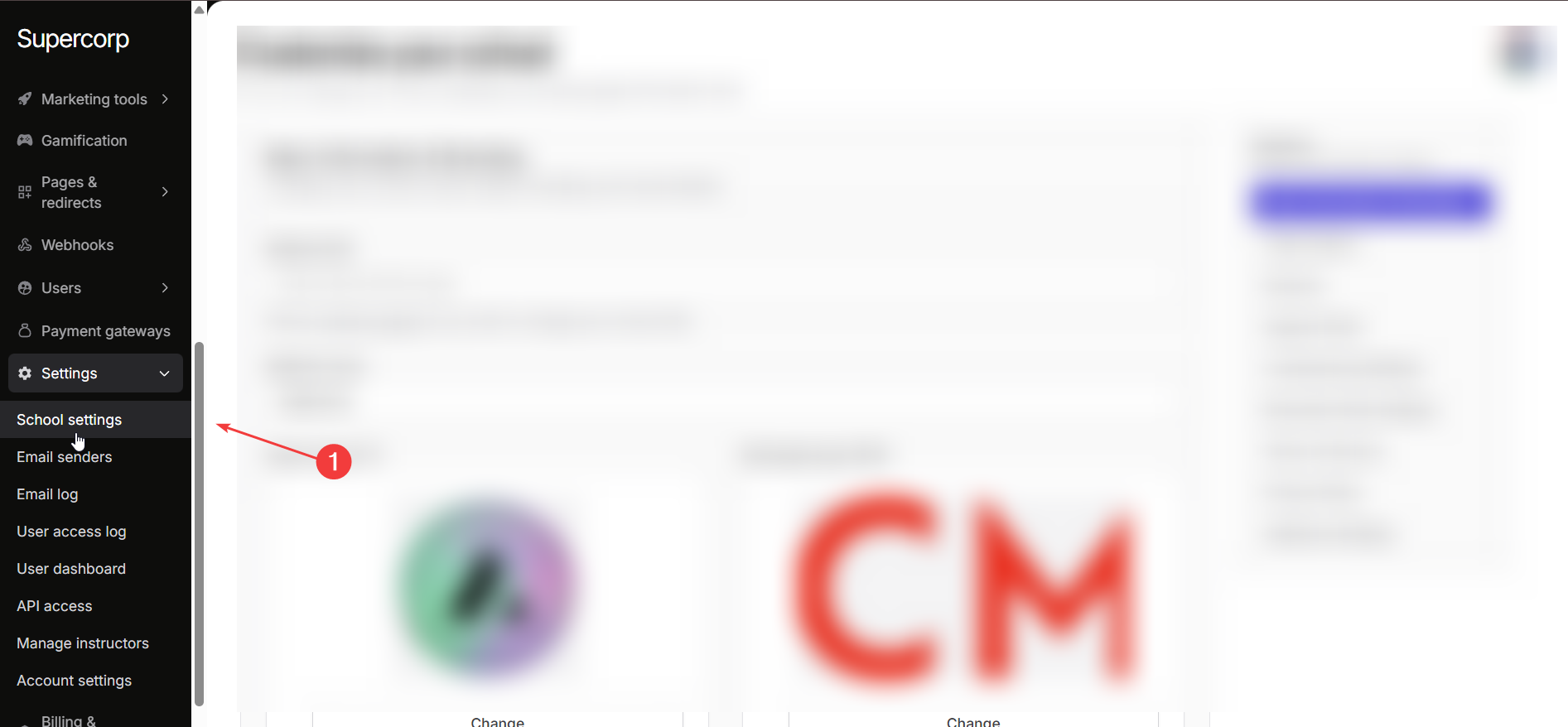
2
Enable Video Watermarking
Toggle Enable Video Watermarking to activate watermark protection across all recorded videos on your school account.
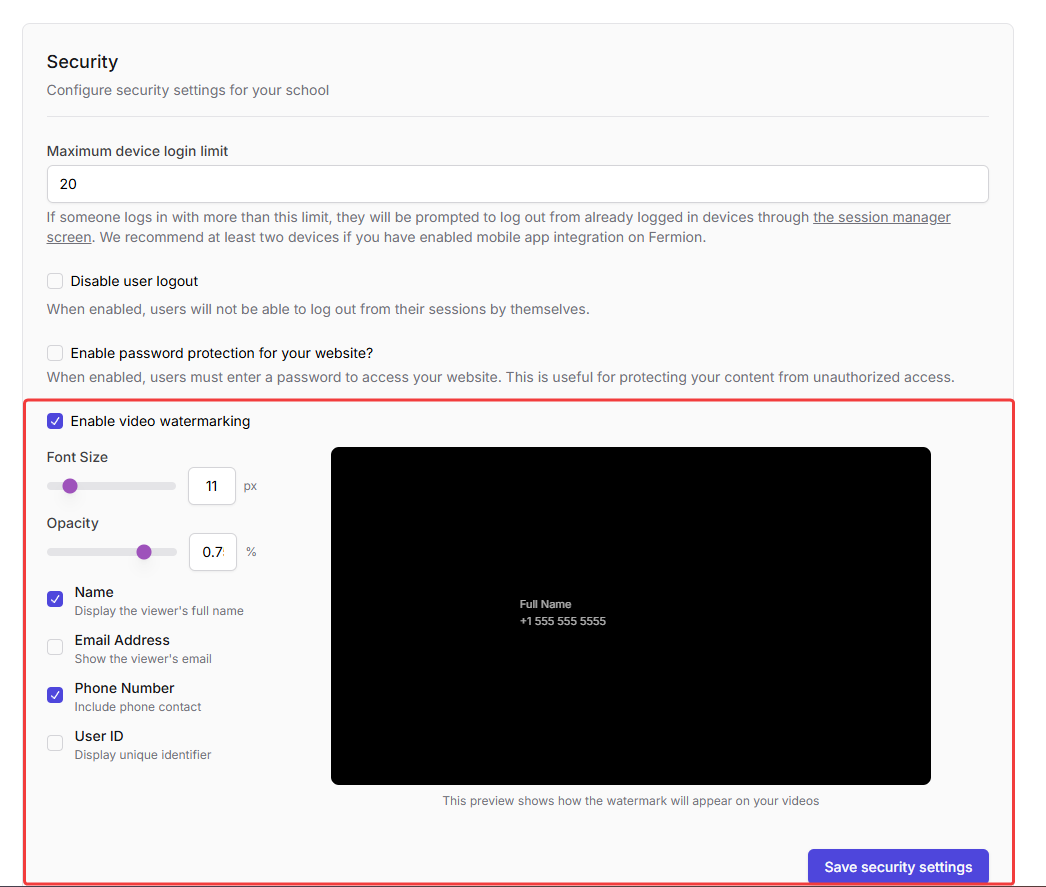
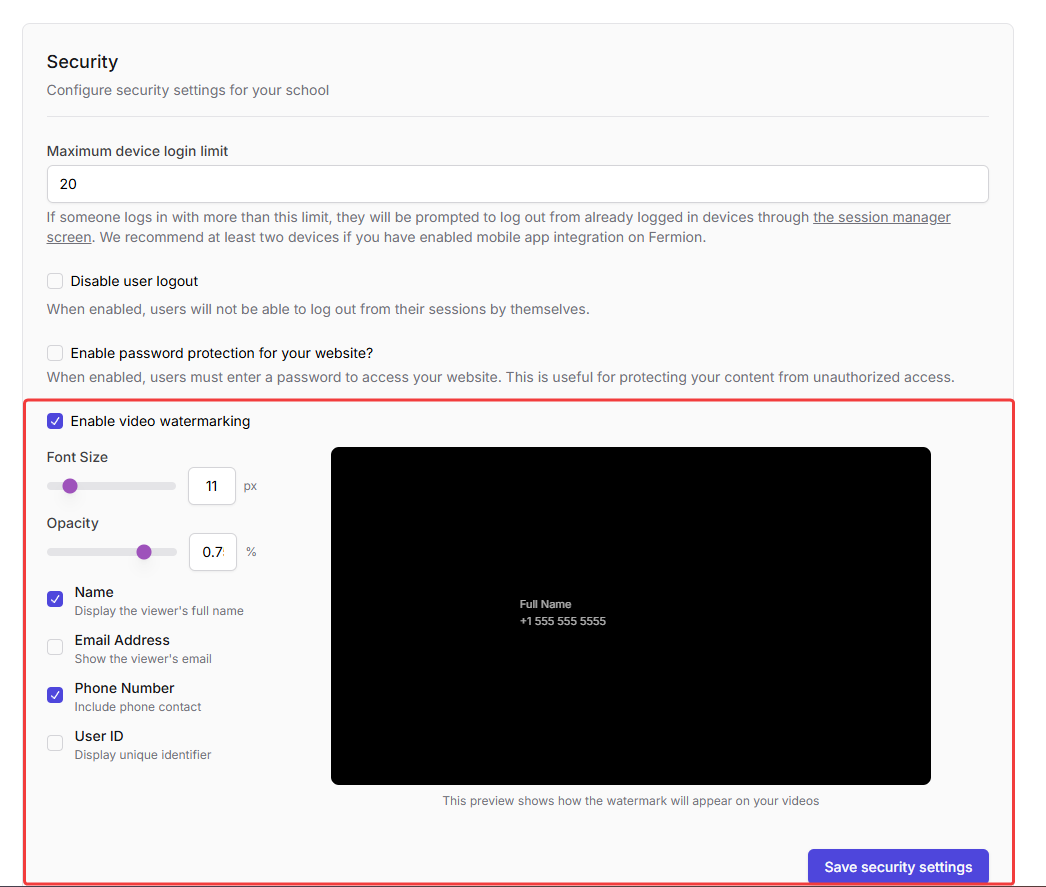
3
Customize Appearance
Adjust the Font Size (px) and Opacity (%) to control how prominently the watermark appears during playback.
4
Select Identifiers
Choose which viewer identifiers should appear in the watermark:
- Name
- Email Address
- Phone Number
- User ID
5
Preview and Save Settings
Review the live preview to confirm how your watermark will look, then click Save Security Settings to apply changes.
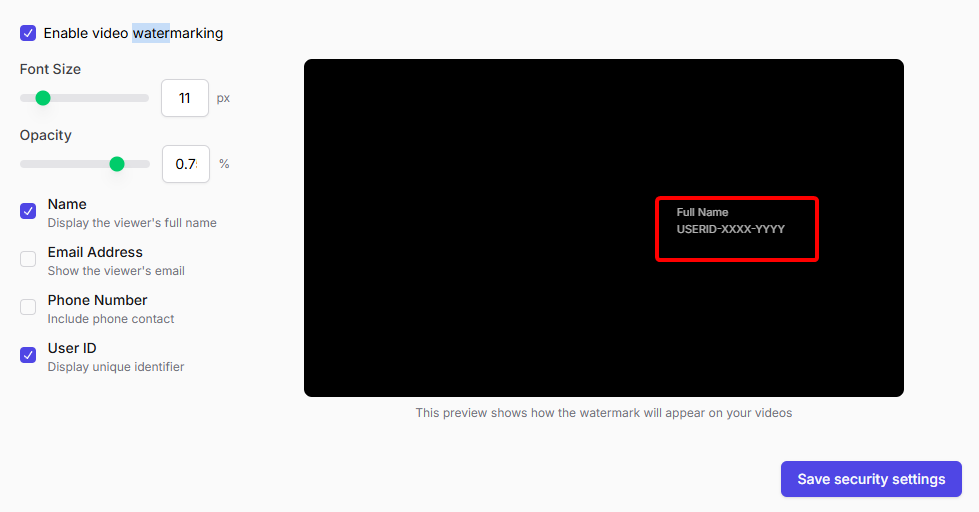
Example Preview
Below is a sample watermark applied with only Name and User ID enabled.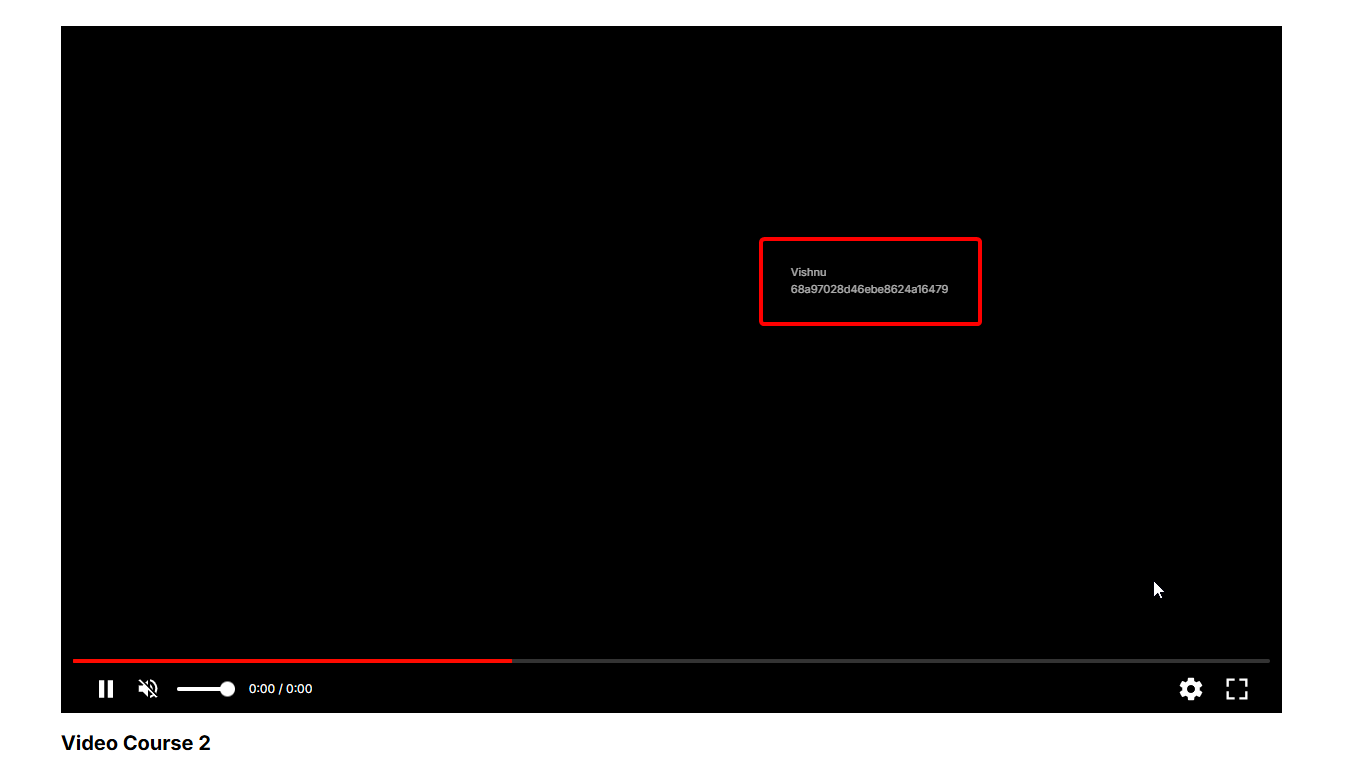
Next Step
Add AI-generated subtitles to make your videos more accessible and multilingual.
