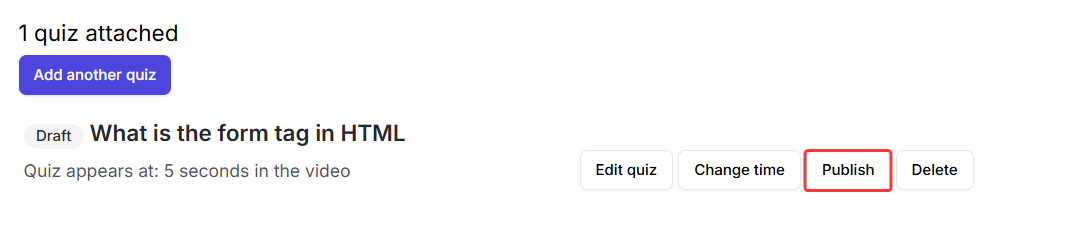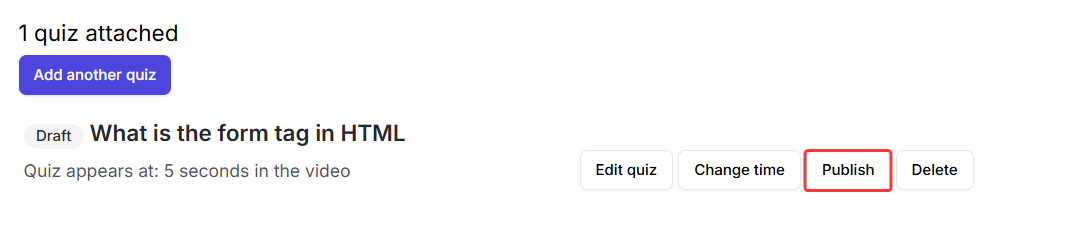How to add an in-video quiz
You can attach an in-video quiz to your videos easily with the help of the following steps:1
Head over to the course builder
Head over to the courses section and open the course builder which is associateed with the video you want to attach the in-video quiz to.
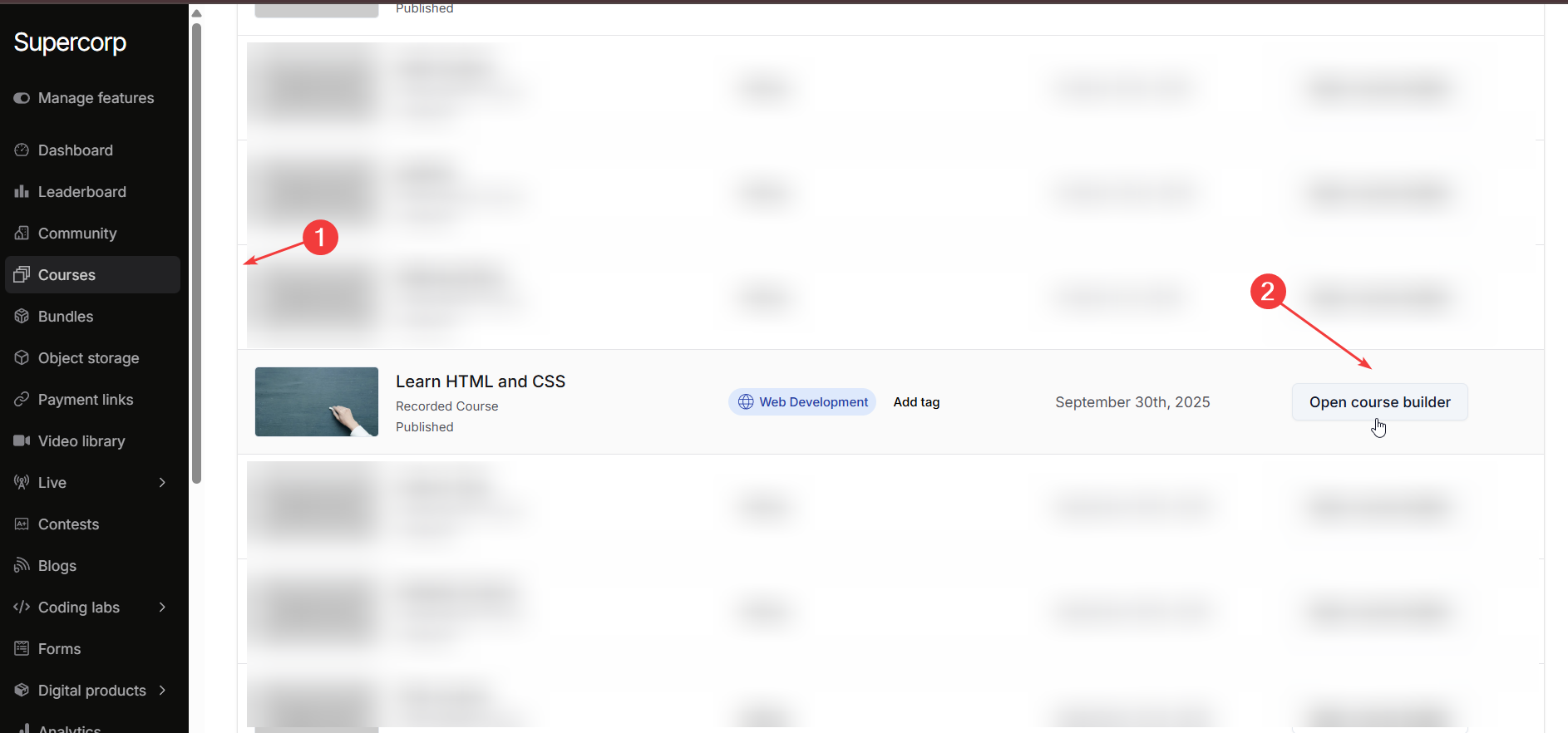
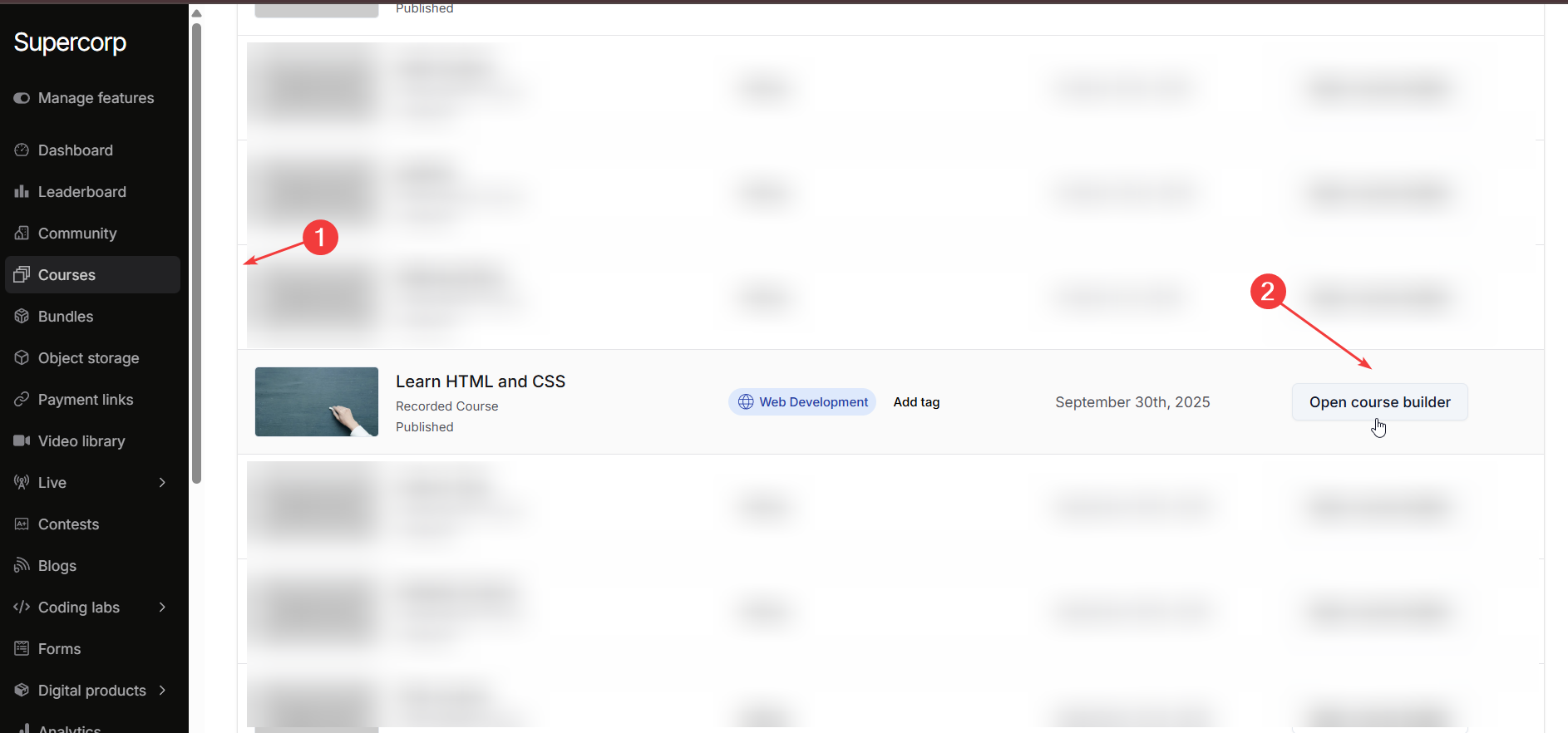
2
Navigate to the video
Head over to your Courses section in the instructor dashboard.
Open the course you want to edit and go to the Syllabus tab.
Open the course you want to edit and go to the Syllabus tab.
3
Edit the video
Click on the three dots (⋮) next to any video where you want to attach the quiz, then select Edit.
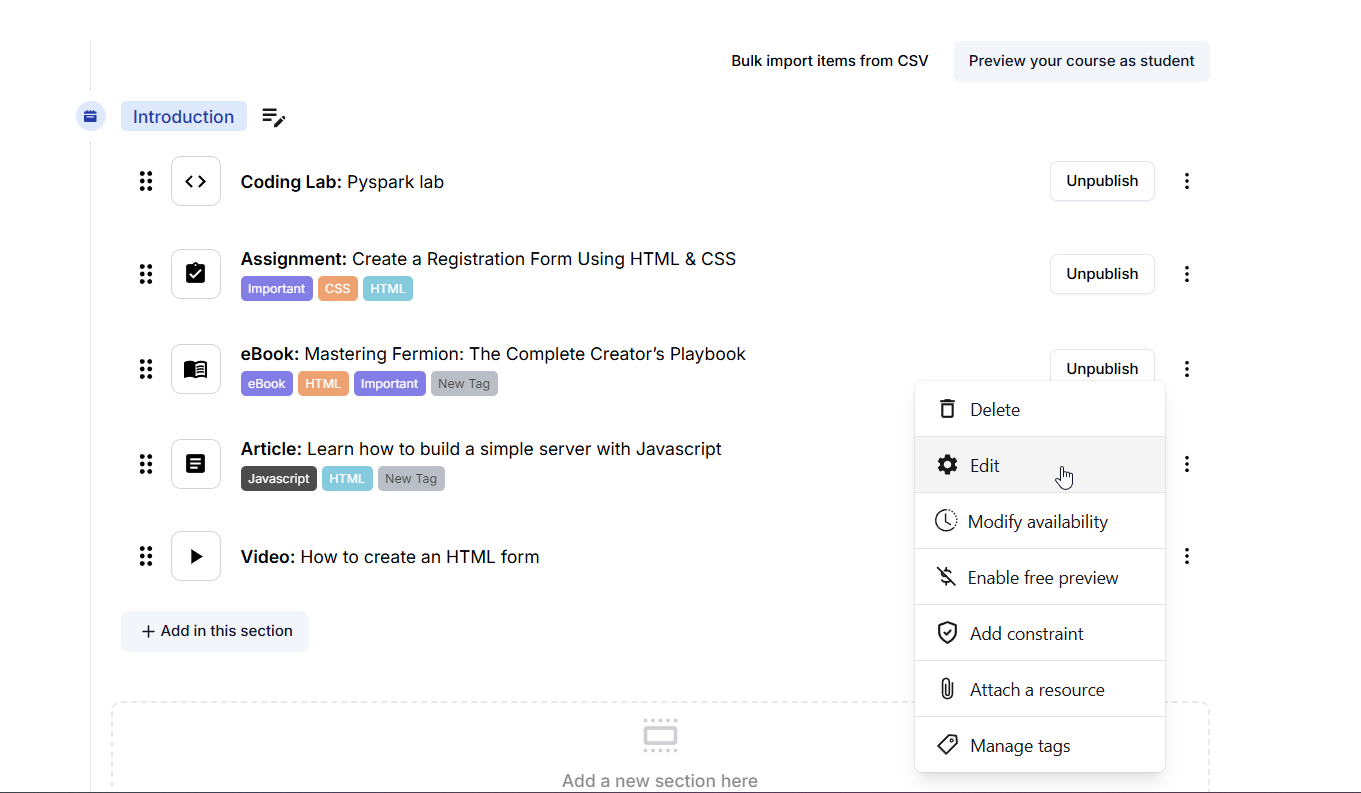
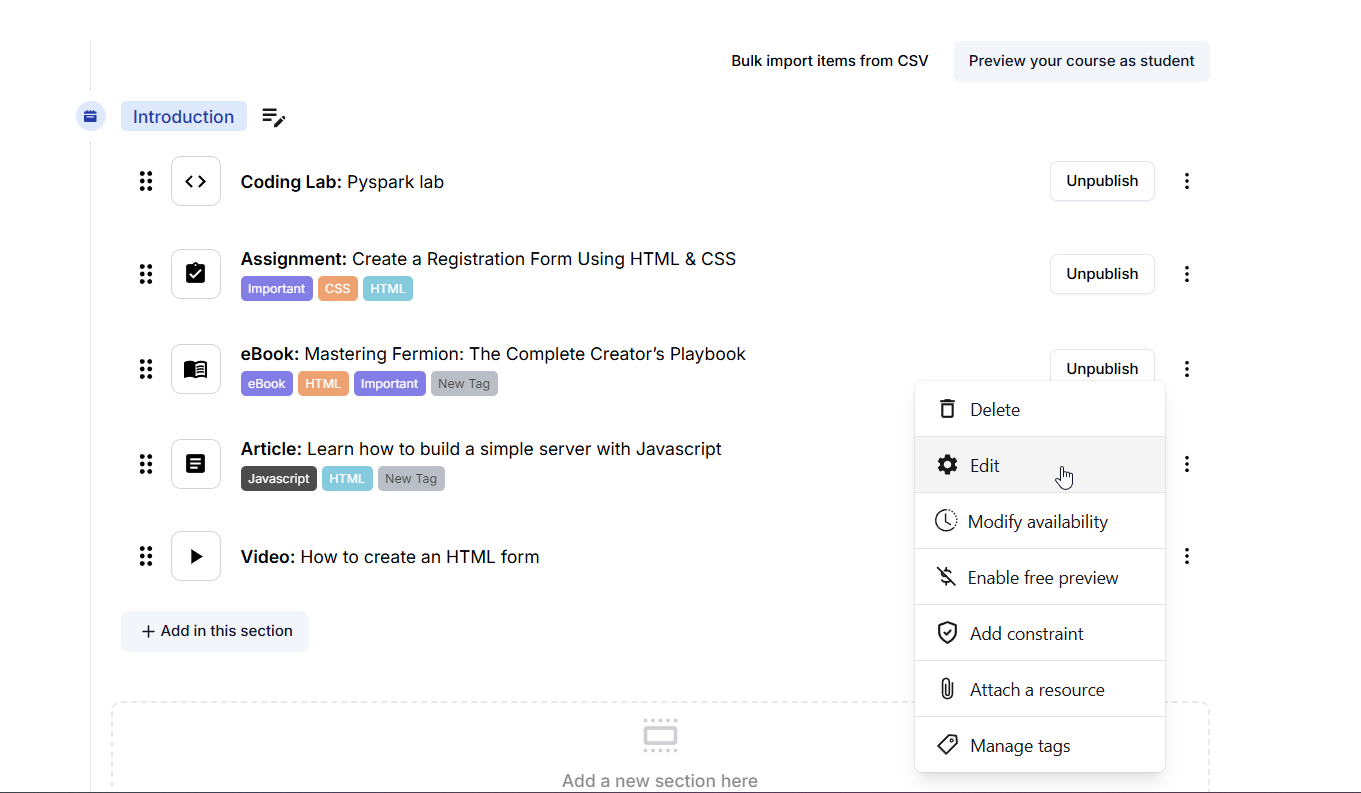
4
Attach an in-video quiz
Click the Add in-video quiz button to attach an in-video quiz to this particular video.
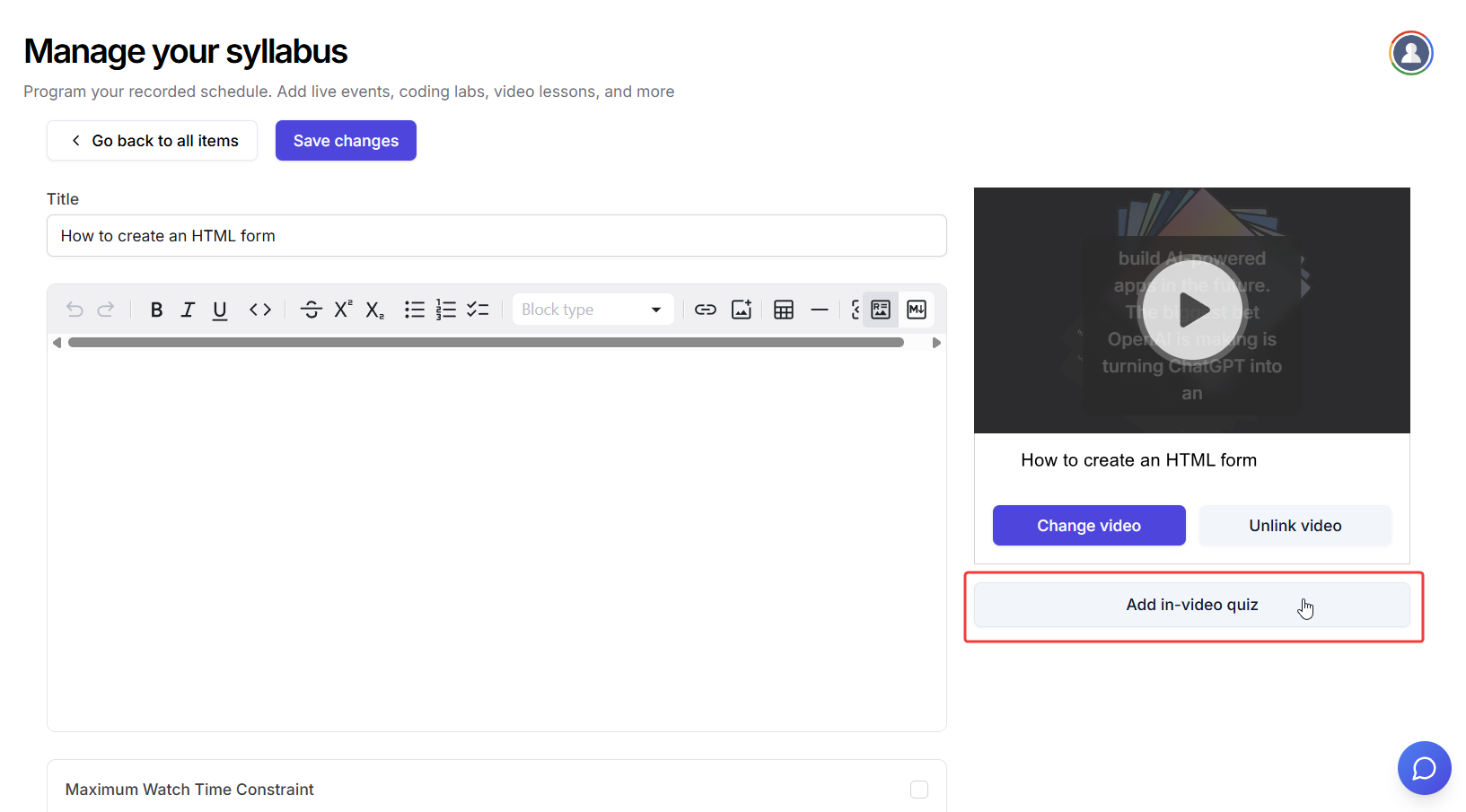
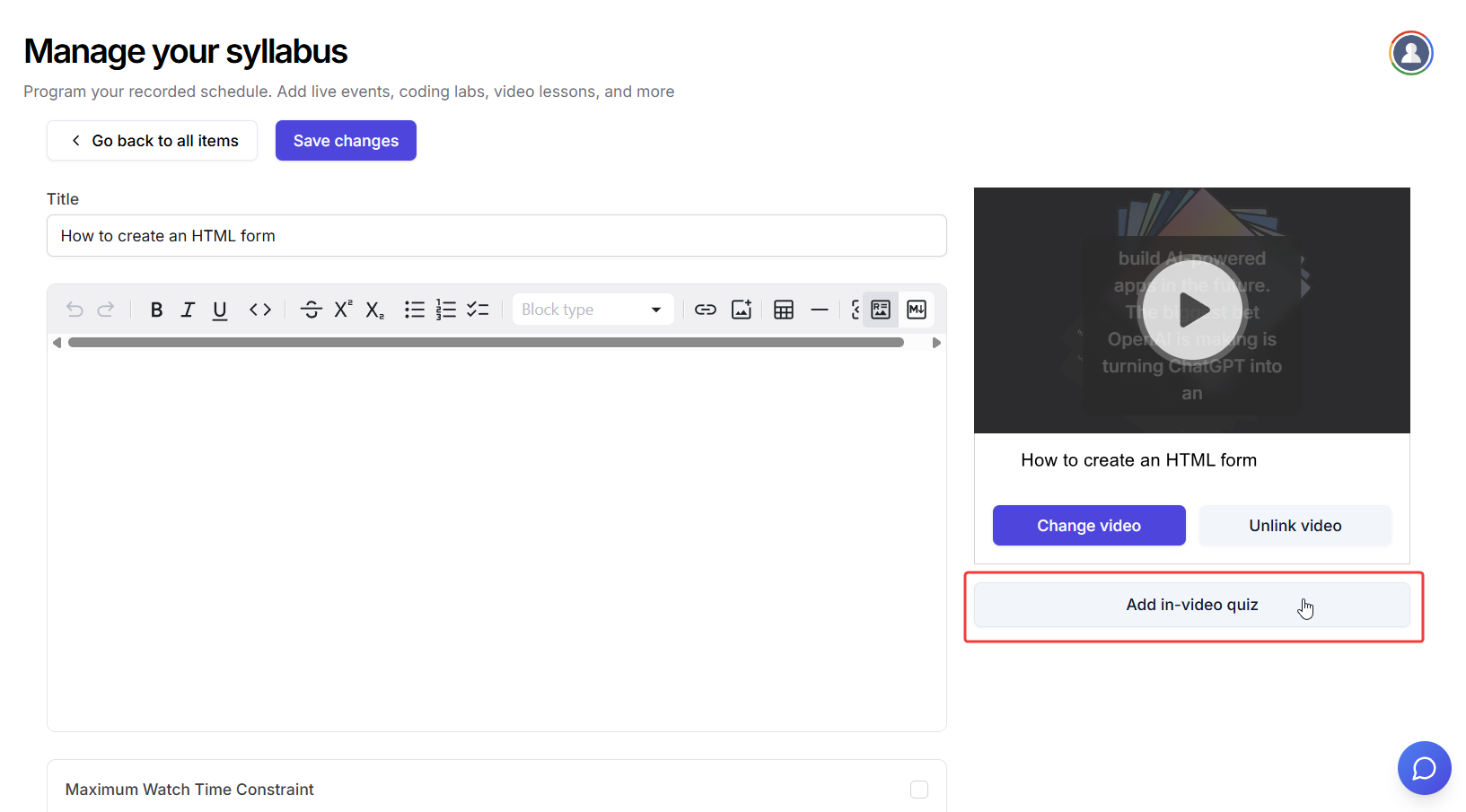
5
Create a new quiz
Scroll to the In-Video Quiz section and click the Create here to create a quiz dialog box.
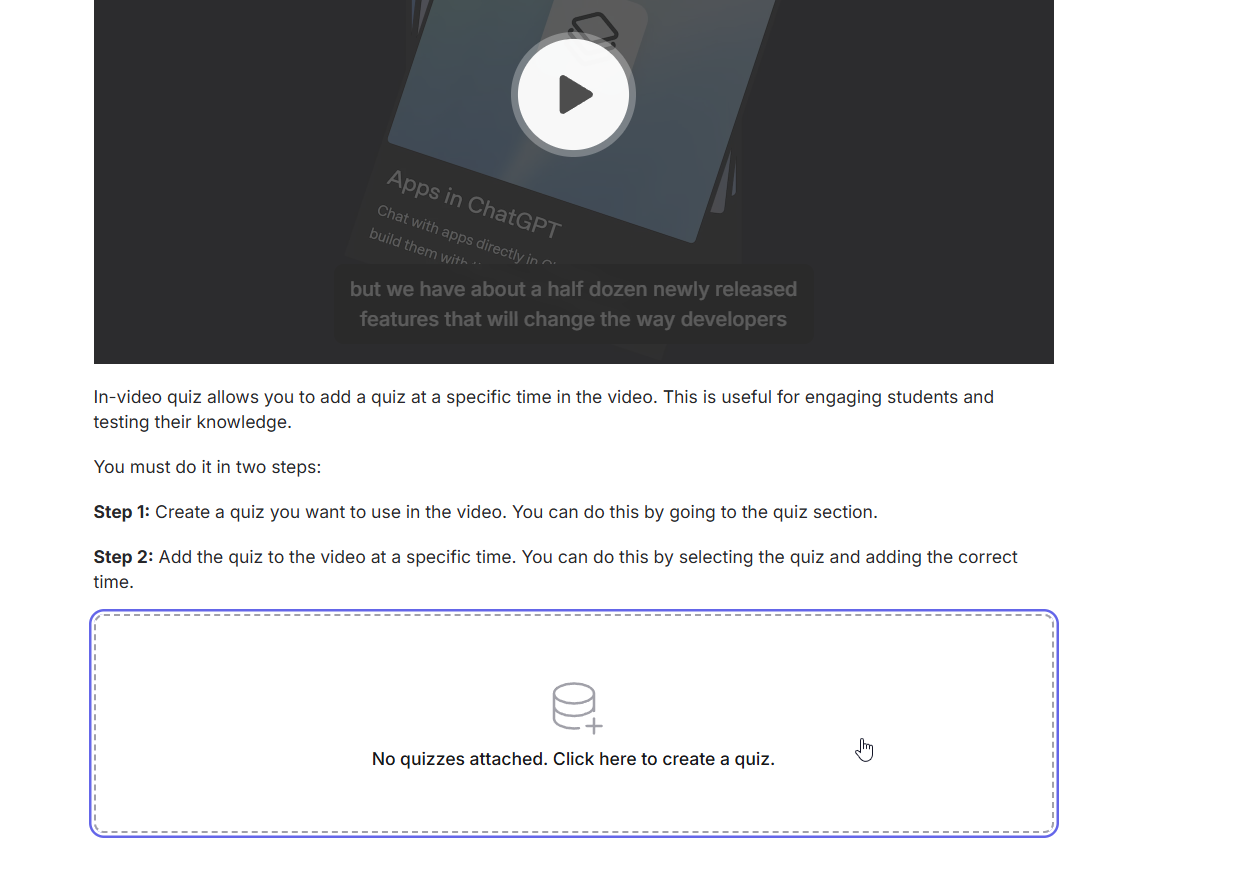 Give your quiz a suitable title and click Submit.
Give your quiz a suitable title and click Submit.
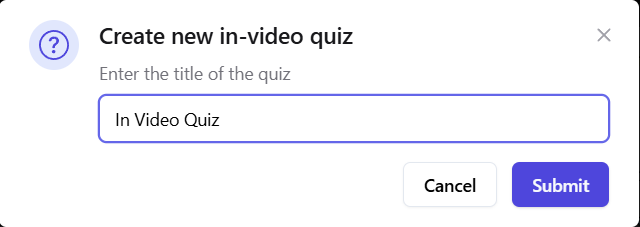
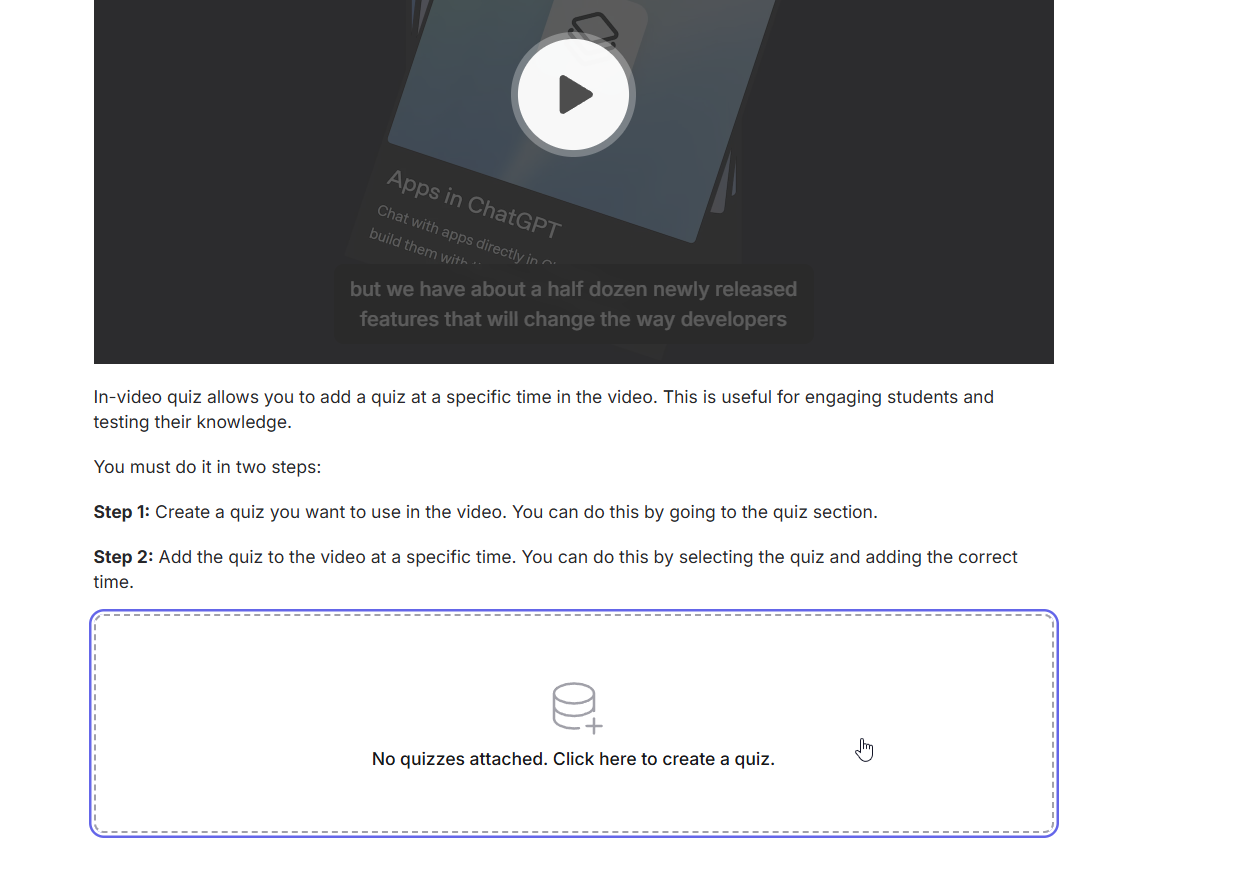 Give your quiz a suitable title and click Submit.
Give your quiz a suitable title and click Submit.
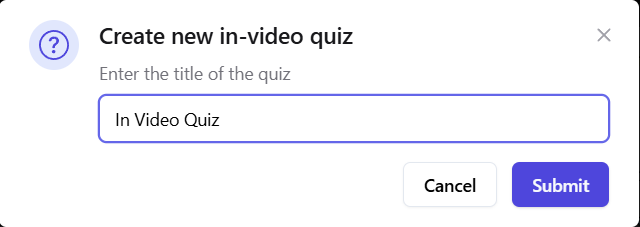
6
Create quiz questions
Click on the Edit button next to the quiz name and start creating questions for your quiz. You can also add a simple description for your in-video quiz.
You can select single correct and multiple correct question types for your quiz, and then add the question label, available options, and the marking scheme .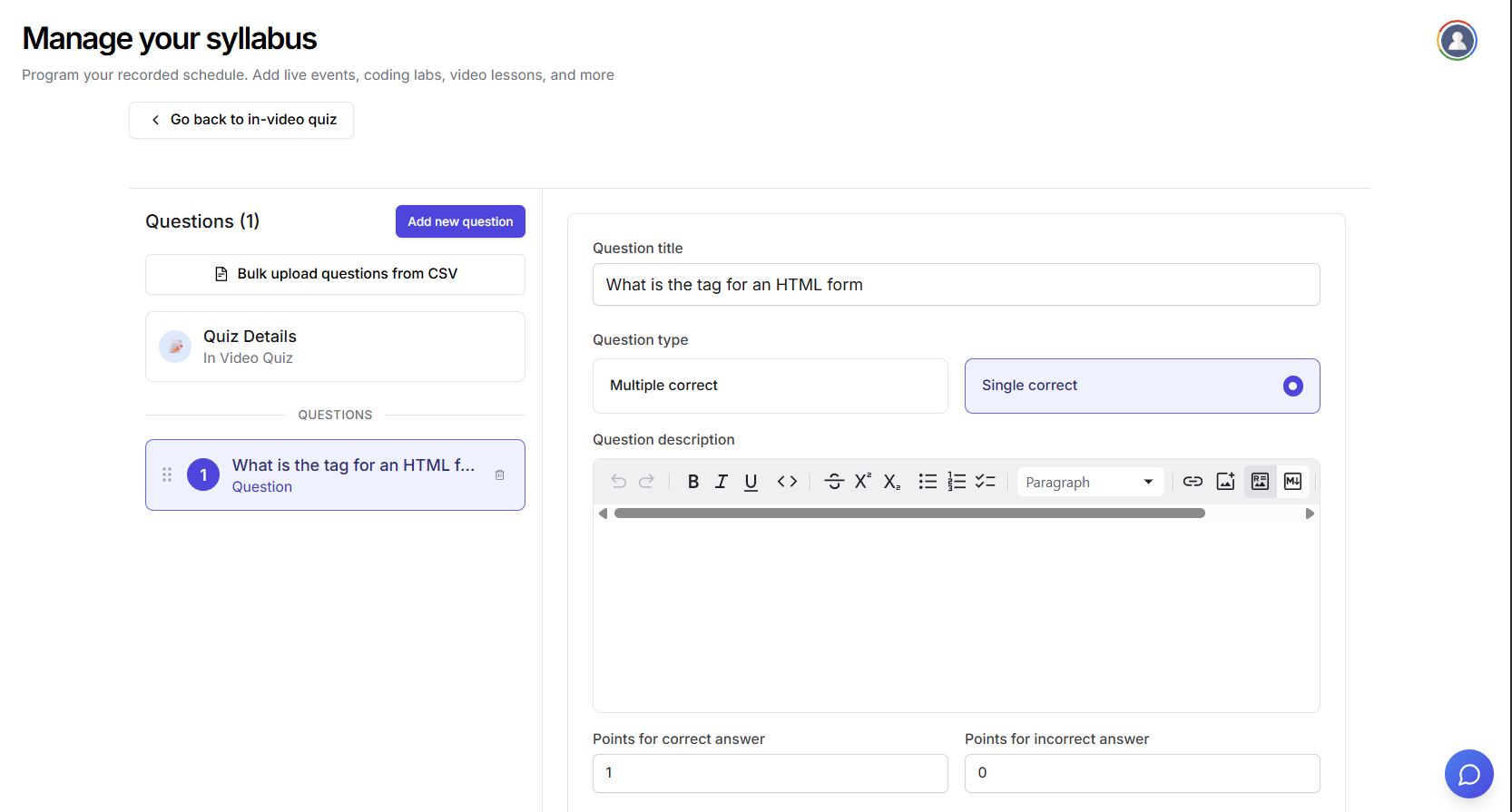 You can also choose to bulk import questions with the help of CSV. The CSV format details and rules are mentioned in the following accordion.
You can also choose to bulk import questions with the help of CSV. The CSV format details and rules are mentioned in the following accordion.
Rules to Follow:
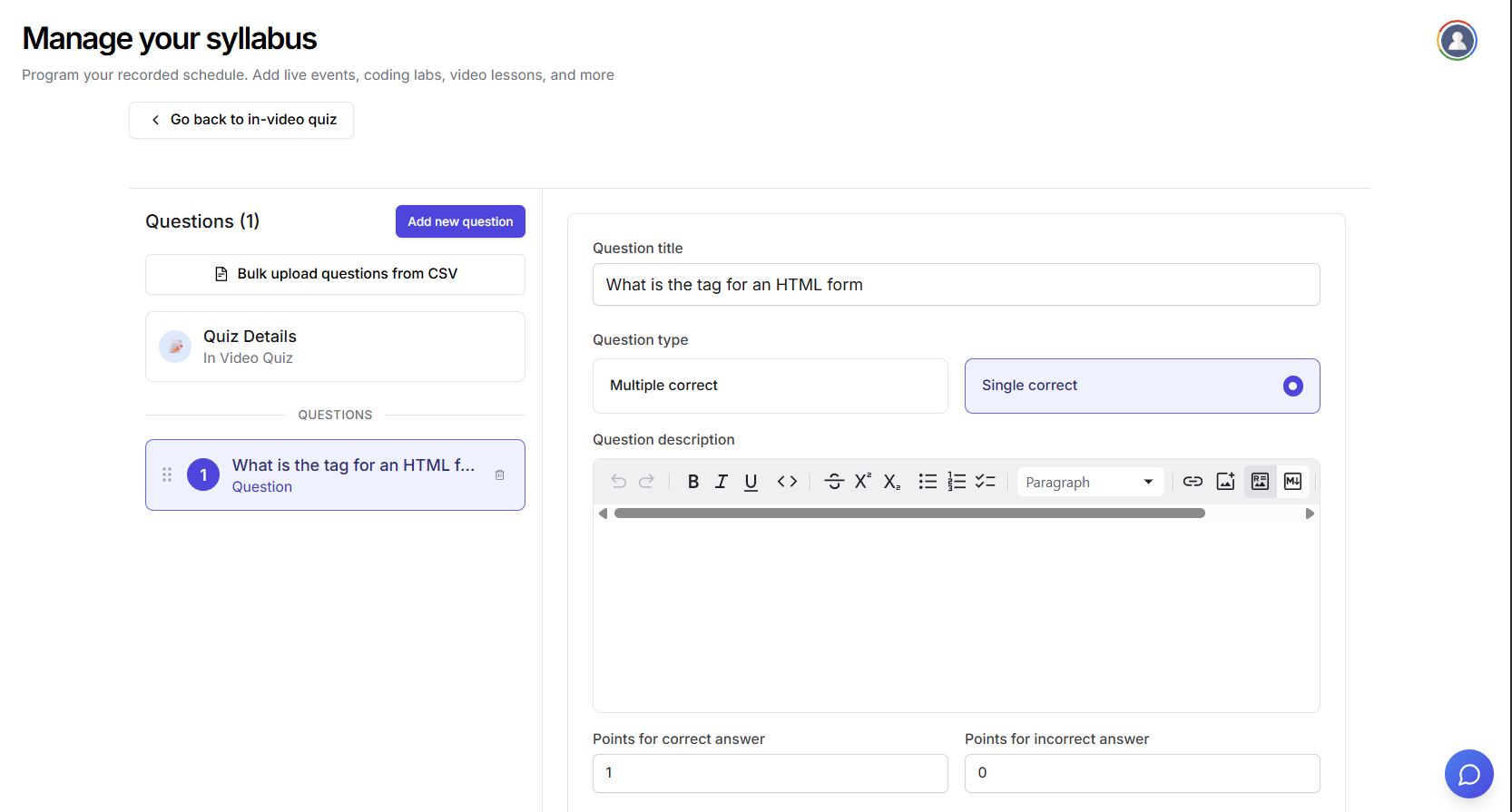 You can also choose to bulk import questions with the help of CSV. The CSV format details and rules are mentioned in the following accordion.
You can also choose to bulk import questions with the help of CSV. The CSV format details and rules are mentioned in the following accordion.CSV Format Details
CSV Format Details
| Column header | Description |
|---|---|
questionTitle | A string representing the question title. |
questionType | Must be either single-correct or multi-correct. |
questionDescription | A string describing the question. |
correctOptionNumbers | Number(s) (1–8) indicating correct options (comma-separated). If questionType is single-correct, only one number should be present. |
positiveMarks | Marks awarded for a correct answer. |
negativeMarks | Marks deducted for an incorrect answer. |
questionAnswerExplanation | Explanation of the answer (optional). |
questionOption1 | First answer option (required). |
questionOption2 | Second answer option (optional). |
questionOption3 | Third answer option (optional). |
questionOption4 | Fourth answer option (optional). |
questionOption5 | Fifth answer option (optional). |
questionOption6 | Sixth answer option (optional). |
questionOption7 | Seventh answer option (optional). |
questionOption8 | Eighth answer option (optional). |
- All column headers are mandatory (fields marked optional may be left empty).
questionTypemust be eithersingle-correctormulti-correct.correctOptionNumbersmust contain a number between 1–8 (comma-separated if multiple).- At least one of
questionOption1–8must be filled. - Options referenced in
correctOptionNumbersmust not be empty. - For
single-correctquestions, only one correct option number is allowed.
7
Publish your quiz and select quiz time
After adding all your questions, click on Save Changes and come out of the quiz builder to the in-video quiz section. Here, click Publish to attach this quiz to the video. Click on Change time to edit when the quiz appears in the video playback.